It has likely happened to you multiple times: when you send a message to someone who doesn’t follow you on Instagram, you receive a notice in the chat saying, “Invitation sent. You can send more messages after your invitation has been accepted.“

This feature on Instagram restricts you from sending more than one message until the other person accepts your message request. Sometimes, you might send your first message in a hurry and later realize you need to add more information but can’t edit it.
In this article, I will show you how to bypass the “Invitation sent” message on Instagram. I have shared some workarounds to help you send more messages even if the recipient hasn’t accepted your invitation request.
Table of Contents
What does “Invitation Sent” mean on Instagram?
Invitation sent on Instagram means that your message has been sent as an invitation. The recipient can choose to accept or reject your message request.
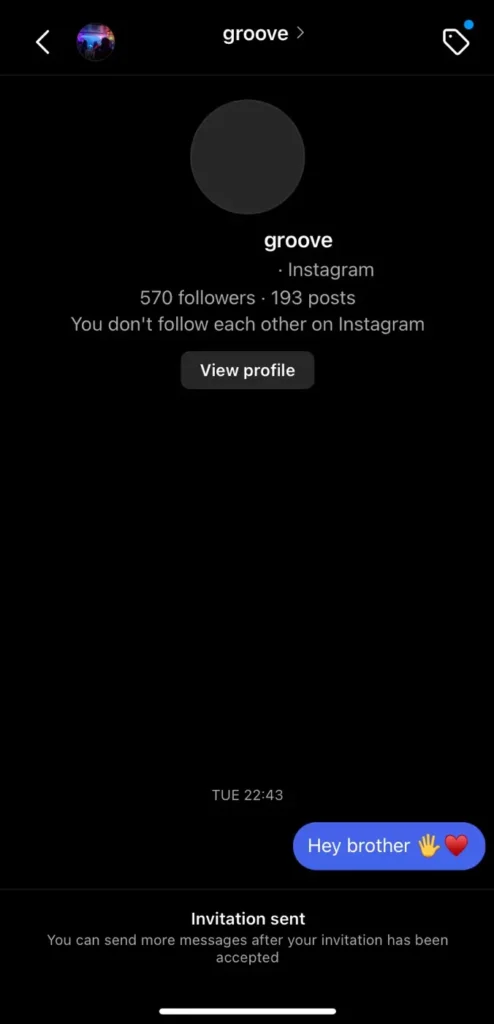
Once the invitation is sent, you can only send more messages if the recipient accepts your invitation. So basically, you are blocked from sending further messages, and you cannot even edit what you have already sent.
How to send more messages after invitation sent on Instagram
You might be wondering how to follow up once you’ve sent an invitation message to someone on Instagram. Here are three methods to do just that:
Method 1: Send a new message via story reply
If the person has a public account and has posted a story, you can send them a new message by replying to their story, even if you have already sent an invitation request.
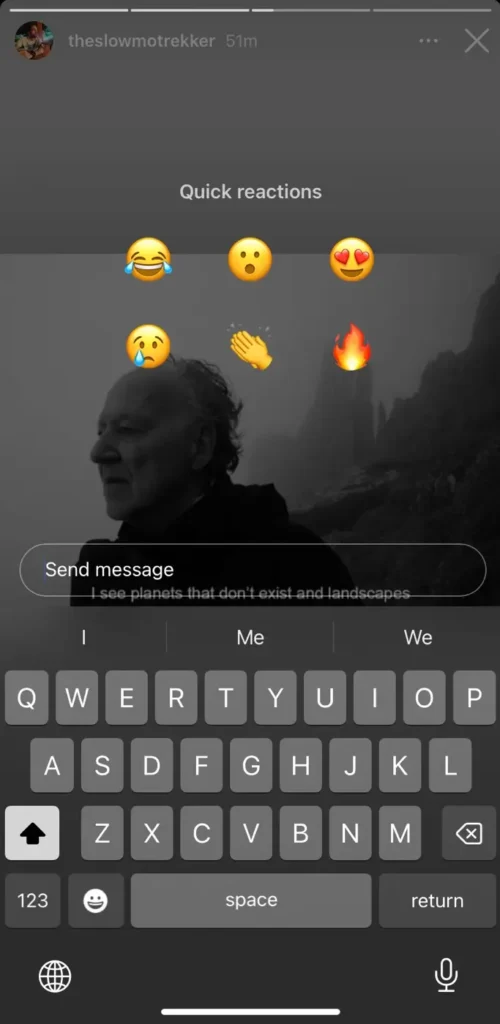
Simply, tap on their story and use the message box at the bottom to reply. Please note the message will still appear in their Messages Requests folder until they accept your invitation.
Method 2: Tag the person in your story
Another effective way to send a message after sending an invitation on Instagram is by tagging the person in your story. Create a story and use the mention sticker or type their username with the “@” symbol in the text.
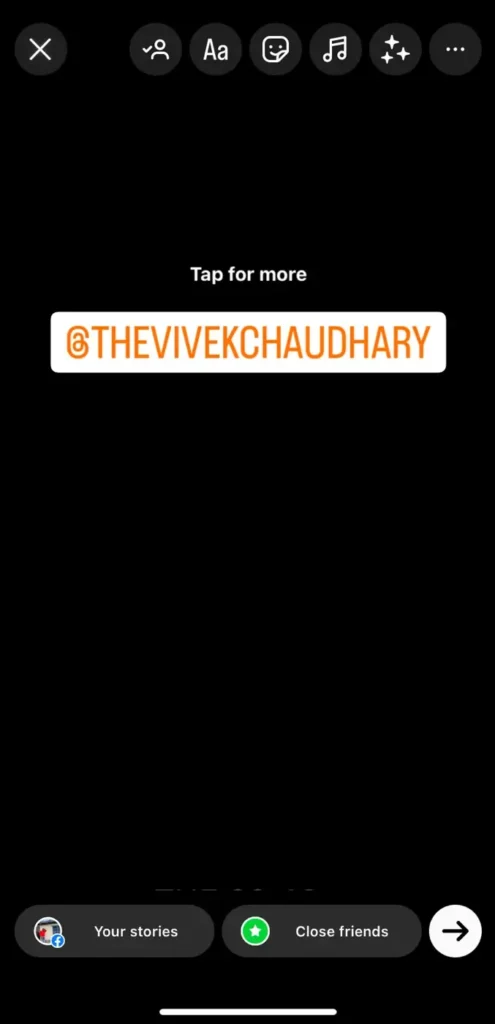
You can hide the username by moving it outside the story editor screen. When you tag someone in your story, they get a notification. This might prompt them to check your message request.
Method 3: Ask the person to accept your message request
This method requires a more direct approach and a bit of patience. By asking the person to check their message requests, you can gently remind them to look for your message.
If the person frequently posts, you can leave a polite comment asking them to check their message requests. For example, you could say, “Hi [Name], I’ve sent you a message request. Could you please check it when you get a chance?“

If you’re not already following the person, send them a follow request. Sometimes, people are more likely to check message requests from followers.
What happens when you unsend the message after Invitation Sent on Instagram?
Unfortunately, Instagram does not provide an option to unsend the message after you have sent an invitation request.
If you long-press on the message after sending an invitation, you will only get three options: Save reply, Forward, and Copy.
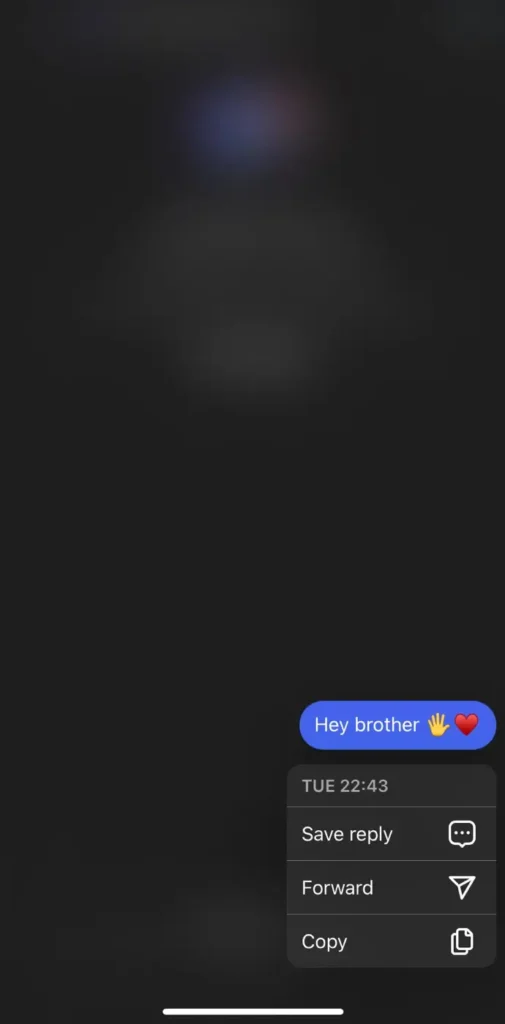
This means that once you have sent the message, it remains in the recipient’s message requests until they choose to accept or ignore it.
What happens when you delete the chat after invitation sent?
When you delete a chat on Instagram after sending an invitation, it only removes the conversation from your own inbox. This means that the recipient still has your message in their message requests, and they can still choose to accept or ignore it.
To delete a chat, simple open your Direct Messages (DMs) and scroll through your list of conversations to find the one you want to delete. If you are iOS user, swipe left on the conversation you want to delete and tap “Delete” option.
If you are an Android user, tap and hold the conversation you want to delete. Tap “Delete” from the options that appear. Finally, confirm by tapping “Delete” again in the confirmation window.
Frequently Asked Questions
Message requests remain until the recipient decides to accept or delete them. There is no time limit.
No, you can’t directly send another message until your invitation request is accepted by the recipient. However, you can reply to their story or mention the username in a comment to get their attention.
No, Instagram does not notify you if your message request has been read unless the person accepts it and reads the message.
Final words
Sending messages on Instagram can sometimes be tricky, especially when you’re not following each other.
If you ever come across the “Invitation sent” notice after sending a message to someone on Instagram, you can try the secret workaround we have shared in this guide to bypass this restriction.
If you have any questions about this topic, please leave a comment below.
Read other similar articles:
- How to Add Special Effects on Instagram Messages
- How to Read Instagram Messages Without Seen
- How to Edit Messages on Instagram After Sending
- Fix Failed to Load Earlier Messages on Instagram
- How to Search Messages in Instagram Chats



