Ever noticed that when you send photos and videos through WhatsApp, the quality seems to drop? It’s not your imagination — WhatsApp actually compresses your media to make it easier to send and receive.
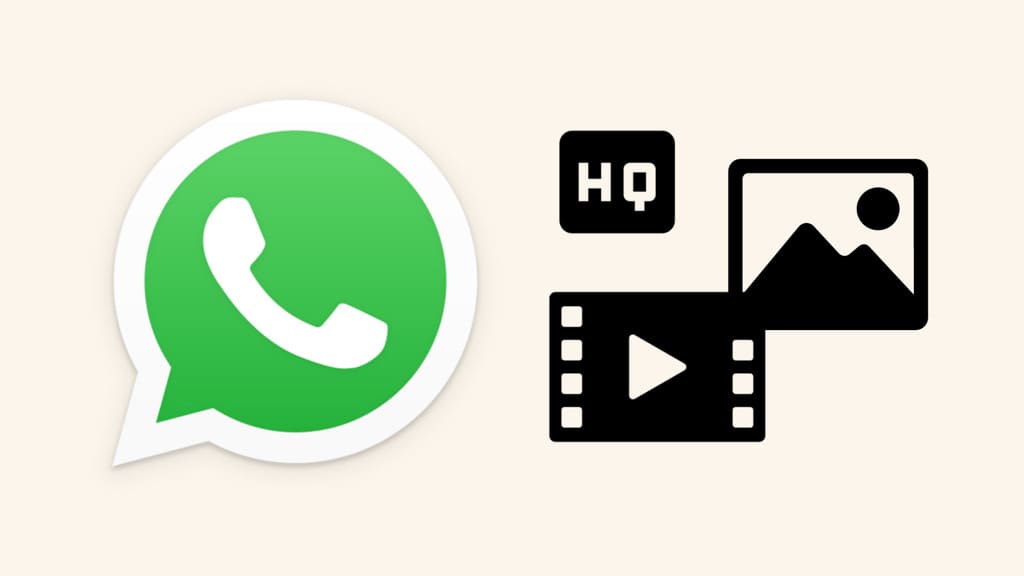
The compression done by WhatsApp reduces the file size, but unfortunately, it also reduces the quality of the photos and videos you send.
This reduction in quality can be a bit disappointing, especially if you want to share a photo or video in its original quality and resolution.
Luckily, there are some ways that can help you send high-quality (HD) photos and videos on WhatsApp without losing their quality. We will explore these methods in this article. Let’s get started!
Table of Contents
How to send HD high-quality photos on WhatsApp
WhatsApp has added a new feature in its app called “HD Quality” that allows you to send your photos and videos in full resolution without any compression.
You can choose between two options: Standard quality and HD quality. HD quality photos are much larger in size and resolution than standard quality photos, with a resolution of 3024 x 4032 pixels or higher compared to 1200 x 1600 pixels.
HD quality photos also require more storage space and take longer to send, but provide a much clearer image. On the other hand, standard quality photos are faster to send and use less storage, but are not as clear as HD quality photos.
Here’s a step-by-step guide that shows how to send photos and videos in HD high-quality on WhatsApp:
- Launch WhatsApp on your smartphone.
- Open the chat where you want to send a photo or video in HD high-quality.
- Tap the attachment icon (paperclip) available in the message typing box at the bottom. If you’re an iPhone user, you need to tap the + (plus) button.

- Select “Gallery” option from the pop-up menu.

- Select the high-quality photo or video from your gallery or camera roll. Next, you will see the preview screen.
- Tap on “HD” option available at the top. Now you will be asked to choose the photo quality. There are two options available: Standard quality (selected by default) and HD quality.

- Select “HD Quality” option. This will send your photo in high resolution. The exact resolution of the photo will be mentioned there on your screen, You will also see a message that says “Photo set to HD quality”.

- Finally, tap the send button (paper airplane icon) to share your photo or video in high-quality. It will be marked as “HD” in the message bubble.
Please keep in mind that you have to enable the HD quality option each time you send media on WhatsApp. As of now, WhatsApp does not an option to make this a permanent setting.
HD Quality option not available on WhatsApp [Fixed]
Some users might not find the “HD Quality” option in the preview screen while sending the photo or video on WhatsApp. In some other cases, the “HD Quality” option is greyed out and it shows a message “Can’t set to HD. This media is not HD resolution”. Here’s how you can fix these issues:
Fixing HD Quality option missing on WhatsApp
If your WhatsApp doesn’t show HD quality option while sending a photo or video, you need to update WhatsApp to the latest version. This feature is added to WhatsApp recently and if you are still using an older version, you might not find it.
To update WhatsApp on your phone, simply go to your official app store i.e. Play Store on Android or App Store on iOS. Then search for WhatsApp and see if a new update is available. Tap the “Update” button and wait for it to install the latest version.
Fixing HD Quality option greyed out
If the HD Quality option is available in your WhatsApp but is greyed out and shows a message “Cannot set to HD” when you tap on it, it means that you are trying to send a photo or video in high quality that isn’t HD resolution.
Keep in mind that the HD Quality option on WhatsApp is only available for photos that are in 3096 x 4128 resolution or higher. If a photo has lower resolution, you can only send it in standard quality mode.
The photos you take from the built-in camera on WhatsApp are already in HD resolution. However, if you click pictures from the native Camera app on your Android phone, you can change their resolution from the camera settings.
Simply, open the Camera application and tap the Settings (gear) icon. After that, look for “Resolution” or “Picture size” option and then choose the maximum resolution available. Now you will be able to click photos in high resolution and send them in HD quality mode on WhatsApp.
How to send full size photos and videos on WhatsApp
Another way to send photos and videos in high quality on WhatsApp is by sending them as a document. The Document feature allows you attach files from your phone directly. This can help you send photos in their original size and resolution without any compression. Just follow these simple steps:
- Launch WhatsApp on your phone.
- Open the chat where you want to send your photo or video in full HD quality.
- Tap the attachment icon (paperclip) in the message typing box. If you are using iPhone, tap + (plus) button.

- Select “Document” option.

- Next, tap on “Browse documents”. This will open up the file manager where you can browse files on your phone. Go to the menu (three parallel lines in the upper-left corner) and select the specific file type (Images or Videos) whose files you want to browse.

- Find and select the photo or video you want to send in full size on WhatsApp.

- Add a caption (optional) and finally tap the send button (paper airplane icon). That’s it! You have successfully sent your photo or video in high-quality on WhatsApp without any compression.
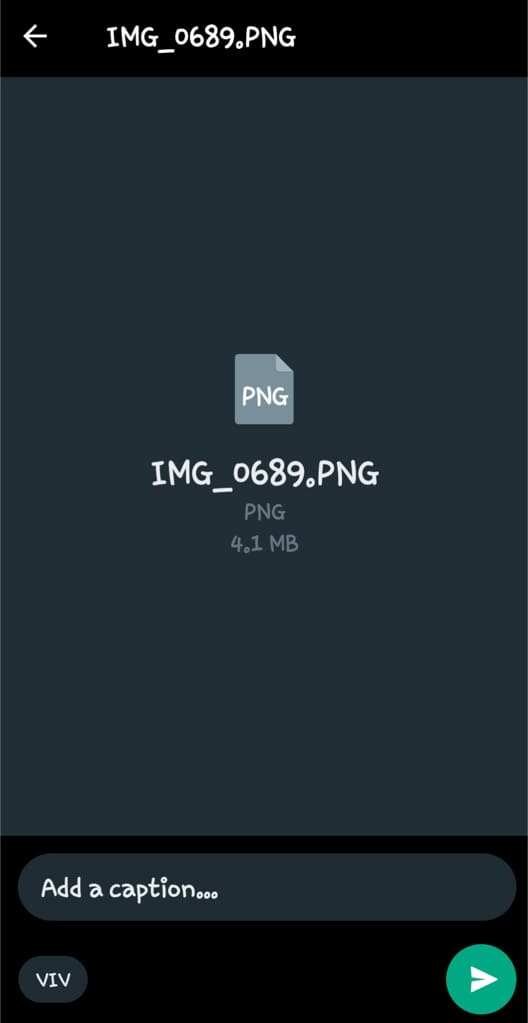
How to send photos and videos in best quality on WhatsApp
As we mentioned earlier, WhatsApp has this HD option available only in the latest update. If you are using an older version, you have Media upload quality settings on WhatsApp where you can select the “Best quality” option to send your photos in HD high-quality. Here are the steps you need to follow:
- Open WhatsApp on your iPhone or iPad.
- Navigate to the Settings tab from the menu at the bottom.
- Go to “Storage and data” option.
- Now tap on “Media upload quality” option. There are three options available in it named as Auto (Recommended), Best quality, and Data saver.
- Select the “Best quality” option. Now your photos will be sent in HD high quality on WhatsApp, however, this will increase the media size so they might take a little longer to send.
Frequently asked questions
When you send photos and videos on WhatsApp, the platform compresses these files to reduce their size for faster transmission. This compression results in a loss of quality, impacting the size and resolution of the media you share.
To send HD photos on WhatsApp without losing quality, you can select the “HD Quality” option while sending the media. This option allows you to send photos in their original resolution, maintaining higher quality. Another option is to send the photos via document feature on WhatsApp.
The main reason why WhatsApp reduces image quality is to optimize the media for quick sharing and downloading. Apart from that, it also helps in saving data usage and storage space.
WhatsApp photos sent in HD quality have a resolution of 3024 x 4032 pixels or higher. Standard quality photos, on the other hand, have a resolution of 1200 x 1600 pixels. The exact resolution of the photo also depends on its aspect ratio and the quality setting you choose when sending the media.
Final words
So that’s how you can send high-quality photos and videos on WhatsApp without losing quality. With these methods, WhatsApp won’t apply compression to your media and they will be sent in their original size and resolution. We hope this guide has answered all your questions regarding this topic. If you still have something to ask, please share it in the comment section below.
Read other similar articles:
- How to Upload High Quality Photos on Instagram
- How to Upload Instagram Reels in Highest Quality
- How to Upload Photos in High Quality on Facebook
- How to Upload High Quality Photos & Videos on Threads
- How to Compress Images on Android Without Losing Quality



