Do you want to see the status of a disappearing photo or video you’ve sent on Instagram? Perhaps you’re curious to know if your view once media has been opened by the recipient. Or you might be wondering if the recipient has taken a screenshot of your media. Here’s how you can find out all of this information!

Table of Contents
What are disappearing messages on Instagram?
Disappearing messages on Instagram offers a privacy option for sending self-destructive media that automatically vanishes after being viewed by the recipient. Once viewed, these messages are deleted from the chat, leaving behind no trace on the platform.
When sending a disappearing photo or video on Instagram, you can either choose to send it as “View once”, which makes the recipient view your media only once, or you can choose the “Allow replay” option, which lets the recipient reopen your media before it is gone permanently.
How to know if your disappearing photo or video is saved through screenshot on Instagram
Within the Instagram mobile app, a native system is in place to detect screenshots when the recipient saves the disappearing photo or video you’ve shared with them.
When a screenshot is captured, Instagram will mark the media with a dotted circle and display its status as “Screenshot taken“. This will let you know that your media has been saved by the recipient.
Here’s how you can check the status of your disappearing photo or video on Instagram to know if the recipient has taken a screenshot of your media:
Step 1: Launch the Instagram app on your device. Make sure you are logged in to your account.
Step 2: Go to your Direct Messages by tapping on the Messenger icon at the top-right corner. Here you will find all your recent chats.

Step 3: Find the chat where you have sent view once or disappearing photo or video. Tap on the user to open the chat thread.

Step 4: Now locate the disappearing message whose status you want to check. If you have sent it recently, it will appear on your main chat screen. Otherwise, scroll upwards and find the message.
Step 5: If the other person has taken a screenshot of your view once media, you will see a small dotted circle below it. This dotted circle indicates that the recipient has saved your disappearing photo or video with screenshot.
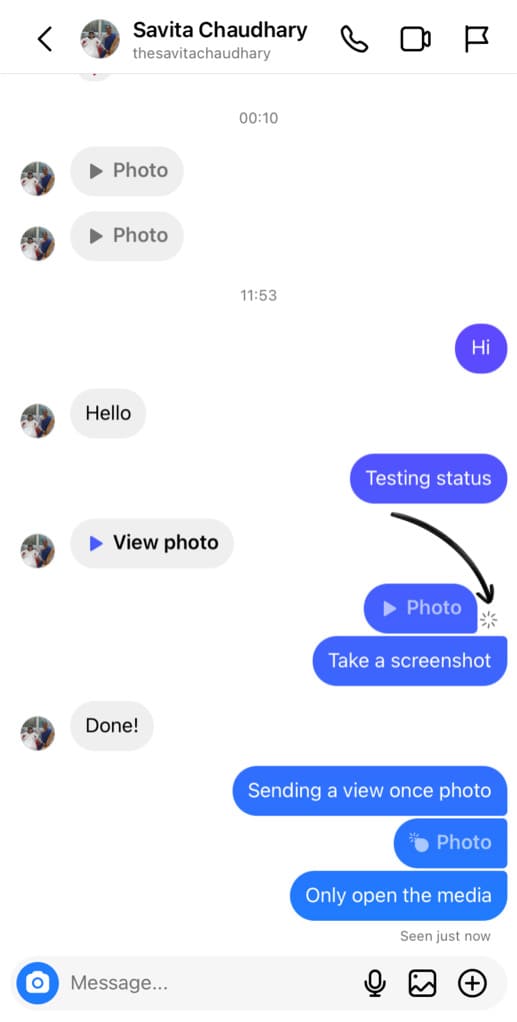
Step 6: To confirm the status, tap on the blank space in the chat (on the left hand side of the screen) and then swipe towards left. This will reveal the timestamp panel where you will see the timestamp of messages (i.e. what time a message was sent).

Step 7: If you see “Screenshot taken” written right next to your disappearing photo or video, it means the recipient has taken a screenshot of your media. That’s how you can confirm the status of your view once photo or video.
How to know if the recipient has viewed your view once photo or video on Instagram
If the recipient has seen your disappearing message, it does not necessarily mean that they have viewed your photo or video. Instagram will show “Opened” status to let you know that your disappearing media has been viewed. Here’s how you can check the open status of your view once photo or video on Instagram:
Step 1: Launch Instagram and go to your Direct Messages.
Step 2: Tap on the chat with the person to whom you have sent a disappearing (or view once) media.
Step 3: Look for the disappearing message in the chat thread.
Step 4: Scroll the chat screen towards left to see the status of your disappearing photo or video.
Step 5: If you see the timestamp of message (at what time you’ve sent it), it means the recipient hasn’t opened your disappearing photo or video yet. If it shows “Opened” status with a small tick icon around a circle, the other person has viewed your disappearing media. It is viewed only once, but if they see it again, the status will change to “Replayed“.
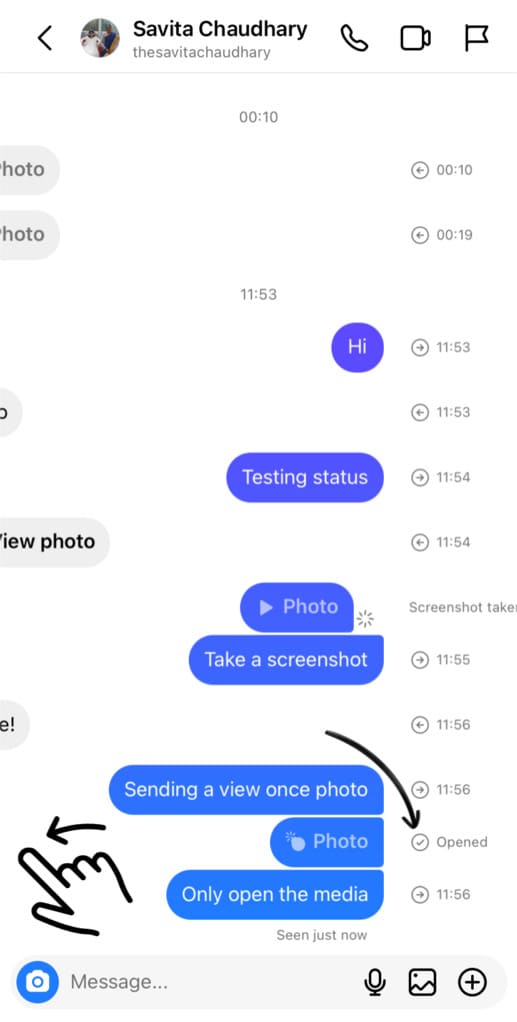
How to know if the recipient has reopened your disappearing photo or video on Instagram
If you have sent a disappearing photo or video on Instagram with “Allow replay” option, the recipient can view your media more than once. Instagram will let you know if the recipient reopens your photo or video. Here’s how you can check that:
- Open Instagram and go to your Direct Messages.
- Open the direct message containing your disappearing photo or video.
- Swipe towards left from the left hand side of the chat screen.
- If you see “Replayed” written right next to your disappearing photo or video, it means the recipient has viewed your media more than once.
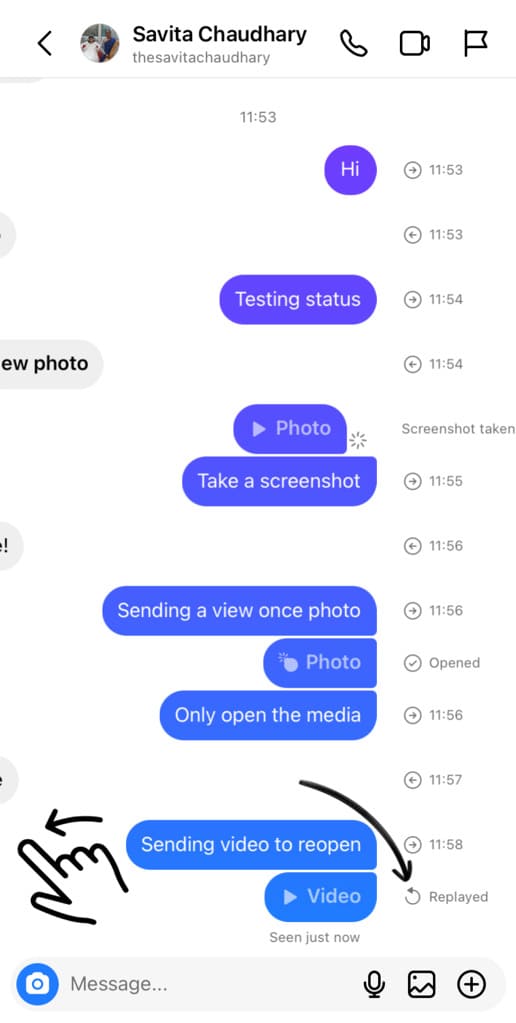
Release the finger from your screen and this will hide the messages timestamp and disappearing photo or video status again.
How to know when was your disappearing photo or video seen on Instagram
If you wish to know the exact time when your disappearing photo or video was seen by the recipient, you can easily do so by checking the “Seen” status in your direct message.
Simply, open the chat where you have sent a disappearing or view once media. If the recipient has seen your last message, you will see “Seen” written just below it along with the relative time mentioned, such as “Seen 20 m ago“.
Keep in mind that the “Seen” status is only available for the last message in the chat thread. If someone has seen your disappearing photo or video, it doesn’t necessarily mean that they have opened and viewed it.
Frequently asked questions
If you see a “Sending” status on your disappearing photo or video, it indicates that the message is currently in the sending process but hasn’t been delivered to the recipient successfully yet. Ensure that you have an active internet connection and be patient while Instagram uploads the media.
As of now, Instagram does not provide a built-in option to prevent the recipient from taking a screenshot of your disappearing (view once) media. It’s essential to be mindful of what you share and who you share it with to maintain privacy.
Once the recipient has viewed your disappearing media, it will automatically disappear. However, if you’ve sent a disappearing photo or video and the recipient hasn’t viewed it yet, you can prevent them from seeing it by deleting the message before they open it. For that, long-press on the disappearing message and then tap on the “Unsend” option from the pop-up menu.
Disappearing messages are designed to provide a certain level of privacy and security, but it’s essential to understand the limitations. There are still ways for the recipient to capture or save your disppearing media.
Final words
So, there you have it – the method to check the status of your disappearing view once photo or video on Instagram. Let’s quickly recap all the essential points we covered in this article. When you see the status as “Opened”, it indicates that the recipient has viewed your disappearing media.
On the other hand, if the status displays “Reopened”, it means the recipient has viewed your media multiple times. If you notice the message showing “Screenshot taken” with a dotted circle, it signals that the recipient has saved your view once photo or video. Lastly, if you only see a timestamp on the message, it suggests that the recipient has not yet opened your disappearing media.
We sincerely hope this guide has proven helpful to you. If any questions comes to your mind, please don’t hesitate to share them in the comments section below.
Read other related articles:
- How to Save Disappearing Messages on WhatsApp
- How to Send Disappearing Photos and Videos on WhatsApp
- How to Save View Once Photos and Videos on Instagram
- How to Delete All Messages on Instagram At Once
- How to Search Messages on Instagram Chats



