You might be wondering if your iPhone can actually get a virus. It is a common concern, especially if your phone starts acting strange.
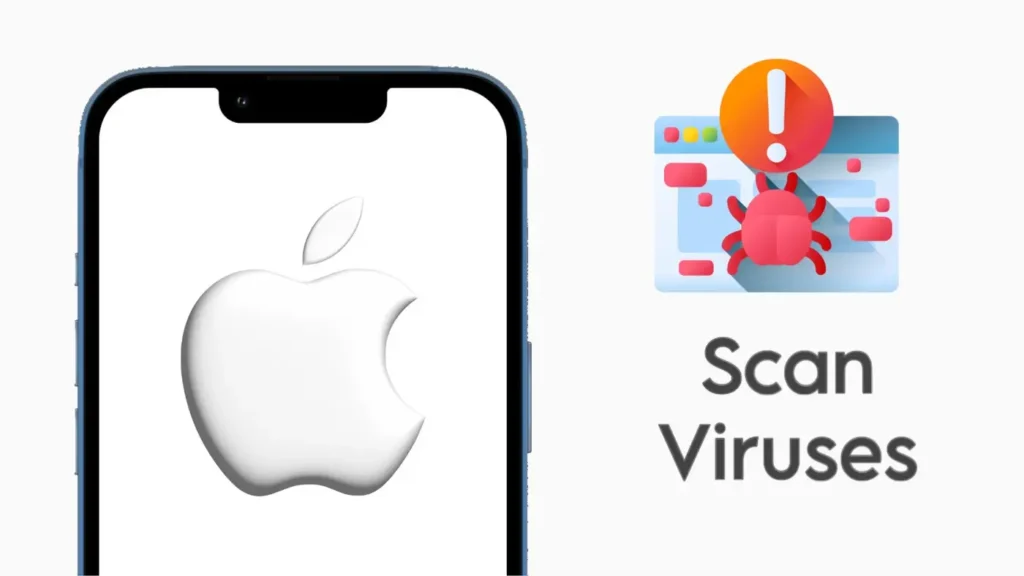
iPhones are built with robust security, but they can still encounter issues, especially if they have been jailbroken or you have installed untrusted apps.
Let’s walk through how you can check if your iPhone has a virus and what steps you can take to remove it. You don’t even need to install any antivirus software on your device.
Table of Contents
Can your iPhone have viruses?
Technically, iPhones don’t get viruses the same way a computer does. iOS is designed to be very secure. Apple uses a system called “sandboxing” that keeps apps isolated from each other, which makes it hard for malware to spread.
However, if you have jailbroken your iPhone or accidentally downloaded a suspicious app, your device could be at risk. There are other types of malware like spyware or adware that can affect your iPhone. So yes, iPhones can have viruses too but it is quite rare.
How to Know If Your iPhone Has a Virus
If your iPhone is acting strange, it might have some kind of malware. Here are a few signs to look out for:
- Your iPhone is slower than usual.
- You notice apps crashing frequently.
- Your battery drains faster than it should.
- You see pop-up ads, even when you aren’t using your browser.
- Unfamiliar apps appear on your iPhone.
If any of these things are happening, it’s time to check if your iPhone has been affected.
How to Remove a Virus from Your iPhone
Even though Apple doesn’t offer a virus scan feature, there are steps you can take to check for and remove any malicious apps or viruses. If you suspect your iPhone has been infected, follow these methods to clean it up:
Method 1: Hard restart your iPhone
A hard restart is one of the simplest ways to deal with a virus. It can stop harmful processes that might be running in the background. Here’s how to hard restart your iPhone:
- Press and release the Volume Up button.
- Press and release the Volume Down button.
- Hold the Side button until the Apple logo appears.
This method forces your iPhone to restart, which can clear up some temporary issues caused by malware.
Method 2: Delete Unfamiliar Profile Configuration
A configuration profile on an iPhone is a file used to manage settings and functions on the device.
It contains specific instructions that can configure various aspects of the iPhone, such as Wi-Fi settings, email accounts, VPN configurations, and even app permissions.
Sometimes, malicious profiles can be installed without your knowledge, especially from untrusted websites.
- Open Settings on your iPhone.
- Go to General.
- Scroll down and tap on VPN & Device Management.
- If you see any unfamiliar profiles here, select them and tap Remove Profile.
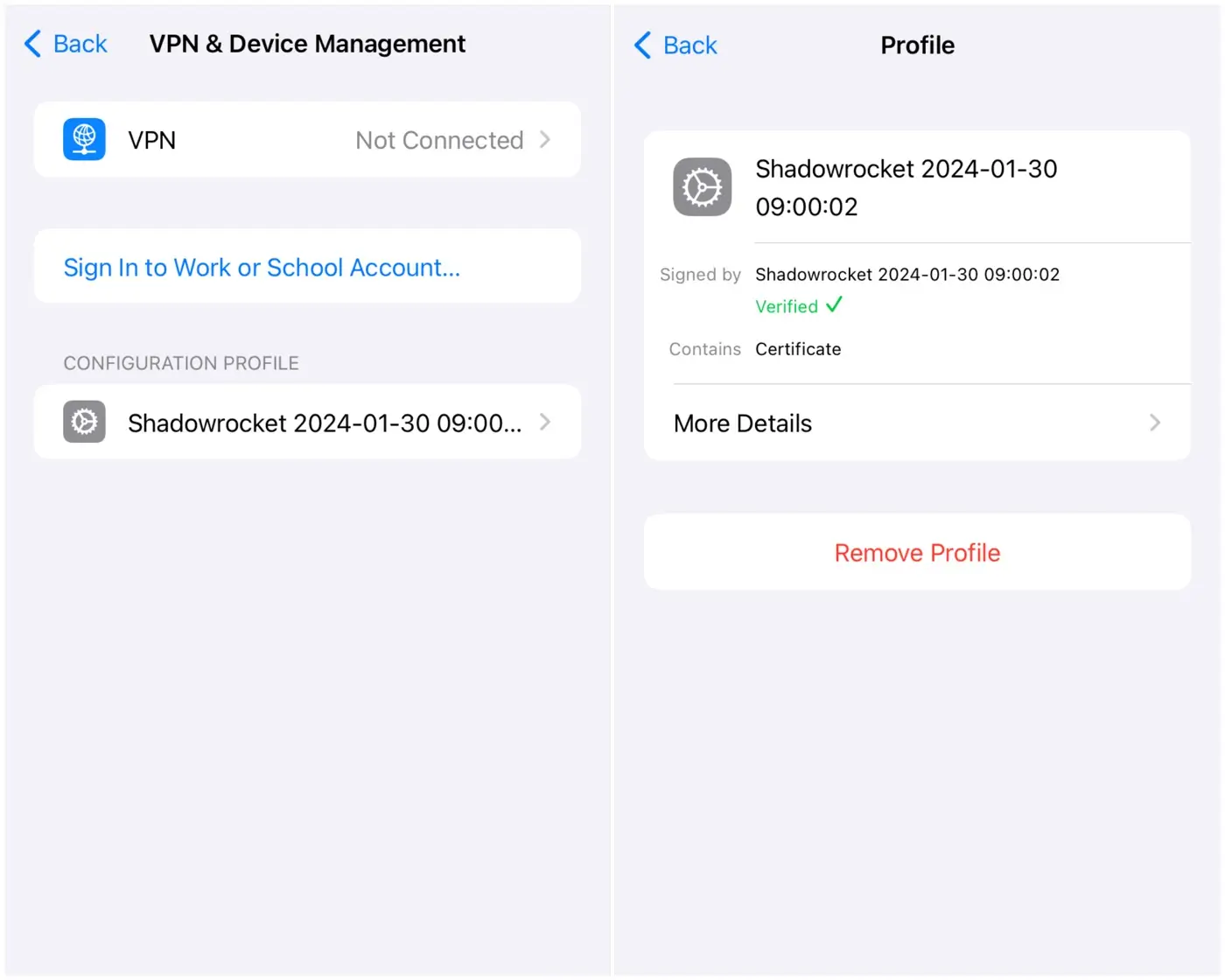
By removing suspicious profiles, you can stop these configurations from affecting your phone’s security.
Method 3: Delete Suspicious or Unfamiliar Apps
If you’ve recently installed an app from outside the App Store or something looks suspicious, it could be carrying malware. You should delete such apps or files immediately to protect your phone.
- Find the app on your home screen.
- Press and hold the app icon until a pop-up menu appears.
- Tap Remove App option.
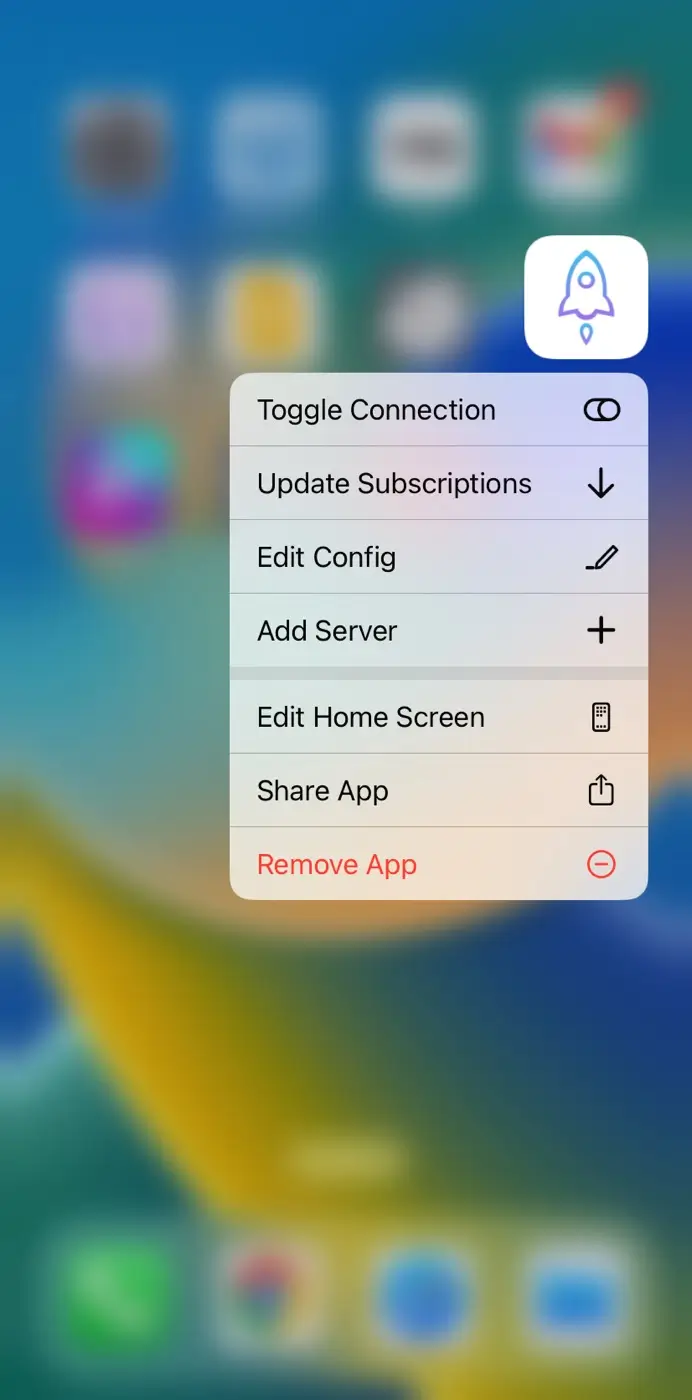
- Select Delete App to confirm.
Alternatively, you can go to Settings > General > iPhone Storage to see a list of all your apps. From there, you can tap on any suspicious app and delete it.
Method 4: Use Lockdown Mode (iOS 16 and Later)
Apple introduced Lockdown Mode in iOS 16 to protect users from high-level attacks. It limits the device’s exposure to threats by disabling certain features and restricting app behavior.
- Open Settings on your iOS device.
- Go to Privacy & Security.
- Scroll down to Lockdown Mode.
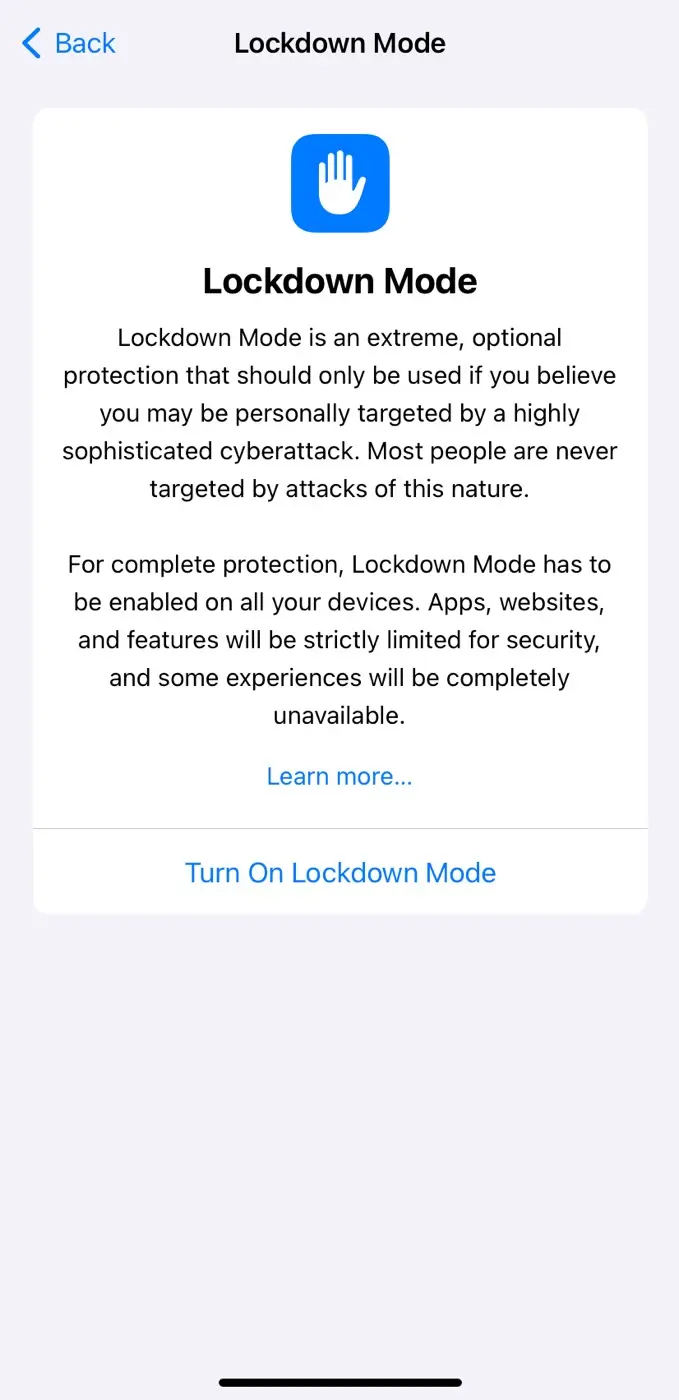
- Tap Turn On Lockdown Mode and confirm.
This feature adds an extra layer of protection, especially if you think your phone is being targeted by sophisticated malware.
Method 5: Delete Browsing Data
Sometimes harmful websites can store malicious data in your browser, which might cause your phone to behave strangely. Here’s how to clear your browsing data on iPhone:
- Head to the Settings app on your iPhone.
- Scroll down and tap on Safari.
- Tap Clear History and Website Data.

- Confirm by tapping Clear History and Data.
This will remove cached data, cookies, and browsing history that could potentially harm your iPhone.
Method 6: Update Your iOS Version
Apple frequently releases updates to fix security vulnerabilities and improve overall performance. If your iPhone is running an outdated version of iOS, it may be more vulnerable to viruses. Here’s how to update it to the latest iOS:
- Go to Settings on your iPhone.
- Tap General.
- Tap Software Update.

- If an update is available, tap Download and Install.
Make sure to update your iPhone regularly so it has the latest security patches to protect against viruses and malware.
Method 7: Factory Reset Your iPhone
If none of the above steps work and your iPhone is still acting up, a factory reset might be necessary. This will erase everything on your phone, including any viruses, so be sure to back up your important data first. Follow these steps:
- Open the Settings app on your iPhone.
- Tap General.
- Scroll down and tap Reset.
- Tap Erase All Content and Settings.
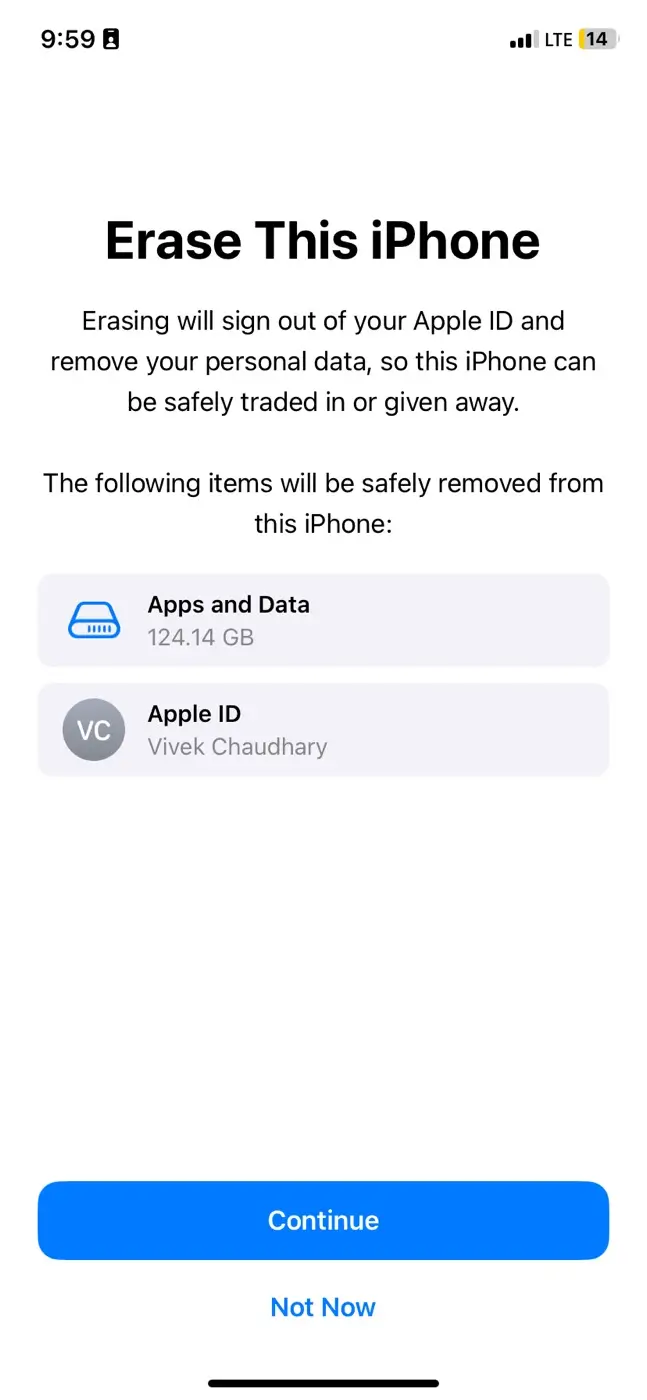
- Enter your passcode when prompted, and confirm the reset.
Once completed, your iPhone will restart, and you can restore your data from a backup if needed.
FAQs
No, iPhones don’t usually need antivirus software. Apple’s iOS system is very secure and prevents most viruses from getting into your phone.
iPhones don’t have a built-in virus scanner, but you can check for suspicious behavior and remove any malware by following the methods we mentioned earlier.
The answer is no. Most third-party antivirus apps won’t be able to scan your iPhone like they do on other devices. Apple doesn’t allow these apps to access the system deeply enough to scan for viruses.
Final thoughts
We hope this guide has been helpful for you to remove any viruses or malware from your iPhone. Remember to keep your iPhone updated and avoid downloading apps from untrusted sources to reduce the risk of malware in the future. If you have any questions in your mind, feel free to share them in the comments below.
Read other similar articles:
- How to Enable or Disable Google Play Protect
- How to Scan and Remove Virus on Android Phone
- What is iPhone Jailbreaking? Benefits and Disadvantages
- What is Pegasus Spyware? How It Can Hack Your Phone
- How to Check If Your WhatsApp Has Been Hacked



