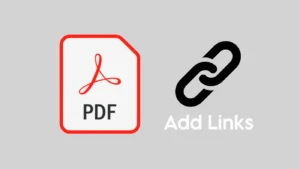Saving your WhatsApp chats as PDF is an effective way to backup your messages and chat history. This will allow you to keep a record of your conversations in case your device gets lost or damaged. Additionally, it is also useful if you want to share your conversations with someone else.
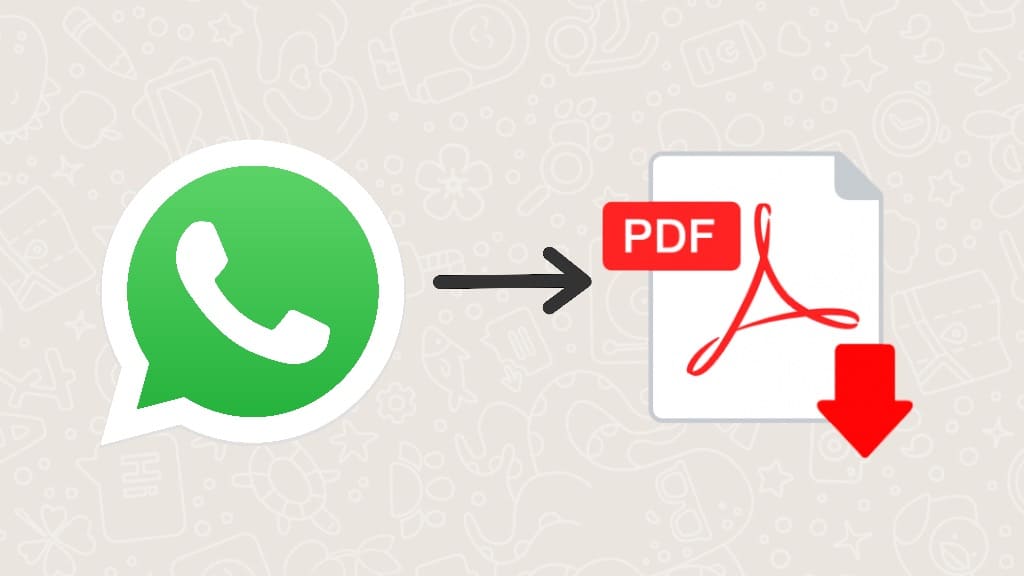
In this article, you will learn multiple ways to save your WhatsApp chats as PDF on various devices such as Android, iPhone, and PC. This involve using the in-built WhatsApp chat export feature and third-party apps to convert the WhatsApp chat log (.txt file) into a PDF document. Without further ado, let’s get started!
Table of Contents
How to save WhatsApp chats as PDF on Android
Whatsapp has a built-in feature that allows you to export your chats as a TXT file. You can then convert this TXT file to PDF by using a file converter tool. Follow this step-by-step guide to save your WhatsApp chats as PDF on Android –
- Open WhatsApp on your Android phone.
- Go to the chat you want to save as PDF.
- Tap on three dot icon in the top-right corner.

- Click on More option from the pop-up menu.

- Next, select Export chat option. Now you will get a prompt box where you will be asked whether you want to export the chat without media or you want to include the media as well.

- Tap on Without Media option. The exporting will be done within a few seconds. Once the file is ready, it will bring up the share screen.

- Now you can save the file to your Drive or select Gmail and create a draft email with the file attached to it. There is no direct way to save the file to your File Manager so first you have to save it to your Drive or Gmail and then download it on your Android phone.

Note: The chat backup is saved as a ZIP file so you will need to unzip it to extract the main file. For this task, you can use the built-in ZIP extractor on your file manager app. After extraction, you will get a text file of your WhatsApp chat.
Convert WhatsApp chat from TXT to PDF on Android
WhatsApp doesn’t give you the option to save your chats as PDF directly. With the above method, you only get the .txt log file of your conversation. Now you have to convert that TXT file into a PDF. This can be done by using the following methods on your Android phone –
Use Google Docs app
- Open the .txt file you have exported from WhatsApp and copy all text from it to your clipboard.
- Now launch the Docs app and create a new document. Simply, tap the + plus button in the bottom-right corner and then select New Document. Provide a name to your document (such as WhatsApp chat PDF version) and tap on Create option.

- Paste the text you have copied. Just long-press on the blank editor space and tap Paste option.
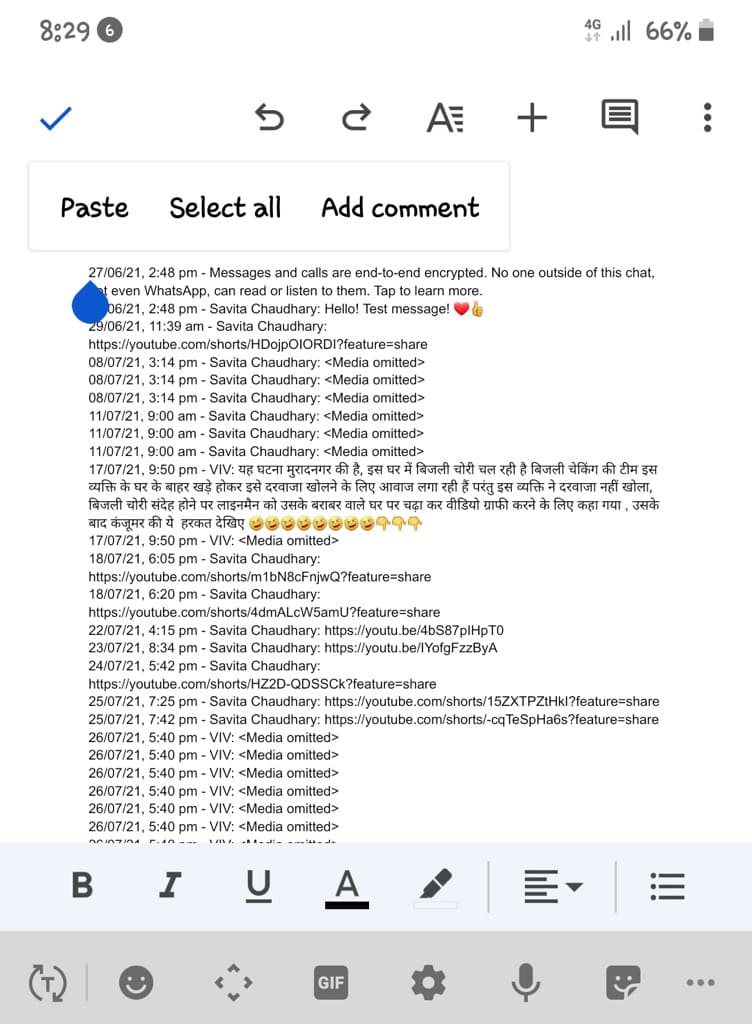
- Click on three dot icon in the top-right corner and then select Share and export > Send a copy.

- Choose PDF format and tap on OK. This will save your WhatsApp chat log as a PDF file.

Use a PDF converter app
There are plenty of third-party apps available for Android that can help you to convert your WhatsApp chat to a PDF file. You can find these apps on Play Store by searching for “Text to PDF converter”. The best part of using these apps is that you don’t need to be connected to the internet to do the conversion.
The apps work offline which makes them particularly useful for those who have confidential conversations that need to be kept safe. Furthermore, these apps can be helpful if you want to convert multiple chats in bulk. You just need to select the WhatsApp chat .txt file that you want to convert and the app will do the rest.
Use an online TXT to PDF converter
You can also use an online text to PDF converter tool to convert the .txt file of your WhatsApp chats into PDF. There are multiple options available if you search for an online text to PDF converter. As for this tutorial, we will be using the Small PDF website which offers the same tool for free.
Simply, open any browser on your Android phone such as Chrome and visit the Soda PDF’s Text to PDF web page. Next, tap Choose File > From Device and then select the WhatsApp .txt log file from the Files app. Once the file has been uploaded and converted, you will see an option to download it.
The PDF file will be saved to the Download folder on your internal storage. You can use any file manager app to access it.
How to save WhatsApp chats as PDF on iPhone
Like on Android, you can save your WhatsApp chats as PDF on iPhone as well. However, you’ll need to follow a slightly different process due to the distinct interface that WhatsApp uses for both platforms. Follow these simple steps to export your WhatsApp chats as PDF on iPhone –
- Launch WhatsApp on your iPhone.
- Open the chat that you want to save as PDF.
- Tap the person name or phone number at the top.
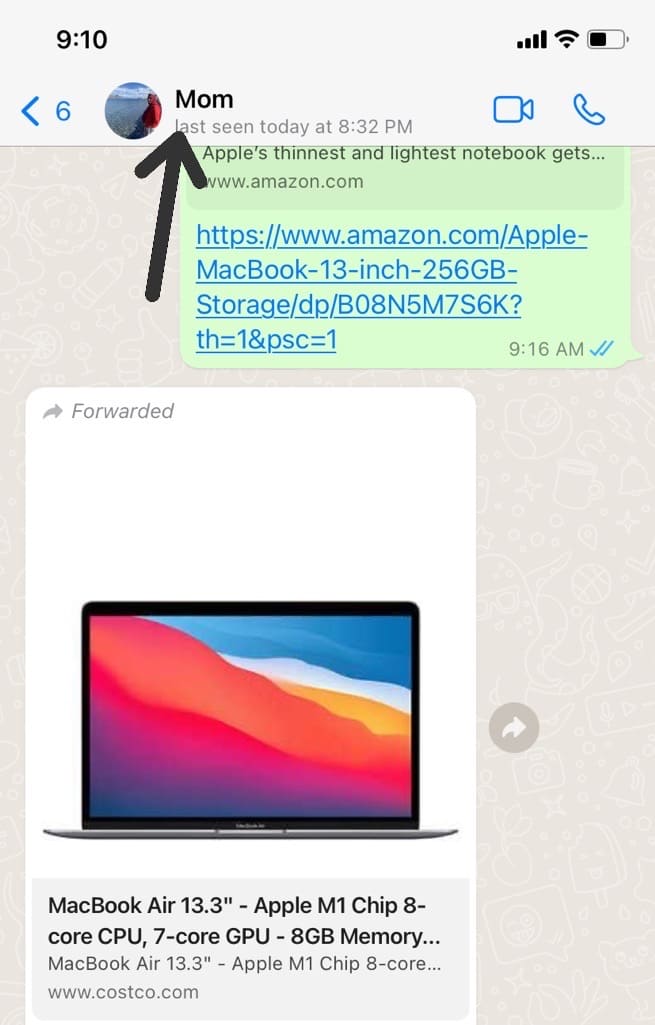
- Scroll down and click on Export chat option. Now you will be asked to choose between Attach Media and Without Media.
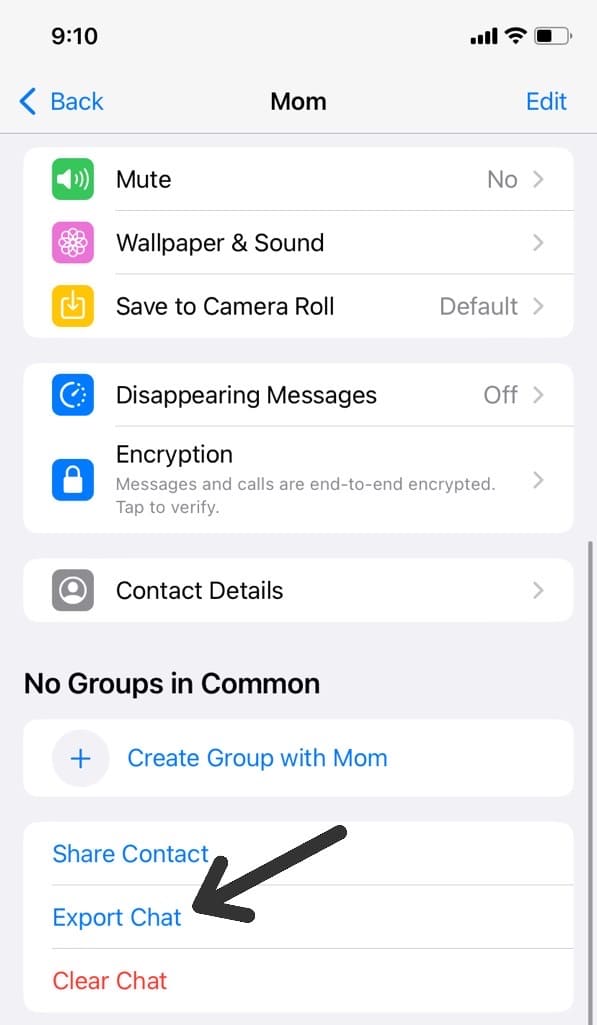
- Select Without Media option. This will only export the text messages from your chat. If you wish to save the media also, you can select Attach Media option. Please note that the media files will be saved separately. Once your chat has been exported, it will be saved as a ZIP file. The Share Sheet will appear on your iPhone where you will see multiple options to share that file.

- Select Save to Files option and then choose the location where you want to save it. You can select the main “On My iPhone” folder. Tap Save in the top-right corner.

- Now open the Files app on your iPhone and locate the ZIP file. Tap on it to extract. You will find a text file named _chat.txt. This is the text version of the WhatsApp chat you have extracted.

Convert WhatsApp chat from TXT to PDF on iPhone (iOS)
Once you have exported your WhatsApp chat, the next step is to convert the .txt log file to PDF. You can use any of the following methods to do this task on your iOS device (iPhone/iPad) –
Use the Print option
- Open the Files app on your iPhone.
- Go to On My iPhone and find the txt file of the chat you have extracted from WhatsApp. Tap on it to open.
- Tap the screen button in the bottom-right corner. This will bring up the Share Sheet.

- Select Print from the list of options.

- Now click on the share button again. This time you will find it in the top-right corner.

- Select Save to Files option from the Share Sheet. Choose the location where you want to save the PDF file and tap Save in the top-right corner.

That’s it! You have successfully converted your WhatsApp chat into a PDF file. This method doesn’t require you to use any third-party application and it works offline.
Use WPS Office app
WPS Office app is a powerful all-in-one office suite, which allows you to easily convert TXT files to PDF format with a few simple steps. The app provides a range of features and tools that allow you to customize the PDF output according to your preferences.
Download WPS Office: App Store (iOS)
First, open the WPS Office app on your iPhone and go to the “Files” tab. Import the TXT file of your WhatsApp chat you want to convert. Once you’ve opened the file, click the “Share” icon at the bottom-right corner. From the list of options, select “Share as PDF”. Wait for it convert your WhatsApp chat to PDF.
Use an online TXT to PDF converter
Another way to convert WhatsApp chat from a text file to PDF on iPhone is by using an online TXT to PDF converter tool. This is a convenient way since it doesn’t require you to install any additional application.
You can use the Soda PDF converter for this task. Simply, open the Safari browser on your iPhone and visit the Soda PDF website. All you need to do is upload the TXT file. Once the conversion is complete, you can download the PDF file to your iPhone.
Also read: How to covert web page to PDF on iPhone
How to save WhatsApp chats as PDF on PC
The feature to export WhatsApp chats as a TXT file isn’t available on WhatsApp Web so there is no direct way to save your conversations as PDF on PC. However, you can use the following workarounds to achieve the same results:
Manually copy all messages from WhatsApp chat
In this method, you can manually copy all messages from WhatsApp chat and save them into a PDF file by using Google Docs or Word. Simply, open the chat on WhatsApp Web and select the entire conversation using the mouse selection or select all shortcut keys (CTRL+A on Windows and CMD+A on macOS).
Once you have selected all messages, copy the text to your clipboard. After that, open the Google Docs or MS Word and create a new document. Paste the messages you have to copied into it and then go to File > Save as. In the Save as type column, select PDF (*.pdf). Choose the location where you want to save the PDF file and hit the Save button finally.
Alternative way: Instead of copying all messages manually, you can export the chat from your smartphone and then send it to your PC via Gmail or Drive. Download and locate the file on your PC. Right-click on it and choose Open with > MS Word. You can then save the file as PDF by selecting File > Save as and then choosing PDF (*.pdf) in the Save as type column.
Export WhatsApp chats to PDF using an extension
There is an extension available for Chrome called Backup WhatsApp Chats. This is a premium extension that claims to export your WhatsApp chats to HTML and CSV formats. The HTML version looks exactly the same as your chats appear on WhatsApp Web.
Furthermore, the extension provides an option for you to select the range of dates between which you want to extract your chats. You will need to buy a license key to use this extension. So if you are looking for a premium solution to save your WhatsApp chats, you can give it a try. Make sure to check reviews and ratings before buying it.
Use WhatsApp Chat Viewer to save your chats as PDF
WhatsApp Chat Viewer is a tool that allows you to view your exported WhatsApp chats (.txt file) in an organized and user-friendly way. WhatsApp exports your chat logs in plain text format which isn’t easy to read and search through.
With the WhatsApp Chat Viewer tool, you can convert the chat logs into a well-formatted interface which is similar to the WhatsApp UI. It will make your chats appear as if you are viewing them on WhatsApp itself. This tool also provides you the option to save and print your WhatsApp chats as PDF.
Here’s a step-by-step guide –
- Open a web browser (Chrome, for example) on your smartphone or PC.
- Visit the WhatsApp Chat Viewer website.
- Tap Choose File option and select the WhatsApp chat log (.txt file) that you have exported on your device. You can select yourself as primary author. This will make your messages appear on the sender’s side.
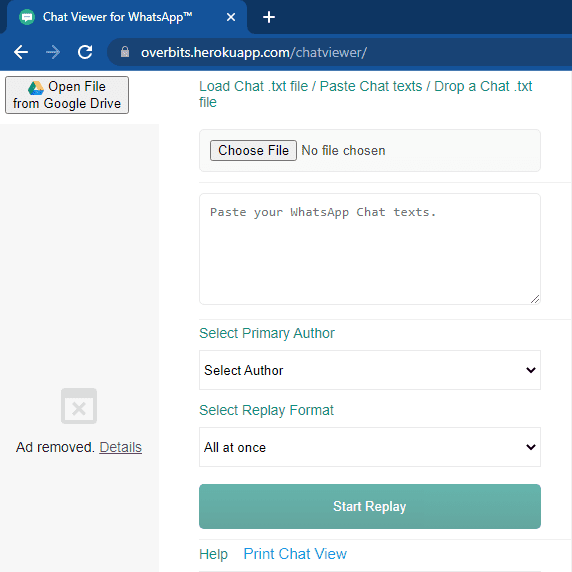
- Tap on Start Replay button. The tool will display your chat conversation on the right hand side.
- Tap save your WhatsApp chat as PDF, click on Print Chat View option. This will open up a new web page on your browser.
- Now you will get a prompt box to print or save the web page as PDF.
This WhatsApp Chat Viewer is a web based tool so you can use it on any device including Android, iPhone and PC.
Save WhatsApp chats as PDF by taking screenshots
You can also take multiple screenshots of the chat and then stitch them together into a single PDF file. This can be done by using an Image to PDF converter tool. It is a quick and easy way to save a WhatsApp chat, especially if the conversation is short.
Unfortunately, it is not possible to take scrollable screenshots of an entire conversation at once. You have to take multiple screenshots and then combine them together. Another way is to use screen recording but that way you won’t be able to save your WhatsApp chats as a PDF file.
Frequently asked questions
Unfortunately, at this time, WhatsApp does not have a feature that allows you to save multiple chats in bulk. You can only export one chat at a time.
Yes, WhatsApp does have a limit for exporting messages. You can export only 40,000 latest messages without media and 10,000 latest messages with media.
Yes, it is possible to do that. The export feature on WhatsApp works with both individual and group chats. You can follow the same procedure to save your group conversations as .txt file and then convert them into a PDF document.
The exported chat is stored in plain text format without any encryption and password, so it is not secure as anyone can access it. As long as the WhatsApp end-to-end encryption is concerned, it is only limited to the app.
To make your WhatsApp chat PDF password protected, you need to use a PDF editor, such as Adobe Acrobat, that allows you to set a password for the PDF. Once the password is set, the PDF will be encrypted and and only those with the password will be able to access it.
The bottom line
So these were some methods that can be used to save your WhatsApp chats as PDF. We have shared a number of methods for different devices including Android, iPhone, and PC. We have tried to make this guide as simple and easy to understand as possible. If you have any doubts or queries, feel free to ask in the comments. Don’t forget to share this guide with your friends and other people who might find it helpful.
Read other similar articles:
- How to Create Fake WhatsApp Chats
- How to Lock WhatsApp Chats Using Chat Lock
- How to Hide Chats on Instagram Without Deleting
- How to Move WhatsApp Chats from Android to iPhone
- How to Restore WhatsApp Chats You Deleted Accidentally