Have you ever found yourself in the middle of an important call and wanted to record a video? Unfortunately, the built-in Camera app on iPhone doesn’t let you record video while you’re on a call.
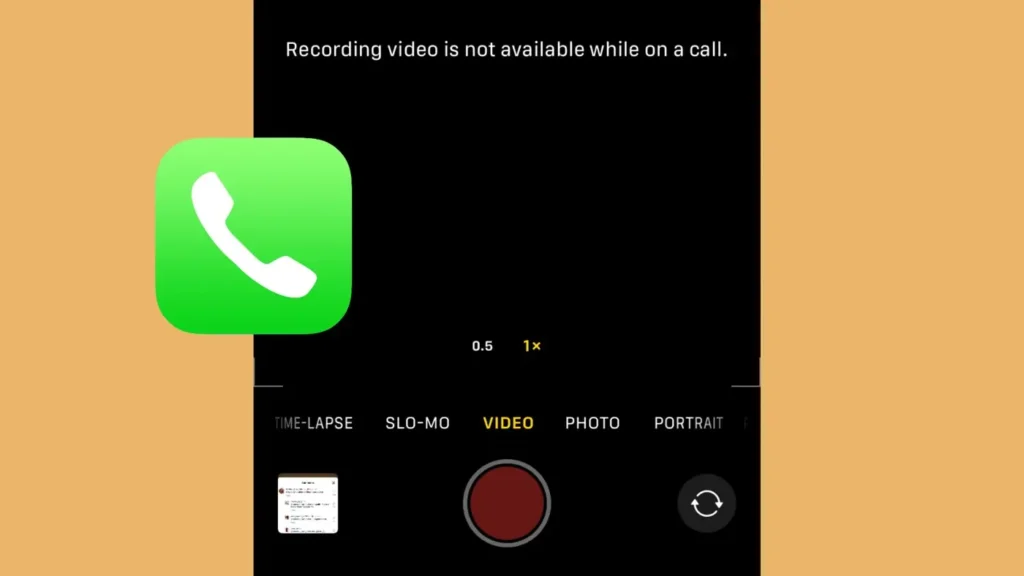
When you switch to Video mode, you’ll see a message saying “Recording video is not available while on a call“. Luckily, there are still ways you can get around this limitation. In this article, I’ll show you a few methods you can use to record video during a call on your iPhone.
Table of Contents
Method 1: Use the Photo Mode in Camera
Although you can’t use the Video mode while on a call, there is a hidden way to record videos using Photo mode on your iPhone. Here’s how you can do it:
- Launch the Camera app on your iPhone.
- Make sure you are in Photo mode, not Video mode.
- While on the call, press and hold the white capture button to begin recording.

- Drag and release the capture button to the lock section on the right side. This will keep the camera recording while you let go of the screen.

- When you’re finished, tap the recording button to stop. The video will be saved to your Photos app.
This method allows you to capture video even though you can’t switch directly to Video mode during the call.
Method 2: Record a Video with Instagram
If you prefer using apps other than the built-in Camera app, Instagram can be a handy tool. Here’s how you can use Instagram to record video during a call:
- Launch the Instagram app on your iPhone.
- Tap on your profile picture or the plus icon at the top.
- Select Camera option at the top.
- Swipe to the STORY mode in Instagram’s Camera.
- Press and hold the capture button to record. You can do this while you’re on a call.
- Once you’re done recording, release the button.
- Now tap three dots in the upper-right corner and choose Save option.
This will save the video to your phone. You can also share it directly on Instagram.
Method 3: Use Third-Party Apps
If the above methods don’t suit your needs, consider using a third-party camera app. There are several third-party camera apps that allow video recording during a call. Just search for “Camera” in the App Store and choose one that fits your needs. Make sure to test the app beforehand to confirm it works properly.
Why Instagram Doesn’t Allow Recording Video While on a Call
You might wonder why Instagram doesn’t let you record videos during a call. It’s actually pretty simple.
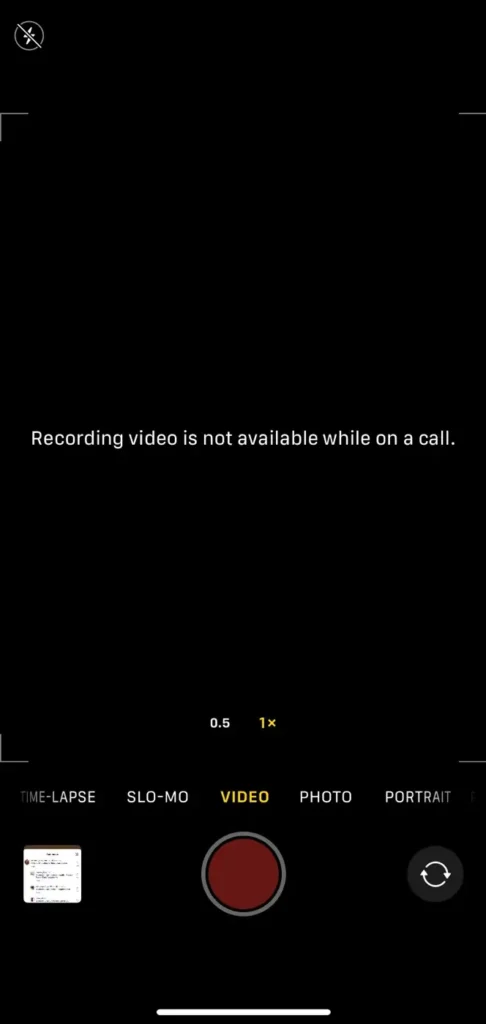
When you’re on a phone call, your iPhone is using its resources to keep the call going. This includes handling audio, keeping your connection stable, and making sure your call is clear.
Recording a video also uses a lot of these resources. If the phone tried to record video at the same time, it might cause problems like poor call quality.
Final Thoughts
Recording a video during a call on your iPhone can be tricky since the built-in Camera app doesn’t allow it. But with the methods I have shared in this post, you will be able to capture videos without having to end your call. If you have any more questions regarding this topic, feel free to ask in the comments below.
Read other similar articles:
- How to Remove Call Waiting Busy Tune During Call
- Fix Screen Goes Off During Calls on Android Phone
- Fix iPhone Screen Goes Black During Call
- How to Fix Incoming Call Busy Problem [Solved]
- How to Stop Incoming Calls Without Airplane Mode



