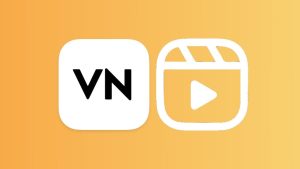Do you want to pause an Instagram reel and freeze the video at a particular frame? You may come across some videos on Instagram that you want to pause to get a closer look at something on the screen or to save a screenshot for later use.
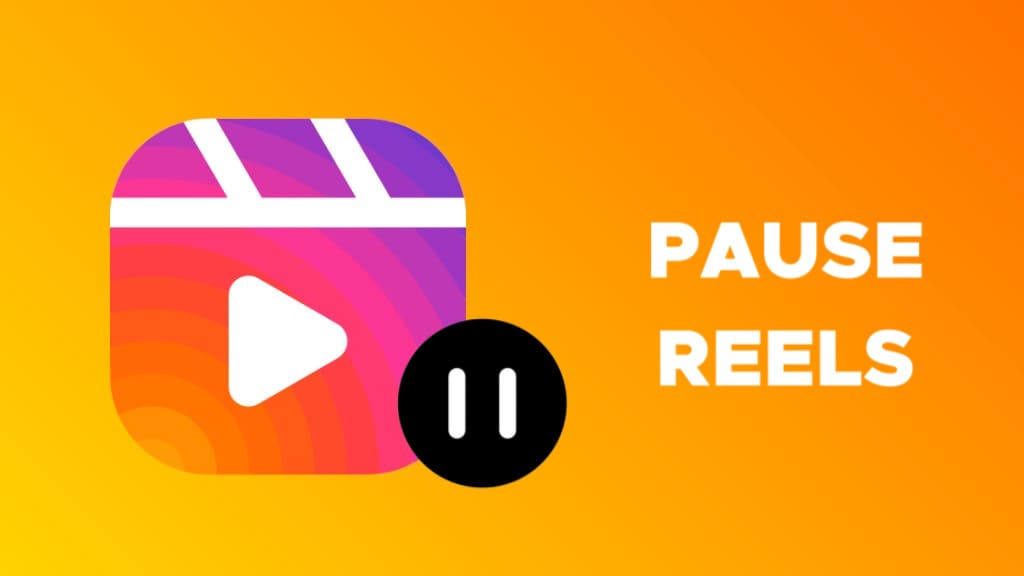
As you may have noticed, Instagram doesn’t provide playback options for Reels. There are no buttons to play or pause the video. Also, if you tap anywhere on the screen on Instagram Reels, it will mute the audio instead of freezing the frame, unlike Facebook Reels and YouTube shorts.
In this article, we will show you different ways to pause Instagram reels and stop the video at any frame you want. You will also learn how to take a screenshot of the paused frame and save it to your gallery for later reference. Now without further ado, let’s take a look at how to do this.
Table of Contents
1. Pause a video on Instagram reels
Unfortunately, Instagram reels don’t have a pause button to freeze the frame. But, there is a workaround that can help you capture the exact frame you are looking for. Here’s what you need to do pause a video on Instagram Reels –
- Open the Instagram app on your smartphone.
- Find and open the reel you want to pause.
- Tap and hold anywhere on the screen. This will pause the video at the current frame.

- Keep tapping on the screen until you want to pause the reel.

- Release the tap when you want the reel to continue playing.
Please note that you have to tap and hold your finger on the Instagram reel to pause it. If you only tap on the screen and release it immediately, it will mute the audio.
How to take a screenshot of the frame on Instagram reels
You can also take a screenshot of the frame you want to pause on Instagram Reels and save it to view later. This is helpful if you want to take note of something or zoom in on the frame to have a closer look. Here’s how to take a screenshot on Instagram reels –
Android users
Open the reel on Instagram and find the frame whose screenshot you want to take. Pause the reel at that frame by tapping and holding your finger on the screen. Keeping pausing the reel and press the volume down and power buttons at the same time.
The screen will flash and a notification will appear indicating that the screenshot was taken successfully. You can then view, edit, and share the screenshot.
iPhone users
In the same way, iOS users can also take a screenshot of the paused frame on Instagram reels. The only difference is the key combination to take a screenshot. First, open the Instagram app and navigate to the reel whose screenshot you want to take.
Tap and hold on the reel to pause it at your desired frame. You can use your thumb for this task. While holding your thumb on the screen, press and hold the volume up and power buttons simultaneously.
Release your fingers when you hear the camera shutter sound and see a white flash on the screen. You will also see a preview of the screenshot in the bottom-left corner of your screen. The screenshot will be saved in your Photos app. You can then edit and share it with anyone.
2. Pause Instagram reels by downloading the video
Another way to pause Instagram reels is by downloading them on your phone. This can be done by using a third-party app or website, popularly known by the alias Reels Downloader. By using this method, you will be able to pause the reel at your desired frame as well as save it offline for later use.
- Open the Instagram app and navigate to the reel you want to download.
- Tap three dots (•••) in the bottom-right corner of the reel and then click on Copy link option.
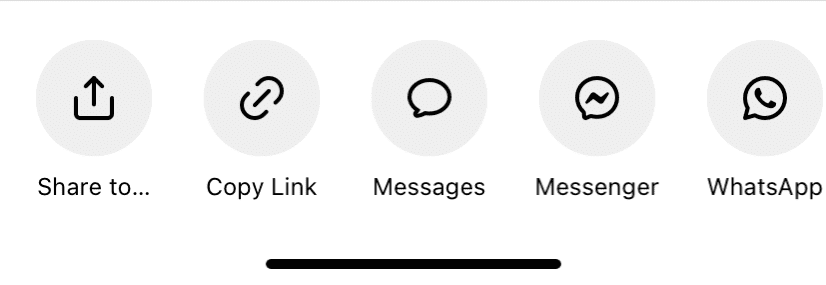
- Now open Chrome or Safari browser and find any Reels Downloader website on Google such as InstaVideoSave.net
- Paste the link you have copied on the website and tap the Download button. It will generate a link. Tap on it to download the reel.
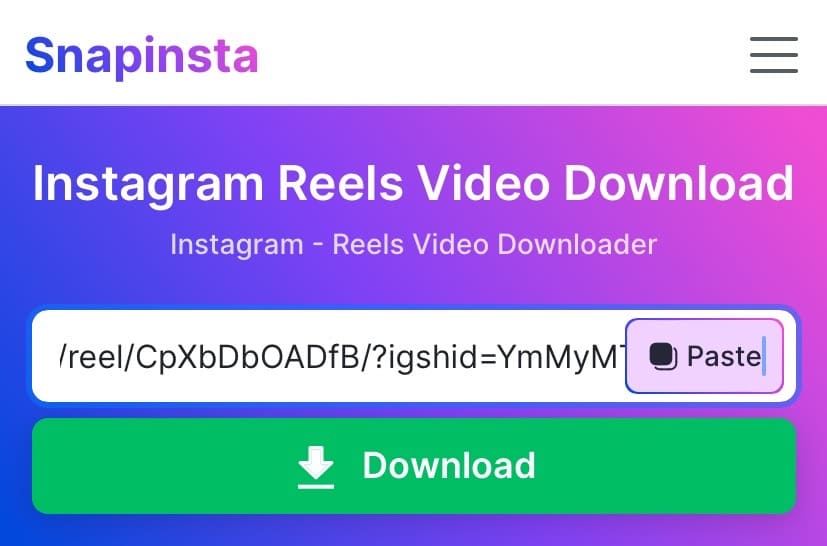
- Once the reel is downloaded, open your phone’s gallery (on Android) or Files app (on iOS) and locate it.
- Now play the reel. Whenever you want freeze the frame, tap the pause ⏸️ button.
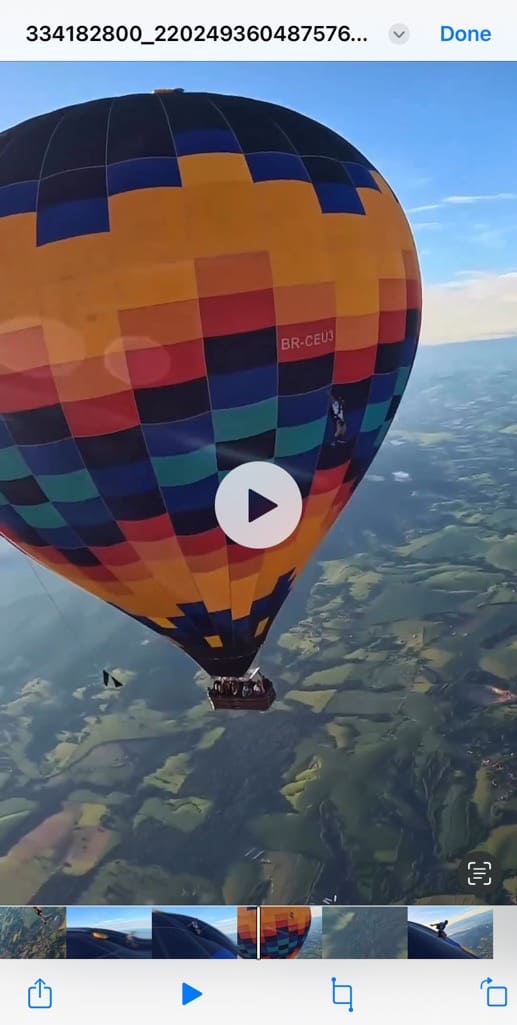
3. Pause Instagram reels via Instagram web
Instagram web provides an easier way to pause reels than Instagram app. You can follow these simple steps to pause a reel video on Instagram desktop website –
- Open any browser on your phone or PC.
- Visit the Instagram website.
- Find the reel you want to pause.
- Tap anywhere on the reel to pause it at your desired frame.
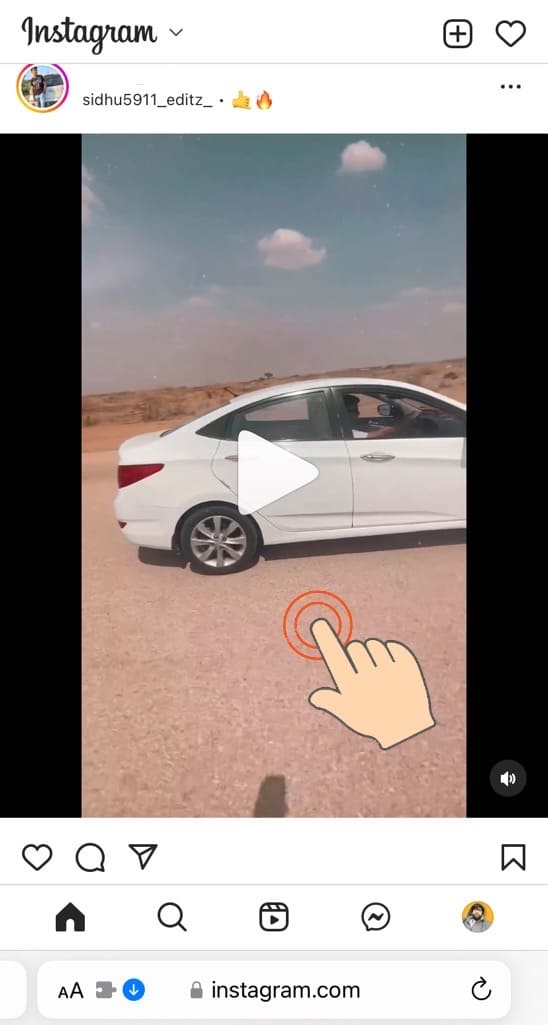
- Once the reel is paused, you will see a white play button in the middle of the reel. Tap this play ▶️ button to continue playing.
Note: Instagram web has made latest updates in the Reels interface. The above steps will work only for the reels that you see in your Home feed. If you are in the Reels section, you have to use the same tap and hold combination to pause the video as in the case of Instagram app.
Frequently asked questions
Instagram Reels are designed to be a fast-paced and engaging form of content. Having a pause button would disrupt the flow and reduce engagement. Instagram want users to keep scrolling through reels in an endless loop. This might be the reason why there is no pause button in Instagram reels.
To mute a video on Instagram reels, simply tap on the screen once. It will turn off the audio and the video will continue playing without sound. Alternatively, you can reduce the volume to zero using the volume down button on your phone. To unmute the reel, tap on the screen again or press the volume up button.
Unfortunately, you can not change/adjust the playback speed on Instagram reels. If you want to do that, the only way is to download the reel on your phone and then use a video editor to fast forward or slow down the video.
There is no way to rewind a video on Instagram reels. Instagram will automatically replay the reel once it ends. You only have the options to pause and play the videos.
This could be due to a slow internet connection. It may also be caused by an issue with the Instagram app itself. You can try restarting your device and/or reinstalling the app to see if this resolves the issue.
Final words
There are several reasons why you might want to pause a video on Instagram reels. Maybe you want to take note of something or save a screenshot. Pausing allows you to take a break and think about what you have seen without having to rewatch the video.
We hope this article has been helpful to teach you on how to pause Instagram reels. Now you would have found what you were doing wrong all the time. Instead of tapping on the video, you have to tap and hold it to pause. If you want to ask any questions on this topic, let us know in the comments below.
Read other similar articles:
- How to Upload Instagram Reels in Highest Quality
- How to Download Audio from Instagram Reels
- 8 Best Free Video Editing Apps for Instagram Reels
- How to Schedule Your Instagram Reels in Advance
- How to Share Instagram Reels on Facebook Automatically
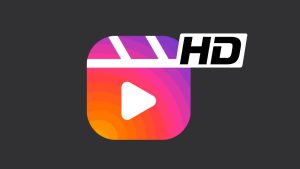
![12 Ways to Fix Instagram Reels Not Uploading [2024]](https://www.geekinstructor.com/wp-content/uploads/2023/01/fix-instagram-reels-not-uploading-300x169.jpeg)