You might have noticed that when you click on a YouTube link shared in a story or the bio section, it takes you to the YouTube website within the in-app browser on Instagram instead of opening the video directly in the YouTube app.
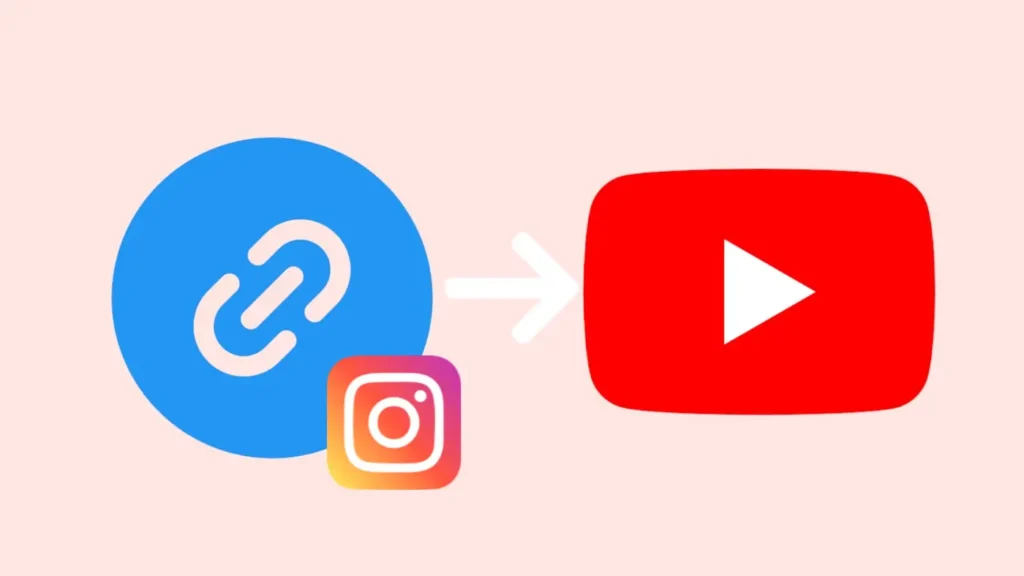
When YouTube videos open in the in-app browser on Instagram, users aren’t logged into their accounts, making it harder for them to like, comment, or subscribe to your channel. This directly affects the engagement on your YouTube videos.
If you want your viewers to watch your videos within the app, a link opener tool can make this possible. In this article, I will show you how to make YouTube video links open directly in the app when shared in your Instagram story or bio.
Table of Contents
Benefits of opening YouTube link directly in the app
You might be wondering why you need to open YouTube links directly in the app. Well, there are several benefits of doing this:
- YouTube app offers a much smoother and more user-friendly experience than a web browser.
- Most people are already logged into their accounts on the YouTube app.
- Viewers can like and comment on your video directly within the app.
- Viewers can subscribe to your channel directly, which isn’t possible when YouTube links open in the in-app browser on Instagram.
How to make YouTube links open in the app directly on Instagram
There are several App Opener tools available on the internet that allows you to create smart links for YouTube. These links automatically open in the YouTube app instead of the in-app browser on Instagram.
One such tool, called App Opener, is entirely free and doesn’t even require you to create an account.
Here’s a step-by-step guide to generate a smart link for your YouTube video that will open directly in the YouTube app from your Instagram story or bio.
- Open the YouTube app and find the video you want to share on your Instagram.
- Tap on the “Share” button below the video, and then select “Copy Link“. This will save the YouTube video link to your device’s clipboard.

- Now open any web browser on your phone (such as Chrome or Safari) and visit the App Opener website.

- Paste your YouTube link in the provided field.
- Click on “Smarten Link”.
- Enter the code shown in captcha for verification.

- Once the link is generated, copy it to your clipboard by clicking on “Copy Link”.

- Finally, share it in your Instagram story or bio. The link will redirect users to the YouTube app directly.
Use a dedicated app to create YouTube links for Instagram
If you regularly post your YouTube video links on Instagram, you can use a dedicated app for this task. OpeninApp offers a mobile application available for both Android and iOS users on their respective app stores. The steps are similar to using the online tool in a web browser.
Here are the steps you need to follow:
- Download and install the OpeninApp application on your device.
- Create a new account using your phone number or Google account. You will receive an OTP for verification.

- Enter the OTP received on your phone number to verify your identity.
- Tap on “Create New Link“.

- Paste the link of your YouTube video.

- Tap on “Generate Link” button to proceed.
- Once it has generated your link, click on “Copy link” to copy it to your clipboard.

- Now you can share the generated link on your Instagram story or bio and it will open directly in the YouTube app.
How to add YouTube link to Instagram story
This step-by-step guide will show you how to add a YouTube link in your Instagram story that will open directly in the YouTube app:
- Open Instagram and swipe right to create a new story.
- Take a photo or video, or upload one from your gallery.
- In the story editor, tap the stickers icon at the top.
- Next, select the link sticker (with a chain icon on it).
- Paste the YouTube link you copied earlier. You can customise the sticker by adding a text.
- Tap the Done option in the upper-right corner.
- Add any text, stickers, or GIFs you like, and finally share your story.
How to add YouTube link to Instagram bio
You might also want to add a YouTube link to your Instagram bio. Here’s how to do that:
- Open the Instagram app.
- Click on your profile icon at the bottom right corner.
- Then, click on the “Edit profile” option.
- Next, go to Links and tap on “Add external link”.
- Paste your copied YouTube link into the field and write its title.
- Click on “Done” in the upper-right corner to save the changes. That’s it!
How to open YouTube links In-app on Android
If you’re using an Android device, there is an option in the app settings that allows you to force links to open in the YouTube app. This option is enabled by default, but you can check if it is still enabled. Here’s what you need to do:
- Open Settings on your phone.
- Go to Apps & notifications.
- Select YouTube.
- Tap on Open by default.
- Make sure Open supported links is enabled.
This option will force your phone to open YouTube links directly in the app. For iOS users, this feature is enabled by default, so no additional steps are necessary.
Final words
By following these simple steps, you can make sure your YouTube links open directly in the app when shared on Instagram. This will help you get more engagement on your videos, and viewers are more likely to subscribe to your channel. If you have any questions about this topic, feel free to ask in the comments below.
Read other similar articles:
- How to Copy Comments from YouTube App
- How to See Your Old Bios on Instagram
- How to Add a Clickable Link to Facebook Story
- How to Copy Captions, Comments & Bio on Instagram



