Almost every person who has a smartphone would be using WhatsApp as a messaging app to chat with their friends and family. If we look at the stats, WhatsApp has around 2.2 billion active users worldwide which makes it the most used mobile messenger app ever.
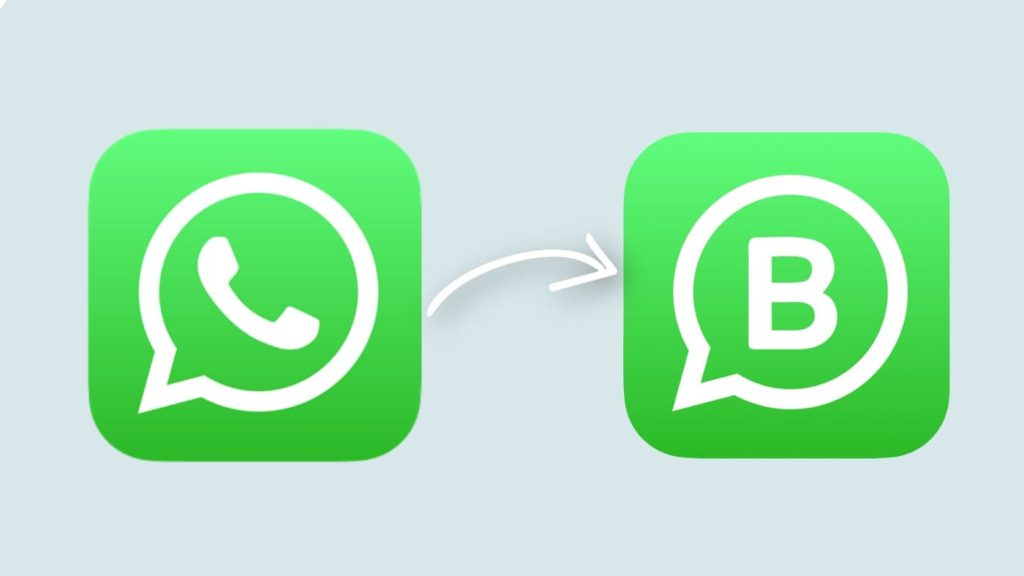
Imagine if you can use WhatsApp as a platform to connect with your customers. WhatsApp has built a privacy-friendly, secure and trusted environment for its users which can help you in growing your business. This has been made possible with the WhatsApp Business app.
You would be having a few questions in your mind regarding WhatsApp Business like what it is, how it is different from WhatsApp Messenger, how it can help you with your business, whether you should use it or not, and more. We will cover all such things in this article and also show you how to move your WhatsApp Messenger account to WhatsApp Business without losing any chats.
Table of Contents
What is WhatsApp Business?
WhatsApp Business is a different app from the normal WhatsApp Messenger. Simply put, it is made for macro and small businesses to help them connect with their customers and grow their business. WhatsApp Business provides you with some advanced tools for quick and better communication such as quick replies, away messages, etc.
You have more options to customise your business profile by adding an image, working hours, website, physical address, and description. Apart from that, you can also create a product catalog to showcase your products which can include images, pricing, description, and links. These product catalogs will appear on your business profile so it will be easier for your customers to see what kind of products you sell.
WhatsApp Messenger vs WhatsApp Business
Now let’s talk about the difference between WhatsApp Messenger and WhatsApp Business. The main difference is highlighted in their name itself. WhatsApp Messenger is made for personal communication, whereas WhatsApp Business is designed for small business owners to help them connect with their customers.
If you are already using WhatsApp Messenger, then you will know about all its features. WhatsApp Business also provide the same features but it is loaded with some extra tools that can help you to connect and communicate with people on a large scale. Both these apps are available for Android and iPhone on their respective app store.
For WhatsApp Messenger, you need to use the mobile number whose SIM card is inserted into your device. On the other hand, WhatsApp Business can also be used with a landline number. However, you can’t use the same phone number on both apps at the same time. Although, you can transfer your phone number from the normal WhatsApp to WhatsApp Business. We will discuss this part in the next section.
| Features | WhatsApp Messenger | WhatsApp Business |
|---|---|---|
| Usage | Personal communication | Business and marketing |
| Marketing tools | Not available | Away messages, quick replies, labels, greeting messages, etc. |
| Profile customisation | Profile picture and bio only | Profile picture, website link, location, description, and pricing. |
| Product catalog | Not available | Add product catalog with images, pricing and links. |
| Recommend for | Personal chatting | Macro and small businesses |
| Pricing | Free | Free |
| Available on | Android/iOS | Android/iOS |
How to switch WhatsApp account to WhatsApp Business
- Take a backup of your WhatsApp chats – Before moving your WhatsApp Messenger account to WhatsApp Business, it is important to backup your account so that if something goes wrong, you can revert the changes and recover your chats and media. Although, WhatsApp Business will automatically restore your backup from WhatsApp Messenger but you still need to take a manual backup.
WhatsApp has a built-in facility to take a backup on Google Drive or iCloud. Simply, open WhatsApp and go to Menu (three dots) > Settings > Chats. If you are on iPhone, you can go to the Settings tab directly from your chats screen. Under Chats, you will find an option named Chats backup. Just click on it and then choose Back Up Now. Wait until your backup is finished successfully before moving to the next step.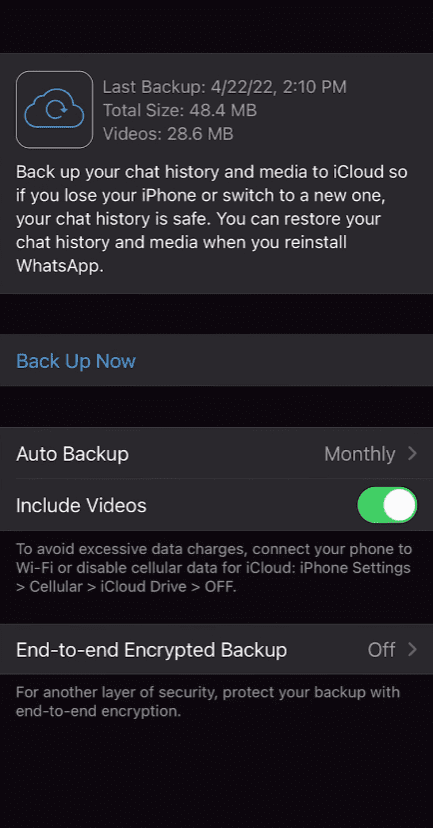
- Download and install the WhatsApp Business app – Open the Play Store (on Android) or App Store (on iPhone) and search for WhatsApp Business. Tap the Install or Get button and let it download. Once the downloading is over, the app will automatically start installing on your phone.
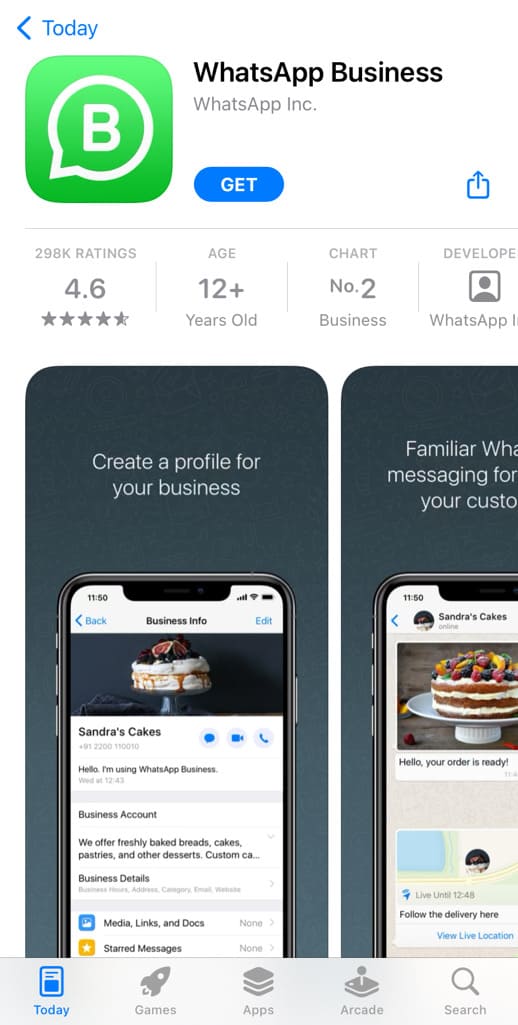
- Open the WhatsApp Business app and accept the Terms of service – Find the newly installed WhatsApp Business app on your home screen and open it. The icon is very similar to WhatsApp Messenger. The only difference is that it has B written on it instead of the phone call icon. Once you open the app, you will see the Terms of Service page. You can read the terms if you want otherwise, tap the Accept & Continue button directly.
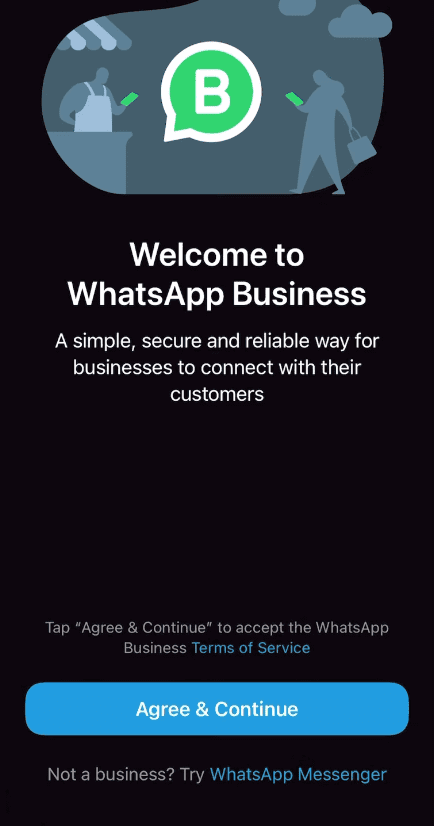
- Choose your phone number – In the next step, you will be asked to choose the phone number that you want to use with your WhatsApp Business account. By default, it will automatically pick the phone number you are using with your WhatsApp Messenger. If you want to use any other, select the Use a different number option.
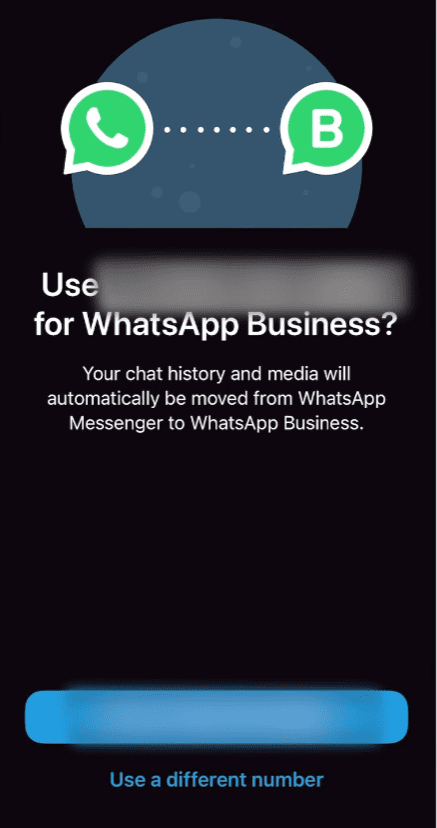
- Transferring data to WhatsApp Business – In the next step, WhatsApp will begin migrating your data from the previous account. You will need to wait for this process to complete. Make sure that your phone doesn’t turn off during the process. You may be prompted to restore from your backup. Tap the Restore or Continue option.
- Allow some app permissions – You might be asked to allow access to the contacts and photos. These permissions are required by the WhatsApp Business app to fetch your contact list and media.
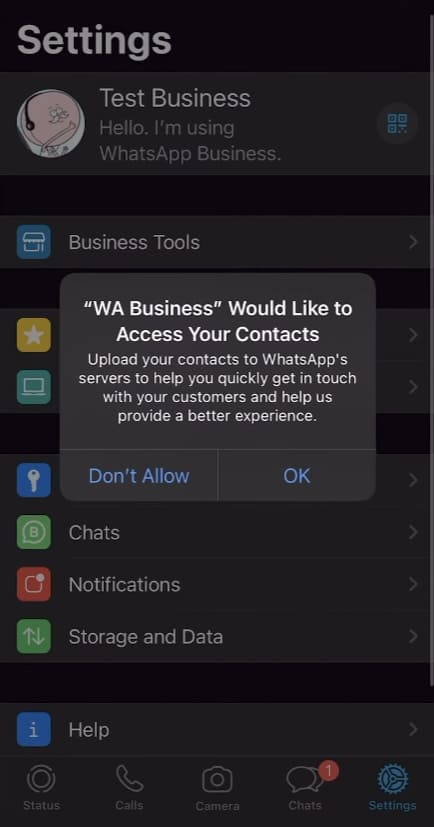
- Create your WhatsApp Business profile – Set a profile picture, enter your business name and select a category that suits best for your business.
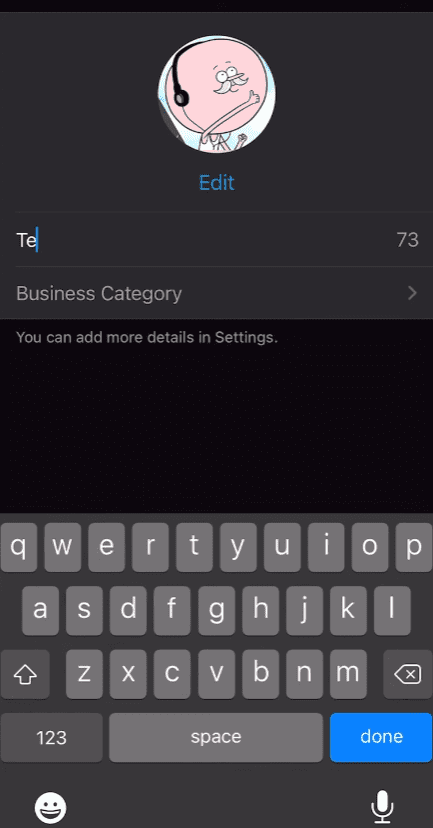
- Setup business tools – To add more details to your business profile such as working hours, location, and description, tap the Explore button and choose Business profile. You can also create a product catalog and set up automatic responses. Click on the Not Now option if you want to skip this step.

- Now you have successfully migrated your WhatsApp Messenger account to WhatsApp Business without losing your chats and media. Your business account has been set up and it’s ready to use. You can go to settings to make further changes to your profile.
Pros and Cons of WhatsApp Business
Pros
- Automated replies to greet your customers when they message you for the first time.
- Away messages that can help you to send message replies even when you are offline.
- Better chats management with labels.
- More professional business profile.
- Ability to create a product catalog to showcase your products.
- Quick replies facilitate that allows you to select frequently sent messages.
Cons
- There is no facility of multiple logins. This means that your account can only be active on one device at a time. However, if you have more diverse business, you may require multiple people to manage your WhatsApp Business account. To use the same WhatsApp on two different phones, you can log in with WhatsApp Web on one of them.
- You can create only one business account with a single phone number. This means you can’t use the same phone number for personal WhatsApp and business account.
- WhatsApp Business doesn’t support VoIP number
- Some people may have concern with their data privacy.
Frequently asked questions
Are you a business owner who needs to use WhatsApp as a medium to interact with their customers? This is an important question which every person should ask themselves when they think of switching their WhatsApp to a business account. If the answer is yes, then you can go further. As the name suggests, WhatsApp Business is designed for business purposes, so you should avoid it if the only reason you use WhatsApp is for personal communication.
No, you won’t lose your chats and media when you migrate your account from WhatsApp Messenger to WhatsApp Business. Your previous account will be restored automatically during the setup process. However, it is important to take a backup of your WhatsApp before you start the migration. This can be done from Settings > Chats > Chats backup.
As of now, WhatsApp doesn’t provide any facility to use the same phone number on both personal and business account at the same time. If you migrate to WhatsApp Business, you have to stop using the WhatsApp Messenger. Otherwise, you can use different phone numbers for each.
Yes, WhatsApp Business is absolutely free to download and there are no in-app purchases either. You can download it on your iOS or Android device from App Store or Play Store for free.
Conclusion
So that’s how you can move your WhatsApp Messenger account to WhatsApp Business. This is an official method so there is no risk of losing your chats and media. The method is so simple and easy to follow that it will hardly take a few minutes to complete the whole migration.
In this article, we discussed the benefits of using WhatsApp Business and some other frequently asked questions on the same topic. If you are facing any problem, let us know in the comments below and we will help you out.
Read other similar articles:
- How to Create Fake WhatsApp Account with Virtual Number
- This is How Anyone Can Hack Your WhatsApp Account
- How to Recover Hacked WhatsApp Account
- How to Logout and Deactivate Your WhatsApp Account
- How to Move WhatsApp Chats to Your New Phone



