You must have been stuck in a situation at least once where you want to access something from your other Android phone or your PC, but the device is not physically accessible. In that case, you call your friend or a family member and guide them to open the files and folders that you want to check at that moment. This can be highly time-consuming if that file is located deep in your phone and maybe the other person fails to understand your instructions.
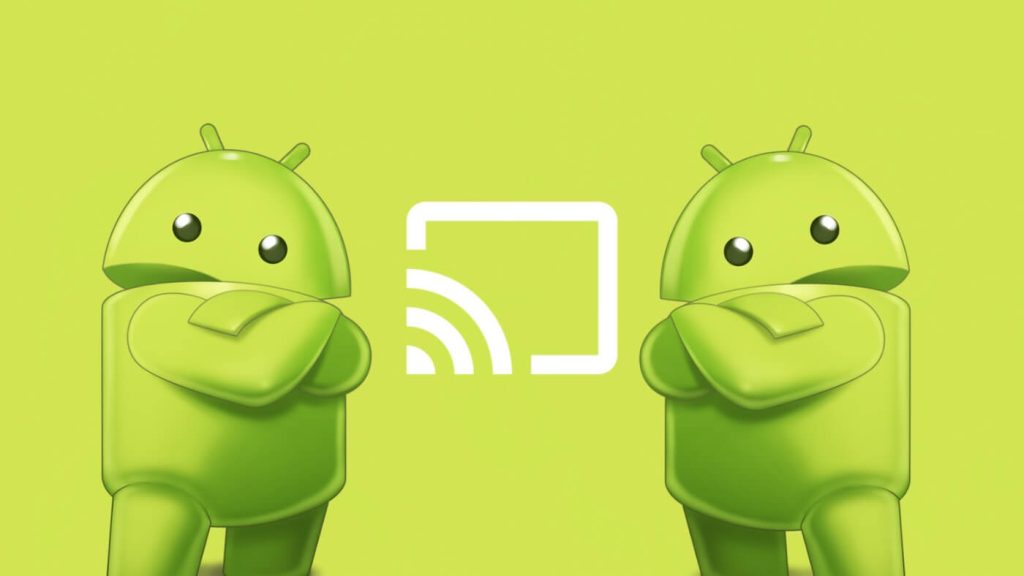
The advancement in technology has made everything possible in recent times. With the availability of such apps that can clone the screen of one phone on the other one, you can view their screen remotely without even physical access to that phone. And once you mirror the phone screen, you guide the other person easily as to where they need to head to in order to achieve a particular task on their phone. So let’s see in this detailed article the list of best Android to Android screen mirroring apps and how they work.
Table of Contents
Mirror Android phone screen with AnyDesk
The best and one of the easiest ways to clone one phone screen on the other is using the AnyDesk app. This app is available on Play Store for free and is quite easy to install and use. Other than Android devices, you can also use the AnyDesk app on iPhone, macOS, Windows, and Linux. So basically, whatever operating system you use, the services of the AnyDesk app can be savored everywhere. Let’s see how the app works for Android.
1. Open the Play Store app on your phone and search for the AnyDesk app. Download the app once you find it.
2. Once the app is downloaded, open it. You will see the privacy policy of the app on the next page and you can read it if you want. Tap on the OK option to accept the privacy policy.
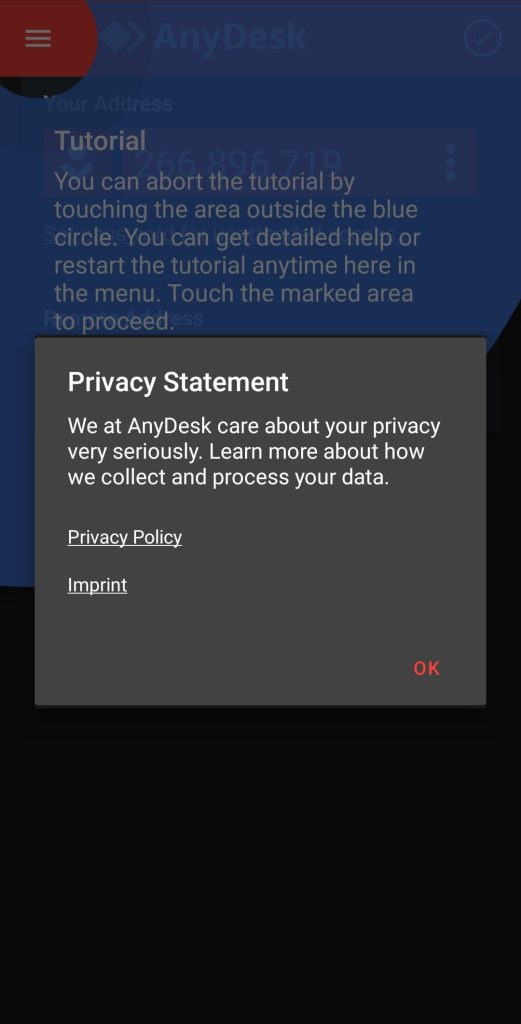
3. In order to control the device remotely, you need to activate a plugin in the AnyDesk app. Do that by tapping on OK.
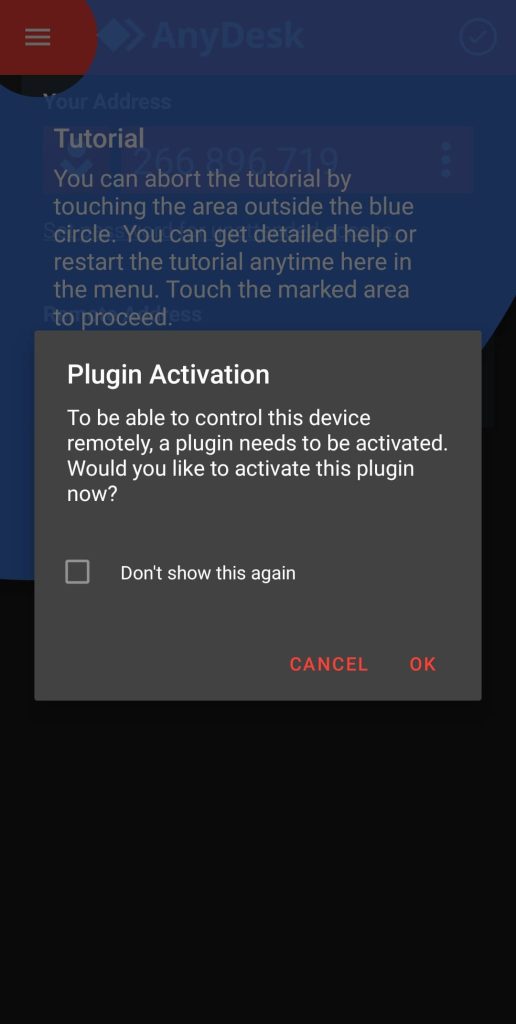
4. You will now be headed to the Accessibility settings on your phone where you need to select the AnyDesk Control Service AD1 and then toggle on the button.
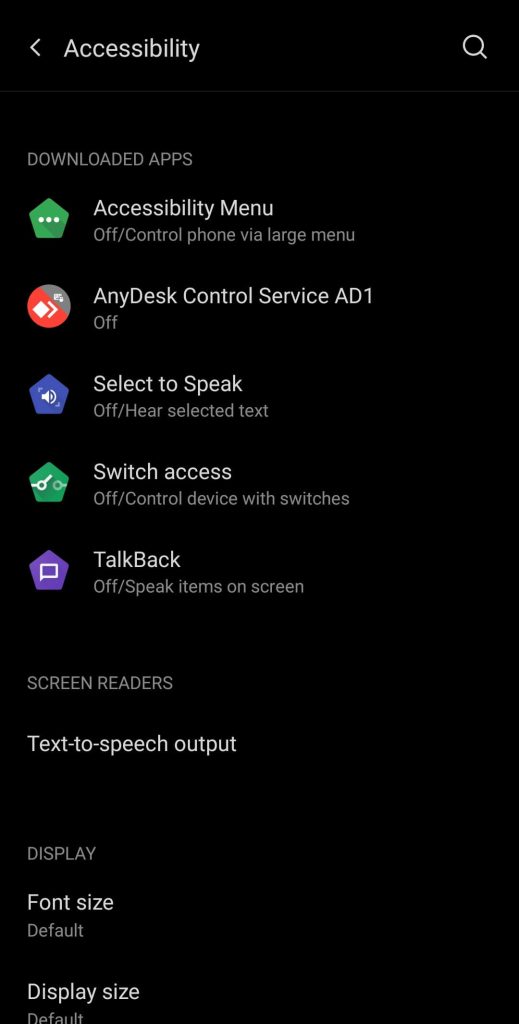
5. While the battery optimization settings are enabled for an app, it might not work properly, the same goes for AnyDesk. So on the next page, you need to disable the battery optimization for the AnyDesk app by tapping on OK. You can verify the battery optimization disabled by going to phone settings and selecting the AnyDesk app.
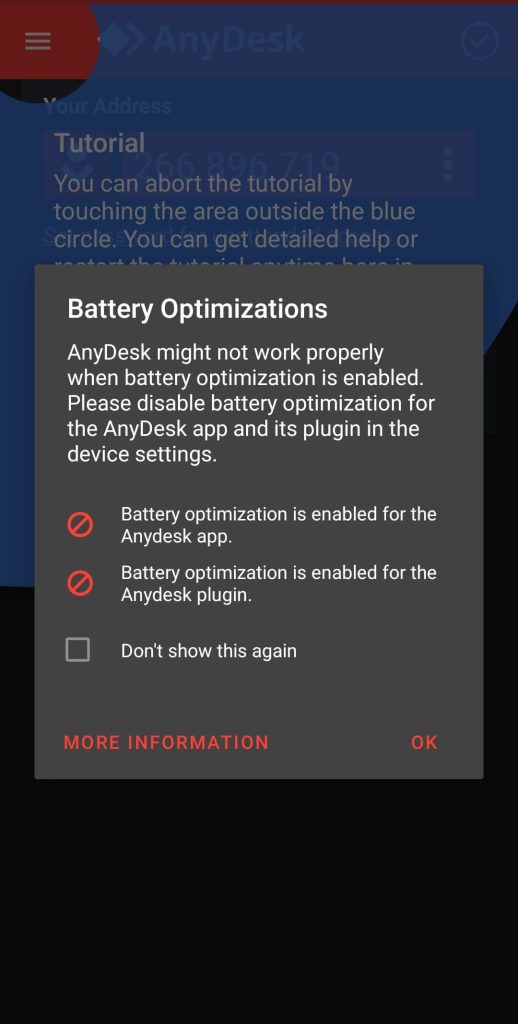
6. Now you are on the home page of the app. In the exact same way, you need to install AnyDesk on the other Android phone for which you want to mirror the screen.
7. Once the app is installed on both Android phones, you need to put the unique AnyDesk address that you see on the top of the second phone in the Remote Address box of the first phone and tap on the arrow button. A notification will be sent to the second phone that needs to be accepted in order to finally mirror the screen of that phone on your smartphone.
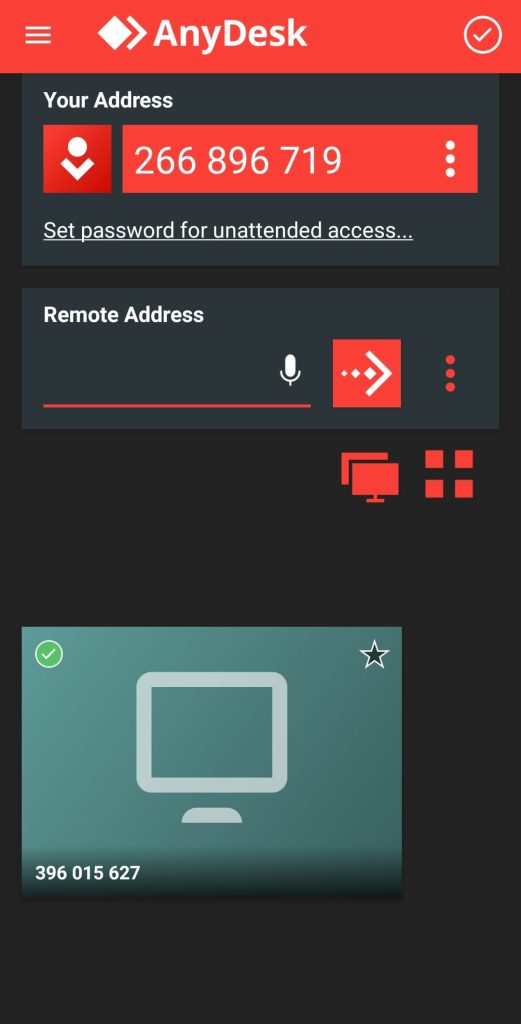
Clone Android phone screen with ApowerMirror
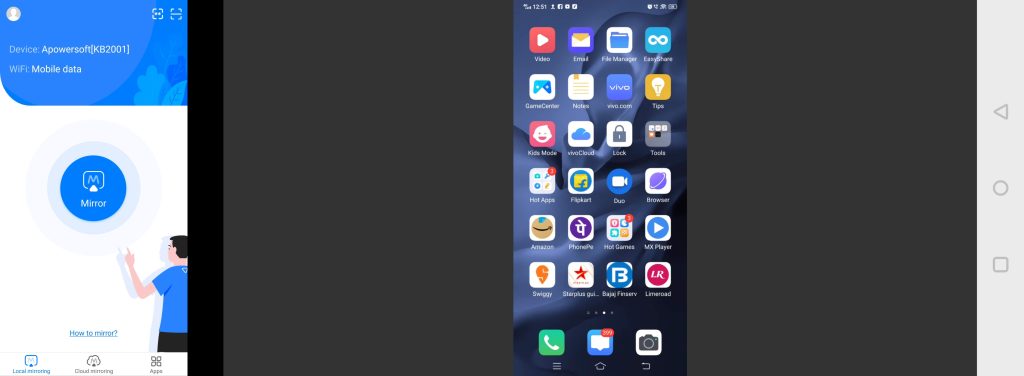
Screen mirroring is made easy with the ApowerMirror app for Android. Other than Android phones, you can use this app to clone the screen of your iOS and PC devices as well. The app is really easy to use and can be understood at the first glance. On top of that, the sync speed is top-notch, meaning that the moment an action is taken on the target Android phone, you will see that action happening on your phone the very next moment. After you have downloaded the app from the Play Store, you need to give the storage permission and location permission to ApowerMirror.
Similarly, you need to give access to photos and media by tapping on ALLOW. With these few simple steps, you have set up the ApowerMirror app on your phone. In the exact same way, you need to install the app on the target phone also. Now you just need to tap on the Mirror option in the center of both the phones and open the QR code on the phone that you want to mirror and the scanner on the phone where you want to see the screen. Once the scanning is done, you will be able to see the screen of the second phone on your device.
Mirroring Android phone screen using Screenshare
Here comes another super easy app that helps you see the screen of one phone on the other. The app comes by the name Screenshare – Remote Assistance. After you download the app from the Play Store, you will see the share code of your device and a column where you need to put the share code of another device. Just like every screen mirroring app, here also you need to install the app on both devices. Once that’s done you need to put the share code of your phone in the share code box of another phone to see their screen on your device.
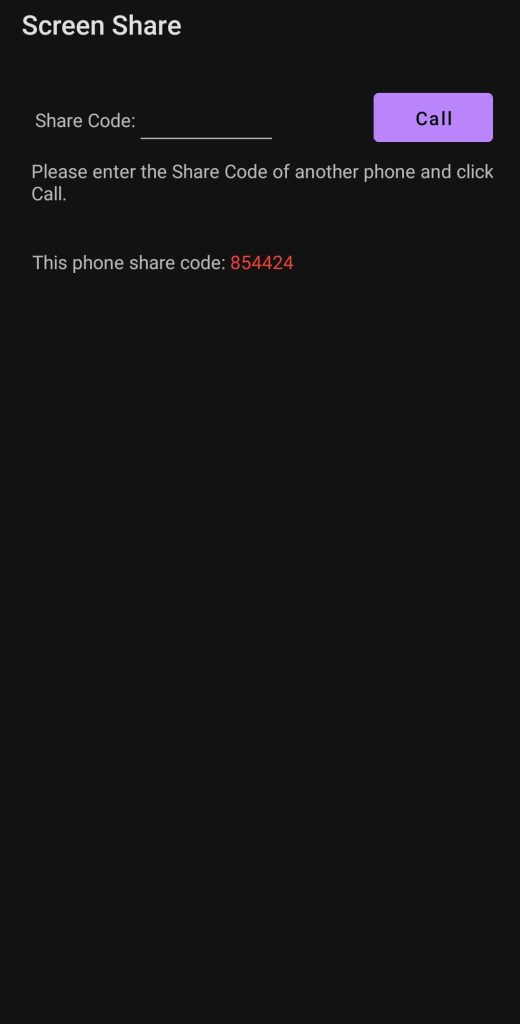
After tapping on the Call option, you need to give certain permissions to the app and once that’s done, the screen will successfully be mirrored. The recording sync speed of the Screenshare app is quite impressive. You don’t need to wait for much to see the actions taken on the second phone. The unique thing about the Screenshare app is that you can also listen to the surrounding sounds of the target phone. So if you need to instruct the person using the second phone, you can do that with the Screenshare app directly.
Inkwire app for screen mirroring
With more than 500 thousand plus installs, Inkwire is quite a famous Android screen mirroring app. Simple permissions need to be given to Inkwire for proper working, and once that’s done, you can start with screen mirroring. These permissions include giving access to the app to work over other apps and permission to access information that appears on the screen.
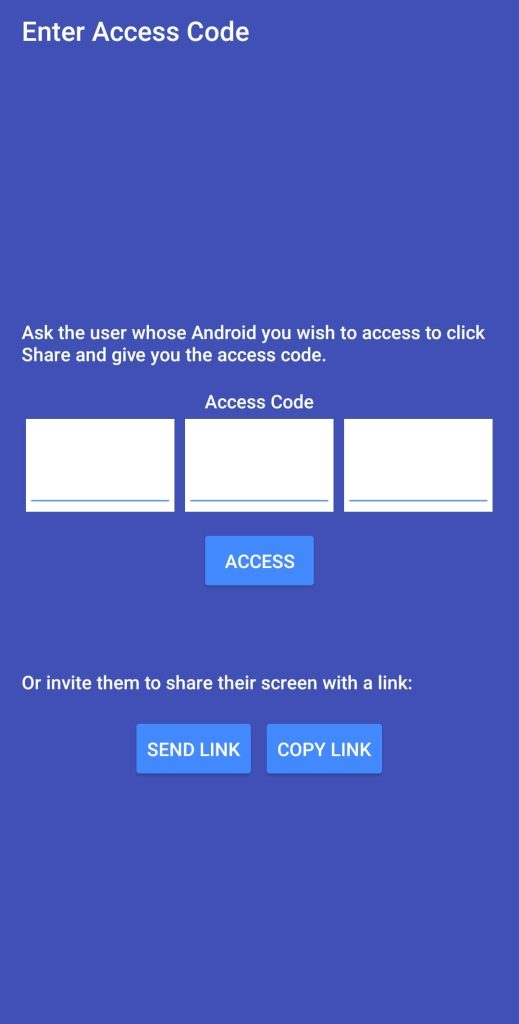
After the app is downloaded on another Android phone too, You can start with accessing their phone screen by tapping on the ACCESS option on the home screen. Here you will see the box where you need to enter the access code from the other phone and then tap on ACCESS. In a few seconds now, their phone screen will start to appear on your device and you can check all their activities remotely.
Conclusion
When you don’t have access to your Android phone and you need to check something important on it, screen mirroring can be a blessing for you. Without even having physical access to your phone, you can check almost anything on it and all this just require an app and internet connection. The same technique can also be used to spy on someone’s phone and see what they are doing in real-time but that requires more tweaks in the settings to make the app invisible so that the person don’t get to know that you are spying on him.
The above example is just for a reference purpose and we are not going to share a complete guide on that as it is beyond the scope of this tutorial. Here we have shared some of the best screen mirroring apps for Android. You can use any of them based on your choice. These apps also work on cross-platform and are not just limited to the Android phone but you can also use them on PC and iPhone. Let us know which one is your favourite that you are going to use personally. You might be interested to read another guide on how to mirror Android screen on smart TV. If you have any suggestions for this article, please share it in the comments below.



