Are you seeing the error message “It looks like Microsoft Designer is unavailable for this account“? In this article, we will walk you through what this error means and how to fix it.

Table of Contents
Why Does “Microsoft Designer is Unavailable for This Account” Mean?
This error typically appears because of age restrictions set by Microsoft Designer. Microsoft Designer uses generative AI features that have specific age requirements depending on your region.
If you see this message, it usually means you don’t meet these age requirements or that there is an issue with your age information on your Microsoft profile.
How to Fix “Microsoft Designer is Unavailable for This Account”
Here are a couple of methods to resolve this issue. Try them out to see if they solve the problem for you.
Method 1: Update Date of Birth on Your Microsoft Profile
Updating your date of birth can help if the system is unable to verify your age. Sometimes you don’t have date of birth set on your Microsoft profile. Here are the steps you need to follow:
- Open your web browser and go to the Microsoft Designer website.
- Tap Sign in button in the upper-right corner.
- Enter your email address and password to log in to your Microsoft account.
- Click on your profile icon in the top-right corner and select “View account“.
- Find the “Your Info” section. Here, you can update your personal details.

- Check if your date of birth is set correctly under Profile info.

- If your date of birth is missing or incorrect, tap on it to update. Set your date of birth to meet the age requirements for using Microsoft Designer.
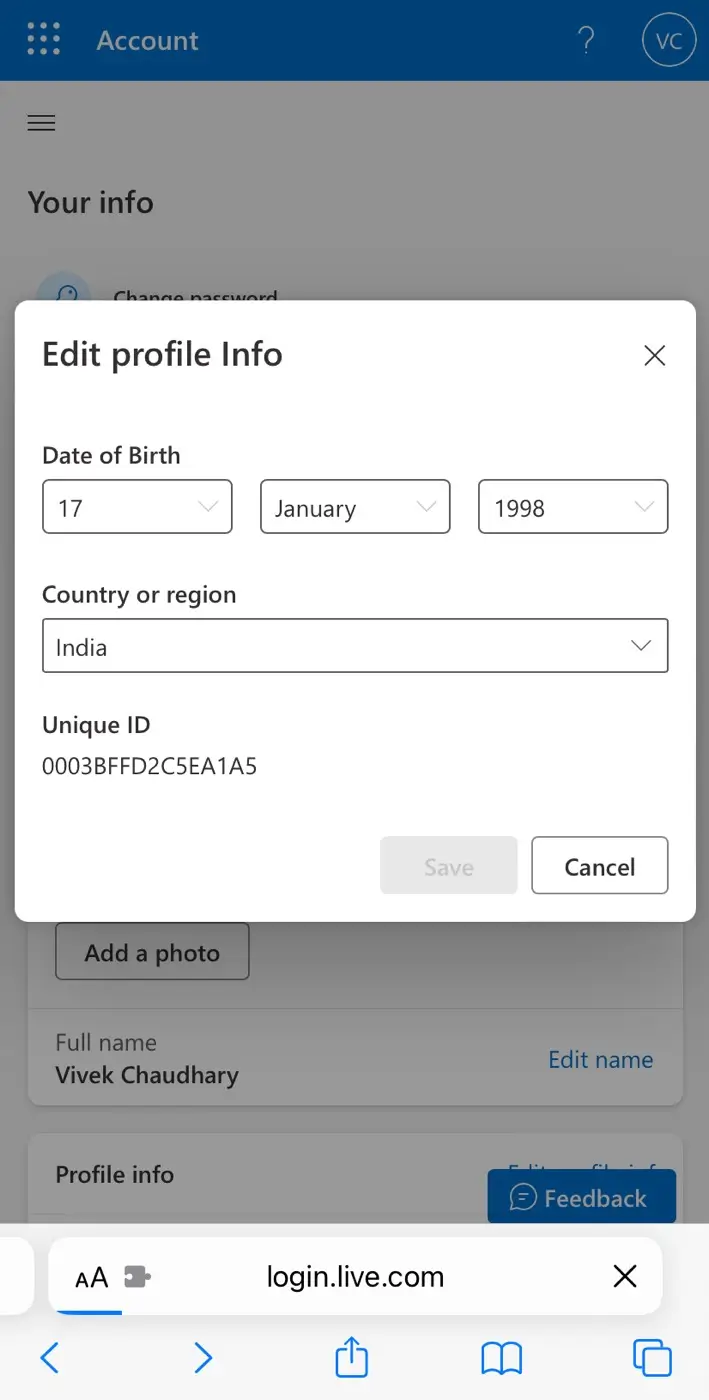
- Finally, tap the “Save” button to save your changes.
Note: Make sure that the date you provide meets the age requirements for your region, which is usually 18 years. You will only be able to use Microsoft Designer if your profile has the minimum age set correctly.
Method 2: Create a New Microsoft Account
If updating your date of birth doesn’t resolve the issue, you might need to create a new Microsoft account.
- Sign out of your current Microsoft account.
- Go to the Microsoft Sign Up page and create a new account.
- Enter your date of birth and other details.
- After creating your new account, sign in and try accessing Microsoft Designer again.
Since you’ve created a new account with a date of birth that meets the minimum age requirement, you should be able to use Microsoft Designer without getting any errors.
The bottom line
It can be really frustrating when you’re ready to create some cool AI images and suddenly encounter the “Microsoft Designer isn’t available for this account” error. This usually means there is an issue with the age information on your Microsoft profile.
By updating your date of birth or creating a new account, you can resolve the issue and get back to using Microsoft Designer. If you continue to have trouble, feel free to reach out to Microsoft Support for further help.



