Instagram uses a certain algorithm to rank posts in your feed which is based on a number of factors including post reach, your interaction with the accounts, your activity on Instagram and many more things. Your feed receives thousands of posts every day depending on the number of people you’re following and because of this, you can miss out on important posts.
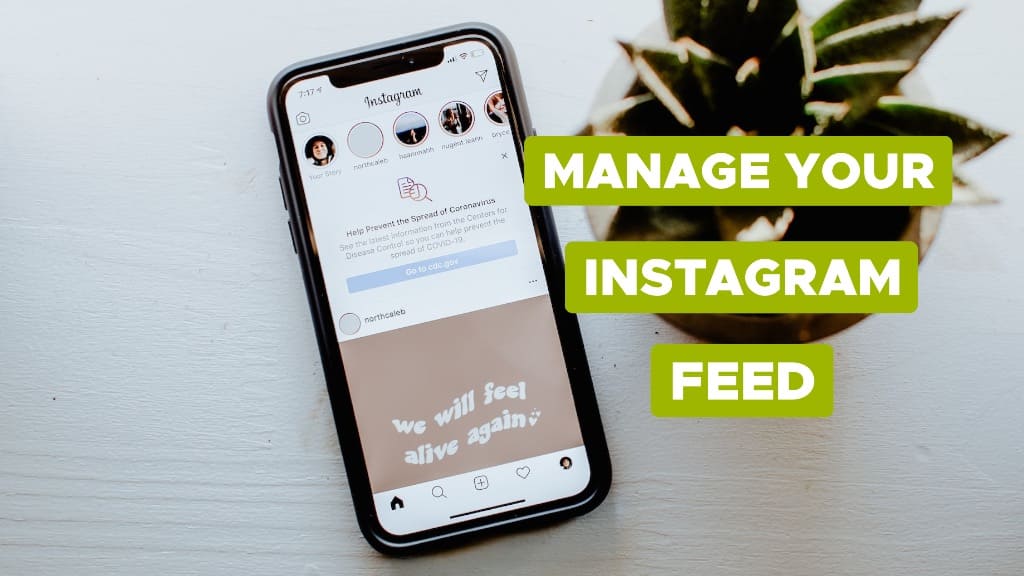
If you spend a lot of time on Instagram and you want to get rid of your addiction, one way to reduce your daily usage is to filter out posts from your feed. Instagram provides several tools to help you manage your feed preferences. You can control what posts you want to allow and what not.
If you don’t want to miss out on posts from certain people, Instagram provides a different feed called Favourites where you can add them. In contrast, you can also hide posts from specific accounts that you don’t want to see in your Instagram feed without unfollowing them. In this article, we will explore all possible methods.
Table of Contents
Filter posts based on your favourite accounts
If you want a separate feed where you can see posts from specific people, you can add them to your Favourites list. Favourites will show you the latest posts from the accounts you have added in it. The posts are displayed in chronological order with the most recent ones appearing at the top.
These posts will also be given special priority in your home feed and they will appear with a star symbol. Favourites can include up to 50 people, and you can replace or remove them at any time.
This step-by-step guide will show you how to create Favourites on Instagram and filter posts from specific people in your feed –
- Open the Instagram app on your Android or iOS device.
- Tap over the Instagram name in the upper-left corner. There is a drop down arrow icon next to the name.
- Choose Favourites option from the drop-down menu. This will take you to the Favourites feed.
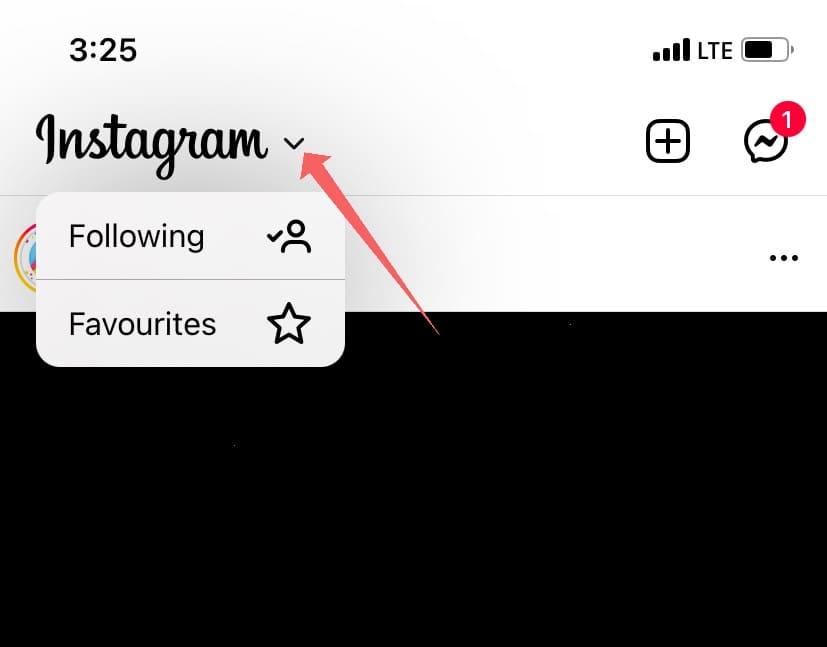
- If you haven’t added anyone to your Favourites list yet, click Add Favourites option.

- Instagram will automatically suggest you some people based on your interactions with their accounts. You can confirm these suggested favourites and add more people to the list. Use the search feature at the top to search for any particular username.
- Tap Confirm Favourites once you have selected all people. Now whenever you want to see posts from these people, switch your Instagram feed to Favourites. You can add or remove accounts from the list at any time. For that, click over the list icon in the upper-right corner.
There is another way you can add a person to your Favourites list and that is by going to their profile directly. Let’s suppose you have followed someone recently and you are on their profile page.
Tap over the Following button under the bio section. This will open a pop-up menu on your screen. Now click on Add to Favourites and you’ve done it.
Hide stories from your Instagram feed
Some people post a hell lot of stories on their profile every day and this can fill up your feed with unnecessary stuff. If you don’t want someone’s stories to appear in your main feed, luckily you can hide them on Instagram. There are multiple ways you can do this –
Method 1: Mute stories from your feed
In your Stories feed at the top of the Instagram home page, long-tap over the profile picture of the person whose stories you want to hide. Now you will get a pop-up menu on your screen where you have to choose Mute option which is highlighted in a red color.
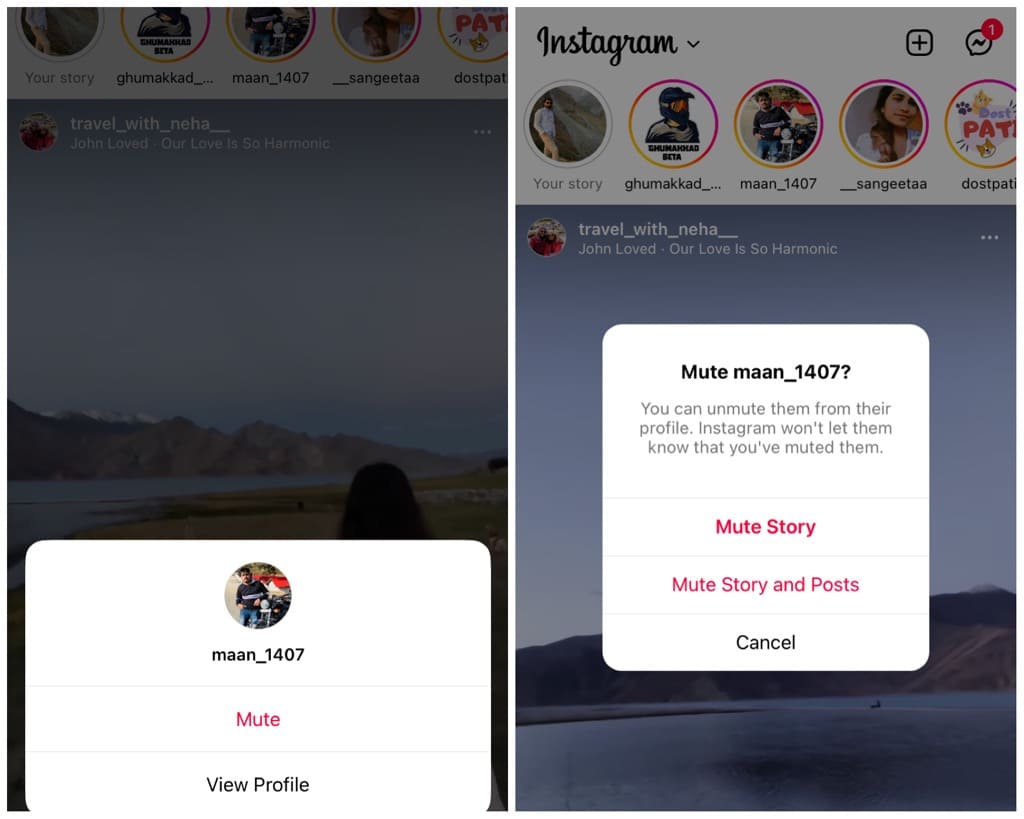
You will be asked to choose whether you want to mute story only or story and post both. You can select any of them based on your choice. Instagram won’t notify that person that you have muted them. Please note that muted stories are still available in your feed and they can be seen at the end.
Method 2: Mute story from user profile
In this method, you can mute stories from the user’s profile page. Simply, open Instagram and go to the Search tab. Type the name or username of the person whose stories you want to mute and click on its profile.
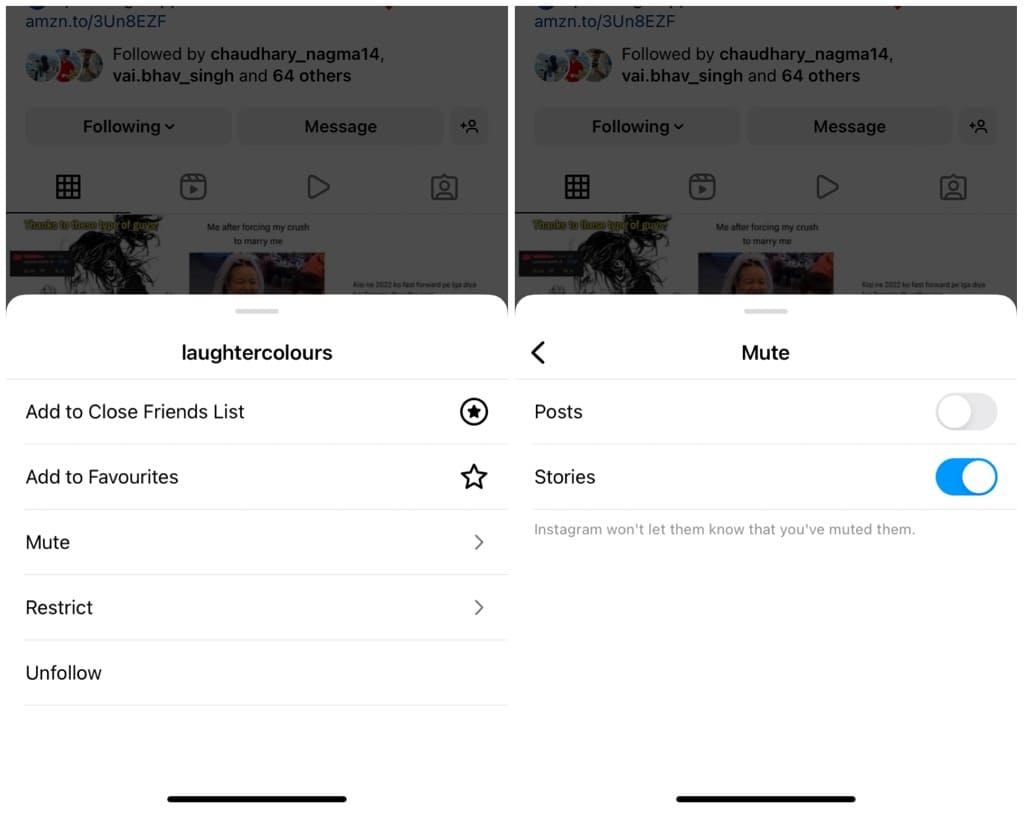
Once you are on their profile page, tap over the Following button. After that, select Mute option from the pop-up. Now enable the toggle button named Stories. That’s it!
Hide posts from specific people in your feed
Similar to the Stories, you can also hide posts from specific people in your Instagram feed. This can be done in a number of ways. One of easiest one is to open the profile of the user when you see their post in your feed and then tap over the Following button. Alternatively, you can search their username and go to their profile page manually.
After you tap the Following button, you will see a bund of options in a pop-up. Click Mute option and then enable Posts toggle button. This will hide the posts of that person from appearing in your Instagram feed. Not to mention that you also have the option to unfollow if you don’t want to keep any kind of interaction with their account.
Hide a particular post from your Instagram feed
If you see an offensive, hateful or inappropriate post in your feed and you don’t want it to appear again, Instagram gives you the option to hide it. All you have to do is tap over the three dots in the upper-right corner of that post and then choose Hide option.
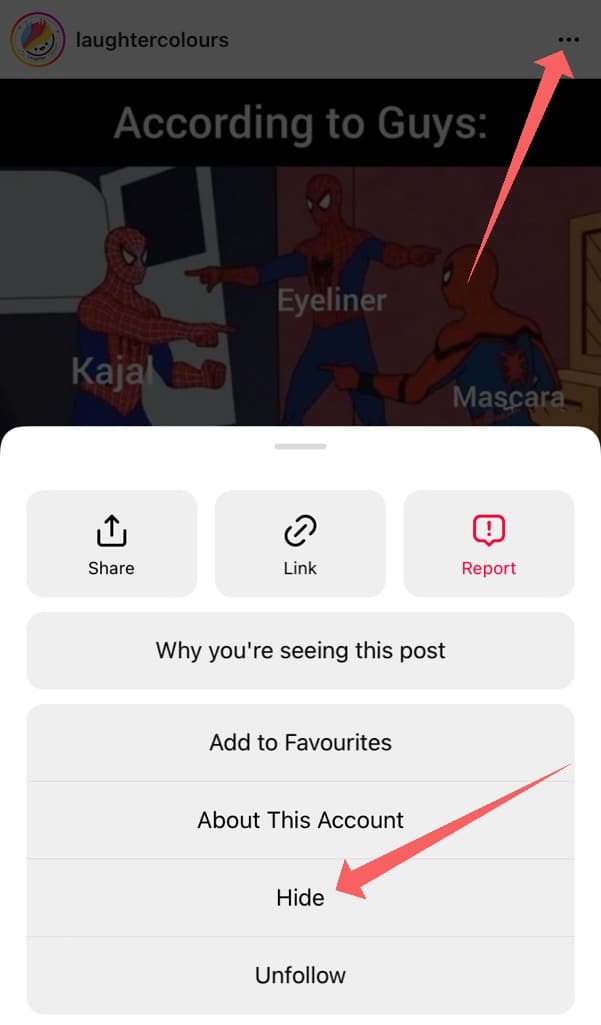
Now you will see a message that the post has been hidden. From the next time, Instagram will try not to show similar posts in your feed. Furthermore, you can report the post to Instagram (if it goes against their guidelines), mute the account or unfollow them altogether.
Get posts notifications from your favourite accounts
With so many posts getting pushed into our feed every hour, sometimes we miss out on updates from our loved ones. If you don’t want this to happen, one way is to enable posts notifications from your favourite accounts.
Whenever they will publish a new post, you will be notified on your phone via notification. Isn’t that amazing? Here’s how you can enable posts notifications on Instagram –
- Open the Instagram app on your smartphone.
- Go to the Search page and enter the username of the person whose posts you want to enable for notifications. Select their profile from the results.
- Now tap the notification bell icon at the top-right corner of the profile page.
- From the pop-up menu, you can enable the toggle buttons for the updates that want to receive on your phone via notifications. This includes posts, stories, videos, reels, and Instagram live videos.
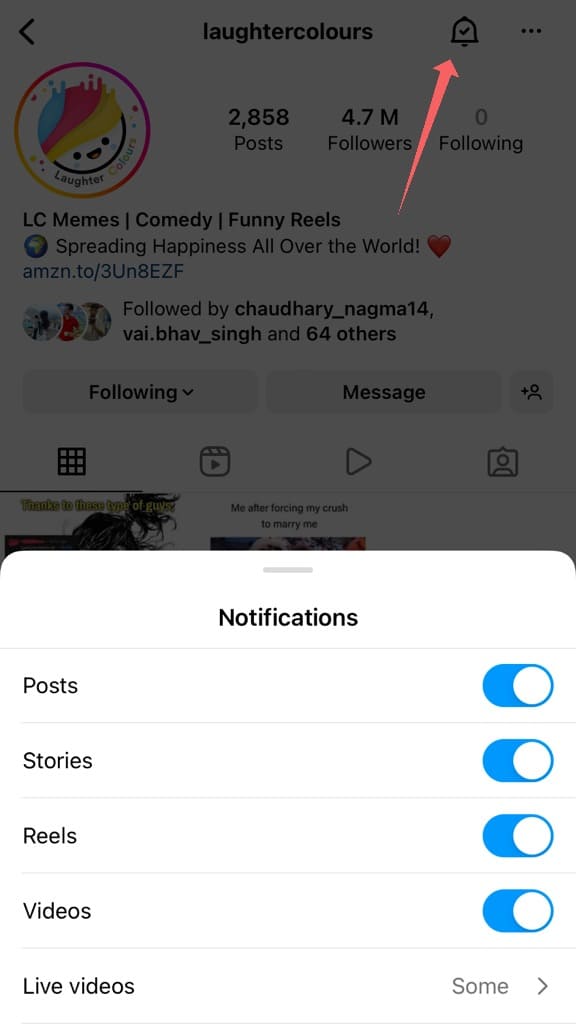
Find why you are seeing a post
Does it ever happened that you saw a post from an unknown account in your feed and you wondered how did it ended up there? Instagram has got a new feature that can help you find why you are seeing a particular post in your feed.
Just tap three-dots on the post and then select Why you’re seeing this post option. Now Instagram will show you a number of reasons why it showed that post to you.
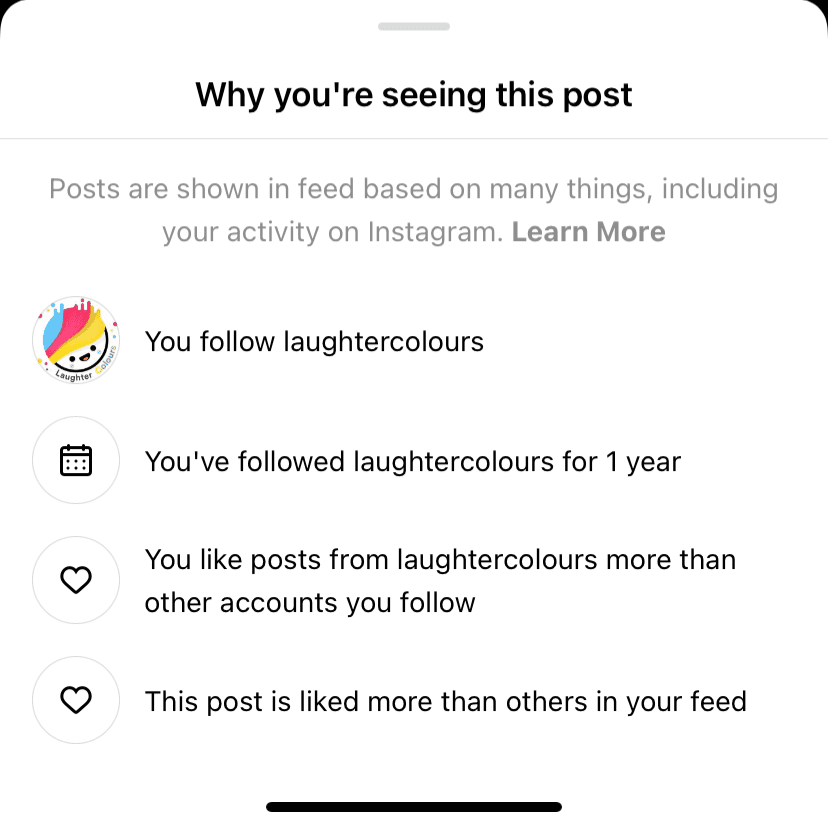
Frequently asked questions
Instagram uses an algorithm to determine what appears in your feed. It considers factors like your interactions with accounts, your activity, and the popularity of posts. It ranks posts to show you what it thinks you’ll find most engaging.
You can control your Instagram feed by creating a “Favorites” list to see posts from specific accounts you want to prioritize. You can also mute stories and posts from accounts whose content you find irrelevant. If you don’t like any suggested post in your Explore page, you can mark it as “Not interested”.
No, you can’t directly change the Instagram feed algorithm. It is determined by the platform, and users do not have the option to customize it. While you can’t modify the algorithm itself, you can control what you see to some extent.
Customize your Instagram feed as you want
So you have got these handful of features to manage your Instagram feed. From hiding posts from specific people to seeing posts from your favourite accounts in priority, you can control almost everything. Instagram has given you the power to decide what posts you want to allow in your feed and what posts you don’t want.
The same settings applies to your stories feed as well. You can hide or mute stories from accounts you don’t like. This guide is intended to give you a better understanding of your Instagram feed and show you various ways to manage it effectively. If you have any questions, feel free to drop them in the comments below.
Read other similar articles:
- How to Hide Chats on Instagram Without Deleting
- How to Know Who Views Your Instagram Profile
- How to Hide Highlights on Instagram
- How to Set Daily Time Limit on Instagram
- How To Fix Post Unavailable On Instagram



