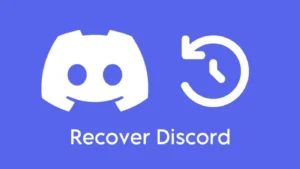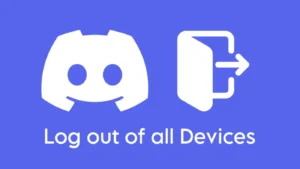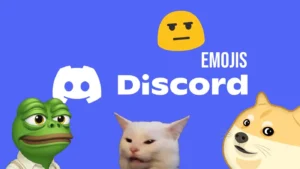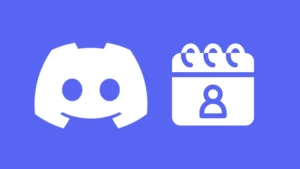Have you ever wondered how to make your Discord name invisible? You might think it’s tricky, but trust me, it’s not! Discord requires you to add a display name and username to your profile that represents you across the platform. Each user on Discord has their own unique username.
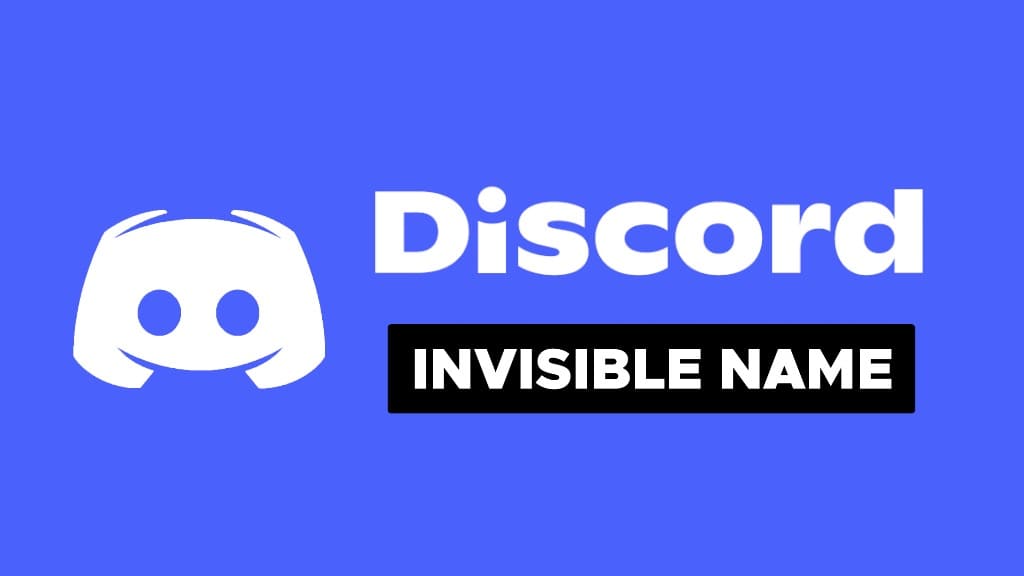
You might have noticed that some users have no visible name on Discord. It looks like their name is just a blank space, but if you have tried doing it yourself, you have probably seen that it doesn’t work. That’s because Discord doesn’t allow normal blank spaces in usernames.
In this tutorial, we will show you exactly how to make your Discord name invisible using a simple trick. Additionally, you can also make your profile picture invisible with a transparent image. This will make your profile completely anonymous on Discord.
Table of Contents
Make your Discord name invisible on desktop or web
The following steps are for those who are using the Discord desktop client or its web version:
- Launch Discord and click on the settings gear icon on the left bottom panel. This will take you to the My Account page.
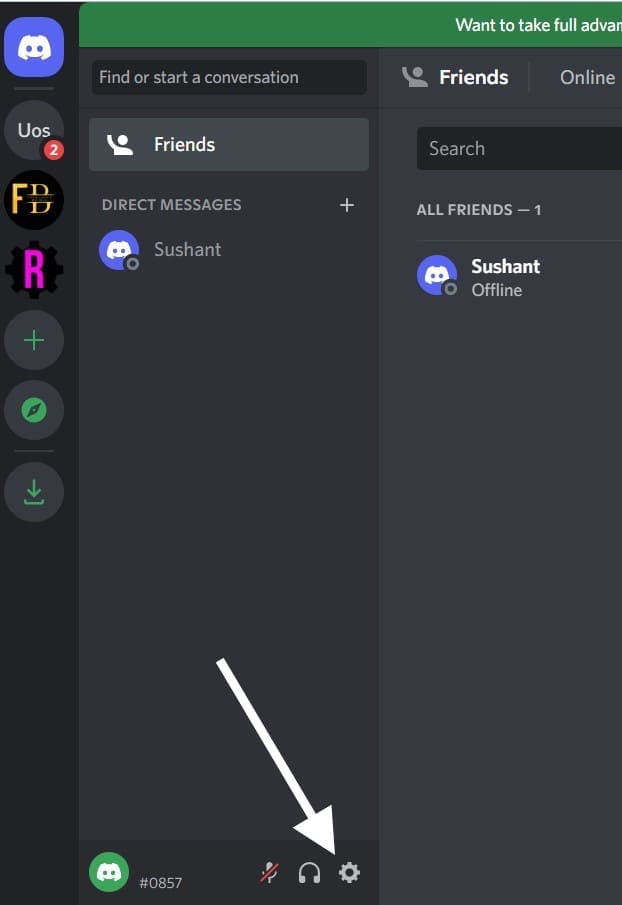
- Click over the Edit button next to the Display Name option.

- Now simply copy and paste [ㅤ] this character (without brackets) in the Display Name field.

- Tap on Save Changes button to confirm. You may be asked to enter your password for security verification.
- You can see from the User List on the right side that you no longer have a user name, i.e. it’s invisible.
How does it work?
Discord username is a combination of a text and an auto-generated number with a hashtag. Almost all Discord users have their unique user names. However, you may see some Discord users with no name or invisible username. This surprise surely brought you here. After getting your name invisible with the above method, you might be wondering how does it work? Here’s a simple explanation for that –
If you normally put a blank space in the username editor, Discord won’t allow you to save the changes. This is because you are proving an empty value. In the above method, we have used a special character [˞] that will occupy value like any other character (say ‘A’). The catch here is that this character is invisible so it will appear blank when saved as your Discord username.
Make your Discord name invisible on Android or iPhone
As stated above for the desktop method, we are going to use a special character to get an invisible Discord name through your Discord smartphone app too. The character can not be identified or displayed by Discord, so the username space gets invisible, but that character is still there. Follow this step-by-step guide –
- Open the Discord app on your iPhone or Android device.
- Click over your profile avatar on the bottom-right corner. This will open up the profile page.
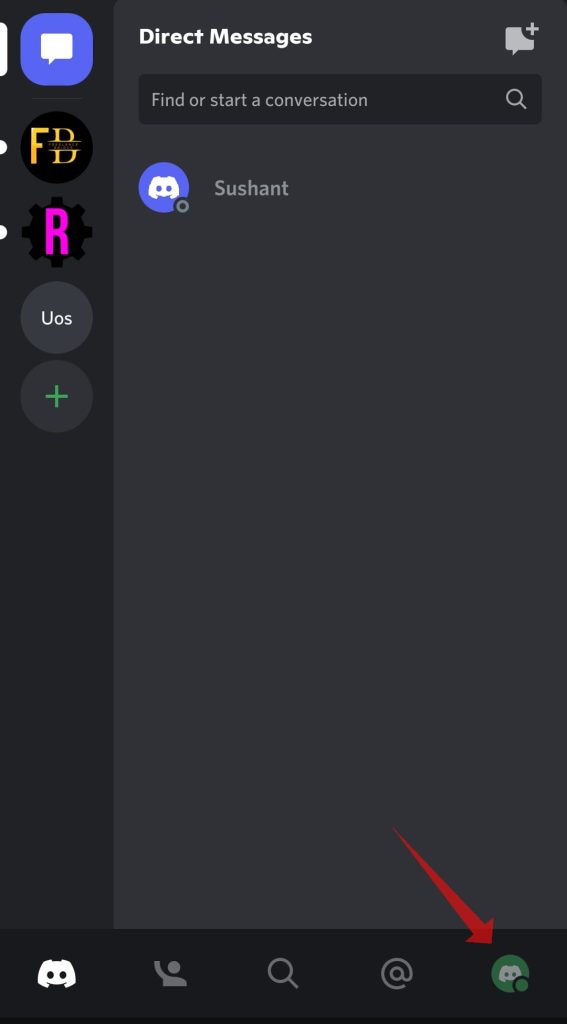
- Tap on Edit Profile option.

- Under the Display Name title, paste this [ㅤ] special character without brackets.

- Then click over the Save option in the top-right corner. Your invisible Discord name is now full set.
Make your nickname invisible on Discord server profile
Discord allows you to use a different name on each server you have joined. This is called server nickname and it is different from the regular username of your Discord profile. You can also make your nickname invisible on Discord server profile with the same method. Here’s what you need to do –
Open the Discord app on your iPhone or Android device. Select the server on which you want to change your nickname and click the three-dots menu next to the server name at the top. This will open up a pop-up window on your screen.
Scroll up and choose the Edit Server Profile option. On the next page, tap on the text editor field under Nickname. Copy and paste this special character [ㅤ] without brackets and tap the Save option in the upper-right corner to save the changes.
How to make your profile picture invisible on Discord
This was all about making your Discord name invisible. And we have seen the methods for both desktop and smartphone. We have got another cool trick for you.
If you have hidden your name, why not take it a step further and hide your profile picture too? It’s time to get anonymous in both ways.
To get an anonymous Discord profile picture (anonymous is a slang for invisible), we will use a transparent PNG image file that is filled with background colour. Here are the steps you need to follow –
- Download a copy of the transparent image from the attached link. If you are on PC, use the Save as option to download the image. On the other hand, if you are using a smartphone, long-press on the image and then choose Download image (on Android) or Add to Photos (on iOS).
- Open the Discord app on your smartphone.
- Tap on your profile picture icon at the bottom-right corner. This will take you to your Discord profile page.
- Now click the Edit Profile option.

- Tap on the Profile Picture icon.

- Then click on Upload Image.

- Select the transparent PNG picture you have downloaded on your device and save the changes. After this, your Discord profile picture will get invisible.

Frequently asked questions
Surprisingly, the short answer is yes! Adding a blank space in the editor does not work though. You have use a special symbol that acts as a real character but appears blank on screen.
Yes, your Discord profile picture can get blank too by using a transparent PNG image.
Discord usually doesn’t ban users for having an invisible username. But a community admin may have a problem with your anonymity.
Just make your Discord name invisible and change your profile picture to blank image. This will make you completely anonymous on Discord and no one will be able to find your real identity.
Final thoughts
Most of the social media platforms like Discord have a facility to set your own username and profile picture. If you want to get invisible and anonymous, then the above tricks will surely work for you.
In this tutorial, we have shown you step-by-step instructions to make yourself invisible for both the Discord username and profile picture aka avatar.
We hope this guide has been helpful to make your profile anonymous over Discord. If you have any questions regarding this topic, do let us know in the comments below.
Read other similar articles:
- 15 Best Discord Servers You Should Join
- 15 Best Discord Bots for Your Server
- How to Create Custom Discord Emojis
- How to Hide What Game You’re Playing on Discord
- How to Join a Discord Server Without Invite