Have you ever wanted to lock your chats on WhatsApp to keep them safe from prying eyes? WhatsApp’s Chat Lock feature lets you do just that! It’s like having a secret hiding place for your personal chats so only you can see them.
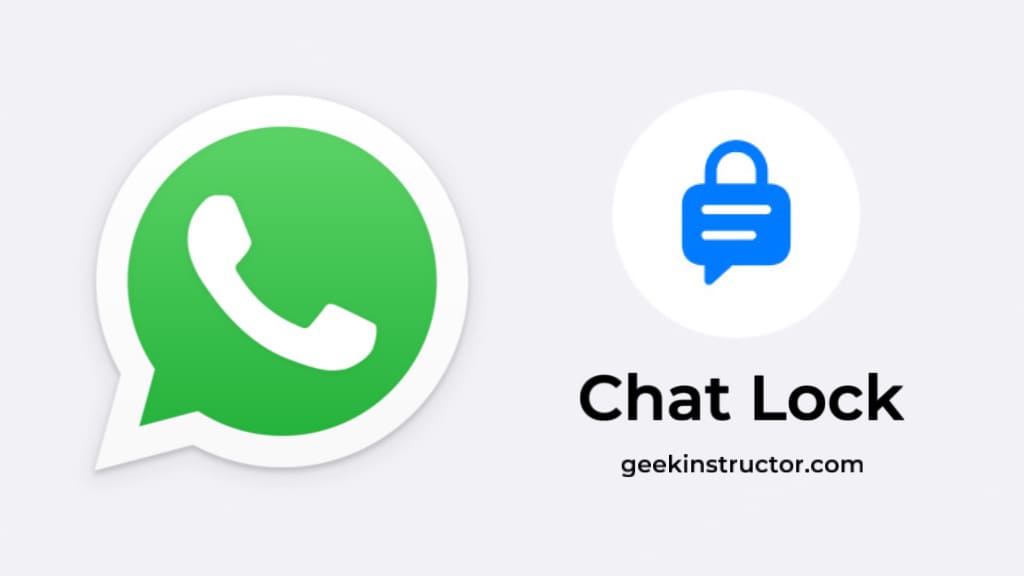
In this article, we’ll explain what WhatsApp Chat Lock is all about in simple words. We’ll walk you through how to set it up on your iPhone or Android device, and answer some common questions you might have. So, let’s dive in and learn how to lock your chats on WhatsApp.
Table of Contents
What is chat lock feature on WhatsApp?
As the name suggests, Chat Lock feature allows you to password protect your personal chats on WhatsApp so as to prevent them from unauthorised access. WhatsApp will save these chats in a separate folder called Locked Chats.

This folder is protected with password lock so only you will be able to unlock and access your locked chats. Depending on your device authentication, you can use fingerprint, Face ID, or passcode for chat lock on WhatsApp.
Key characteristics of WhatsApp chat lock
Below we have listed some important points that you need to know about the WhatsApp chat lock feature:
- When you receive a new message on locked chats, WhatsApp will hide the content and contact details in notification. The notification will simply show ‘WhatsApp: 1 new message‘ without disclosing any further information.
- The media you download from locked chats won’t be saved to your phone’s gallery. You can either save them manually or turn off the chat lock feature.
- WhatsApp chat lock feature is available for group chats and muted chats also.
- Chat lock doesn’t apply to WhatsApp calls. This means, if you receive a call form a locked chat contact, anyone having access to your phone can see and pick it up.
- Enabling chat lock on your phone will exclusively lock chats on that specific device. If you’re using WhatsApp on other devices via WhatsApp Web, the chat lock will not apply to them.
- If you backup and restore your WhatsApp chats on a new device, your chats will still be locked. However, you will need to set up device authentication, such as fingerprint or Face ID, to access them on your new phone.
- WhatsApp does not notify the person that you have locked their chat. Chats are only locked on your phone and they have nothing to do with the other person.
How to lock a WhatsApp chat on Android
Android phones have fingerprint lock that WhatsApp uses for chat lock on its app. This feature is available in the Chat info screen by the same name “Fingerprint lock”. Here’s a step-by-step guide to enable WhatsApp chat lock on Android:
- Open WhatsApp on your Android device.
- Tap on the chat you want to lock with fingerprint.

- Tap on the contact or group name at the top. You will be taken to the Chat info screen.
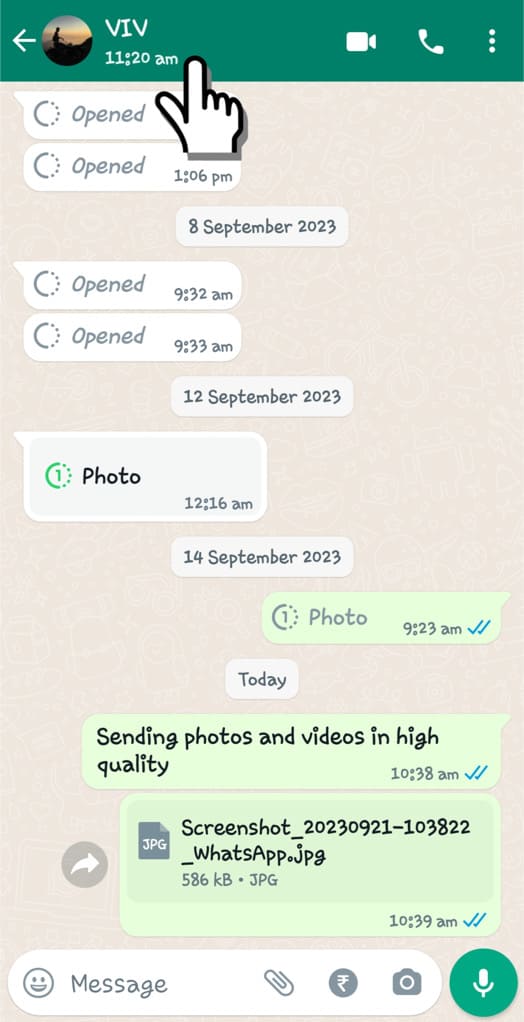
- Next, tap on “Chat Lock” option.

- Now enable the “Lock this chat with fingerprint” option. Simply, switch on the toggle button.

- You will be asked to confirm your fingerprint. Touch the fingerprint sensor on your phone. Once your identity is verified, WhatsApp will lock your chat.
- To see your chat in the Locked Chats folder, tap on “View” option. That’s it!
How to set up fingerprint on Android for WhatsApp chat lock
To enable the chat lock feature on WhatsApp, you must have fingerprint lock set up on your Android device. WhatsApp will prompt you to do so if you are not currently using it. To set up a fingerprint lock on an Android device, follow these general steps:
Open the Settings app on your Android phone and go to “Biometrics and Security“. Look for “Fingerprint” or “Biometrics” option. Tap on it. Next, you may be prompted to enter your PIN, pattern, or password for security verification.
Follow the on-screen instructions to register your fingerprint. This typically involves placing your finger on the fingerprint sensor multiple times from various angles so that the device can create a complete fingerprint profile.
Once your fingerprint is registered, you will be able to enable chat lock on WhatsApp. Remember that the exact steps can vary depending on your Android device and software version. If you can’t find the fingerprint setup option, check online for device-specific instructions.
How to lock a WhatsApp chat on iPhone
If you are an iPhone user, you can lock your WhatsApp chats with Face ID. As in the case of Android, you need to have screen lock set up on your iPhone before you can enable chat lock on WhatsApp. For this, go to Settings > Face ID & Passcode, then enter your passcode and set up your Face ID.
Follow these steps to enable Face ID lock on a WhatsApp chat:
- Launch WhatsApp on your iPhone or iPad.
- Find and open the chat you want to lock.
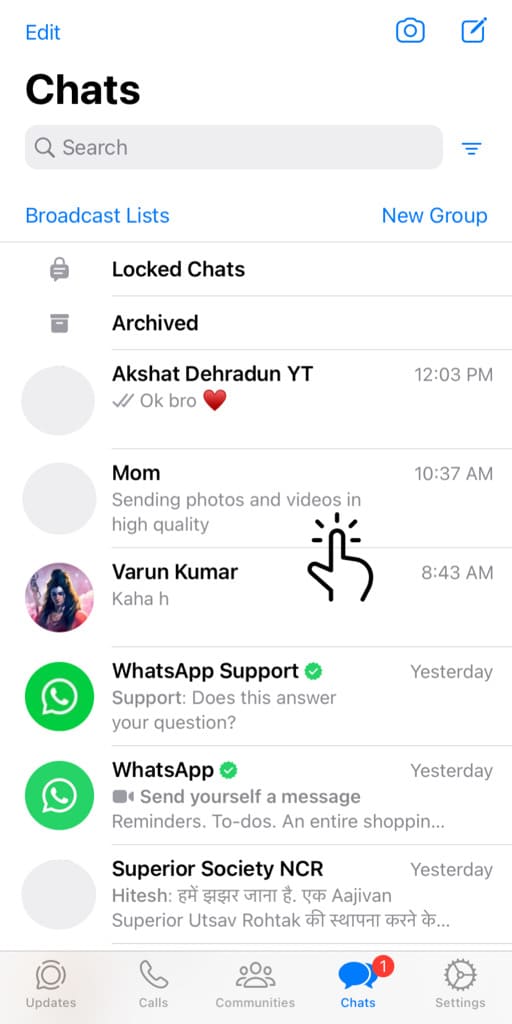
- Tap on the contact name at the top. This will take you to the contact info page.

- Scroll down and tap on “Chat Lock” option.

- Enable the toggle button next to the “Lock This Chat with Face ID” option.
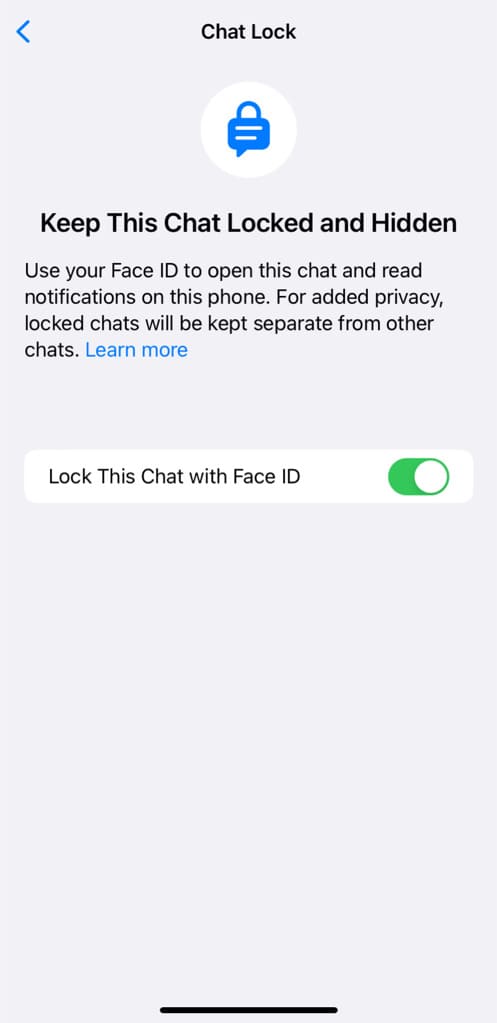
- Now your iPhone will confirm your Face ID. After that, you will see a confirmation message that your chat has been locked.
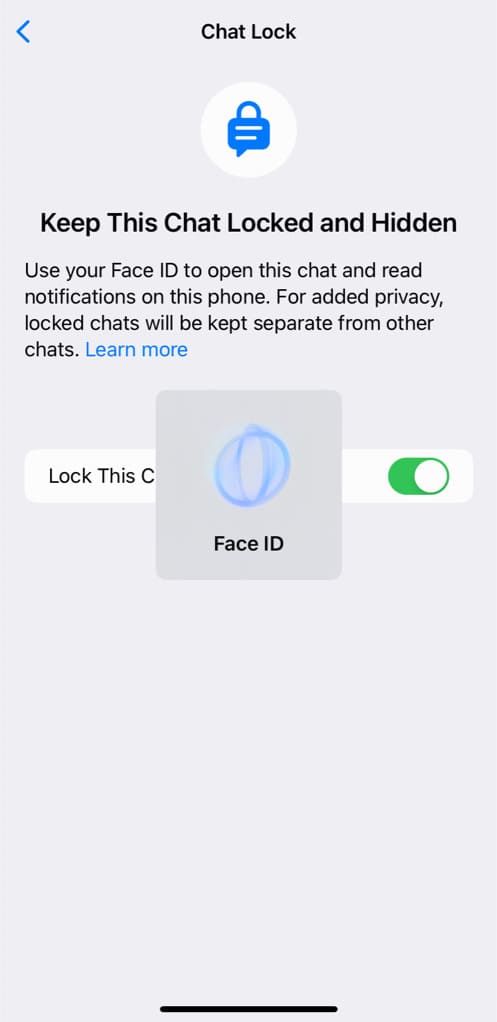
- Tap on “View” option to see your chat in the Locked Chats folder.
Where you can find your locked chats on WhatsApp
The chats you lock on WhatsApp are moved to the Locked Chats folder that you can find by swiping down the screen on the main Chats tab. You will be asked to unlock the folder with your fingerprint or Face ID to get access to the locked chats. Here are the steps you need to follow:
- Open WhatsApp on your iPhone or Android device.
- Go to the Chats tab.
- Swipe down the screen from the top.
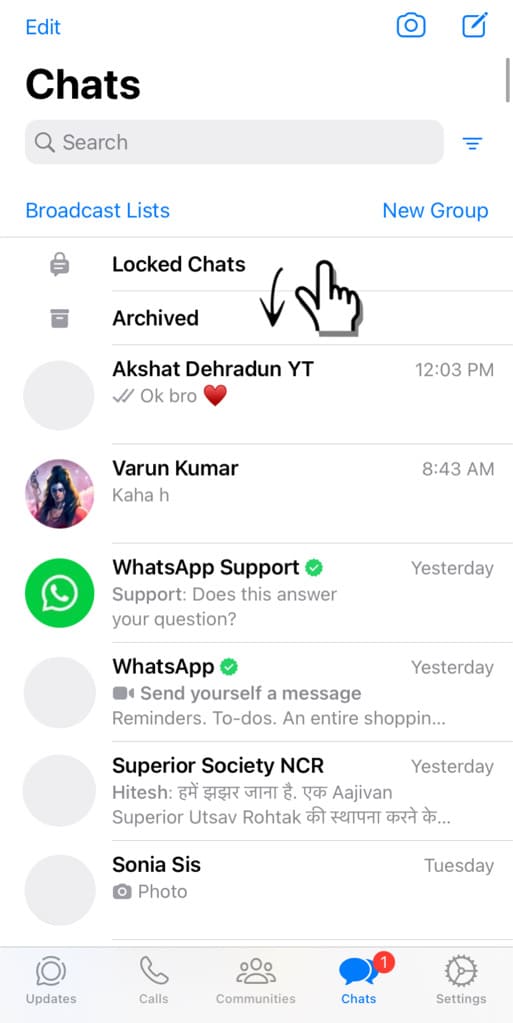
- Tap on “Locked Chats” option.
- Unlock the folder with fingerprint or Face ID, whatever screen lock you’ve on your phone.
- Once your fingerprint or Face ID is verified, you will be able to see all your locked chats.
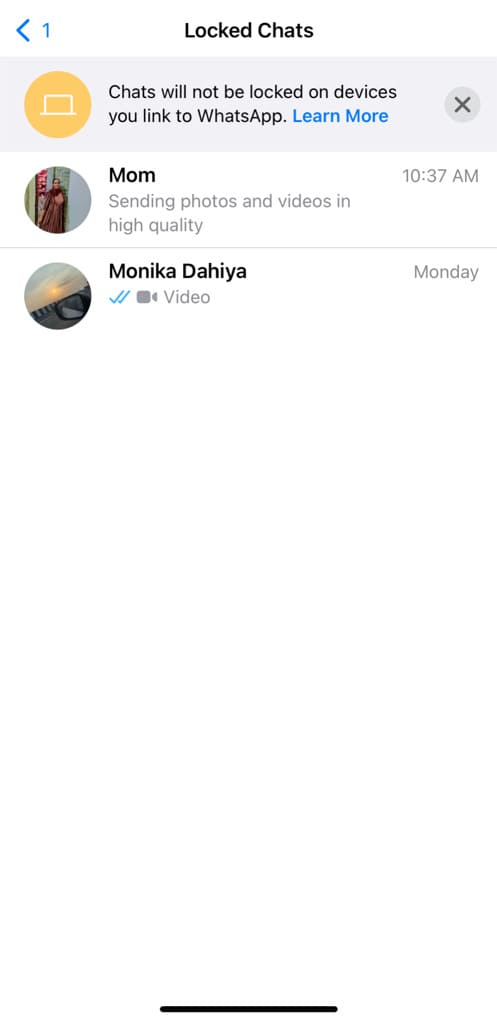
How to unlock a locked chat on WhatsApp
If you want to remove the lock from a WhatsApp chat, you can do so by disabling the chat lock feature. Here’s how you can do that:
Step 1: Open WhatsApp on your phone and go to the Chats tab.
Step 2: Swipe down your screen from the top.
Step 3: Tap on “Locked Chats” option.
Step 4: Touch the fingerprint sensor or verify your Face ID to unlock. If the Face ID didn’t work, you have the option to use your iPhone passcode.
Step 5: Open the chat that you want to remove from the Locked Chats folder.
Step 6: Go to the Chat info screen by tapping on the contact name at the top.
Step 7: Now tap on “Chat Lock” option.
Step 8: Switch off the toggle button next to the “Lock This Chat with Face ID/Fingerprint” option.
Step9: You will be asked to verify your identity again. Unlock the Face ID or fingerprint to confirm. That’s it!
After this, your chat will be moved out of the Locked Chats folder. You can find it in the main Chats tab on your WhatsApp without any screen lock.
How to lock all chats on WhatsApp at once
If you need to lock all your chats on WhatsApp, it would be a tedious task to lock them one-by-one. There is a different approach you can use in this case.
WhatsApp has a screen lock feature that allows you to lock the whole application with fingerprint or FaceID. This will help you prevent unauthorised access to your chats on WhatsApp altogether.
This step-by-step guide shows you how to enable screen lock on WhatsApp application:
- Launch WhatsApp on your phone.
- Tap Menu (three dots) on Android.
- Go to the Settings > Privacy.
- Next, scroll down to the bottom and find “Fingerprint lock” option. Tap on it.
- Enable the toggle switch next to “Unlock with fingerprint”. That’s it!
If you are an iPhone user, you can set up Face ID lock on WhatsApp by following the same steps. Simply, open WhatsApp and go to the Settings tab. Then tap on “Privacy” and select “Screen Lock” option at the bottom. Now you can enable “Require Face ID” button.
From the same screen, you can also choose how often you want WhatsApp to lock your screen. There are various options available such as Immediately, After 1 minute, After 15 minutes, or After 1 hour.
Please note that you need to have fingerprint or Face ID lock set up on your device before you can enable this screen lock feature on WhatsApp. If you don’t have fingerprint or Face ID lock enabled, do that first from the Settings application on your phone.
How to fix the Chat Lock option not showing on WhatsApp
There are several reasons why the Chat Lock option may not be available in your WhatsApp right now.
One of the most common reasons for the Chat Lock option not showing up is using an older version of WhatsApp. This feature is relatively new, so make sure your app is up to date.
It is also possible that WhatsApp might not have rolled out the Chat Lock feature in your specific country or region yet. It may take some time to be available for everyone. This could also be a reason why you don’t see the Chat Lock option.
All you have to do is wait for WhatsApp to release the next update. Until then, you can also try installing the beta version of WhatsApp which may include the Chat Lock option. This will require you to join the WhatsApp Beta program on Play Store.
Frequently asked questions
No, WhatsApp does not notify the person when you lock their chat. The chat locking feature is private to your device and doesn’t alert the other party. So the other person will not receive any notification or indication that their chat has been locked by you.
No, when a chat is locked on WhatsApp, the notifications for new messages from that chat will not display the message content or contact details. It will only show ‘WhatsApp: 1 new message‘ to maintain privacy.
No, the chat lock feature applies only to the specific device where it is enabled. If you’re using WhatsApp Web on other devices, the chat lock will not be in effect on those devices.
When you move your WhatsApp to a different phone by restoring the backup, your locked chats will still remain protected with the device authetication, such as fingerprint or FaceID, on the new device.
Conclusion
We hope this guide has been helpful to provide you with an in-depth information on the new WhatsApp chat lock feature. Now you can password-protect your personal chats and prevent them from unauthorised access. If you want to ask any questions regarding this topic, feel free to share them in the comments below.
Read other similar articles:
- How to Keep Your WhatsApp Secure from Being Hacked
- How to Enable Two-Step Verification on WhatsApp
- How to Lock Gallery on Your Android Phone
- How to Lock Your Facebook Profile
- How to Lock Apps on Your iPhone



