WhatsApp is one of the most popular messaging apps in the market with over two billion active users. The growing popularity of WhatsApp has also led to the development of modified versions, commonly called WhatsApp mods.

These unauthorized versions of WhatsApp may pose security risks and compromise your privacy. In this article, we’ll explore various methods to help you verify if you are using the official WhatsApp.
Table of Contents
Step 1: Check the source of download
The only official way to install WhatsApp on your device is from the official app store i.e. App Store on iOS and Play Store on Android. If you have downloaded WhatsApp through an APK file or from an unknown source, such as third-party websites or unofficial app stores, it could potentially be a modified version.
Step 2: Verify WhatsApp from app store
The most reliable way to ensure you have the official WhatsApp is to check its app page on the Play Store or App Store on your device.
If the app page shows an option to install the app and you are already having WhatsApp on your phone, it means you are not using the official WhatsApp.
For Android:
- Open the Play Store on your Android device.
- In the search bar, type “WhatsApp” and press Enter.
- Select the official WhatsApp Messenger app from the search results.
- If the app page displays the “Open” button, it confirms that you are using the official WhatsApp and have the most recent version.

- If you see the “Update” button, it indicates that you are using the official WhatsApp, but a new update is available.
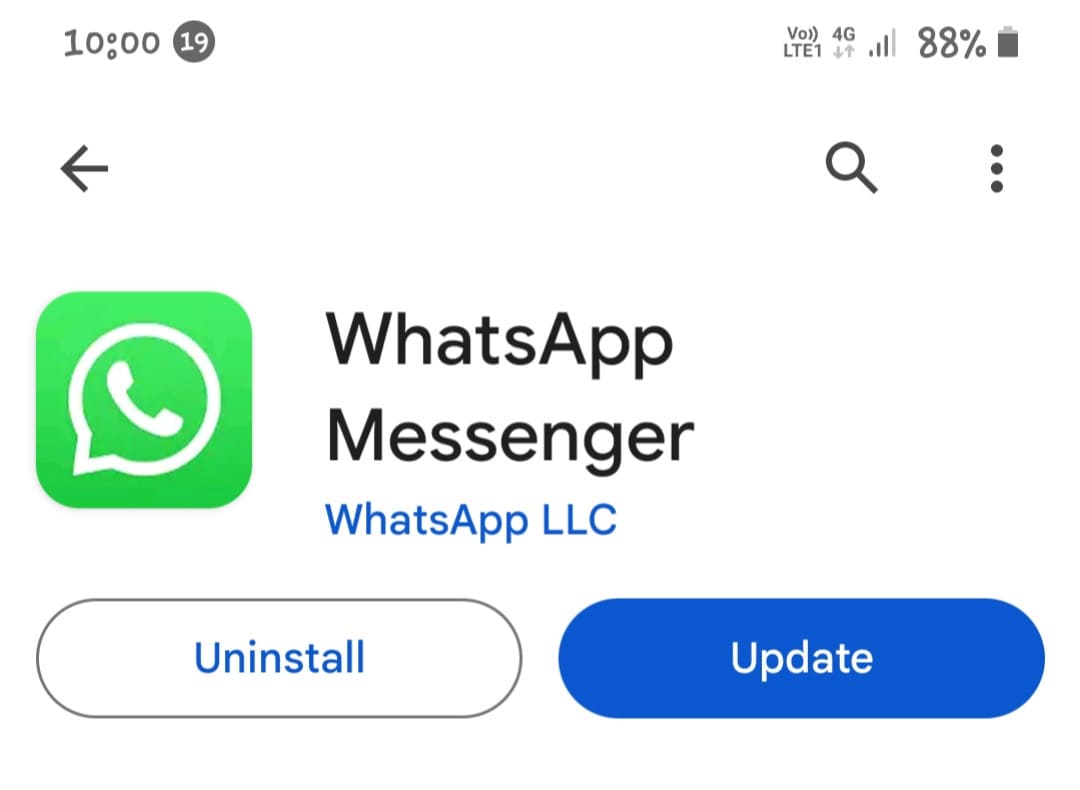
- However, if the “Install” button appears, it suggests that you have an unofficial version of WhatsApp installed on your device from an unknown source.
For iPhone:
- Open the App Store on your iOS device.
- In the search tab, enter “WhatsApp” and press Enter.
- Choose the official WhatsApp Messenger app from the search results.
- If you see the “Update” or “Open” button on the app page, it it confirmed that you have the official WhatsApp installed on your iPhone.

- On the other hand, if you see the download icon or “Get” button and you already have WhatsApp installed on your iOS device, it’s likely that you’re using an unofficial version.
Step 3: Check the app icon and name
Confirm that the WhatsApp icon on your phone is a green text bubble with a white phone handset in the middle. You can compare it with the WhatsApp app icon on the Play Store or App Store. The app should be labeled as “WhatsApp“. If you notice any variations in the app icon or name, it may be an unofficial version.
Step 4: Verify WhatsApp version
Another way to verify if you are using the official WhatsApp is to compare the version number of WhatsApp on your device with the version number on the Play Store. Here’s a step-by-step guide on how to do this:
- Open the Settings app on your phone.
- Navigate to “Apps“.
- Find and select “WhatsApp” from the list.
- On the App Info page, check the version number listed at the end. Compare this number with the version number displayed on the WhatsApp page on the Play Store. Make sure that you are using the latest version.

Step 6: Check unofficial WhatsApp error
If WhatsApp’s security system detects that you are using unofficial or modified versions of WhatsApp, such as GB WhatsApp or WhatsApp Plus, it will block access to your account while verifying your phone number and display an error message saying “You need the official WhatsApp to use this account“. If you come across this error, it strongly indicates that you’re using a modified version of WhatsApp.
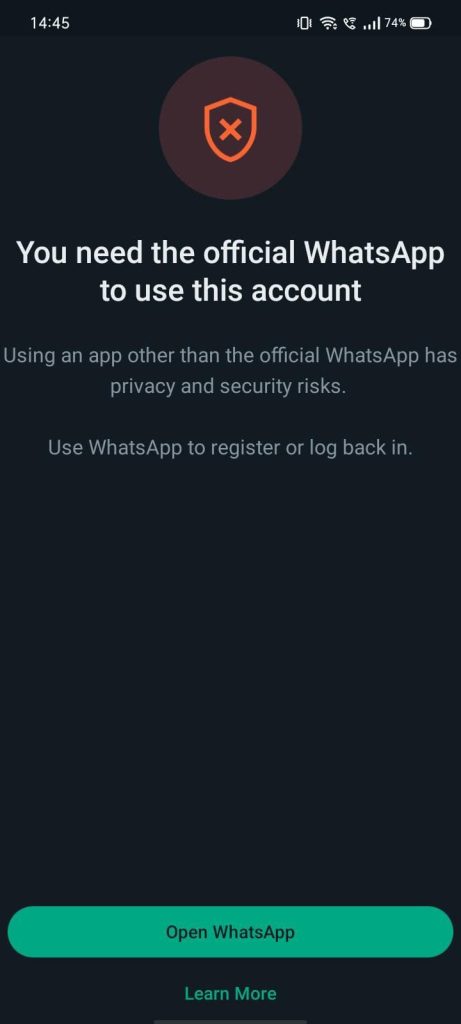
Step 6: Check user interface
By carefully examining the user interface, you can often identify visual discrepancies that may signal an unofficial version. Additionally, any strange or unexpected behavior within the app’s interface, such as missing features or unusual pop-ups, could be indicative of a modified or counterfeit application.
Summary
Using the official WhatsApp is important for maintaining the security and privacy of your chats. You might even get banned from WhatsApp if you use any unofficial or modified version of WhatsApp. By following these tips, you can easily verify if you’re using the official WhatsApp. We hope you find this guide helpful. If you have any questions in your mind, feel free to share them in the comments below.
Read other similar articles:
- How to Uninstall GB WhatsApp Safely
- How to Fix Temporarily Banned on WhatsApp
- How to Recover Banned WhatsApp Account
- Fix This Account Is Not Allowed to Use WhatsApp
- How to Know If WhatsApp Account is Banned



