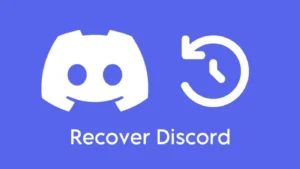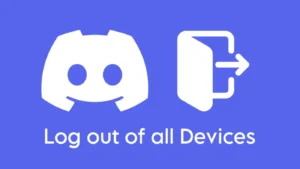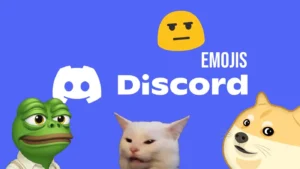Have you ever tried to join a Discord server but got an “Invalid Invite” error? Discord makes it easy to join servers with an invite link. These links can be found from various sources.
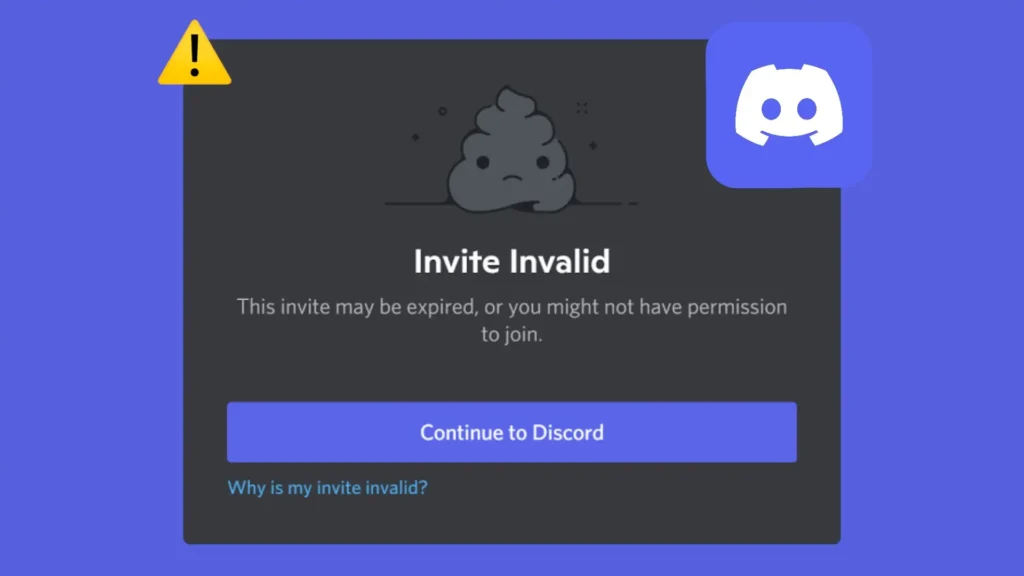
For instance, you might ask the server admin for an invite or search online for Discord servers that interest you. Sometimes these links don’t work and display an “Invalid Invite” error.
If you’re getting this error on Discord, you’re not alone — many people encounter this issue while joining a new server. In this article, we’ll explain why the “Invalid Invite” error happens and how you can fix it.
Table of Contents
What Causes the Invalid Invite Link Error on Discord?
There are several reasons why you might see an “Invalid Invite” error on Discord. Here are the most common causes:
Reason 1: The invite link has expired
Invite links can expire after a certain time. This means the link was set to be valid only for a specific duration, like 24 hours or 7 days. Once that time is up, the link no longer works.
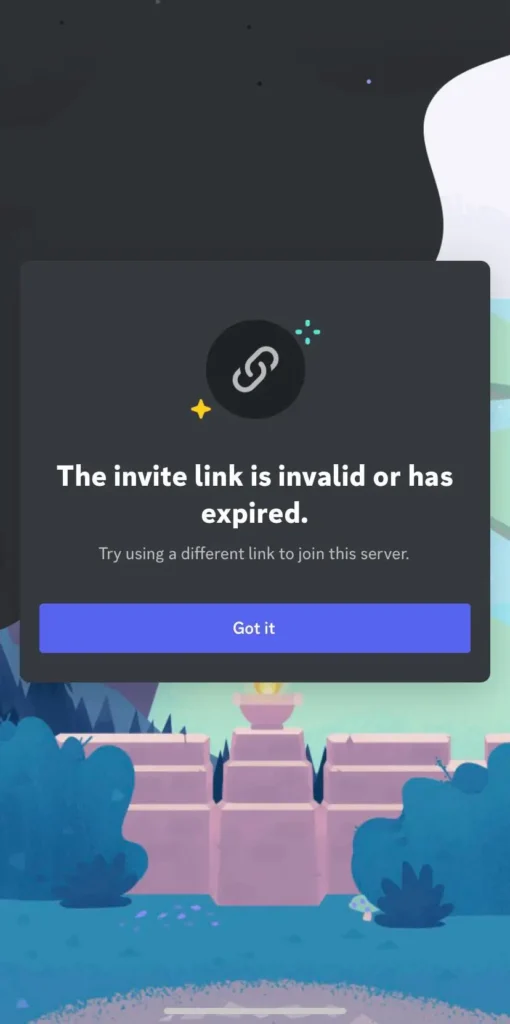
Reason 2: The invite link reached maximum limit
Some links have a limit on how many times they can be used. For example, a link might be set to allow only 25 people to join. Once the 25th person uses it, the link stops working.
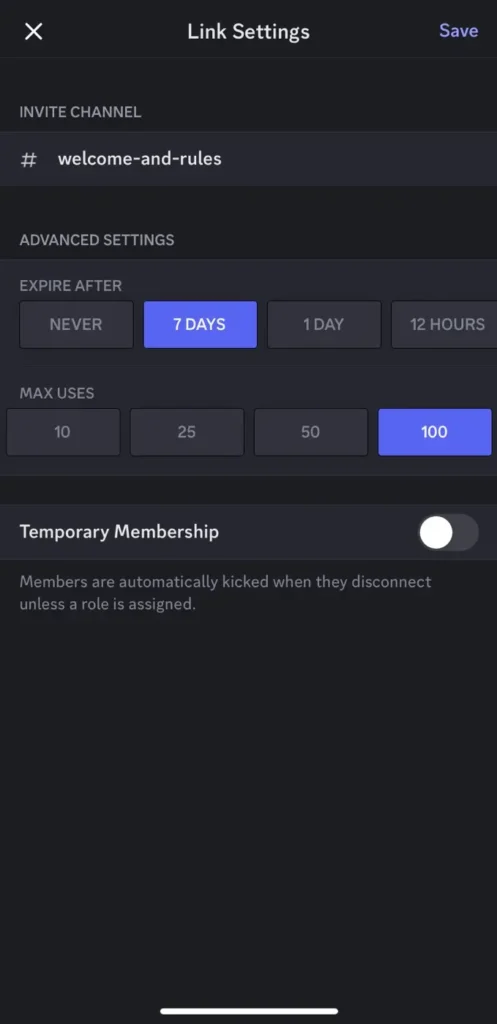
Reason 3: The invite link has been revoked
The server owner or admin can revoke the invite link. This means they decided to disable the link manually. They might do this if they think the link has been shared too widely or for security reasons.
Reason 4: You are banned from the server
If you are banned from the server, the invite link won’t work for you. The server has a list of banned users, and if you are on that list, any invite link will be invalid for you.

In this particular case, you will get an error message saying – “Invalid Invite – This user is banned from this guild“.
Reason 5: The invite link is incorrect
Sometimes, the link might be typed incorrectly. A small typo, like a missing letter or a wrong character, can make the link invalid. For example, if the link is supposed to be discord.gg/xyz123 but you accidentally type discord.gg/xzy123, it won’t work.
Reason 6: You have reached maximum servers
Discord allows you to join a maximum of 100 servers. If you have reached this limit, you won’t be able to join more servers. This might be the reason why you are getting the “Invalid Invite” error on Discord.
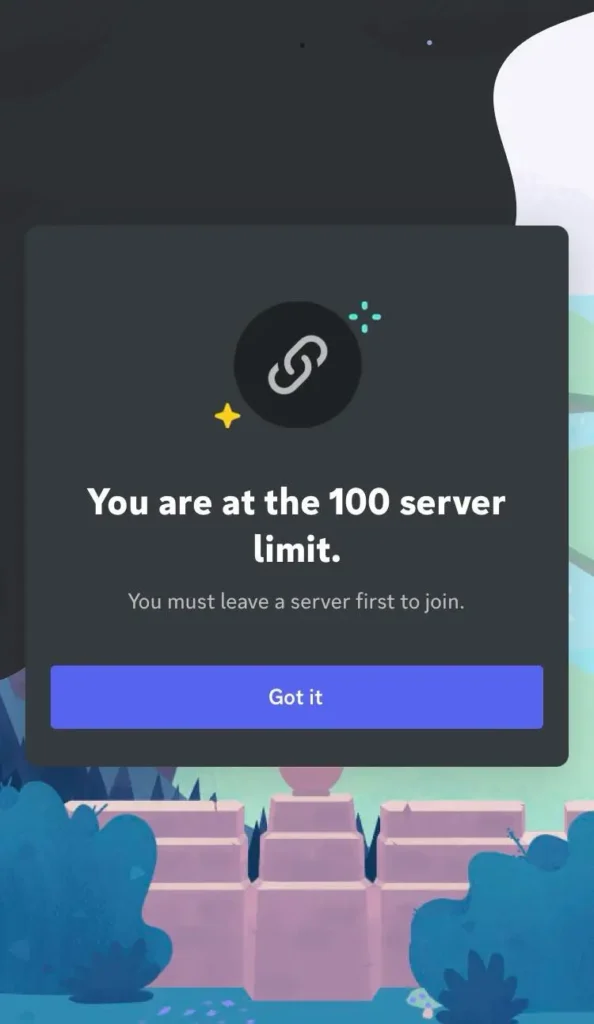
How to Fix Invalid Invite Link on Discord
Now that you know why the error happens, let’s look at how to fix it. Here are some solutions you can try:
Solution 1: Check the expiry date
When dealing with an “Invalid Invite” error on Discord, the first thing to check is whether the invite link has expired. Invite links on Discord can be set to expire after a certain period, or they may be set to expire after a certain number of uses.
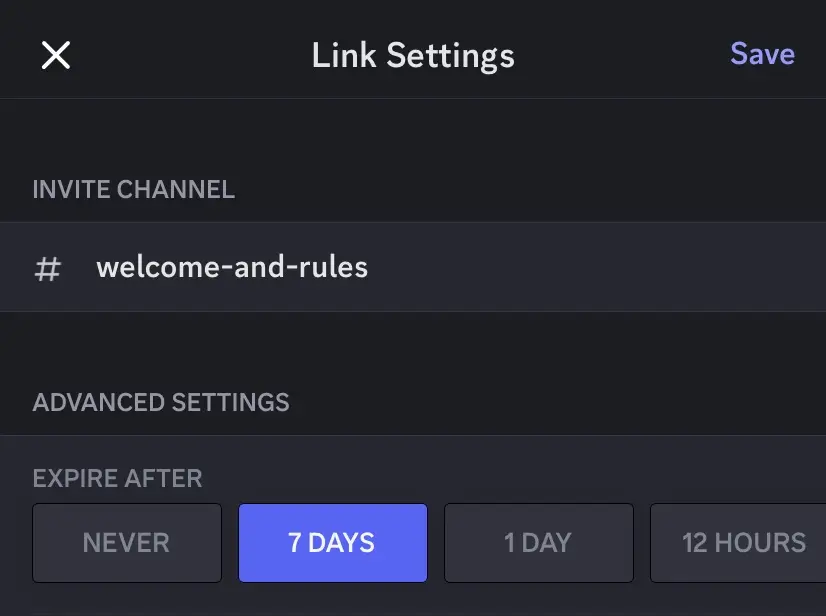
To check if this is the issue, ask the person who sent you the link if it is still valid. They can generate a new one for you if needed. This is especially important if you’ve had the link for a while and haven’t used it yet.
Solution 2. Check the invite link limit
Another common issue is that invite links can be limited in the number of times they can be used. If a link has reached its maximum usage limit, it will no longer be functional.
In this case, you’ll need to request a new link from the person who originally shared it with you. They can create a new invite link that should work for you.
Solution 3: Ask for a new invite link
If the link was revoked, it means the server owner or admin has intentionally made the link inactive. This can happen if they decide to change the invite link for security reasons or if they want to restrict access.
You’ll need to contact the server owner or admin to get a new invite link. They will be able to provide you with a fresh link that is active and ready to use.
Solution 4: Check for server ban
Sometimes, the issue might be that you are banned from the server. If you’re banned, no invite link will allow you to join. In such cases, the link will not work because your access is restricted.
If you believe you might be banned, reach out to the server admin to check your status. If you are indeed banned, you’ll need to discuss with the admin whether the ban can be lifted.
Solution 5: Check your servers count
If you have reached the maximum number of servers you can join, consider leaving one that you are less active in. This will free up space for you to join new servers.
To check how many servers you’re in, look at the server list on the left side of your Discord window. If you’re at the limit, decide which servers you don’t need to stay in and leave them. Here’s how to leave a server on Discord:
- Launch the Discord app on your device. You will see a list of servers on the left side of your screen.
- Find the server you want to leave from the list and tap and hold on it. This will bring up a menu of options for that server.
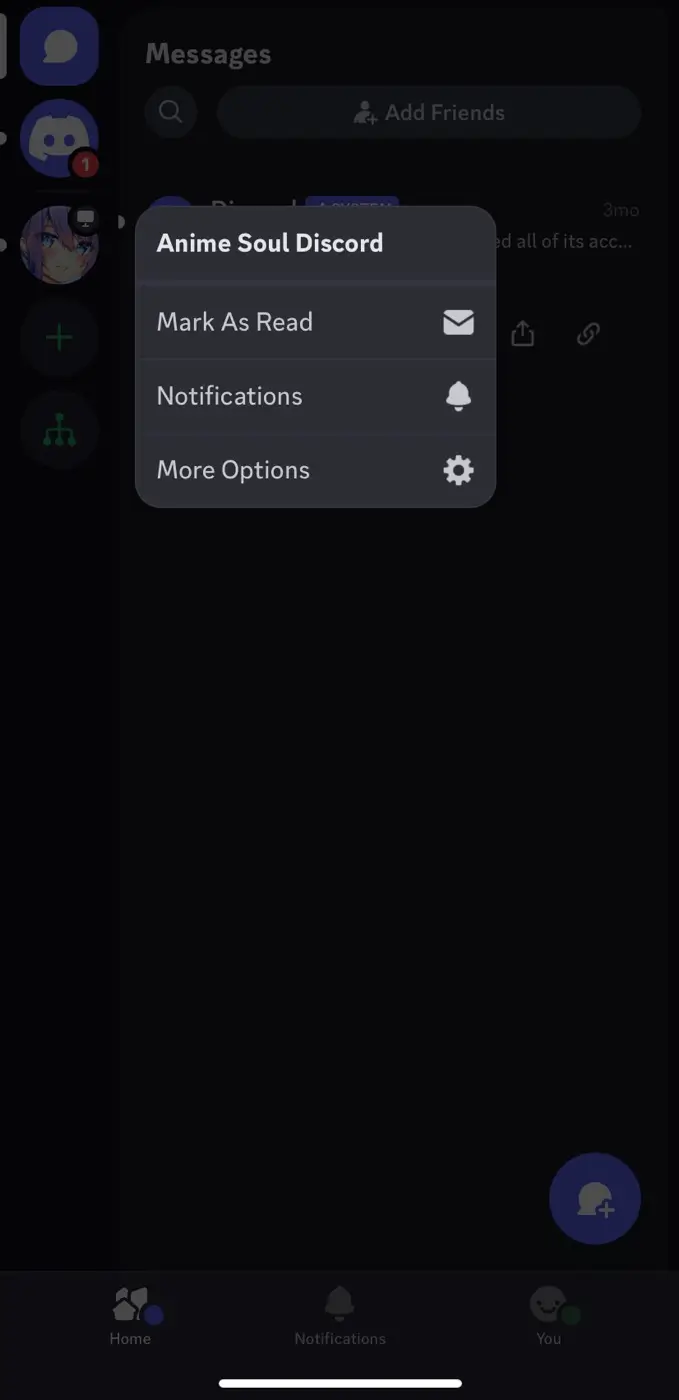
- In the menu that appears, tap on “More options“.
- Next, tap “Leave Server” and then confirm your decision by selecting Yes.
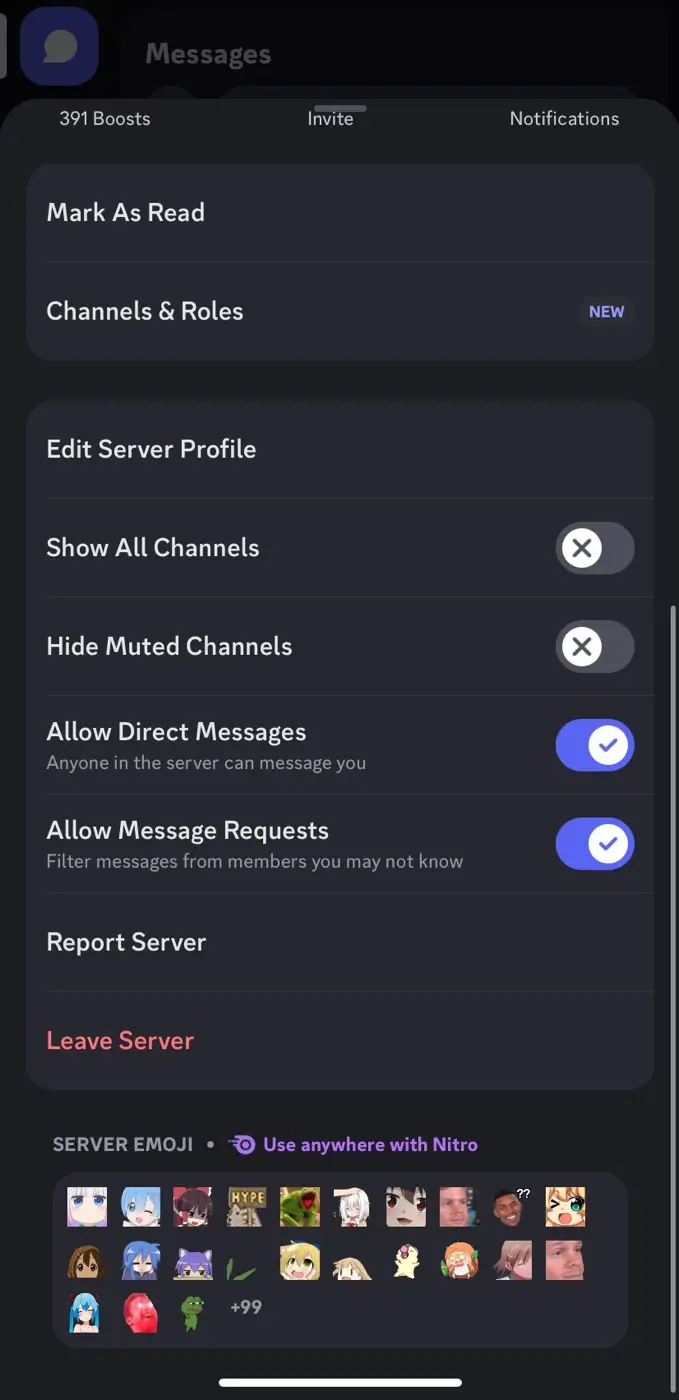
- Once you confirm, you will no longer be a member of that server, and it will disappear from your server list.
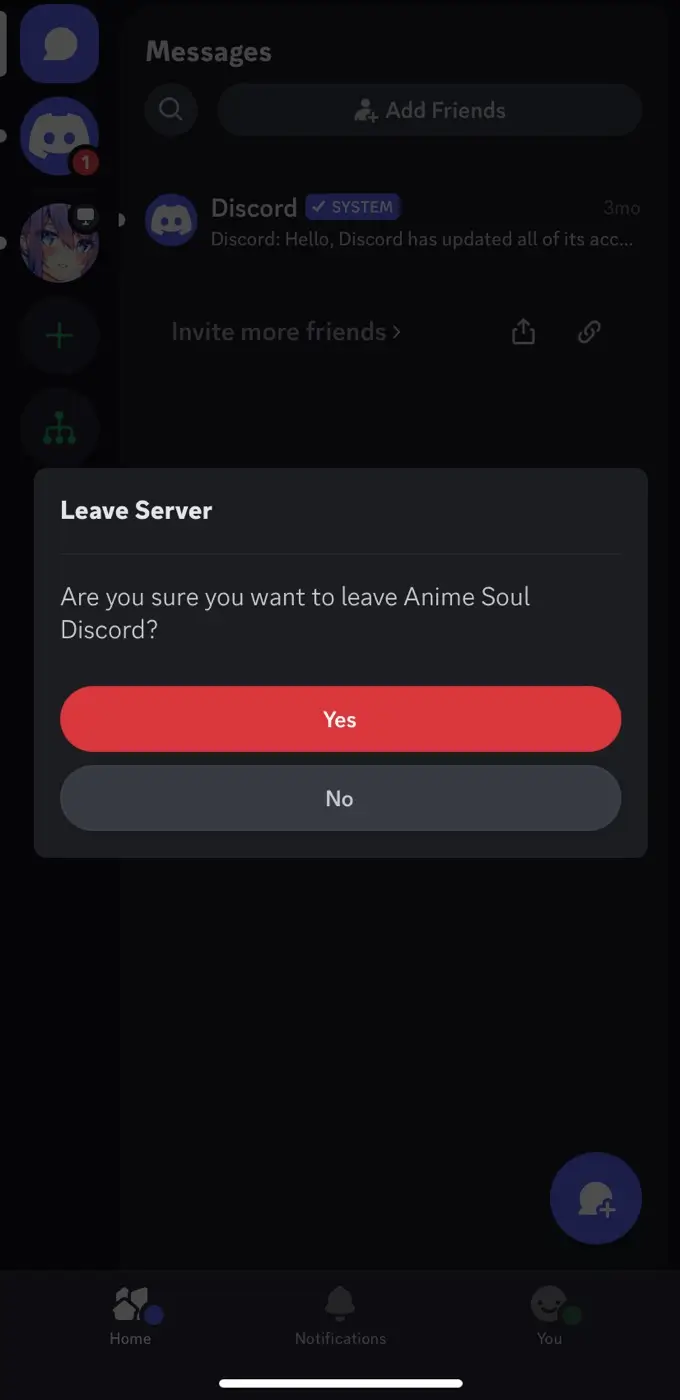
After this, you can use the invite link to join the new server. If everything worked fine, you won’t get the “Invalid Invite” error this time.
Solution 5: Type the invite link correctly
Lastly, make sure the link you are using is typed correctly. A small typo or an extra space can make a link invalid. Double-check the link to ensure there are no mistakes.
Compare it with the original link you received to verify its accuracy. If you’re still having trouble, ask the person who sent the link to confirm that it was copied and pasted correctly.
Frequently asked questions
You will see an “Invalid Invite” message. Ask the person who sent the link if it is still valid. They can check the expiry date and generate a new link if needed.
No, you need to contact the server admin to discuss lifting the ban. Explain your situation and ask if they can allow you back into the server.
Ask the server owner or admin to generate a new invite link for you. They can do this in the server settings under the invite section.
The Bottom Line
We hope this guide has been helpful for you to fix the “Invalid Invite” error on Discord. Just make sure to check if the invite link is expired, used up, revoked, or typed incorrectly.
If you are banned from a server, talk to the admin to get yourself unbanned. Following these steps should help you join the server without any issues. If you’re still facing any problem, feel free to share it in the comments below.
Read other similar articles:
- How to Join a Discord Server Without Invite
- 15 Best Discord Servers You Should Join
- How to Change Discord Background Theme
- How to Change Your Nickname on Discord Servers
- 15 Best Discord Bots for Your Server