Are you excited to try out the latest features of iOS 18 before the official public release? As an iPhone user, you have the chance to get an early peek by installing the iOS 18 Beta.

In this guide, I will walk you through the steps to install the iOS 18 Developer Beta and Public Beta. Additionally, I will cover the compatible iPhone models, and answer some frequently asked questions. Let’s get started!
Table of Contents
How to Install iOS 18 Developer Beta on iPhone
First things first, you need to be a registered Apple Developer to install the iOS 18 Developer Beta. If you’re not, you can sign up on the Apple Developer website. Here are the steps to install the iOS 18 Developer Beta on your iPhone:
- Go to the Apple Developer website.
- Tap on Account from the navigation menu at the top.
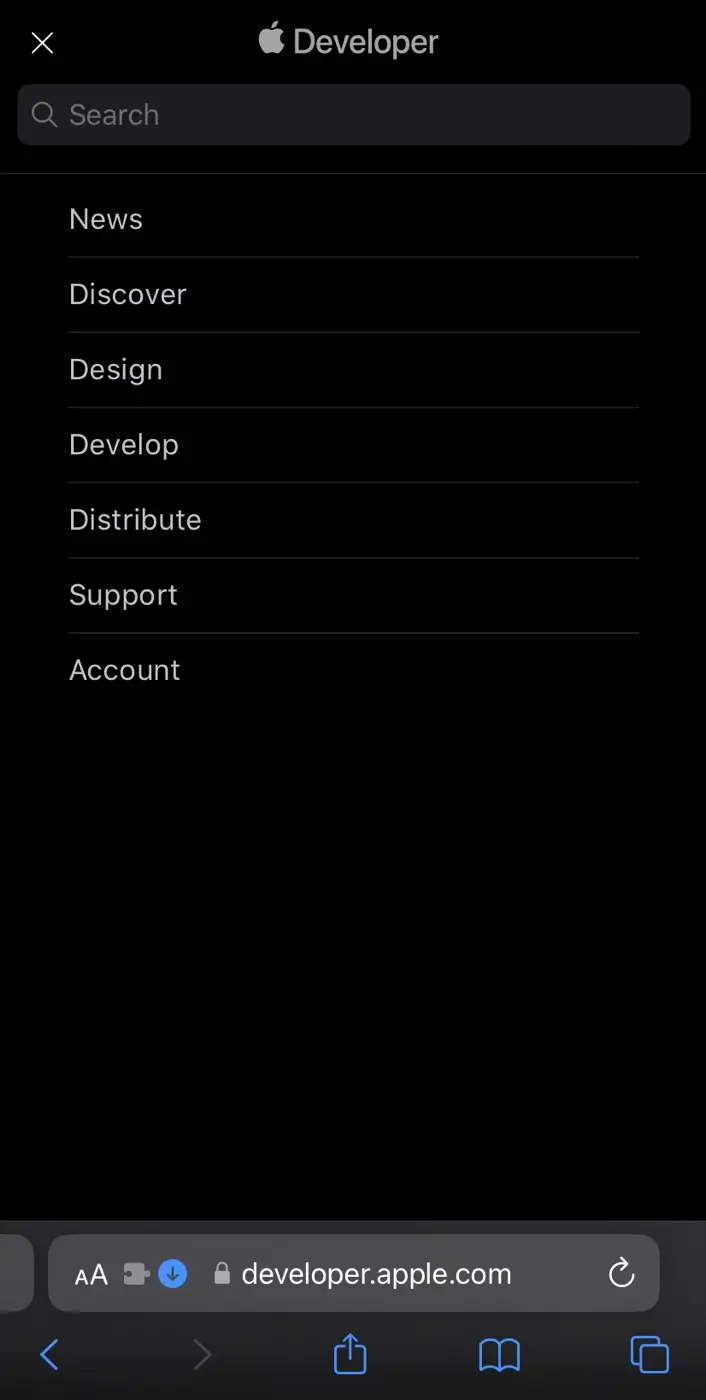
- Now sign in to your Apple ID.
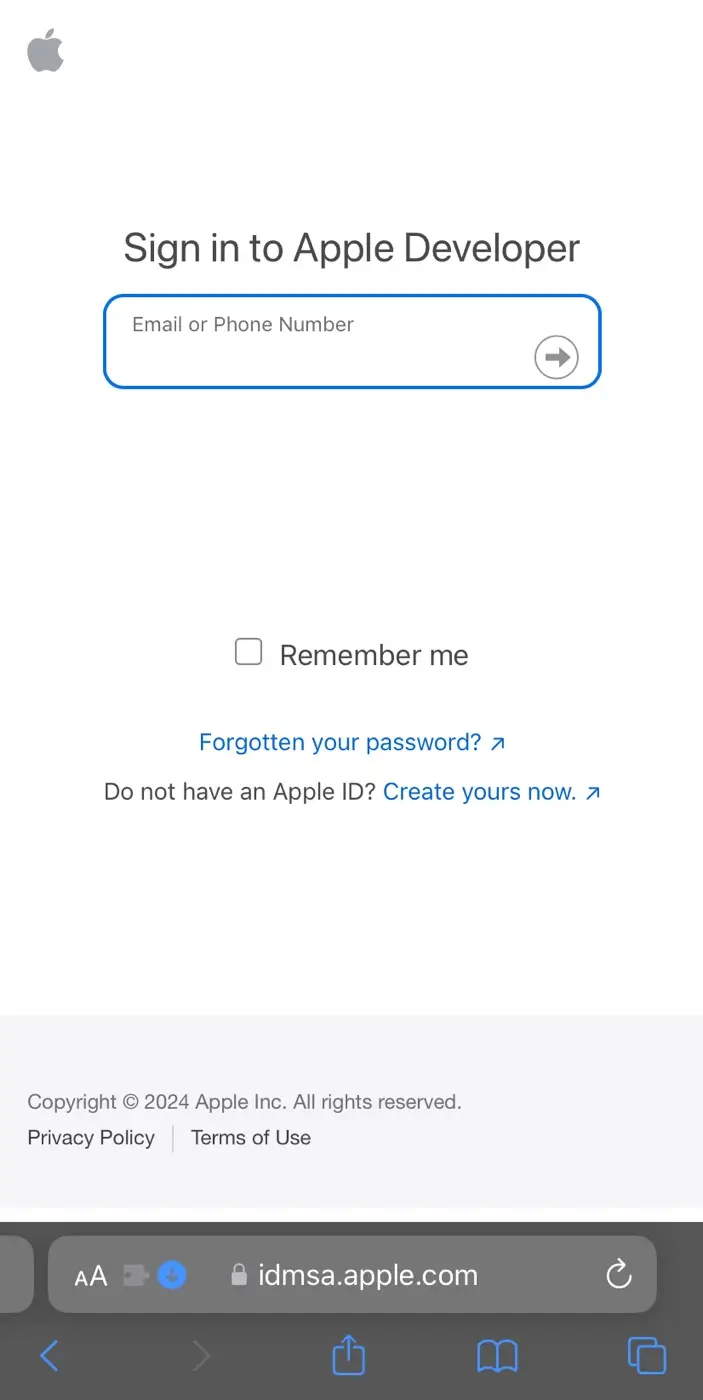
- Tap on Enroll Today to join the Apple Developer Program.
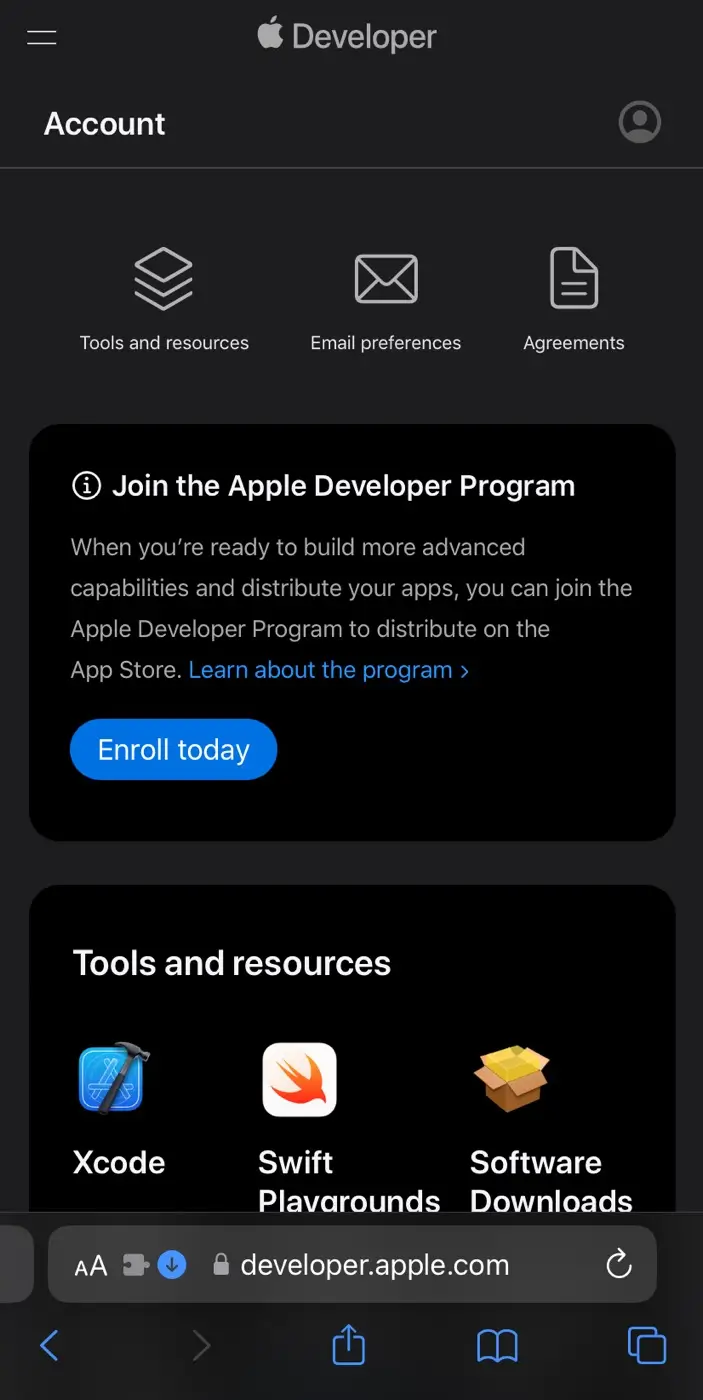
- Before installing any beta software, it’s important to back up your iPhone to ensure that your data remains safe. Simply connect your iPhone to your computer and use iTunes or Finder to create a full backup.
- Now go to Settings > General > Software Update on your iPhone.

- Tap on Beta Updates.
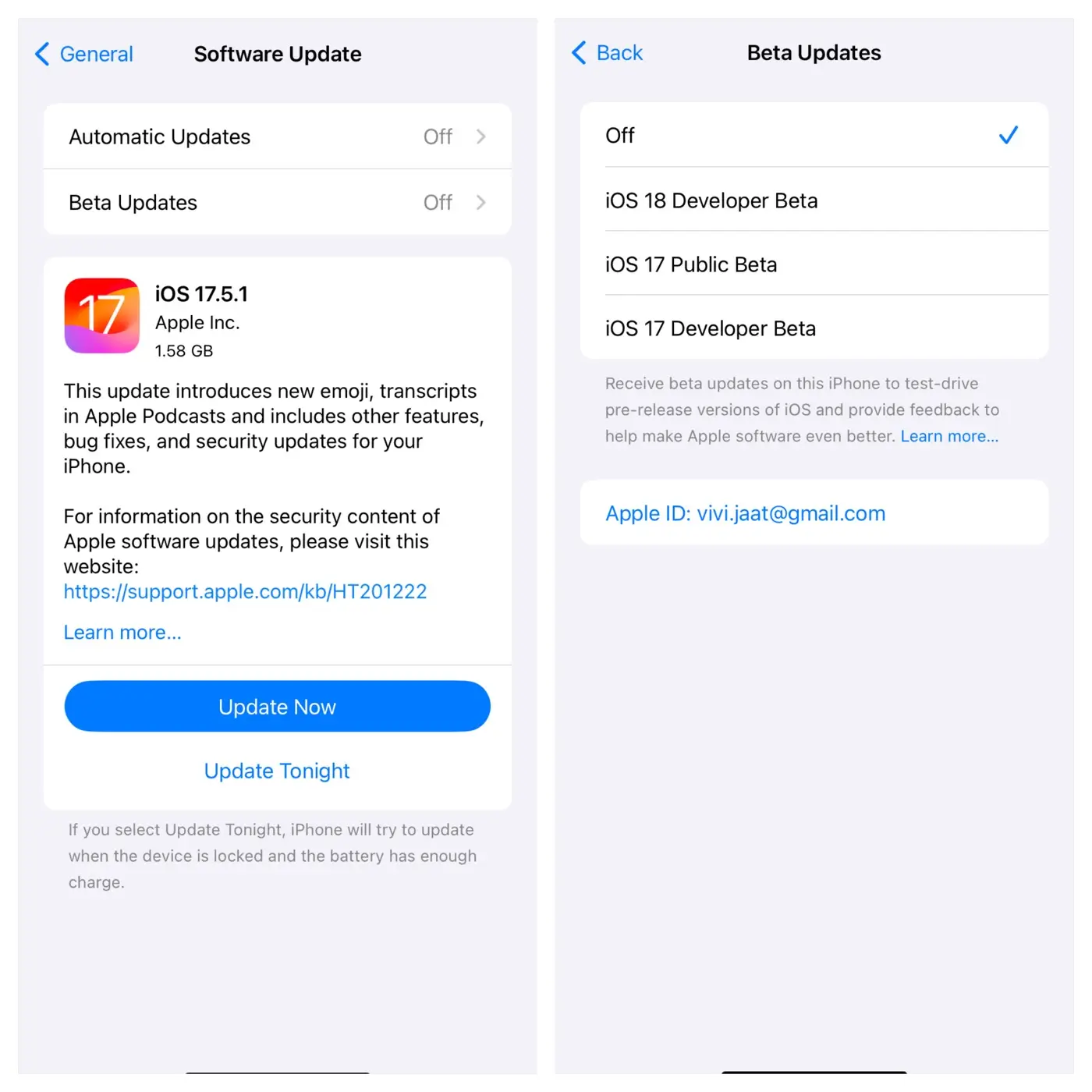
- Select iOS 18 Developer Beta from the list of available updates.
- Go back to the Software Update page and there you will see the new update.
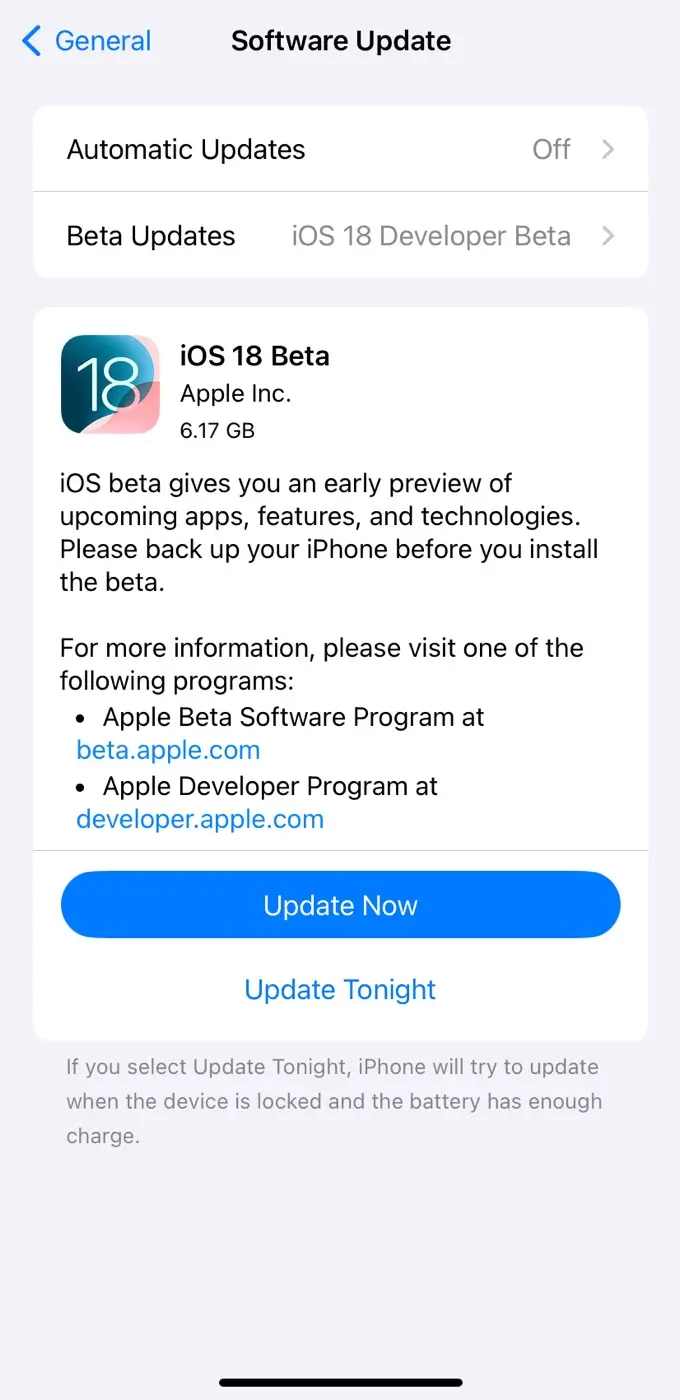
- Tap “Download and Install” and follow the instructions.
Keep in mind that iOS 18 is beta software. Apple doesn’t recommend installing it on your primary iPhone. If you have a secondary device, use that for testing. Beta versions may have bugs or issues that could affect your daily use.
How to Install iOS 16 Public Beta on iPhone
The public beta is generally more stable than the developer beta. Currently, Apple has not released iOS 18 Public Beta, so you will need to wait until it becomes available. If you prefer to wait for the public beta, here’s how to install it:
- Open the Settings app on your iPhone.
- Tap on General.
- Select Software Update.
- Go to Beta Updates and choose iOS 18 Public Beta from the list.
- Now go back to previous screen. Wait for your iPhone to search for the latest update.
- Once the update is available, download and install it your iPhone.
How to Install iOS 18 Beta on iPhone Using Your MacBook
You can also use your MacBook to install the iOS 18 Beta on your iPhone. It requires you to download the iOS Beta software image from the Apple Developer website manually. Here’s a step-by-step guide:
- Make sure you are a member of the Apple Developer Program. Visit the Apple Developer website to sign up or log in.
- Connect your iPhone to your MacBook. Open Finder (or iTunes on older macOS versions), select your device, and click on “Back Up Now“.
- On your MacBook, log in to your Apple Developer account and navigate to the Downloads section. Download the iOS 18 Beta software image.
- Connect your iPhone to your MacBook. Open Finder (or iTunes) and select your device from the sidebar.
- While holding the Option key, click “Check for Update” in Finder (or iTunes). Choose the iOS 18 beta software image you downloaded. Follow the prompts to install.
- Your iPhone will restart to complete the installation. After the restart, set up your device as usual.
Which iPhone Models are Compatible with iOS 18 Beta
iOS 18 Beta is compatible with a range of iPhone models, including:
- iPhone 14, iPhone 14 Plus, iPhone 14 Pro, iPhone 14 Pro Max
- iPhone 13, iPhone 13 mini, iPhone 13 Pro, iPhone 13 Pro Max
- iPhone 12, iPhone 12 mini, iPhone 12 Pro, iPhone 12 Pro Max
- iPhone 11, iPhone 11 Pro, iPhone 11 Pro Max
- iPhone XS, iPhone XS Max, iPhone XR
- iPhone SE (2nd generation or later)
Frequently Asked Questions
The official release date for iOS 18 has not been announced yet. However, Apple typically releases the final version of iOS in September. The Developer Beta and Public Beta versions are typically released before the official public release.
The size of the iOS 18 Developer Beta is around 6.17 GB. It’s recommended to have sufficient free storage space on your device before installing the update.
While the iOS 18 Beta goes through rigorous testing, it’s important to note that beta software may contain bugs and compatibility issues. It’s recommended to install beta software on non-primary devices and backup your data before updating.
Wrapping up
That’s it! You now know how to install iOS 18 Developer and Public Beta on your iPhone. Just make sure to back up your data and check if your device is compatible.
Enjoy exploring the new features of iOS 18 and feel free to share your experience with others. If you want to ask any questions regarding this topic, feel free to share them in the comments below.
Read other similar articles:
- How to Fix Unable to Install Update iOS on iPhone
- How to Uninstall iOS Beta from iPhone Without Losing Data
- How to Install iOS 16 Beta on your iPhone: Pros & Cons
- How to Update WhatsApp Manually to the Latest Version
- How to Update Your GoPro Camera Manually



