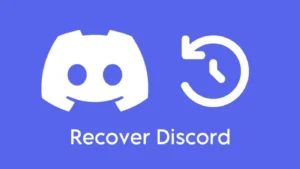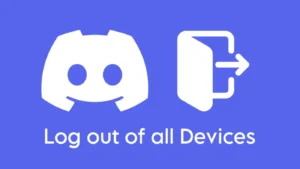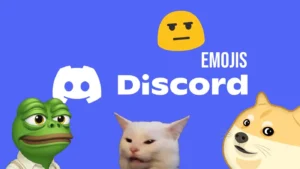Discord has been in existence for quite some years now and there’s no app that has gained more popularity among gamers. The features that Discord provides are totally gaming friendly which makes it loved by the gaming community so much. The app has even helped a lot of deserving gamers to gain popularity by helping them stream their games and show their skills to people around the world. Even the popular gaming giants like Valorant, Apex Legends, Roblox, and Minecraft and not leaving the opportunity of being on a part of the gaming community like Discord.

But sometimes the days come when you don’t want others to know what you are playing and you just want a peaceful gaming time with yourself. If you are even a little popular on Discord, people will definitely discuss with each other about the games you play. And there can be an end number of reasons why you don’t want this to happen. There’s a way you can hide your gaming activity on Discord and this article is all about it.
Table of Contents
Hide Discord game activity on PC
There’s no doubt that millions of people love to enjoy Discord on their PC most probably because people enjoy playing games on PC more than they enjoy on their smartphones. So if you want to hide the gaming activity feature on your Discord PC app, here’s what you need to do.
- Open the Discord app on your PC and click on the settings icon given at the bottom left side of the screen.

- You will be on the My Account page with all the Discord settings options on the left side. You need to scroll down to the last and select the Activity Status option that falls under ACTIVITY SETTINGS option.
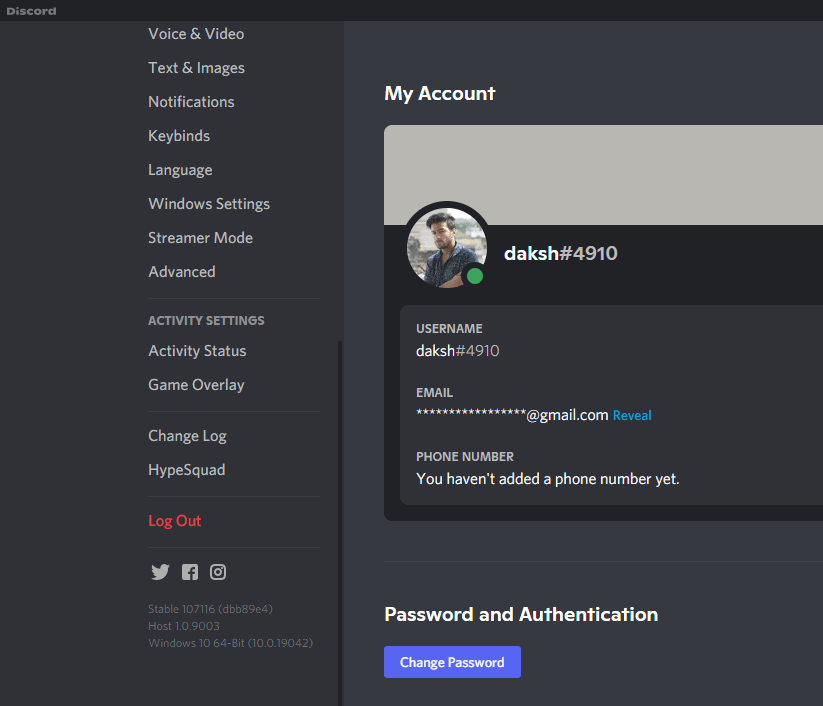
- On the next page that appears, simply toggle off the button that says Display current activity as a status message.
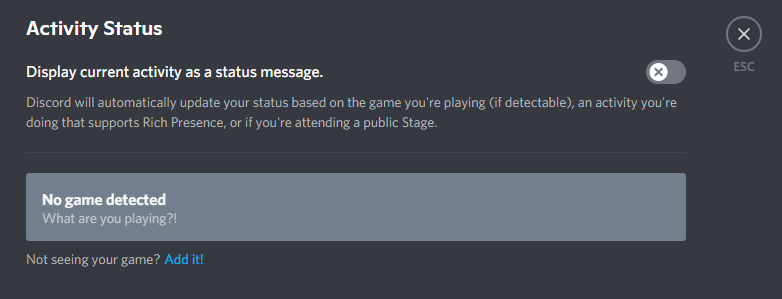
Once you disable this option, Discord will not show any game in your activity and now you can enjoy any game you want without notifying others. Using the same steps you can enable this option again.
Stop Discord from showing games on phone
A lot of people, especially mobile gamers enjoy the services of Discord on their smartphones and if you are a mobile gamer too and want to hide your gaming activities, then follow these steps given to do so.
- Open the Discord app on your smartphone tap on the profile icon that appears on the bottom right side of the screen.
- You will be on the User Settings page now where you need to scroll down till you find the Activity Status option under APP SETTINGS. Select it.

- Lastly, you need to toggle off the button that says Display current activity as a status message.

By doing this you have stopped yourself from revealing your gaming activity on Discord.
Fix game activity still showing after disabling
This is very unlikely to happen but there is still a slim chance that your gaming activity can be seen by people even after disbaling the feature using the steps shown above. Some internal problem with Discord might be the reason for such a mishap. If you too are facing such issue then we have some fixes that you follow to fix the issue.
Close and reopen the app
Basic problems related to most apps can easily be solved by closing the app and opening it again. Sometimes the app is not loaded properly which makes some of the features of the app useless. By closing and opening the app again, you let the app to load its features and functionality properly which might result in not showing the gaming activity after disabling the option.
Check for Discord updates
If there are pending updates for Discord then the bugs in the current version might be stopping the game activity feature to come into effect. Once you update the Discord app, you will notice that your game activity cannot be seen anymore. To check for any new updates on Discord, open the app on your PC and press ctlr + R. Any new updates if available for Discord will be detected and installed. While using Discord app on your cell phone, check for the updates in the Play Store.
Clear appdata and localappdata
The cache is usually stored by the apps for your better user experience but the same cache and data stored by the apps can be a reason for their faulty functionality. That is why clearing the data of the app is necessary from time to time.
- On the keyboard of your PC, press Windows icon + R, this will open the run command on your PC.
- Now type %appdata% in the given box and hit enter.

- This will open the folder where all the app data of all the apps is stored. Locate the Discord app, select it and delete the app data by right clicking on the mouse or pressing the delete option from keyboard.
Similar to appdata, don’t forget to clear the localappdata as well. For this you need to follow the same procedure as above. Just the change is, instead of %appdata%, type %localappdata% in the run box. In smartphones, you can clear the Discord cache by going to phone settings, selecting Apps and notifications option, then selecting Discord, and finally clearing cache from the Storage.
Force stopping Discord
Force stopping Discord simply means you are stopping the app from running in the background. When you normally close an app, some process might still be running in the background but once you force stop it, all the processes are terminated. Force stopping Discord might solve the game activity still appearing issue. Press ctrl + shift + esc key on your PC, select the Discord app and select the End task option. Discord app has stopped running in the background now, open the app and try to tect the game activity feature again.

Contacting Discord team
If nothing is working for you and the games you are playing are still appearing on your Discord profile then maybe the problem is not at your end but on the developers end. And this can not be solved by you. The only way to solve the issue now is by contacting the Discord team and explaining your problem to them. You can easily contact the Discord support team by going to the settings.
Wrapping up
By default, everyone can see what game you are playing on Discord but you may have your own reasons to hide your game activity. Luckily, Discord also considered this important and provided a feature to let users turn the game activity on and off manually. In this guide, we have also shared some fixes so if the method doesn’t work for whatever reasons, you can try out those fixes. Still have any question left in your mind? Feel free to share it in the comments below.