Are you getting an error message in ChatGPT that says “The server had an error processing your request. Sorry about that. You can retry your request or contact us through our help center at help.openai.com if you keep seeing this error. Please include the request ID XXXXXXXXXXXXX in your email“?
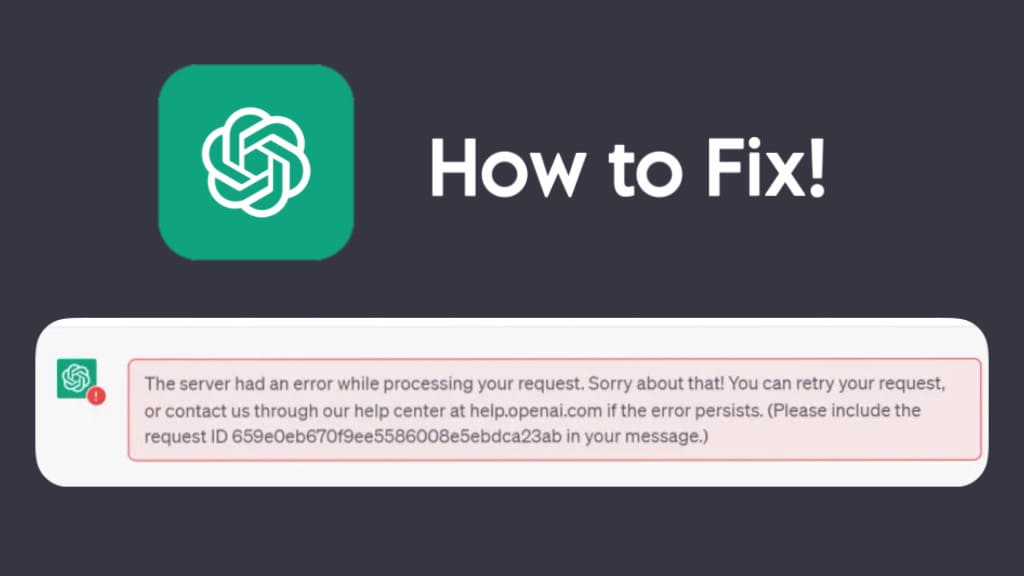
It can be really frustrating to encounter this error if you are in the middle of a conversation or trying to generate a response in ChatGPT. The unfortunate aspect of this error is that it persists even after numerous attempts to regenerate the response or refresh the page.
In this article, we will explore the possible causes of this ChatGPT error and provide solutions on how to fix it. Let’s get started!
Table of Contents
What causes the “The server had an error processing your request” error in ChatGPT?

There are several reasons why the “The server had an error processing your request” error might occur when using ChatGPT. Some possible causes include:
1. Server overload
ChatGPT is a popular language model, and the server can sometimes receive a high volume of requests, causing it to become overloaded. When the server is overloaded, it may not be able to process all requests simultaneously. This can cause the error message to appear.
2. Network connectivity issues
If you are experiencing network connectivity issues, it may prevent your device from connecting to the ChatGPT server. This could cause “The server had an error processing your request” error message to appear. Some common causes of network connectivity issues include slow internet speed, a weak Wi-Fi signal, or an intermittent internet connection.
3. Maintenance or updates
Sometimes the ChatGPT server may undergo maintenance or updates to improve its performance or add new features. During these times, the server may not be accessible to users, causing the error message to appear.
4. Technical issues
There may be technical issues with the ChatGPT server or your browser/device that can also cause ChatGPT to display the “The server had an error processing your request” error on your screen.
Understanding the root cause of the problem is the first step in finding an effective solution. By diagnosing the problem, you can take the necessary steps to resolve the issue and get back to using ChatGPT.
How to fix the “The server had an error processing your request” error
If you encounter the “The server had an error processing your request. Sorry about that. You can retry your request or contact us through our help center at help.openai.com if you keep seeing this error. Please include the request ID XXXXXXXXXXXXX in your email” error when using ChatGPT, here are some possible solutions you can try:
Solution 1: Wait and try again later
If ChatGPT servers are experiencing a high volume of requests or undergoing maintenance, the best solution may be to wait and try again later. ChatGPT may be able to handle your request once the load decreases or the maintenance is completed.
One way to know if ChatGPT servers are working is to check the status page on the OpenAI website. The status page provides real-time updates on the availability and status of the various OpenAI services, including ChatGPT.
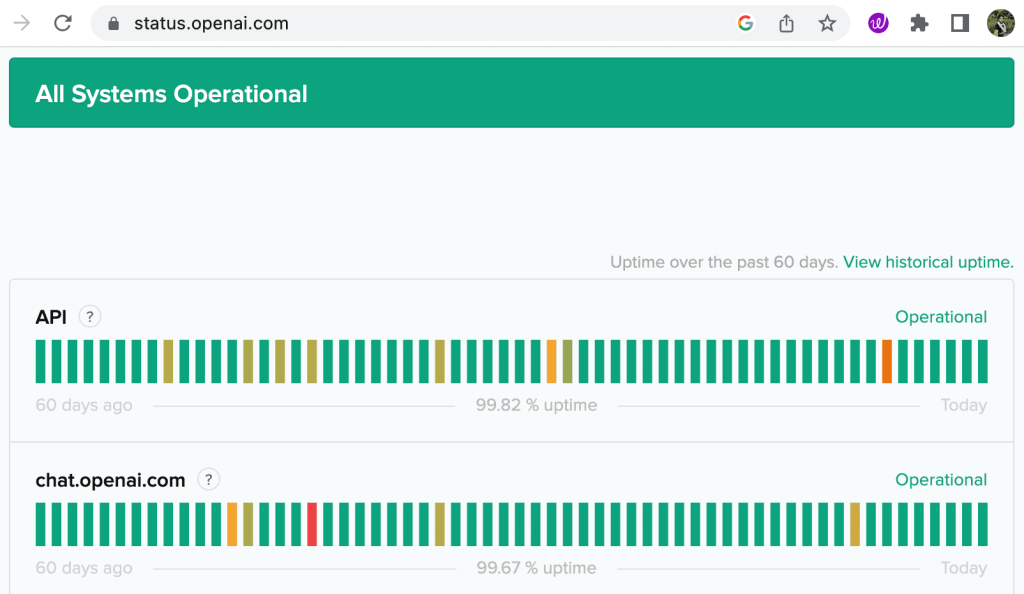
Solution 2: Check your network connectivity
If you are having network connectivity issues, you may not be able to connect to the ChatGPT server. To check your network connectivity, try the following:
- Restart your router or modem.
- Disconnect and reconnect to your Wi-Fi network.
- Use a wired connection instead of Wi-Fi.
- Try using ChatGPT on your smartphone.
Solution 3: Try refreshing the page
Sometimes, the error may be caused by a temporary glitch or issue with the website, and a simple refresh may be all that is needed to resolve the issue. You can do this by clicking on the refresh button in your browser or using the keyboard shortcut Ctrl+R (Windows) or Cmd+R (Mac).
Solution 4: Log out and log in again
Another quick and easy solution to try is logging out of your ChatGPT account and then logging back in. To log out, simply tap the menu button (three dots) located at the bottom in the left-sidebar of the website. Then select Log Out option from the menu.
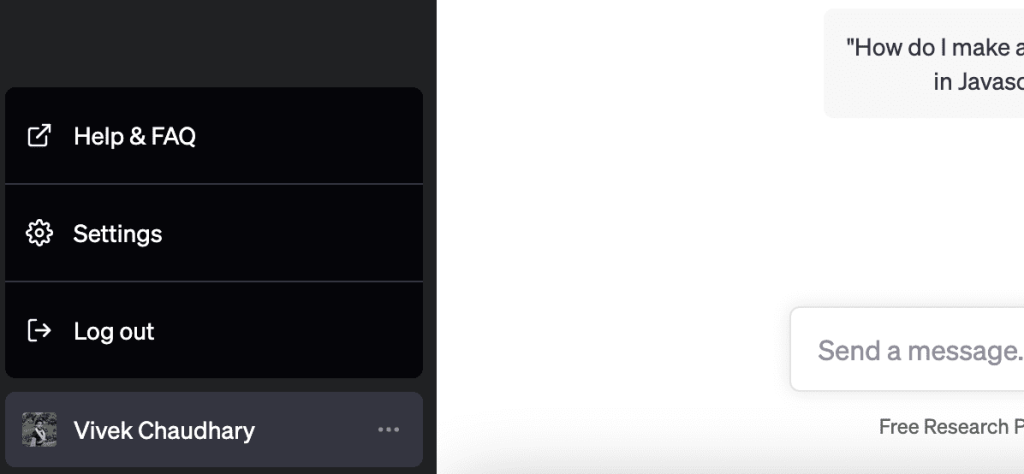
Once you are logged out, tap on the Log in button and then enter your login credentials. Alternatively, you can continue with your Gmail or Microsoft account. After that, you will be redirected to the chat interface where you can start interacting with ChatGPT again.
Solution 5: Clear ChatGPT cookies and site data
Clearing the cookies and site data of the ChatGPT website may help resolve the error. This is because sometimes the cookies and cached data on your browser can interfere with the website’s functionality. You can follow the steps mentioned below:
- Open the ChatGPT website in your browser.
- Tap on the padlock icon in the address bar.
- Next, click on Cookies and site data > Manage cookies and site data.
- Tap the delete icon next to the chat.openai.com domain.

- Reload the page to see if the error has been resolved.
Solution 6: Use a VPN
You can also try using a VPN to fix the “The server had an error processing your request. Sorry about that. You can retry your request or contact us through our help center at help.openai.com if you keep seeing this error. Please include the request ID XXXXXXXXXXXXX in your email” error in ChatGPT.
If ChatGPT is down due to server overload, you can try accessing it from a different location. This can be achieved by using a VPN, which can connect you to a different server location and help bypass any server issues. There are many free and paid VPN services available, so you can choose one that suits your needs.
Solution 7: Contact ChatGPT support
If you’ve tried all of the above steps and the error persists, it’s best to contact ChatGPT support. You can reach out to them through their Help Center website or email. Explain the issue you’re facing and the steps you’ve already taken to fix it. They’ll be able to provide you with further assistance and help you resolve the issue.
Frequently asked questions
This error usually appears when ChatGPT’s servers are experiencing overload or downtime.
In some cases, the server outage can be resolved quickly, within a matter of seconds or minutes. However, in other cases, the error may persist for a longer time, and you may need to wait for several hours or more before ChatGPT starts working again.
Conclusion
Encountering errors while using ChatGPT can be frustrating, especially if you’re in the middle of an important task. However, by following the solutions mentioned in this article, you can easily fix the “The server had an error processing your request. Sorry about that. You can retry your request or contact us through our help center at help.openai.com if you keep seeing this error. Please include the request ID XXXXXXXXXXXXX in your email” error and get back to using ChatGPT smoothly. If you have any queries, let us know in the comments below.
Read other similar articles:
- ChatGPT Card Declined: Reasons and How to Fix
- Fix All Bank Server Unavailable Issues in Google Pay
- How to Join a Discord Server Without Invite
- How to Share Files on Android Using FTP Server
- How to Connect to an FTP Server on iPhone
- 15 Best Discord Servers You Should Join



