There may be instances when you encounter the frustrating situation of having your payment method declined on your iPhone or MacBook. This happens when you are trying to purchase an app from the App Store, paying for a subscription or buying your favourite song in Apple Music.

If you’re experiencing this issue, you’re not alone. Many iPhone users face the same problem. In this article, we will explore different ways to fix “Your payment method was declined” error on iPhone.
Whether you’re using a credit or debit card, or any other payment method, we will guide you through the steps you can take to resolve this problem and make purchases with ease.
Table of Contents
Reasons why your payment method was declined on iPhone
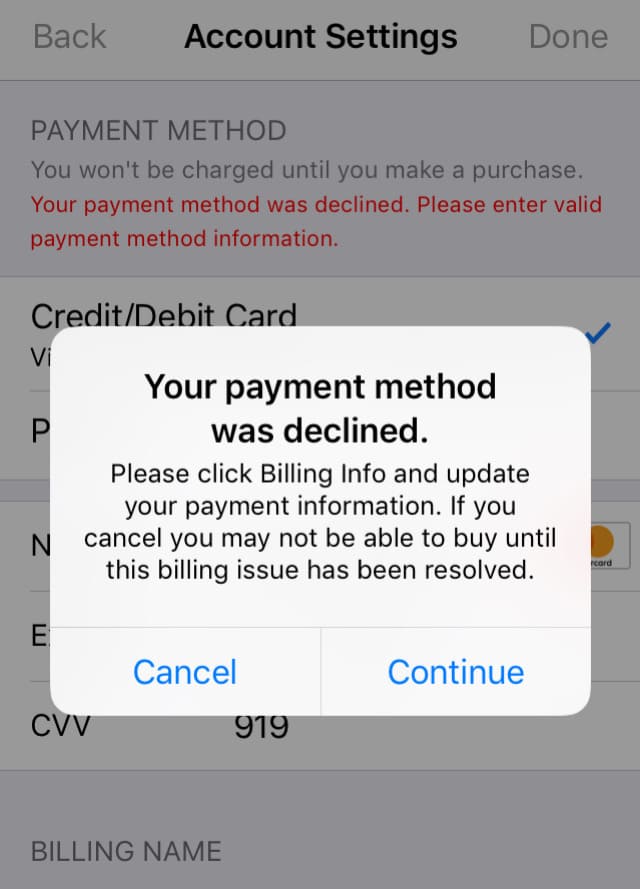
There are several reasons that can cause payment declined method error on your iPhone while making a purchase for an app, game, movie, subscription, or any other service. Some of the most common reasons are:
- Insufficient funds: If you don’t have enough money in your account to cover the cost of the purchase, the payment won’t go through.
- Incorrect payment information: Ensure that you have entered the correct payment details, including the card number, expiration date, and security code. If the information is incorrect, the payment won’t go through.
- Outdated card: If your credit or debit card has expired or is no longer valid, your payment may decline. Ensure that your payment information is up-to-date and that your card is not expired.
- Card usage restrictions: It is also possible that your card may have some kind of restriction on its usage such as transaction limits, daily limits, or international usage restrictions. This can also prevent you from making a purchase in the App Store or iTunes on iPhone.
- E-mandate issue: Due to an e-mandate requirement that the RBI has made mandatory, the majority of credit and debit cards in India do not support recurring payments. Apple is not an eligible merchant to have e-mandate for most Indian banks yet. Apple is not an eligible merchant to have e-mandate for most Indian banks yet.
- Security concerns: Your bank or card issuer can also flag some payments as fraudulent and block the usage of your card due to security concerns. If this happens, you won’t be able to make the payment until your bank lifts the restriction.
- Technical issues: Payments can sometimes fail due to technical difficulties. There might be a problem with your bank’s servers, issues with your device’s connection, or a bug within the app.
12 Ways to fix payment method was declined error on iPhone
Now let’s have a look at some of the solutions to fix the payment method was declined error on your iPhone. It is important to identify the reason that is causing the payment to decline and then use the appropriate solution to resolve it.
Try the following quick fixes:
- Try using a different payment method.
- Enable your card for international usage.
- If you are from India, add funds to your Apple ID via UPI.
- Check that you have sufficient funds in your bank account or available credit on your credit card.
- Sign out and then sign in to your Apple ID again
- Restart your iPhone to clear out any temporary glitches.
1. Verify your payment information
The first step in fixing a declined payment method on your iPhone is to verify that your payment information is correct. Here’s how you can do that –
- Go to the Settings app.
- Tap on your Apple ID name at the top.
- Select Payment & Shipping.
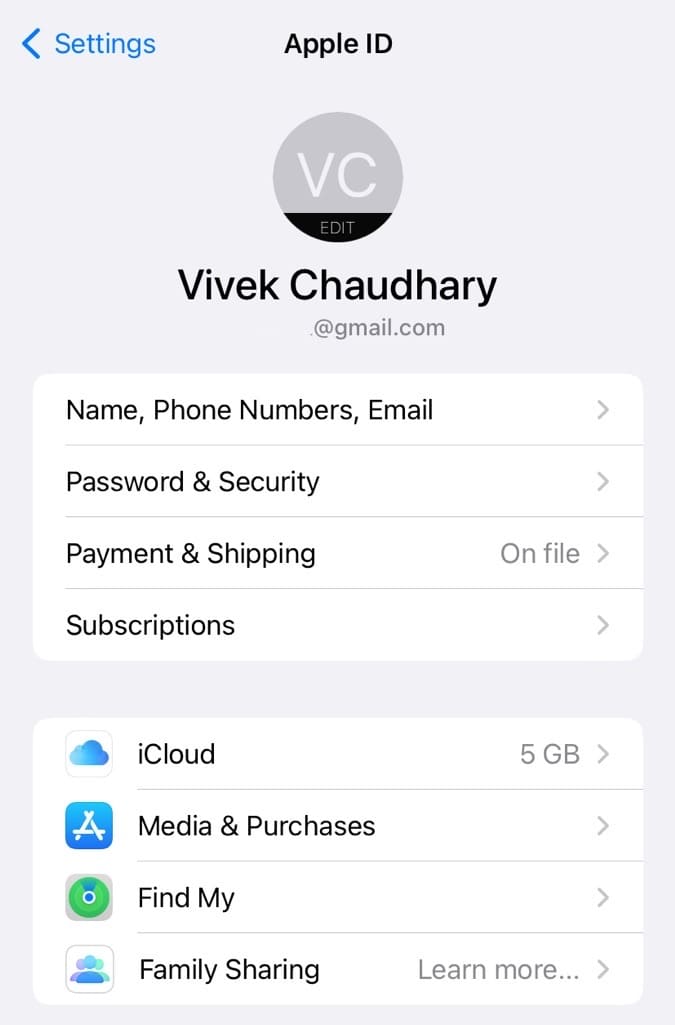
- From there, select the payment method you’re having trouble with.

- Now verify all the details. Make sure that the billing address, expiration date, and security code are all correct.
- If any of these details are incorrect, update them and try making the purchase again.
2. Check your billing address
Make sure that the billing address associated with your Apple ID matches the one on file with your bank. If your billing address doesn’t match, it can also cause your payment method to decline. To check your billing address on your iPhone, follow these simple steps –
- Open the Settings app.
- Tap on your Apple ID name at the top.
- Click on Payment & Shipping.
- Select the payment method.
- Now review the address under Billing Address heading.
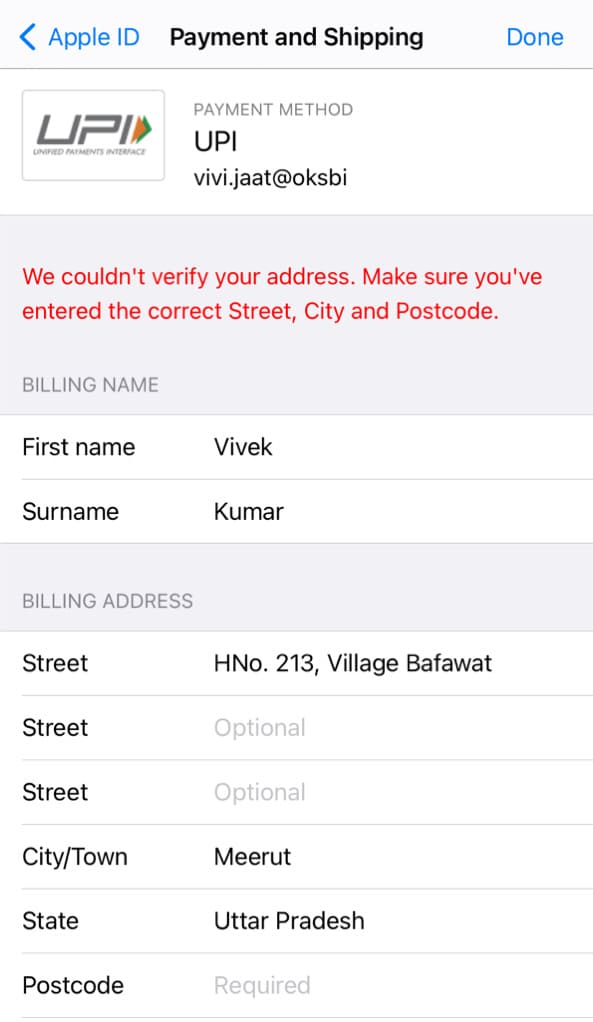
3. Sign out and sign in again
Signing out and signing back in to your Apple ID can help fix the payment method declined issue if there was a temporary glitch in your Apple ID’s authentication or verification process. By this process, you essentially reset the connection between your Apple ID and the payment method, which can help resolve the issue. Here’s what you need to do –
- Open the Settings app on your iPhone.
- Tap on your name at the top of the screen.
- Scroll down and tap on “Sign Out“.
- Enter your Apple ID password and tap on “Turn Off“.
- Once you’re signed out, sign back in to your Apple ID by going to Settings > Sign In to Your iPhone and entering your Apple ID credentials.
- Try making the purchase again in the App Store or iTunes.
4. Make a purchase manually
If you have enabled recurring payments for some purchases in the App Store or iTunes on your iPhone, it will have issues with your bank due to RBI’s new rules and regulations in India.
The recurring payments require you to provide an e-mandate or standing instructions for the merchant to your bank. You can try making a purchase manually and it might work in this case.
5. Disable VPN
If you’re using a VPN (Virtual Private Network), try disabling it and then making the purchase again. Sometimes, VPNs can interfere with the payment process and cause your payment method to be declined.
This usually happens when you have a different location set for the VPN. It can make the payment system believe that you are someone else attempting to make a fraudulent purchase.
6. Use a different payment method
Apple provides its customers with a variety of payment methods to make purchases on its platforms, including credit and debit cards, Apple Pay, PayPal, Apple Store Gift Cards, net banking, UPI (in India), and more.
If one of your payment methods was declined, try using a different one. You can use a different credit or debit card, add funds to your Apple account, pay via UPI. Here’s how you can add a new payment method on your iPhone –
- Open the Settings app on your iPhone or iPad.
- Tap on your name at the top of the screen.
- Tap on “Payment & Shipping“. You may need to enter your Apple ID password or use Touch ID or Face ID to authenticate.
- Tap on “Add Payment Method“.
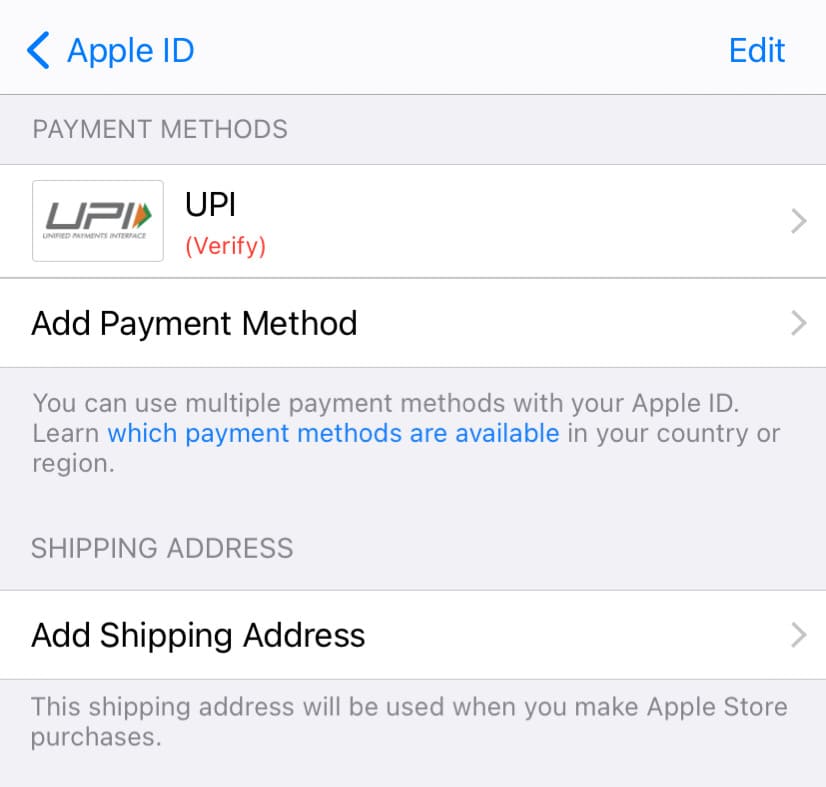
- Choose the type of payment method you want to add, such as a credit or debit card, net banking, UPI, or any other.
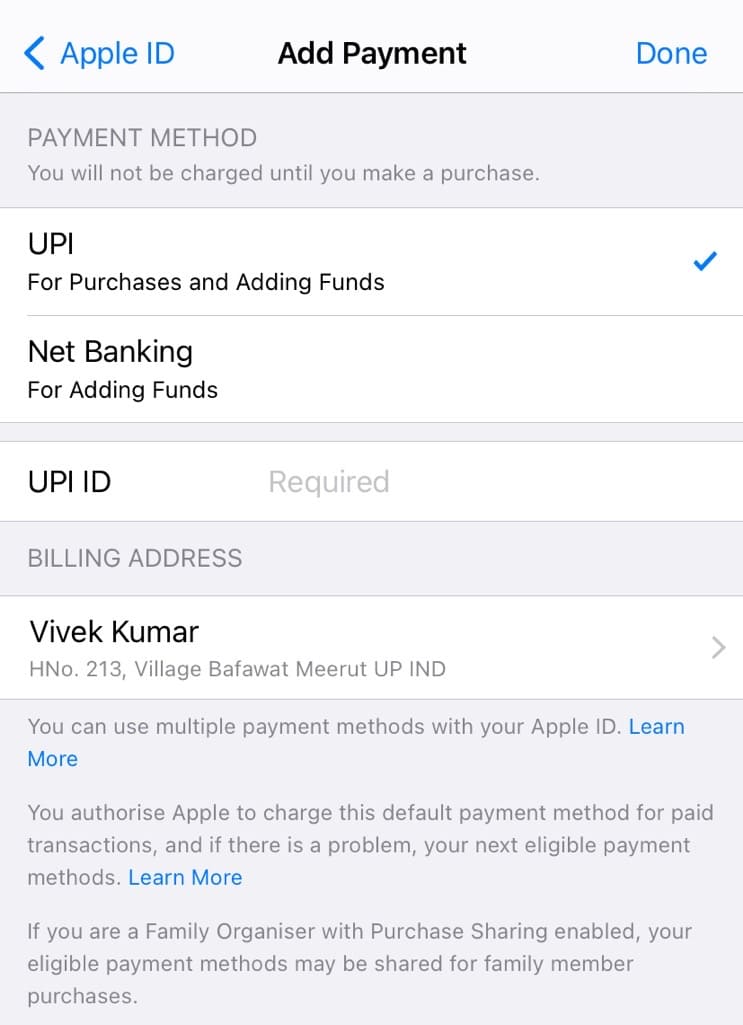
- Enter the relevant details for your chosen payment method, such as the card number, expiration date, security code, and billing address.
- Tap on Save to add the payment method to your Apple ID. You can also make this payment method as your default for future purchases.
7. Check for outstanding balances
If you’re using a credit or debit card for your payment method, it’s possible that there is an outstanding balance on your account that is preventing the transaction from going through. Check with your bank or credit card issuer to see if there are any issues with your account or if there are any pending charges that need to be resolved.
8. Enable international usage on your card
When you receive a message that says “Your payment method was declined” on your iPhone, it means that Apple has tried to charge your default payment method, such as a credit or debit card, but the transaction was not successful. One potential reason for this issue is that your card may not be set up for international usage.
Enabling international usage on your card means that you are allowing your card to be used for transactions outside of your home country. This is important because when you make a purchase through App Store or iTunes, it may be considered as an international transaction.
To enable international usage on your card, you can contact your bank or card issuer and request that they activate the feature. Some banks also provide this facility you to do this online netbanking or through their mobile banking app.
9. Update Your iPhone
Make sure your iPhone is up to date with the latest software updates. Here’s how you can update your iPhone –
- Open the “Settings” app.
- Go to “General“.
- Tap on “Software Update” option.
- If there’s a new update available, download and install it.
You may be able to resolve payment method problem on your iPhone by updating the software. If you are trying to make a purchase on an app, try closing the app and reopening it before attempting to make the purchase again.
10. Restart Your iPhone
Sometimes, a simple restart of your iPhone can also fix the issue of your payment method being declined while making a purchase in the iTunes or App Store. What restarting does in the background is simply clearing out any temporary glitches.
To restart your iPhone, press and hold the Power button until the “Slide to power off” option appears. After that, swipe the slider to turn off your iPhone, then wait a few seconds and press the Power button again to turn it back on. Try making the purchase again.
11. Contact your bank or card issuer
If none of the aforementioned solutions work, contact your bank or credit card issuer to find out why your payment method is being declined for making a purchase in the App Store or iTunes on your iPhone.
It’s also possible that your bank has put a hold on your account due to suspicious activity, or that your card has expired or been cancelled. You can also check your account balance to ensure that you have sufficient funds to make the payment.
12. Contact Apple Support
If your credit or debit card has been accepted for payment on e-commerce websites but it is not working in the iTunes or App Store, there is probably an issue with your iPhone or Apple ID that needs to be addressed.
If you have tried all of the above steps and you are still experiencing issues with your payment method being declined, it may be time to contact Apple Support for further assistance. They can help troubleshoot the issue and provide further guidance on how to resolve the problem.
How to fix payment method declined issue on iPhone in India
If you are from India and you are trying to use your credit or debit card to make purchases in the App Store or iTunes, your payment will be declined due to an e-mandate issue. E-mandate is a regulatory requirement to authenticate recurring payments.
The RBI in India now requires banks to obtain e-mandate from the customers when enabling recurring payments for merchants located outside the country. Apple does not have an e-mandate associated with Indian banks and this causes its payments to decline.
There is an alternative solution provided by Apple to overcome this e-mandate issue. You can add funds to your Apple ID via UPI or net banking and then make a purchase in the App Store or iTunes from your Apple ID balance. The following steps will show you how to add funds to your Apple ID –
- Open the Settings app on your iPhone.
- Tap on your profile name at the top.
- Next, click on Media & Purchases.
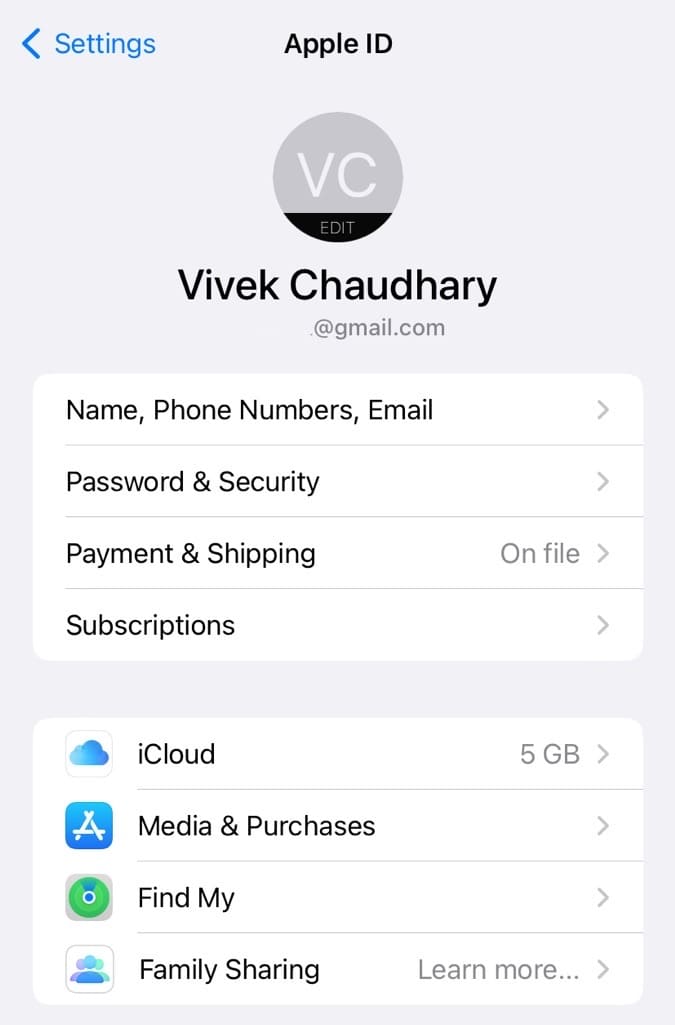
- Select View account option from the pop-up.
- Now tap on Add Funds to Apple ID.
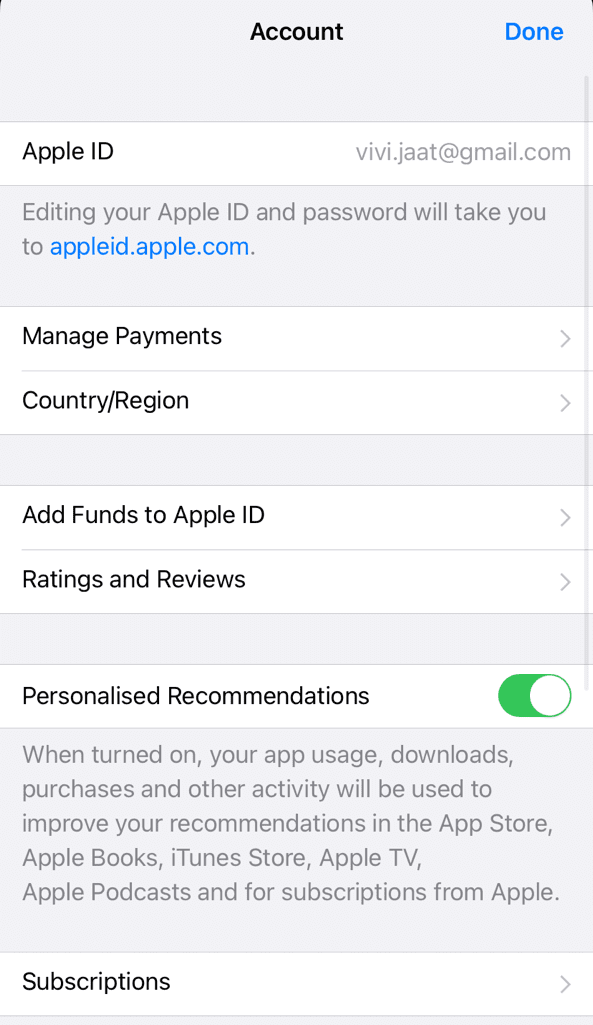
- Select the amount you want to add from the available options or enter a custom amount. Tap “Next” to continue.

- Choose a payment method. In India, you can add funds using credit or debit cards, UPI, or net banking. Follow the prompts to enter your payment information.

- Review your payment and complete the transaction. When the balance is added to your Apple ID successfully, you can easily make purchases in the App Store or iTunes.
VIDEO TUTORIAL:
Frequently asked questions
There are several reasons why your payment method may be declined in the App Store or iTunes on your iPhone. It could be due to insufficient funds, incorrect billing information, expired payment method, or card restrictions.
To update your payment method in the App Store or iTunes, open the Settings app on your phone, tap on your name at the top and then go to Media & Purchases > View Account. After that, click on Manage Payments option. From there, you can add, edit, or remove your payment methods.
There are several payment methods that you can use with your Apple ID, including credit or debit cards (such as Visa, Mastercard, or American Express), PayPal, Apple Pay, Apple account balance, and more. Indian users can also pay through net banking and UPI. Note that different countries may have different payment methods. You can check the list of supported payment methods in your country on the Apple’s official website here.
No. Apple has stopped accepting credit and debit card payments for subscriptions and app purchases in India due to RBI’s new e-mandate rules and regulations.. You can add funds to your Apple ID via net banking or UPI in India.
Conclusion
Having your payment method declined while making a purchase on your iPhone can be a frustrating experience. However, by understanding some of the most common reasons why this might happen and following the tips we have outlined in this article, you can easily resolve the issue and get back to enjoying all the great content that the App Store and iTunes Store have to offer. If you want to ask any questions regarding this topic, feel free to share them in the comments below.
Read other similar articles:
- How to Fix PayPal Payment Errors
- How to Fix DigitalOcean Payment Errors
- Amount Deducted After Adding Payment Method on iPhone
- How to Fix Payment Declined Error on Google Pay
- How to Fix Payment Failed or Processing Error on Google Pay



