Have you ever noticed the pattern of how your iPhone charges its battery? If you did, you would find that your iPhone starts to charge very slowly after 80% battery. Till this point, it charges normally at a constant rate but then what makes it go slow after 80%. iPhone takes almost the same time to get fully charged from 80% to 100% as it takes to charge up from 0 to 80%.
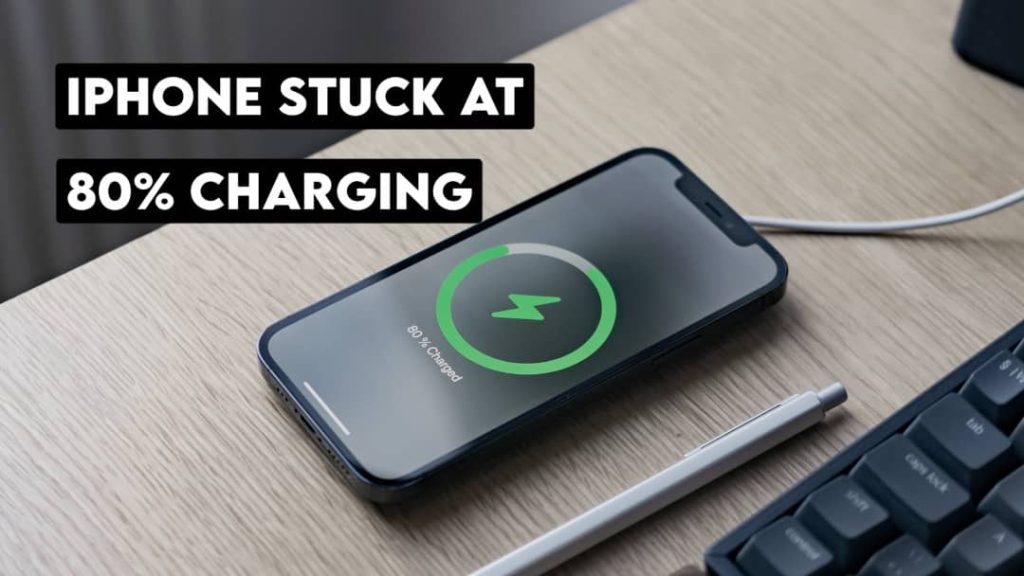
No matter whether you are using the 20W fast charger, MagSafe wireless charger or normal 5W Apple charger, the slow charging issue after 80% battery is being faced by almost every other iPhone/iPad user. Are you also facing this problem on your Apple device? Is this really a problem? How you can fix your iPhone from getting stuck at 80% charging? These are some questions that we are going to discuss in this article.
Table of Contents
Why your iPhone stops charging at 80%?
If you are noticing a certain level of temperature increase like above the warm temperature while charging your iPhone then the iOS software automatically slows down the charging input power that reaches the battery. This is done to reduce the amount of stress that the battery receives so that the phone does not get overheated.

When you place the hand on the iPhone rear side or even on the display while charging, you can easily notice the overheating problem. If the temperature goes to a certain level and it makes you uncomfortable to hold your iPhone then that is where the iOS system will stop the battery charging. This usually happens when the battery percentage reaches 80%.
Sometimes your iPhone can also overheat due to the surrounding environmental conditions. Maybe you have placed it in a hot environment like under direct sun heat. If you are charging your iPhone with a local charger or less watt power adapter, it can also cause your battery to charge slowly.
Apple has also introduced a feature called Optimised Battery Charging that helps your iPhone battery from ageing and improve its lifespan. This feature is enabled on all iPhones running iOS 13 and later by default and if your battery charging slows down after 80%, it is mainly because of this feature.
Let’s recall again all the reasons that can make your iPhone charge slowly past 80%:
- Your device may be overheated.
- You are using a local charger to charge your iPhone.
- Even if you are using the original Apple charger, it may have less power supply.
- You have Battery Optimised Charging feature enabled on your device.
- There is some technical glitch or settings issue in your iOS system.
Method 1: Turn off Optimised Battery Charging
Optimised Battery Charging keeps a record of your daily charging routine and then prevents your iPhone from getting fully charged to 100% when it is plugged in for long periods. Charging your phone up to 100% and then keeping it plugged in as most people do in overnight charging is a bad habit that can degrade your battery life.
To prevent overcharging, the optimised battery charging feature slows down the charging of your iPhone past 80% until you need to use it. For example, if you keep your iPhone on charging for the whole light, it will first charge up to 80% and then the charging will be slowed down so that it doesn’t reach 100% before the time you unplug it in the morning.
When you charge the lithium powered battery slower, it gives more lifetime and this is the same secret formula that Apple has applied to the Optimised Battery Charging feature. We won’t recommend you to turn off this feature and Apple also doesn’t recommend that because it effects the battery health of your iPhone. To maintain a good battery health, it is important to keep Optimised Battery Charging feature on.
However, if you see this 80% charging threshold as an issue and you want to get your iPhone fully charged up to 100% at the same pace, you can disable the Optimised Battery Charging feature in your iPhone battery settings. Here’s how you can do that:
- Open the Settings app on your iPhone.
- Scroll down and click the Battery option.
- Next, tap on the Battery Health option.
- Here you will see Optimised Battery Charging which is turned on by default. Turn off the toggle button to disable this feature.
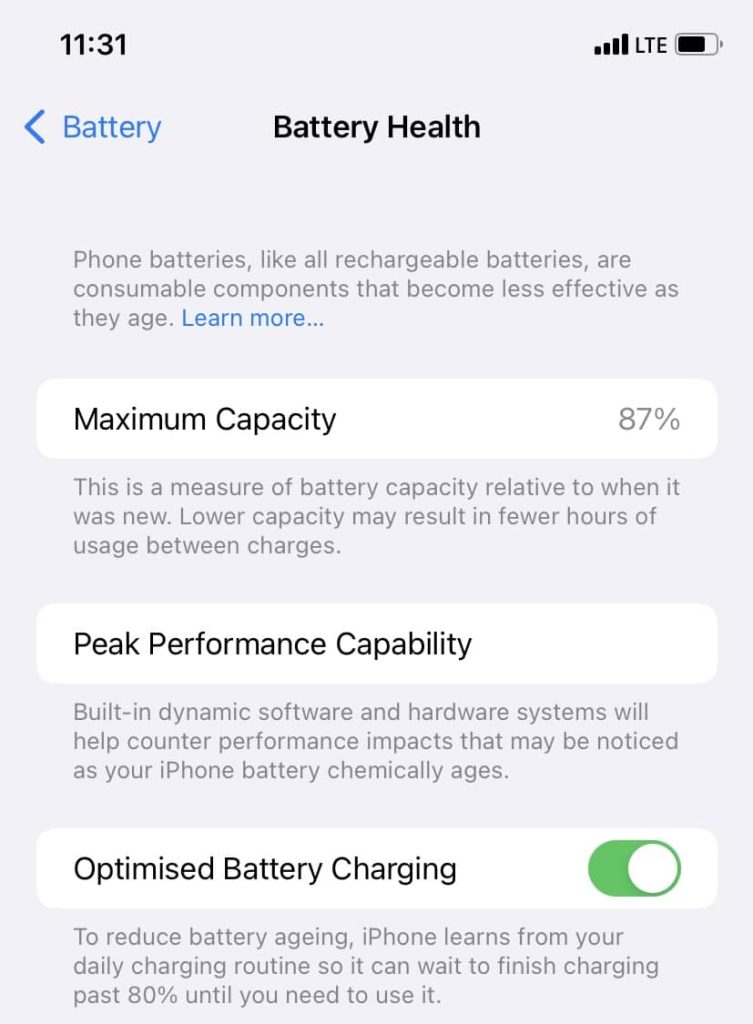
- Now you will get a pop-up box asking you to confirm your action. You can either choose to turn it off until tomorrow or completely.
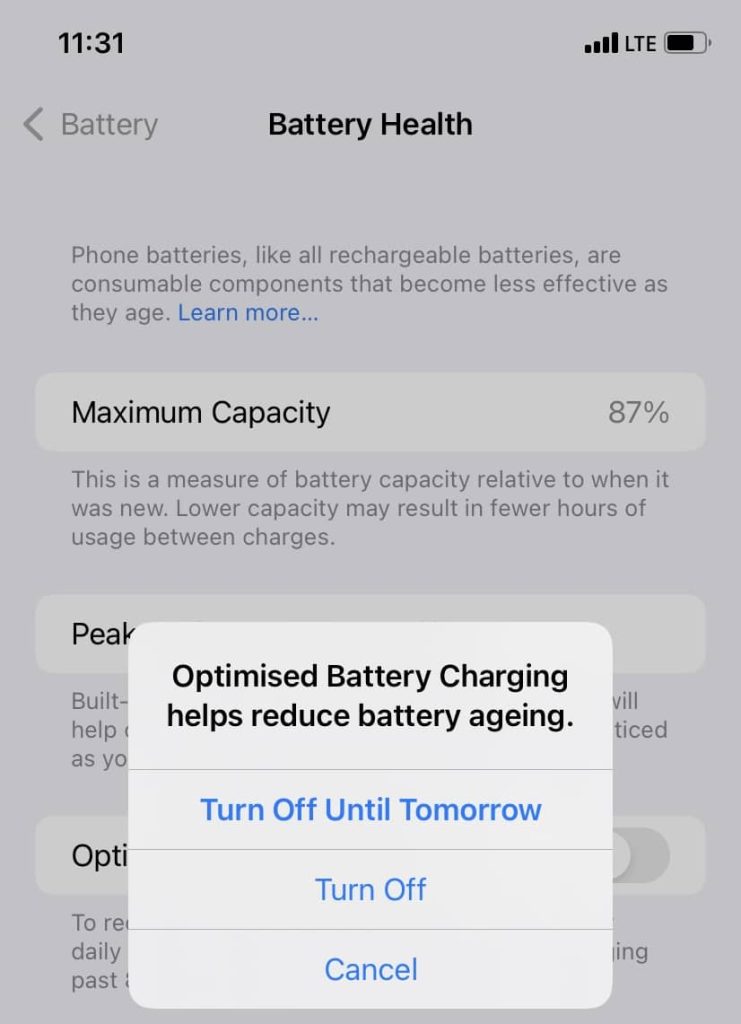
Method 2: Cool down your iPhone
It could be possible that your iPhone is overheated and for that reason, the iOS system has slowed down your battery charging. This can happen when you keep your phone plugged in for a long period. Place your hand on the rear side or display screen of your iPhone and check if it is overheated.
In such a case, first unplug the device from the charger and then place it in a cool environment like near an air-conditioner, cooler or fan. Also, remove the phone case if you are using any as it causes more overheating. Wait until the device is cooled down to its normal temperature and then you can plug it back into the charger.
Method 3: Use a 20W fast charger
As you may already know, Apple has added fast charging support to its iPhones including 8, X, 11, 12 and later series. The normal charger only supplies 5W power to the battery and it takes a lot of time to get your iPhone fully charged.
There is a special fast charger made for the iPhone that supplies 20W power which is around 4x more than the normal charger. This 4x more power can charger your iPhone up to 50% battery in just 30 minutes. If you are facing slow battery charging issue on your iPhone, you can try using the fast charger.
Method 4: Use the original Apple charger

Another reason for slow battery charging is a local charger. You might be using some cheap local power adapter and charging cable. If so, then replace it with an original charger made by the Apple company itself and see the difference. Your iPhone can also slow down at charging when you have connected it to a low power source such as car charger.
In another case, you should also avoid using wireless charging if you need to charger your iPhone faster. Use the 20W fast charger with USB-C to Lightning cable by Apple and it will fix all your battery charging issues for the lifetime.
Method 5: Update your iOS to the latest version
If you are still using some older version of iOS and there is a new software update available, go ahead and install the latest version. New software update not only bring changes to the user interface but also improves battery performance and charging speed.
Open the Settings app on your iPhone, go to General and then select the Software Update option at the top. This is where you can check for the latest update of your iOS system.
Method 6: Get your iPhone battery repaired
Sometimes the battery percentage starts fluctuating or gets stuck at a certain percentage and then suddenly drops to zero. In another case, your iPhone can load up the screen only when it is charging. These types of issues indicate that your phone battery is damaged and you need to get it replaced.
Go to the nearest Apple showroom or service centre and get your iPhone repaired. They will tell you exactly what is the problem with your iPhone battery and how you can fix it.
Frequently asked questions
The main reason behind this is the overheating problem. When connected to the charging for a long time, iPhone can get overheated. iOS system monitors the temperature of your device and slows down the charging to prevent it from overheating. This helps in improving your battery lifespan and reduces it from ageing faster.
No, you shouldn’t turn off the Optimised Battery Charging feature on your iPhone. It is enabled by default and there is a reason why Apple has made it so. When kept enabled, this in turn will help you in maintaining good battery health.
Use a 20W fast charger by Apple with USB-C to lightning cable. Don’t use a local charger. Also keep in mind that wireless charging is generally slower than wired charging.
To know how effective your battery is compared to when it was new, go to Settings > Battery > Battery Health. Here you will see the percentage value mentioned right next to the Maximum Capacity option. The more closer it is to 100%, that means you have good battery health.
You cannot reset your iPhone battery health to its original state, as it naturally degrades over time. Battery health depends on factors like usage and age.
To prevent your iPhone from overheating while charging, use a high-quality charger, keep it away from direct sunlight and hot environments, remove the phone case for better heat dissipation. If it gets too hot, unplug it and place it in a cooler environment.
Fully charge your iPhone without restriction
When you know you will be staying out from your home for the whole day such as for office work, college or travelling, you need your phone to be fully charged as it is not necessary that you will be able to charge it later.
In such a case, it can be really annoying when your iPhone gets stuck at 80% battery. Following these above methods will help you to fix this issue and then you can charge your iPhone up to 100%. If you are still facing any problem, let us know in the comments below.
Read other similar articles:
- How to Maintain 100% Battery Health on iPhone
- How to Charge iPhone While It Is Powered Off
- How to Find Battery Capacity (mAh) on Android
- How to Save Battery Life on Your iPhone
- How to Fix iPhone Battery Not Charging



