Have you ever experienced a frustrating moment when you’re chatting with ChatGPT, and it suddenly stops responding, displaying the message, “There was an error generating a response“?
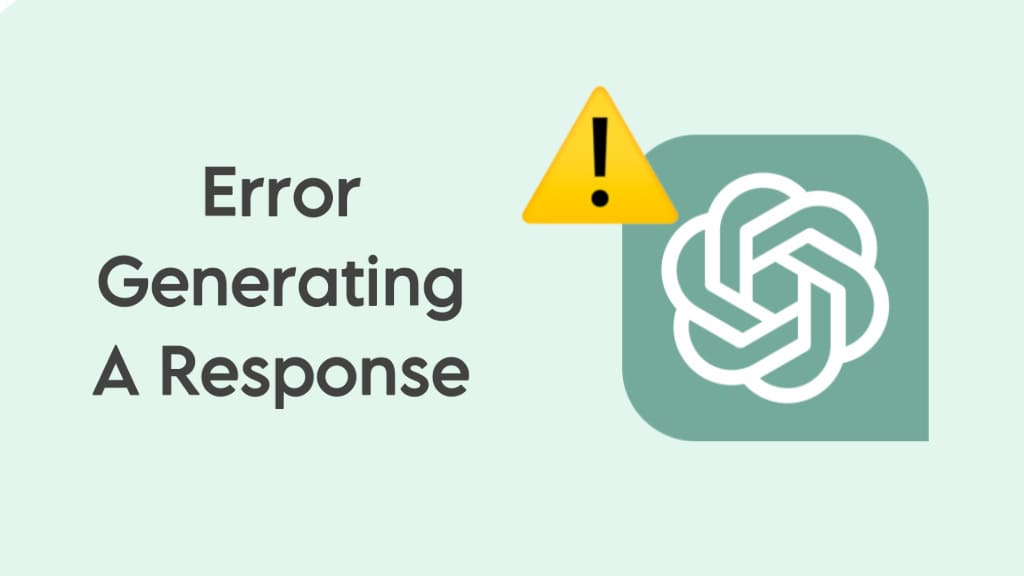
This issue is more common than you might think, and it can be caused by various factors, including technical glitches, network issues, or insufficient data for the model to generate a response.
In this article, we’ll guide you through some practical solutions to fix ChatGPT “There was an error generating a response” issue.
Table of Contents
Why does “There was an error generating a response” occur?
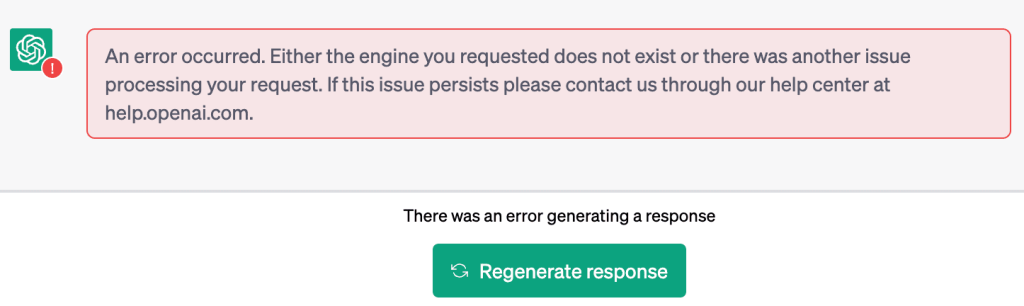
Before we jump into the solutions, let’s first understand why “There was an error generating a response” occurs. When you interact with ChatGPT, it uses a complex algorithm to analyze your input and generate a response. However, sometimes, the algorithm fails to generate a response due to various reasons, including:
- Network problems: Your internet connection may be unstable, making it difficult for ChatGPT to send or receive data.
- Technical issues: Sometimes, the server hosting ChatGPT may encounter technical glitches, causing it to stop responding.
- Insufficient data: ChatGPT relies on massive amounts of data to generate responses. If the algorithm doesn’t have enough data, it may fail to generate a response.
- Complex input: If your input is too complex or ambiguous, ChatGPT may struggle to analyze it and generate a relevant response.
How to fix ChatGPT “There was an error generating a response”
Now that we’ve understood the possible causes of the ChatGPT “There was an error generating a response”, let’s dive into the solutions. Below we have listed 10 solutions that you can try to fix this issue on ChatGPT.
Solution 1. Check your internet connection
The first thing you should do is check your network connectivity. A poor internet connection can cause ChatGPT to experience errors. Ensure that you have a stable internet connection, and that you are not facing any network issues. You can try restarting your router or modem to see if that helps. Also, ensure that your browser is up-to-date.
Solution 2. Regenerate the response
If your internet connection is working fine, perhaps there was some technical glitch that caused ChatGPT to display “There was an error generating a response”. You can try regenerating the response to see if that works. This will allow ChatGPT to run your query again. You simply need to tap the “Regenrate Response” button at the bottom.
Solution 3. Refresh the web page
If “There was an error generating a response” error persists, try refreshing the ChatGPT page. Sometimes, the error can be temporary and refreshing the web page can help resolve it. Click on the refresh button on your browser. Alternatively, you can press CTRL+R (Windows) or CMD+R (Mac) on your keyboard to refresh the page.
Solution 4. Clear your browser cache and cookies
Sometimes, your browser’s cache and cookies may be the culprits of the ChatGPT “There was an error generating a response” issue. Clearing your browser cache and cookies can help resolve the issue in this case. To clear your cache and cookies on Chrome, follow these simple steps:
- Open your browser settings.
- Find the “Privacy and security” section and click on it.
- Select “Clear browsing data“
- Check the boxes next to “Cookies and other site data” and “Cached images and files“.
- Click on “Clear data“.
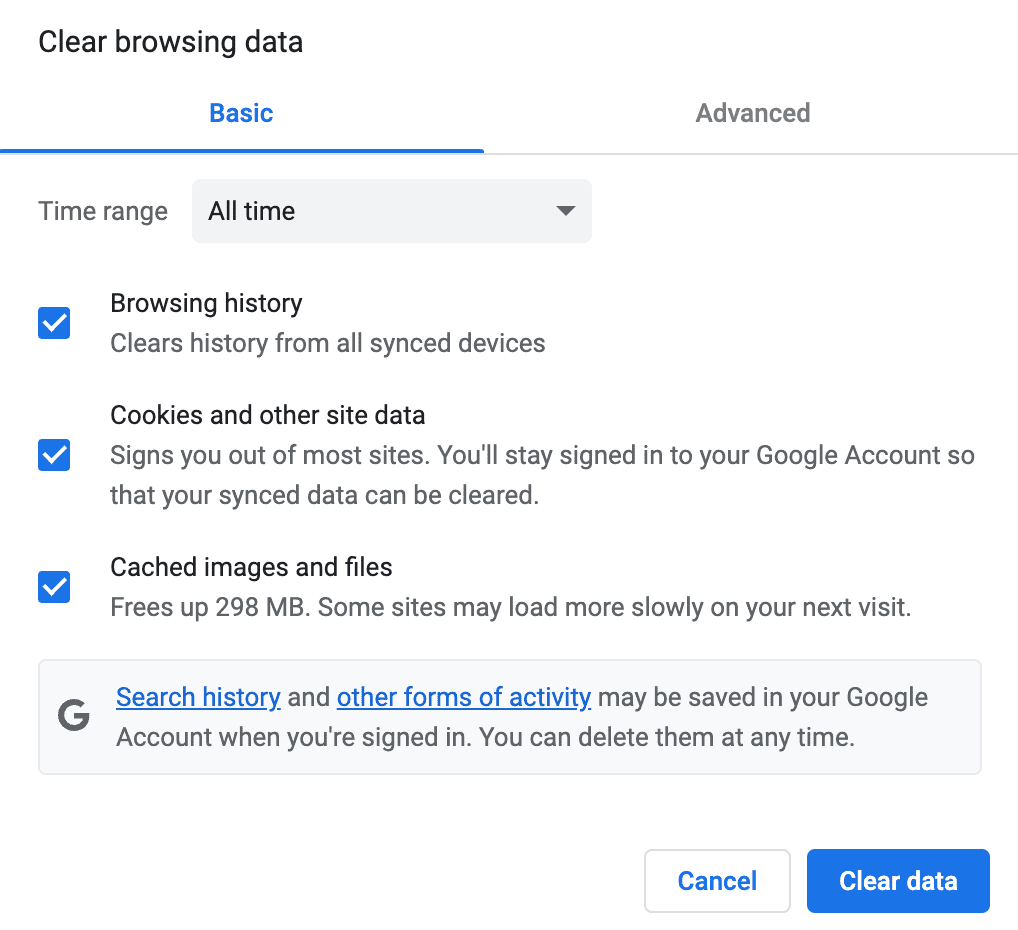
Solution 5. Restart the browser or try another browser
If clearing your browser cache and cookies doesn’t solve the problem, try restarting your browser or switching to another browser. Sometimes, browser-related issues can interfere with ChatGPT’s functioning, causing it to stop responding. It’s also possible that the issue may be specific to your device. So you can also try using a different device.
Solution 6. Reduce the complexity of your input
ChatGPT may struggle to analyze your input if it’s too complex or ambiguous. Try simplifying your input or breaking it down into smaller chunks. Rephrase your prompt in a clearer and more concise manner. The prompt should be specific and focused on the topic you want to discuss.
For example, instead of asking “Tell me about history,” you can try asking “Can you give me a brief overview of the American Civil War?” This provides ChatGPT with a more specific topic to focus on and can help it generate a more accurate and relevant response.
By re-entering a more specific prompt, you are giving ChatGPT a clearer idea of what you’re looking for, and it can generate a more relevant response.
Solution 7. Start a new chat
Sometimes ChatGPT can misunderstand a question or get stuck on a particular word or phrase. In such a case, re-entering your prompt may help resolve the issue.
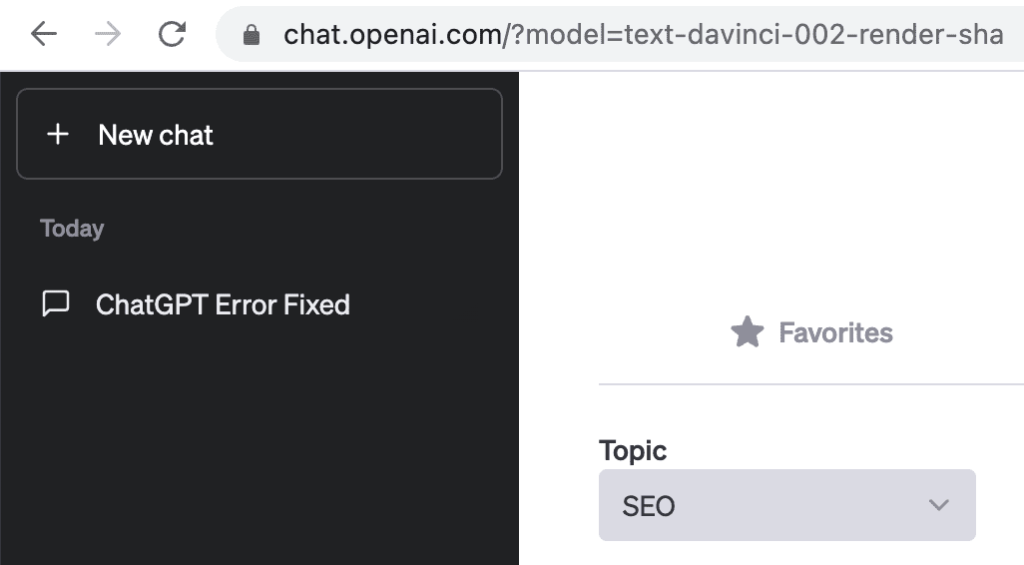
Alternatively, you can close the current chat session and start a new one. This will allow you to reset the AI model and start afresh, hopefully avoiding the issue that caused the error message in the previous session.
Solution 8: Disable browser extensions
Browser extensions are additional programs that are installed in your web browser to add extra features and functionality. However, some extensions may interfere with the operation of ChatGPT, causing the AI model to generate errors or unexpected behavior.
You can temporarily disable all third-party extensions on your browser. If the error message disappears after disabling extensions, you can enable them one by one to identify the specific extension causing the issue. Once you’ve identified the problematic extension, you can either disable it or remove it from your browser.
Solution 9: Check if ChatGPT is down
It’s also possible that ChatGPT may be experiencing downtime or server issues that are preventing it from functioning properly. To check if ChatGPT is down, you can visit the OpenAI Service Status page that provides real-time updates for ongoing outages. Alternatively, you can search online for news articles or use a website monitoring service such as DownDetector.
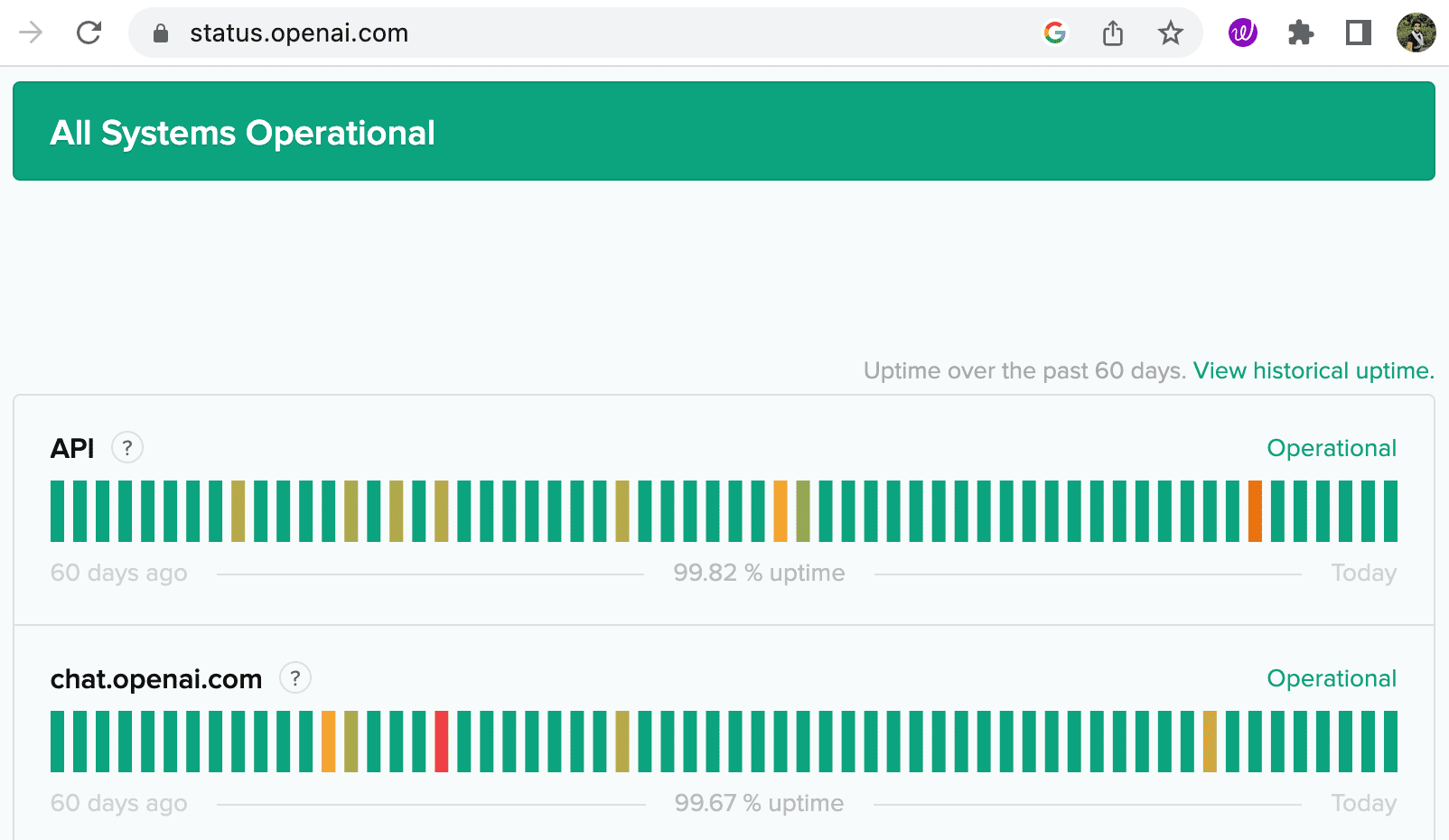
If you confirm that ChatGPT is experiencing downtime or technical issues, you may need to wait for the issue to be resolved before trying to use it again. In some cases, the issue may be caused by a temporary overload of users or requests, and the service may resume normal operation once the load decreases.
Solution 10: Visit the ChatGPT Support
If you’ve tried all the troubleshooting steps and solutions for the “There was an error generating a response” issue on ChatGPT, and you are still not able to fix the problem unfortunately, you may need to visit the ChatGPT Help Support for further assistance. They will be able to assist you in resolving the issue.
Frequently asked questions
This error message means that ChatGPT was unable to generate a response to your input due to some internal error.
This error can be caused by a variety of factors, including but not limited to: low system resources, internet connectivity issues, technical glitches, or server-side maintenance.
In some cases, you may be able to fix the error by troubleshooting the underlying cause. However, if the error is caused by a bug in the programming or server-side maintenance, you may need to wait for a patch or contact the support team for assistance.
No, reloading the ChatGPT page will not reset the conversation and clear the chat history.
Final thoughts
It can be frustrating to encounter the error message “There was an error generating a response” while using ChatGPT. By following the simple troubleshooting techniques we have outlined in this article, you should be able to resolve this error easily and continue to explore the limitless possibilities of ChatGPT. If you have any questions in your mind, feel free to share them in the comments below. Make sure to check out other useful guides on our website.
Read other similar articles:
- How to Fix PayPal Payment Errors
- How to Fix DigitalOcean Payment Errors
- Common PhonePe App Errors and Quick Fixes
- Fix Oops Something Went Wrong Error on Google Pay
- Fix All Bank Server Unavailable Issues in Google Pay



