Online payments have been on the rise for many years now. Whether you need to buy a product from an e-commerce store, pay for subscriptions or purchase an online service, you can easily make the payment with your ATM/debit card. However, if you are making an international transaction with a merchant from another country, you will need to have international usage enabled on your credit/debit card.
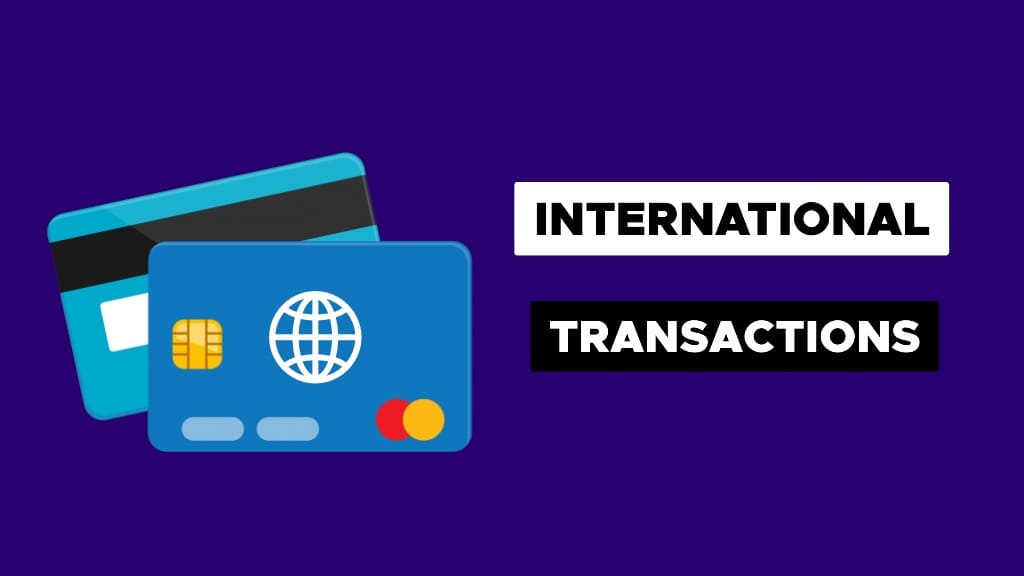
If your SBI debit card isn’t working online and you are getting an error like invalid card details, card expired or similar while making an online transaction, then most probably your debit card isn’t enabled for international transactions. For security reasons, SBI keeps international usage disabled on all debit cards, unless the user requests to activate the service manually.
If you just came to know that your SBI ATM/debit card isn’t working for international transactions, we will show you how to activate it at the comfort of your home. In this article, you will also learn how to enable e-commerce transactions, domestic usage, and other payment services. We have discussed three different ways to activate international transactions on your SBI debit card. The good thing is that you don’t even need to visit your bank.
Table of Contents
Enable international usage on SBI via SMS
SBI has provided an SMS service that can help you to enable international usage on your ATM/debit card within a few seconds. Just open the Messages app on your smartphone and send the following message –
Type SWON INTL XXXX and send this message to 09223966666
Make sure to replace XXXX with the last 4-digits of your SBI debit card.
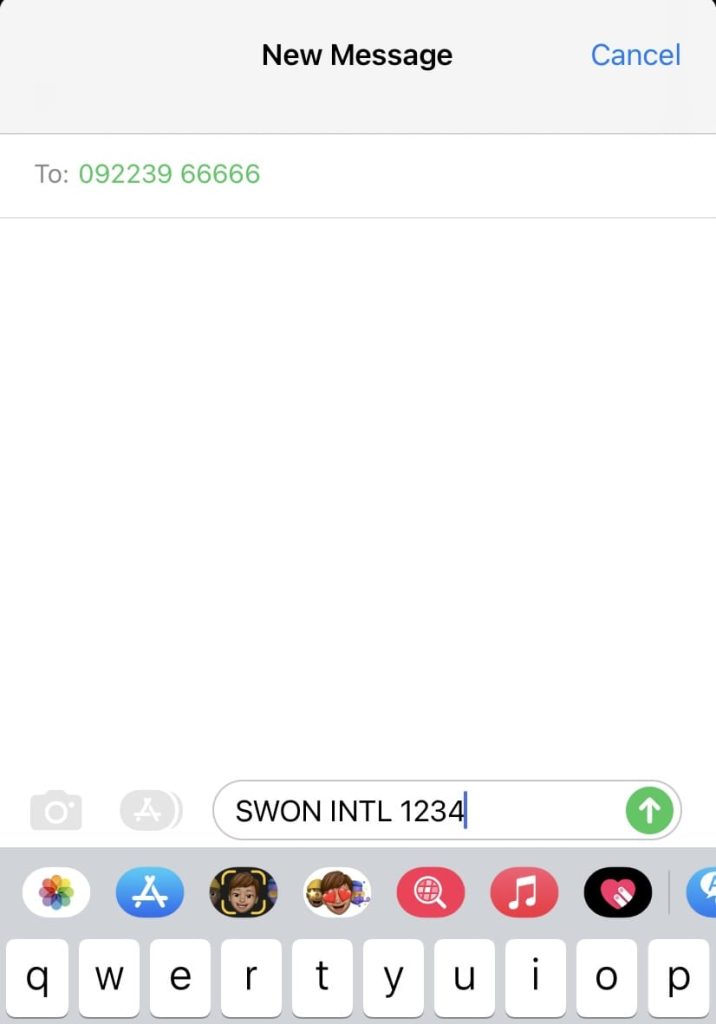
Note: You have to send this SMS from the same phone number that is registered with your SBI bank account. Upon successfully activation, you will receive a confirmation SMS for the same.
For those of you who are wondering what does SWON stands for, it means Switching On. ITNL is a special code for enable international transactions.
If you are receiving an SMS reply “Dear Customer, Your request for Switching On INTL service for card No:XXXXXXXX couldn’t be processed due to: Do not honor -SBI”, then use the other methods.
This problem could happen if you haven’t updated your KYC. Maybe you haven’t provided your PAN card details. In such a case, SBI will restrict your bank account for international usage and other activities.
Few other services that you can enable on your SBI ATM/debit card via SMS:
| Service | Message |
|---|---|
| ATM | SWON ATM XXXX |
| e-Commerce | SWON ECOM XXXX |
| Domestic Usage | SWON DOM XXXX |
| POS | SWON POS XXXX |
| Contactless | SWON NFC XXXXX |
Replace XXXX with the last four digits of your card number and send the message to 09223966666.
Enable international payments on SBI card using Yono SBI app
As you may already know, Yono SBI is the official mobile app of the State Bank of India that allow users to access various online services. This application is available for both Android and iOS users. If you are using SBI net banking, you can easily enable international transactions on your ATM/debit card with the Yono SBI app. Just follow this step-by-step guide –
- Open the Yono SBI app on your smartphone. You must be already registered and have your account logged in. You can download the Yono SBI app from Play Store (on Android) or App Store (on iOS) if you are a new user.
- Click the Login option and enter your 6 digit M-PIN code to unlock the application.
- Tap the menu button (three horizontal lines) in the upper-left corner of the screen and choose Service Request option from the menu list.
- Next, select ATM/Debit Card option. You will be asked to enter your internet banking profile password. Tap the Submit button to continue.
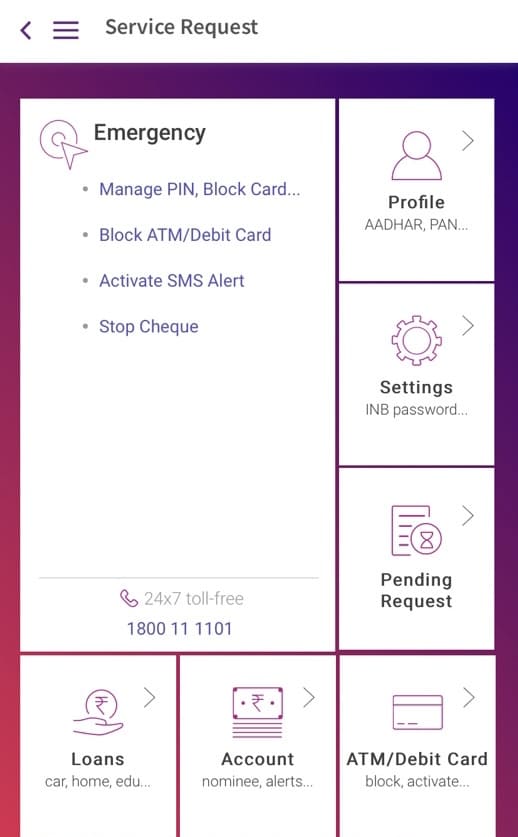
- Click Manage Card option.

- Now select your bank account and debit card for which you want to enable international transactions. You will find various toggles under the Manage Usage section.
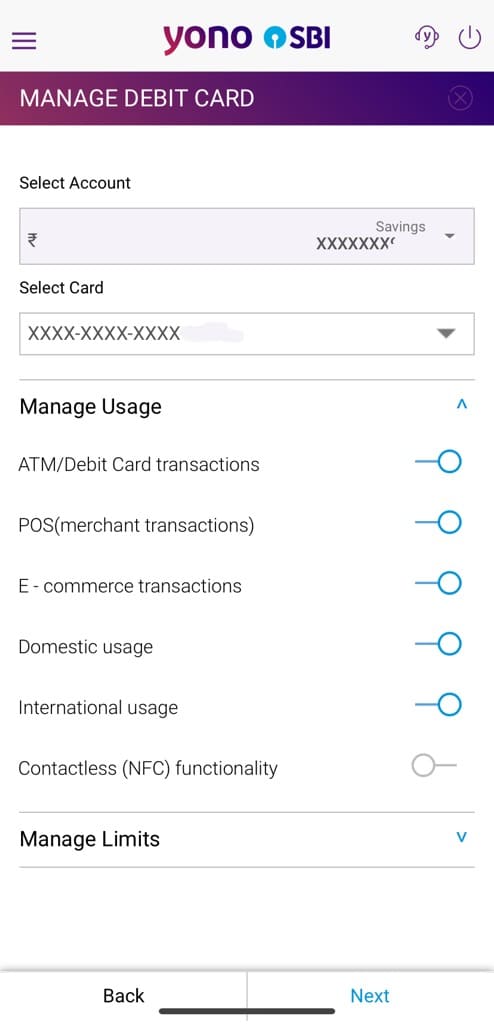
- Find International usage and switch it on. You can also enable your debit card for E-commerce, domestic usage, POS (merchant transactions), and more. Tap the Next button to save the changes.
Enable international usage using SBI net banking
Another way to enable international transactions on your ATM or debit card is by using the online net banking service of the SBI. This method is only for those people who have net banking enabled on their bank account. Here are the steps you need to follow –
- Open any web browser on your PC or smartphone and visit the Online SBI website. Tap Login button under the Personal Banking. Click Continue to Login again.
- Enter your username and password. Enter the text shown in the captcha for security verification. Finally, tap the Login button. Now you will receive an OTP (one time password) on your registered phone number. Enter the OTP and continue.
- Once you are logged in to your SBI’s net banking account, go to Menu (three horizontal lines in the upper-left corner) and select e-Services option.
- Now click on ATM Card Services followed by clicking on ATM Card Limit/Channel/Usage Change option in the next page. You will be asked to select your account number. Tap Continue after that.
- Next, select the card number of your ATM/debit card for which you want to enable international transactions and choose Change Usage Type for the Select Services option.
- Under Select Usage Type, choose International Usage. Make sure the enable option is selected. Tap the Submit button and this will instantly activate international usage on your SBI debit card. You will receive an SMS on your phone number for the confirmation.
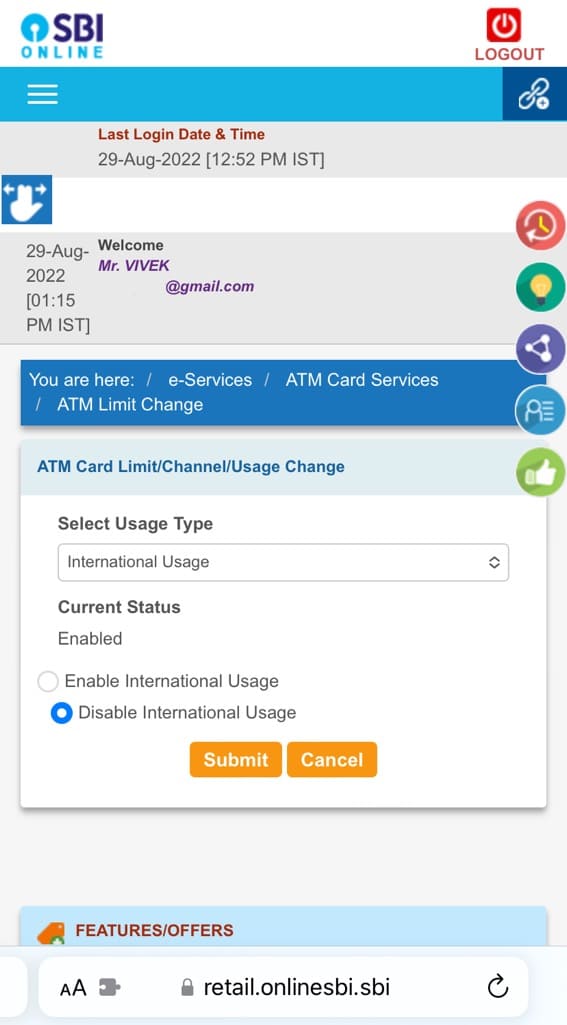
Contact your SBI branch
If the all above methods failed, the last option is to reach your nearest SBI branch and ask them to enable international transactions on your ATM or debit card. You may be asked to write an application for your request and attach an ID proof document with it such as your Aadhaar card.
If you haven’t updated your KYC, make sure to take all necessary documents including your PAN card, bank passbook and debit card. Submit your documents and application to the respective employee and wait for your request to be approved by the system. Once it’s approved, you will be able to make international transactions with your debit card without any problem.
How to deactivate international usage on SBI debit card
If for some reasons you want to disable or deactivate international usage on your SBI debit card, you can do so by sending the following SMS –
Type SWOFF INTL XXXX and send this message to 09223966666 number
Replace XXXX with the last four digits of your card number
In the above message code, SWOFF stands for Switching off. As soon as you send this message, you will receive an automated reply from the SBI immediately, stating that the international usage has been disabled on your ATM/debit card.
Some online services have auto renewal system that can deduct money from your bank account without even asking for the OTP. If you have entered your card details on a suspicious website and you want to secure your bank account from international transactions, you can send this SMS from your phone number and this will deactivate international usage on your debit card instantly.
For more online safety tips, you can read our guide on how to protect yourself from online frauds.
Frequently asked questions
You can enable this service via SMS or using the Yono SBI app which doesn’t require you to submit any document. However, if these methods does not work, then you will need to contact your bank and they will ask you to submit an application along with an ID proof. You can attach your Aadhaar card or PAN card with the application.
It is safe but you need to be very cautious while sharing your card details online. Make sure to check the authenticity of the website where you are making the payment to know whether it is original or phishing. This can be checked by looking at the web address of the website. Compare it with the web address found on Google and check if there is any mistake. Don’t share your OTP (aka one time password) with anyone.
Open the Yono SBI app and go to Menu > e-Services > ATM/Debit card > Manage Card. Now select your account and card number. Under Manage Usage, if the toggle for international usage is on, it means that international transactions are enabled on your SBI card.
Conclusion
Through this article, you have learned different methods to enable international transactions on your SBI ATM/debit card at the comfort of your home. You can also enable other services such as e-commerce transactions, POS, domestic usage, and Contactless NFC. By default, all these services are disabled by SBI to keep your account safe from fraudulent transactions.
Out of all the methods we have discussed above, the easiest one is to use SMS. If you have net banking activated on your account, then you can use the Yono SBI app or online SBI banking portal. Feel free to share your queries in the comments below.
Read other similar articles:
- How to Check SBI Account Balance
- How to Add a Credit or Debit Card to PayPal
- Fix Your Card Does Not Support This Type of Purchase
- How to Fix Your Payment Method Was Declined on iPhone
- How to Check Bank Transaction History on Phone
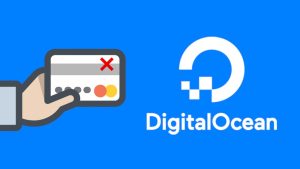
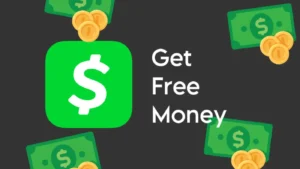
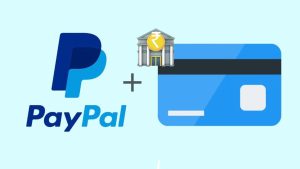
![How to Earn Money from Moj App: 10 Ways [2023]](https://www.geekinstructor.com/wp-content/uploads/2022/05/earn-money-moj-app-300x169.jpeg)