Want to know how to edit Instagram messages after they have been sent? Let’s face it – we all have been in a situation when you make a typo or grammar mistake while writing a message in hurry only to realise our mistake later.
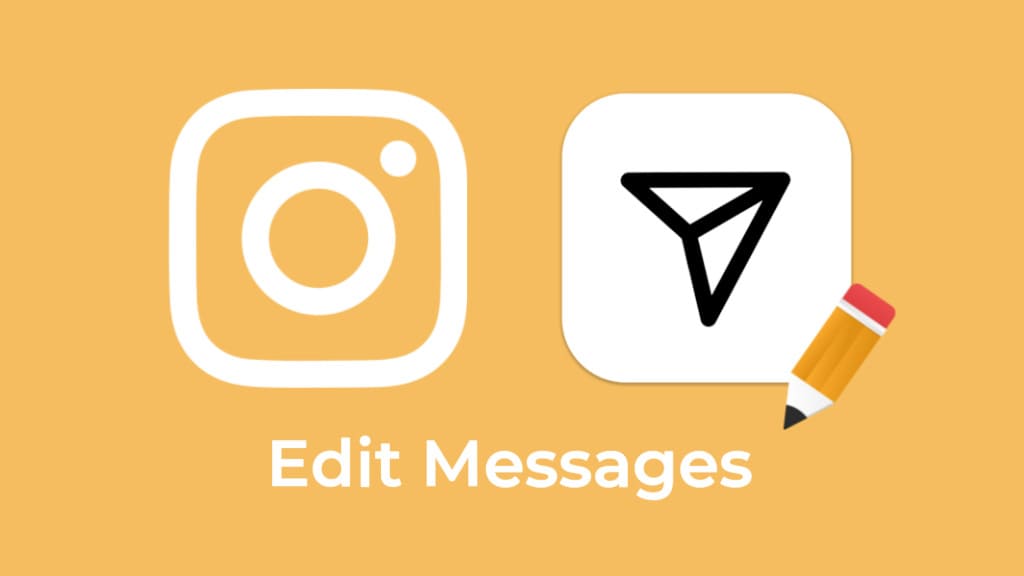
Editing messages after they have been sent is not a new concept. Many messaging apps like Telegram and iMessage on iPhone have been already providing this feature from a long time and recently WhatsApp has also added a similar feature.
In this article, we will discuss how to edit sent messages on Instagram. You will find out whether Instagram provides a feature as such to edit your messages after they are sent. If not, we will look at alternative solutions that can help you to fix your typos and grammar mistakes in Instagram messages. Let’s find out!
Table of Contents
How to edit a sent message on Instagram
In the past, editing a direct message on Instagram wasn’t an option. However, Instagram has recently introduced this feature. Now you have the ability to edit messages even after sending them. This works on both iPhone and Android device. Here’s a step-by-step guide:
- Open Instagram on your smartphone.
- Go to your Direct Messenger by tapping on the messenger icon in the upper-right corner.

- Navigate to chat where you want to edit a message.
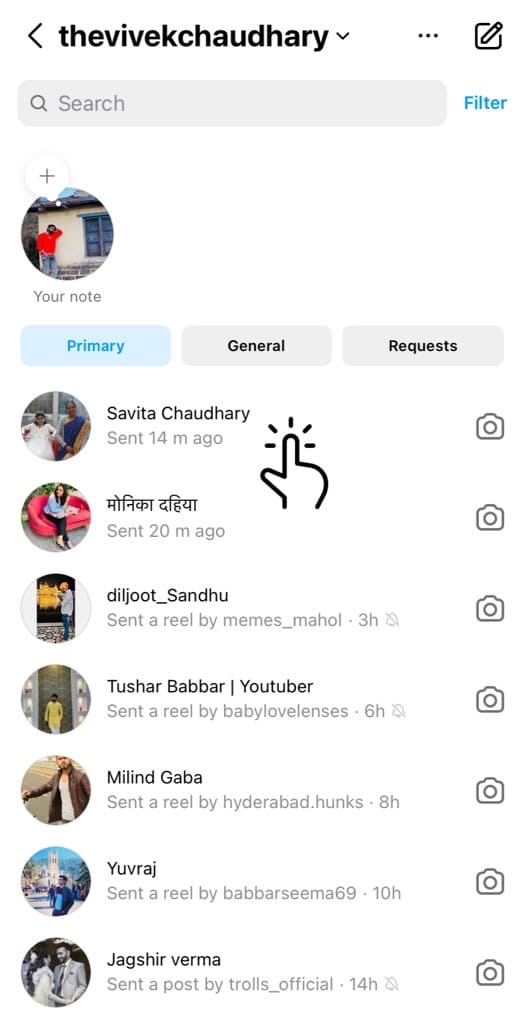
- Long-tap on the message. A pop-up menu will appear on your screen.
- Tap “Edit” option.

- Update the message with correction.

- Finally, tap Done option (or paper airplane icon) to save the changes.
You will now see “Edited” written above your message in the chat which indicates that you have made some changes. However, the other person won’t be able to see the previous message if they haven’t already seen it.
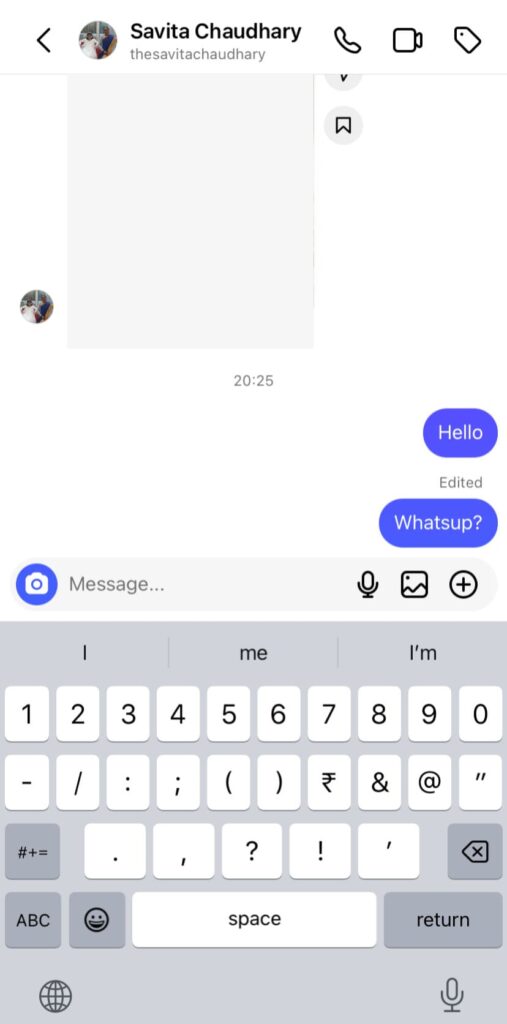
Instagram will also replace the unread notification with your edited message. It is important to note that you are allowed to edit a message up to five times.
If you don’t find “Edit” option after long-pressing the message, try updating your Instagram app to the latest version.
Alternative method: Unsend and resend the message
As you may already know, Instagram has a feature that allows you to unsend a direct message after it has been sent. You can use this feature to make corrections in your conversation by unsending and resending the message. Here are the steps you need to follow:
- Launch the Instagram app on your smartphone.
- Tap the Messenger icon in the top-right corner to go to your Direct Messages.
- Open the chat where you want to edit a direct message.
- Long-press on the message. This will open up a pop-up menu on your screen.
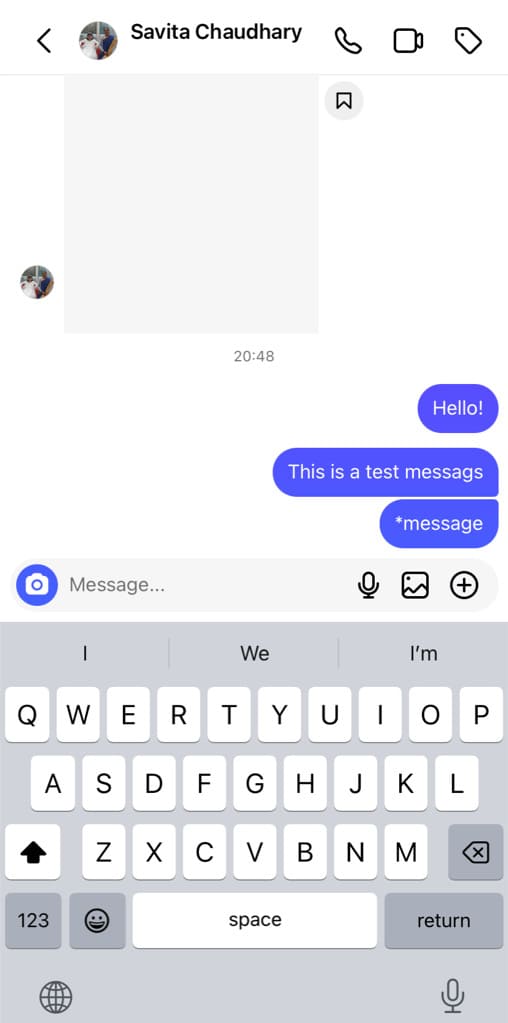
- Select Unsend option. After this, your message will get deleted from the conversation.

- Now send a new message with corrections.

This method is particularly useful if the recipient has not seen your message. You will be able to edit your sent messages on Instagram without even letting the other person know.
Use the asterisk to mark your mistakes
Now let’s consider a case where you have sent a message on Instagram and it has been already seen by the recipient.
If you made a mistake, it is not a good idea to unsend and resend that message as it can cause confusion in your conversation.
Another way to correct your typos and grammar mistakes in a direct message is by using the asterisk (*) symbol.
All you need to do is reply to your own message on Instagram by swiping it to the left and then write corrections with an asterisk symbol at the starting. (See example in the below picture)
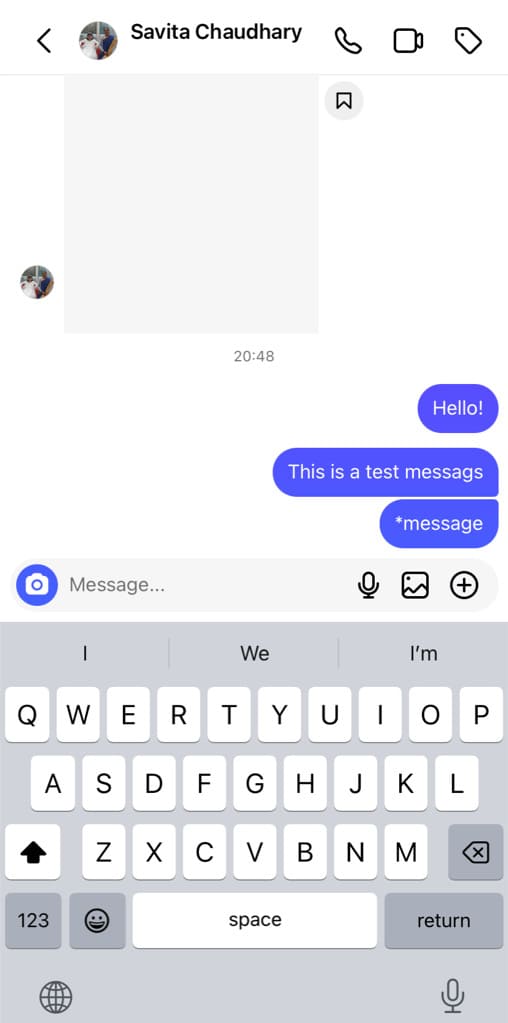
The asterisk symbol will let the other person know that you have made some mistake in your previous message and the replied one is the correction. This will clear the context of your message without the need to unsend and resend it.
Frequently asked questions
When you unsend a message you’ve sent in a chat on Instagram, it gets deleted from both sides. However, it is important to note that you can only unsend messages that you’ve sent from your end, not from the other person.
Instagram does not notify the recipient when you unsend a message. The message will simply disappear from the conversation. However, it might be possible that the recipient has already seen your message via notification.
Yes, you can edit a direct message on Instagram even after it has been seen by the recipient. Previously, the only option was to unsend the message, but now there’s a dedicated feature for editing messages.
If you have unsend the message before it was seen by the recipient, there’s no way for the other person to see your old message. However, a person can also read Instagram messages without seen via notification and other methods.
Final thoughts
Following the footprints of Telegram and WhatsApp, Instagram is working on the ability to add a feature that lets you edit direct messages after they have been sent. Until this feature is added officially, you can use the workarounds we have discussed in this article to edit sent messages on Instagram. Let us know if you have any questions regarding this topic. Stay tuned with us for more interesting articles.
Read other similar articles:
- How to Edit Messages on iPhone After Sending
- How to Edit Messages on WhatsApp After Sending
- How to Edit Messages on Telegram After Sending
- How to Search Messages on Instagram Chats
- How to Add Special Effects on Instagram Messages



