Know the step-by-step guide to downloading your vehicle RC from DigiLocker on Android, iPhone, and PC. This guide shows you how to save your RC as a PDF document. In addition, you will learn about the benefits of having your vehicle’s RC online. Find out whether it’s valid for traffic police and more.
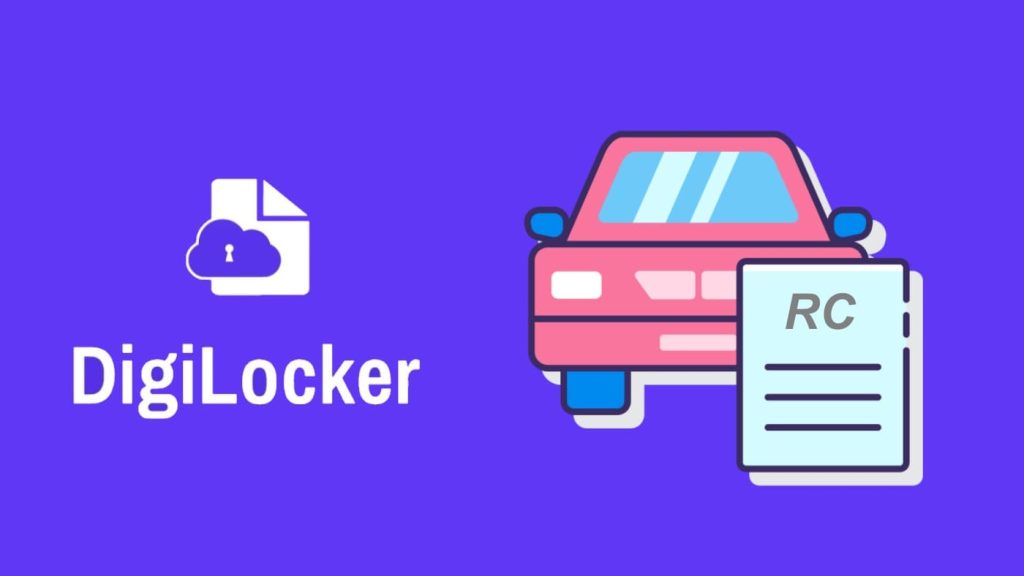
RC (short for Registration Certificate) is an important document that needs to be carried when you travel with your vehicle. It is required by the traffic police in case your vehicle is stopped for checking or traffic violation. RC serves as proof of ownership and is also used to check the validity of your vehicle.
With DigiLocker, you can download an electronic version of your vehicle RC that is issued by the Ministry of Road Transport and Highways (MoRTH). It is a convenient, secure, and paperless way to store your RC online. You can access it anytime, anywhere, and you don’t have to worry about it getting lost or damaged.
Table of Contents
What is DigiLocker?
DigiLocker is a digital locker service provided by the Government of India that provides a platform for Indian citizens to securely store, share and access their documents online. This eliminates the need to carry physical copies of your original documents.
You can use DigiLocker to save your vehicle RC on your smartphone through its mobile app. It can also help you to download your virtual RC as a PDF file. DigiLocker is considered a valid proof of document so you can present it to the traffic police if they ask you to show your vehicle RC.
What will you need to download RC on DigiLocker?
You will need the following things to download your vehicle RC on DigiLocker –
- DigiLocker app – The app is available on both the Play Store (for Android users) and App Store (for iOS users). You can also visit the DigiLocker using their online portal.
- DigiLocker account – You can sign up with your mobile number. Apart from that, you will have to provide your Aadhaar card number and other personal details such as DOB, name, gender, and more.
- Vehicle registration number – This is the same number that is printed on your vehicle’s number plate. You can also find it on your registration certificate (RC).
- Chassis number – It is an identification number which is used to uniquely identify the vehicle. The chassis number can be found on the vehicle’s registration document.
How to download RC from DigiLocker on Android
Below we have outlined the steps to download virtual RC on DigiLocker for Android users. First, you need to register for an account. Get yourself ready with all the documents and information you need such as Aadhaar number, RC number, and chassis number.
How to register your account on DigiLocker
- Download the DigiLocker app from the Google Play Store. Once installed, open the app and select your language. Skip the introduction part.
- On the home page, tap on Get Started button. After that, select Create Account and then sign up with your mobile number.
- You will be asked to provide your name (as per Aadhaar), date of birth, gender, mobile number, email ID, and Aadhaar card number.
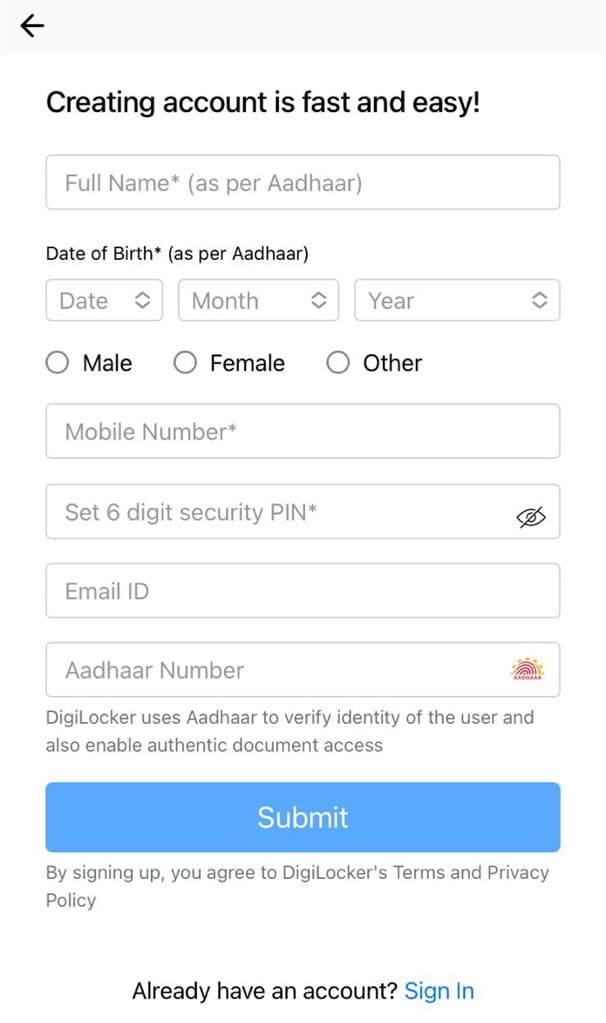
- It is also required to set up a 6-digit security PIN which will be used as an 2-factor authentication to get access to your DigiLocker account.
- Once you have filled up all details, tap the Submit button. You will receive an OTP (one time password on your phone number). Enter this OTP on DigiLocker to complete your mobile verification.
- After verifying your identity, DigiLocker will create your account successfully.
Steps to download RC from DigiLocker on Android
- Open the DigiLocker app on your Android device and log in with your registered mobile number. New users can sign up to create a new account.
- Next, navigate to the Search tab and type Registration for Vehicles in the search bar. Tap on it to open.
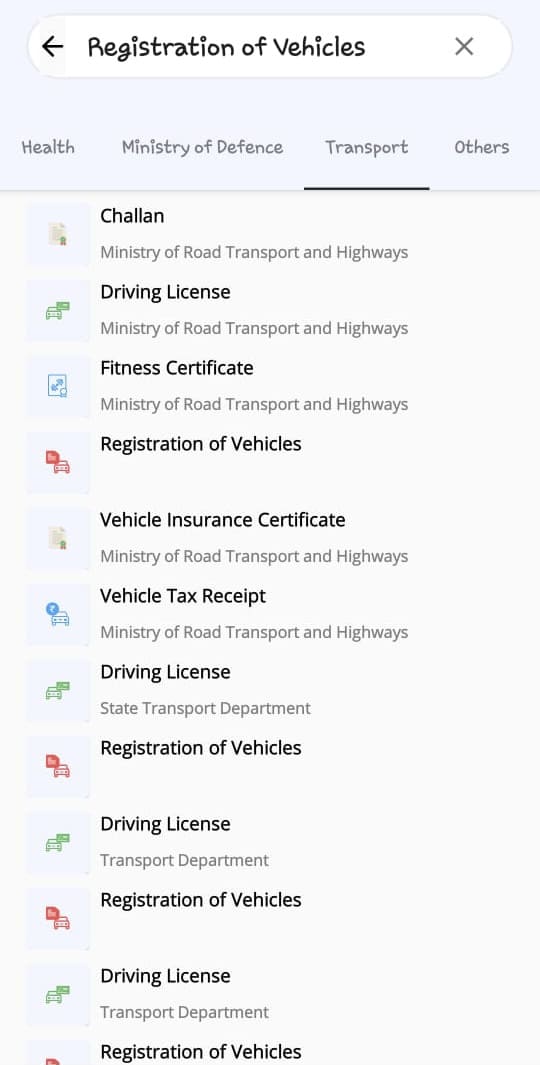
- Now enter your vehicle RC number and chassis number in their respective fields. The consent button is tick marked by default. If not, tap on it to tick.
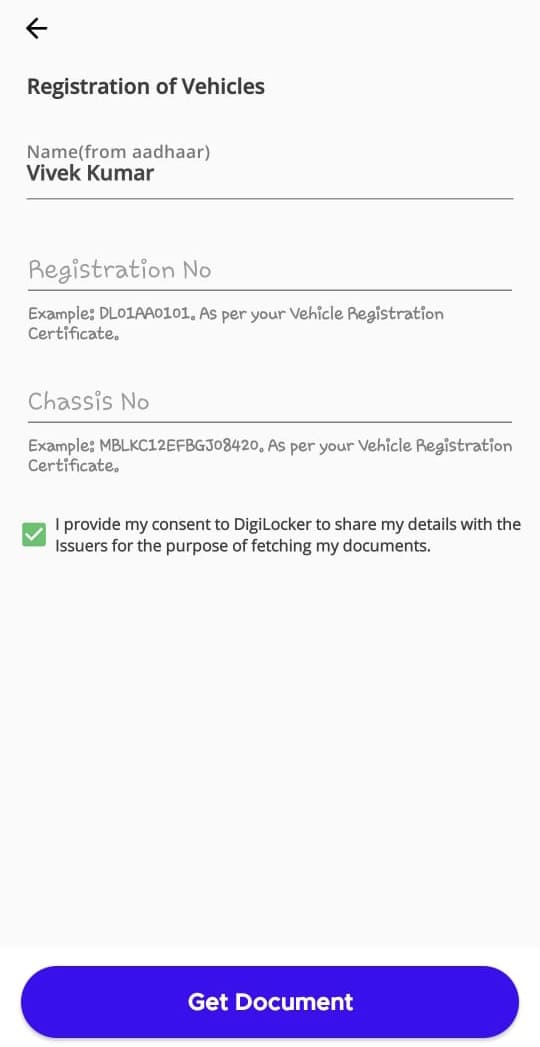
- Click on the Get Document button and your RC will be downloaded to your DigiLocker account. Navigate to the Issued Documents page to find your virtual RC. Tap on it to open.
- If you want to download your RC as a PDF file, click on three dot icon next to it in the My Issued Documents section. Then, select View PDF option from the small pop-up menu.

- Now you will see the PDF version of your RC. Tap the download icon in the bottom-right corner.

The PDF file will be saved to your Internal Storage at Documents/DigiLocker/Issued folder. You can use the native file manager app on your Android phone to access this PDF file of your virtual RC.
How to download RC from DigiLocker on iPhone
iOS users can also download vehicle RC on their iPhone or iPad using the DigiLocker app. DigiLocker has a similar user interface on both Android and iOS, so the steps are pretty similar.
The steps involve downloading the DigiLocker app from the App Store, signing up and logging in to the app, and then adding your RC. You can also download your virtual RC as PDF.
Steps to download RC from DigiLocker on iPhone on iPad
- Download and install the DigiLocker app on your iOS device. Simply, open the App Store and search for DigiLocker. Tap the download icon or Get button next to the app.
- Open DigiLocker and log in to your account once you have installed the app. If you are a new user, you can create a new account on DigiLocker as explained above.
- After logging in, go to the Search tab and look for Registration of Vehicles. Use the search bar at the top to search this term or you can find it under Transport > Ministry of Road Transport and Highways category.

- Now you have to provide your registration number and chassis number of your vehicle. You can find these details on your vehicle registration certificate (RC). By default, the name and date of birth information are fetched from your Aadhaar. If not, you can enter them manually.
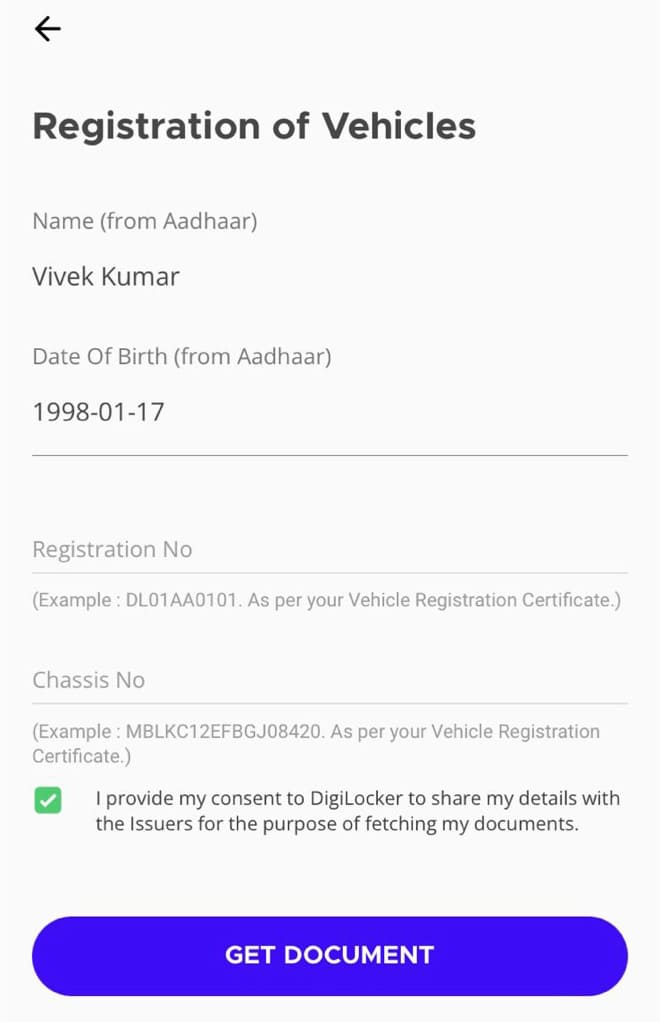
- Tap on Get Document button to continue. Now DigiLocker will verify your RC details and fetch your document from its database.
- Go to My Issued Documents under the Issued tab. This is where you will find your RC by the name Registration for Vehicles. Tap on it to view the digital copy of your RC.
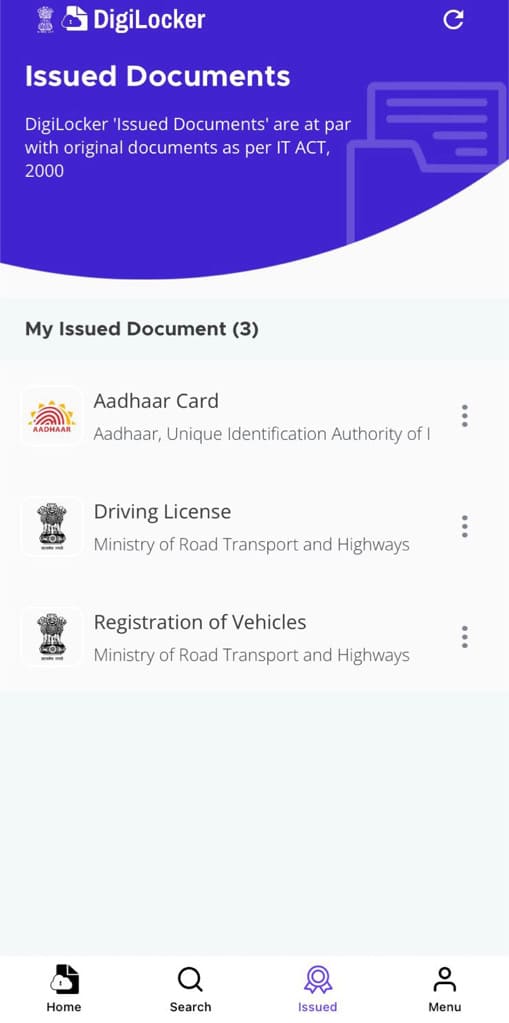
- If you want to download your RC as a PDF file, click on three dot icon and select View PDF option from the pop-up menu. Next, click on the share icon at the bottom and then select Save to Files from the Share Sheet. Alternatively, you can upload it to your cloud or share it with someone directly.

How to download RC online using DigiLocker website
DigiLocker has an online website also that can be accessed through any web browser on your Android, iPhone, or PC. If you don’t want to install the DigiLocker app on your smartphone, you can download your virtual RC as PDF using the DigiLocker website.
Please note that the downloaded PDF may not be considered valid. If you were ever asked to show your RC by the traffic police, you have to show it on the DigiLocker app or website. To download your vehicle RC online from the DigiLocker website, you can follow this step-by-step guide –
- Visit the DigiLocker website at digilocker.gov.in on your smartphone or PC. You can use Chrome, Safari, or any other web browser you use.
- Tap on Sign in option in the top-right corner. Enter your mobile number and 6 digit security PIN to log in to your DigiLocker account. You can also use your Aadhaar number or username to log in. In the next step, you will be asked to proof your identity via OTP verification.
- If you are a new user, click on Sign Up option and then fill up the form. Enter your full name, DOB, gender, mobile number, email ID, security PIN, and Aadhaar number. Tap on Submit button and follow the rest of the steps to complete the sign up process. Once done, log in to your account.
- Tap on three parallel lines in the top-left corner to go to the menu. After that, select Search Documents option.

- Now go to Transport > Ministry of Road Transport and Highways and tap on Registration of Vehicles service.

- In the next step, you have to enter your RC details such as registration number and chassis number. Make sure that the consent button is tick marked that says “I provide my consent to DigiLocker to share my details with the Issuers for the purpose of fetching my documents.”

- Click on Get Document button and wait for it to fetch your RC document. Once done, you can find it in the Issued Documents list. Tap on the download icon and it will show you three options to download including PDF, XML, and JSON. Select PDF. That’s it!
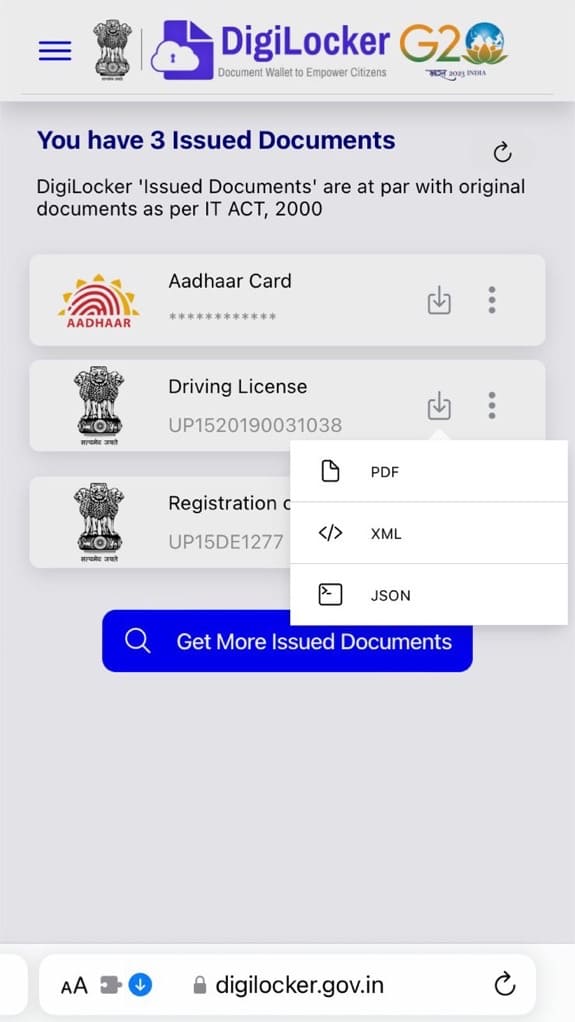
So that’s how you can download the PDF version of your virtual RC from the DigiLocker website. The RC will be saved to your DigiLocker account and it can be found under the Issued Documents anytime.
Frequently asked questions
It could be caused by a problem with the DigiLocker service. Maybe the RC you’re trying to download is not available in their database. Make sure that you have provided the correct RC details. You can also try downloading your RC from the mParivahan app.
Yes, DigiLocker allows you to add multiple RCs to your account as long as you have their registration number and vehicle chassis number. The vehicle doesn’t need to be registered in the same person’s name as on the DigiLocker. If you are having more than one vehicle at your home, you can follow the same steps to add another RC on your DigiLocker.
Yes, it is safe to share RC details on DigiLocker as it is a government-backed platform. It has several security features such as encryption, two-factor authentication and a secure login process to protect your data from any unauthorized access.
Yes, DigiLocker RC is valid for traffic police all across India. It is accepted as a valid proof of vehicle ownership. This means you will not get challan for showing a virtual copy of your RC. However, it must be saved on the DigiLocker app and not as a PDF document.
Final words
DigiLocker is the best way to access and store your vehicle RC online without having to physically carry paper documents. Even though there exists a dedicated transport service app called mParivahan, DigiLocker has the advantage of being able to store not only RC, but other documents as well, such as Aadhaar card, market sheets, driving license (DL), and others.
This article has provided all the necessary steps and information to download your vehicle RC from DigiLocker. We covered all major devices including iPhone, Android, and PC. If you have any queries related to DigiLocker or virtual RC, let us know in the comments below. Don’t forget to share this article with your friends and family to spread awareness about the topic.
Read other similar articles:
- How to Change Address in Vehicle RC Online
- How to Update Mobile Number in RC
- How to Apply for Duplicate RC Online
- How to Download e-PAN Card Online (PDF)
- How to Download Aadhar Card Online
- How to Download Voter ID Card Online

![How to Check Vehicle RC Status Online [2023]](https://www.geekinstructor.com/wp-content/uploads/2023/02/check-rc-status-online-300x169.jpeg)
![How to Change Address in Vehicle RC Online [2023]](https://www.geekinstructor.com/wp-content/uploads/2023/02/change-address-rc-online-300x169.jpeg)
![How to Apply for Duplicate RC Online – Get New RC [2023]](https://www.geekinstructor.com/wp-content/uploads/2023/02/apply-duplicate-rc-online-300x169.jpeg)