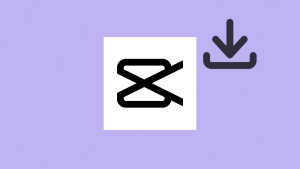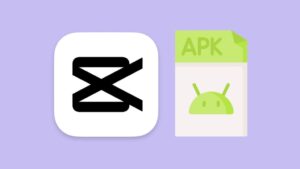Do you want to download CapCut on your MacBook? CapCut, a popular video editing application developed by Bytedance, has gained massive attention for its user-friendly interface and powerful editing features.

While CapCut is predominantly available for mobile devices, many people want to use it on their MacBook for a more versatile editing experience. Unfortunately, CapCut isn’t available on the official App Store for MacBook.
Additionally, CapCut is banned in India, so you won’t be able to access the official CapCut website due to geo-restrictions. If you’re among those looking to download CapCut for MacBook, you’ve come to the right place.
In this guide, we’ll walk you through the steps to download and install CapCut on your MacBook. Let’s get started!
Table of Contents
How to download and install CapCut on MacBook
The process of downloading CapCut for MacBook is relatively straightforward. While the app isn’t available on the App Store, you can install it by downloading the DMG file directly from the CapCut website. Here are the steps you need to follow:
- Open Safari or any other web browser on your MacBook.
- Navigate to the official CapCut website.
- Find the Download section in the header menu and click on Download for Win/Mac.

- Wait for the website to download the DMG file of the CapCut Installer for macOS.

- Once the download is complete, go to the Downloads folder and open the DMG file.
- Double-click on the CapCut-Downloader button. You will see a warning message on your MacBook prompting you to confirm the opening of the DMG file.

- Now wait for the CapCut Downloader to complete the download process.

- Follow the installation instructions to install CapCut on your MacBook.
How to Download CapCut for MacBook in India
Since CapCut is banned in India, if you visit the official CapCut website, you will see an error “Not found”. For iPhone, there is a simple workaround to download CapCut in India by changing your App Store country, however, this doesn’t work with MacBook.
You can consider using a Virtual Private Network (VPN) to bypass geographical restrictions. By connecting to a server outside India, you will be able to access CapCut website and download its DMG. This will mask your IP address and make it appear as though you’re accessing the internet from that country.
Follow these simple steps to download CapCut for MacBook in India:
- Install any VPN software on your MacBook such as Betternet VPN. There are several VPN options available on App Store, both free and paid.
- Once the VPN is installed, open the application and connect to a server located in a country where CapCut is available such as US or Australia.
- After connecting to the VPN server, open your web browser and visit the CapCut official website. You should now be able to access the website without the “Not found” error.
- Look for the download section on the CapCut website and download the DMG file for Mac.
- Once the DMG file is downloaded, locate it in your Downloads folder or wherever you saved it.
- Open the file and then double-click on the CapCut-Downloader icon.
- Wait for the installer to download the CapCut. After installation is complete, you can launch CapCut from your Applications folder and start using it on your MacBook.
If you don’t want to use a VPN, another way to download CapCut for MacBook in India is by downloading it via third-party website such as Uptodown or FileHorse.
System requirements for CapCut on MacBook
Before downloading and installing CapCut on your MacBook, it’s important to ensure that your device meets the minimum system requirements to run the application smoothly. Here are the system requirements for running CapCut on a MacBook:
| Requirement | Minimum Specification |
|---|---|
| Operating System | macOS 10.12 or later |
| Memory (RAM) | Atleast 4GB |
| Storage | Atleast 1GB |
Frequently asked questions
CapCut is not officially available on the App Store for MacBook. However, you can download and install it on your MacBook by getting the DMG file directly from the official CapCut website.
CapCut doesn’t add a watermark to your edited videos on any platform, including MacBook. You can edit and export your videos without worrying about watermark being added by the application.
Yes, CapCut is free to download and use on your MacBook. You can get the installer file (DMG) from the official CapCut website without any cost.
Yes, you can use CapCut on MacBook without an internet connection. Once you’ve downloaded and installed the application, you can edit videos offline. However, certain features like downloading new effects or updates might require an internet connection.
CapCut for Mac is generally considered safe to use. It’s developed by Bytedance, a reputable company. However, it’s important to download the application from the official website to avoid potential security risks.
Summary
So that’s how you can download and install CapCut on your MacBook. Even though it is not available on the App Store, you can download it via DMG file manually. Downloading CapCut in India, where it has been banned, requires a workaround. You can use a VPN service to access the CapCut website. If you have any questions regarding this topic, feel free to share them in the comments below.
Read other similar articles:
- Is It Safe to Use the CapCut App?
- How To Download TikTok in India on iPhone & Android
- Best CapCut Export Settings to Get Highest Quality
- How to Change App Store Country on iPhone
- How to Install Apps Not Available in Your Country