Google Play Store offers millions of apps for direct installation on your Android device. Yet, there are times when you need to download the APK file of an app from the Google Play Store.
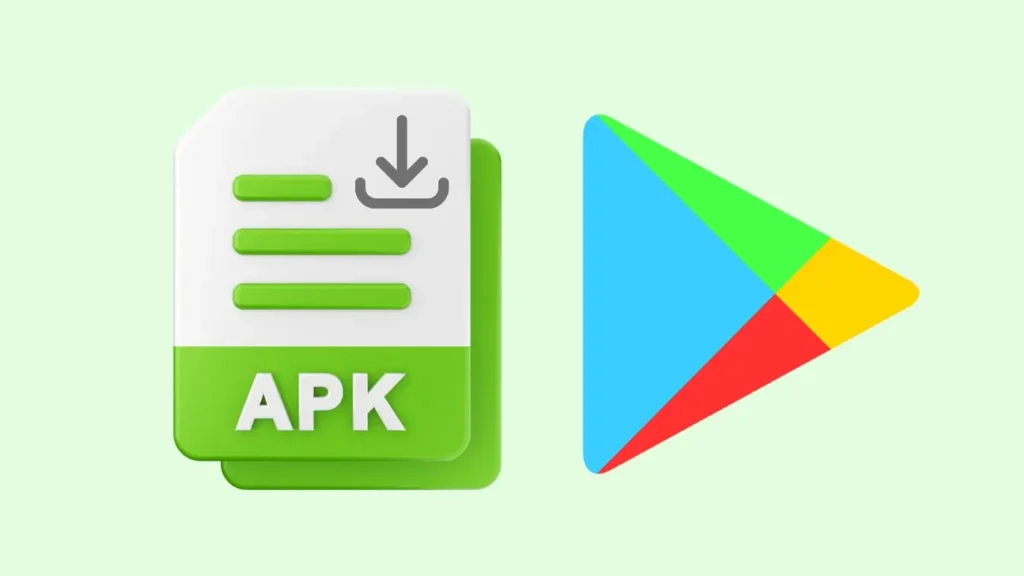
Perhaps you have come across an app that isn’t available in your region or country, or you might be getting an error on Google Play Store that says your device isn’t compatible with the app version.
In this guide, we’ll walk you through several methods on how to download APK files from the Google Play Store. You can also backup your favourite apps or transfer them to another device using APK files. Let’s get started!
Table of Contents
Method 1: Download APK files from Play Store link
This is one of the easiest methods out of all. Whenever you want to download an APK from the Play Store, you can use an online tool that generates direct download links for APK files. There is this online tool called APKCombo Downloader which does the exact same thing. Here are the steps you need to follow:
- Open your web browser and visit the Play Store website.
- Search for the app you want to download.
- Once you find the app, copy the URL from the address bar.
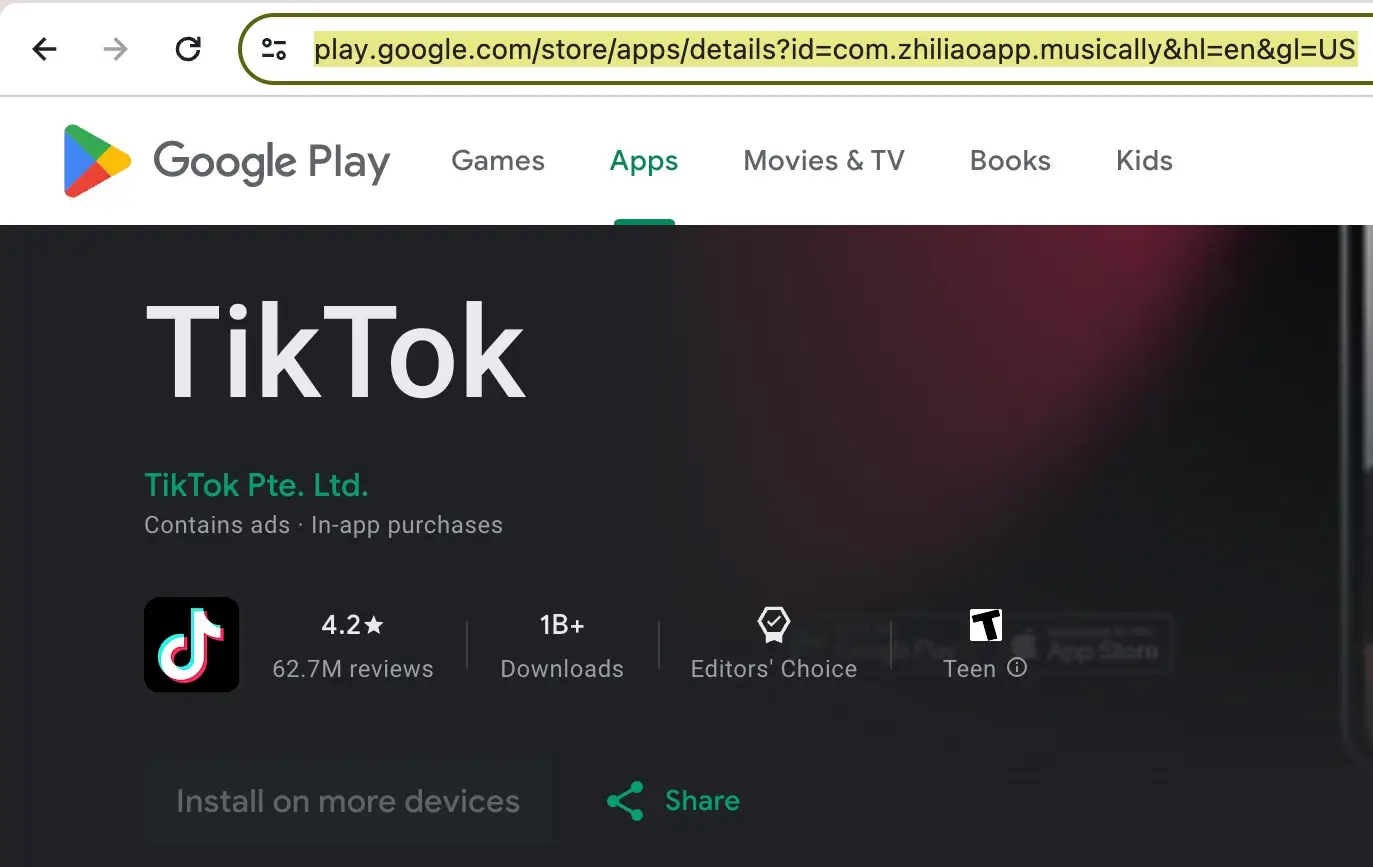
- Next, head over to the APKCombo website and click on APK Downloader link at the top.
- Paste the URL into the provided field.

- You can select your Android device configuration such as your device type, architecture, and Android version. Within Advanced options, you can also select file type, DPI, and language.
- Click on the “Generate Download Link” button. Wait for it to generate the APK file(s).
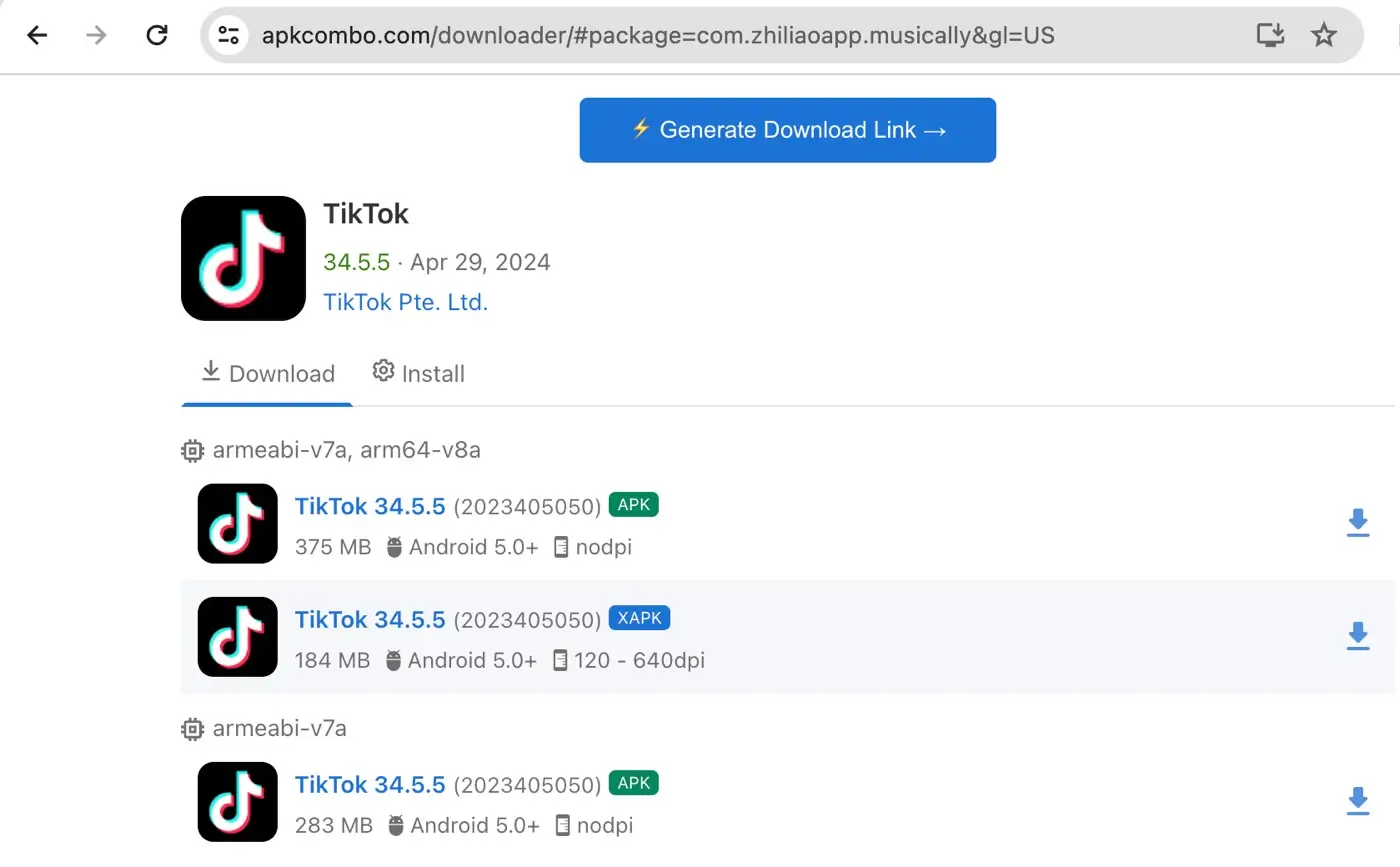
- Select the APK file you want to download and click on the download icon next to it.
Method 2: Download APK files using APK Extractor
Another method to download APK from the Play Store is by using an APK Extractor tool. If you already have the app installed on your device and want to extract its APK file, this method is for you.
As the name suggests, APK Extractor is a handy tool that allows you to extract APK files directly from installed apps on your device. Follow these steps:
- Download and install an APK Extractor app from the Play Store.

- Open the app and grant the permission to scan apps on your device.
- Select the app you want to extract the APK file for.

- Tap on the “Export” option and then wait for it to extract the APK.

- Now go to the Packages tab and there you will find the APK file you have extracted. It will be saved to your device’s storage at /Android/data/com.dylan.win11.app.extractor/files/Backup/

Method 3: Download APK files using Evozi Downloader
Evozi Downloader is another fantastic tool that allows you to download APK files from the Play Store. It’s fast, easy to use, and doesn’t require you to install any app on your device. Here’s how to use it:
- Open the Play Store and find the app you want to download.
- Tap on three-dots in the upper-right corner and select Share option.

- Choose “Copy” from the sharing options and it will save the Play Store link to your clipboard.

- Visit the Evozi Downloader website.

- Paste the URL into the provided field.
- Click on the “Generate Download Link” button. Wait for the Evozi tool to search and download the APK file from Play Store. This may take up to 3 minutes, depending on file size.

- Finally, click on the “Download APK” button. You’ll get a direct download link for the APK file. The downloading will automatically start.
Method 4: Download APK files from a third-party store
If the app you’re looking for is not available on the Play Store or you’re unable to access it, you can try downloading it from a third-party app store.
There are reputable alternative app stores where you can find APK files. Some popular options include Amazon Appstore, Aptoide, and APKMirror.
Remember to exercise caution and only download from trusted sources to avoid malware or security risks.
How to install an APK file on Android
Now that you have the APK file, you might be wondering how to install it on your Android phone. If you install apps from sources other than the Play Store, you have to allow unknown sources permission on your device. The process is very simple and straightforward. Here’s a step-by-step guide:
- Navigate to the folder where you downloaded the APK file.
- Tap on the APK file to begin the installation process.
- You may be asked to allow permission for installing the APK from an unknown source. Tap on Settings option and then enable the “Allow from this source” button.
- Next, tap on Install button and wait for it to install. Once done, you can find the app in your app drawer or home screen.
Frequently asked questions
Yes, it’s legal to download APK files from the Play Store as long as you’re not infringing on any copyrights or terms of service. Please don’t share or re-distribute the APK file.
Yes, downloading APK files directly from the Play Store is generally safe. The Play Store has security measures in place to scan apps for malware and other threats before they are made available for download.
No, it is not possible to download paid apps for free. If you’re using an online Play Store APK downloader tool like APKCombo Downloader or Evozi Downloader, it’s important to note that these tools only work with apps that are available for free on the Play Store.
Conclusion
Congratulations! You’ve just learned multiple methods to download APK files from the Play Store. Now you can easily get your favorite apps and games even if they’re not available in your region.
Apart from that, if you want to backup your apps or transfer them to a new device, you can use any of these methods to do it. If you have any questions in your mind regarding this topic, feel free to leave a comment below.
Read other similar articles:
- How to Download GBWhatsApp for Android
- How to Enable or Disable Google Play Protect
- Fix “Your device isn’t compatible with this version” on Play Store
- How to Download CapCut in India on iPhone & Android
- How To Download TikTok in India on iPhone & Android



