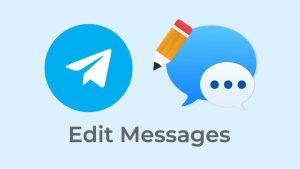Telegram is a great app for chatting and staying connected with your friends and family. However, it can become quite annoying when you receive a notification every time one of your contacts joins Telegram.
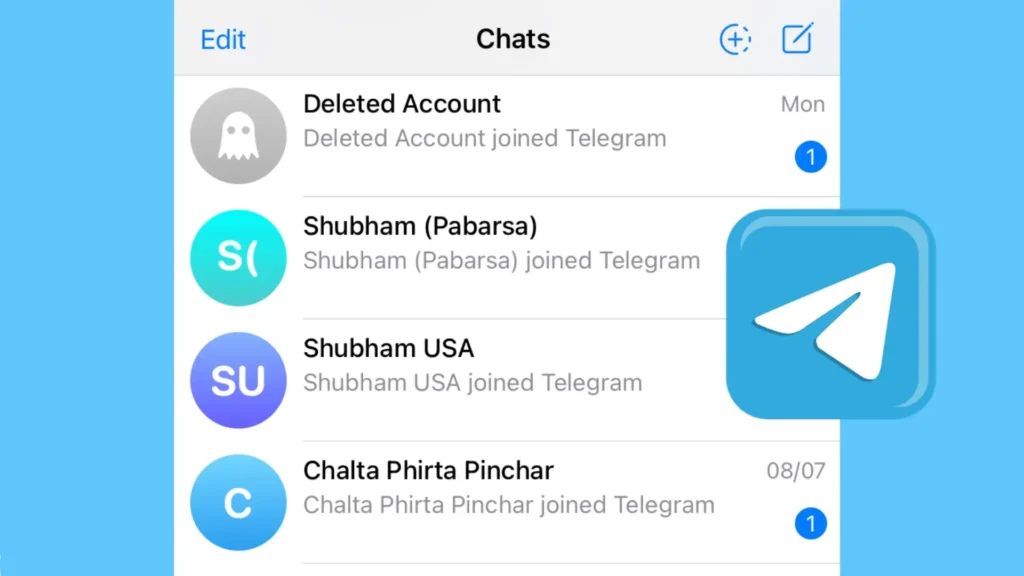
Imagine you have thousands of contacts saved on your phone. Many people delete and reinstall Telegram from time to time. This can result in your Telegram becoming cluttered with numerous unwanted chats and notifications.
If you find these notifications intrusive and wish to turn them off, this guide will show you exactly how to do that. Additionally, if you prefer more privacy, you can also stop syncing your contacts or prevent Telegram from accessing them altogether.
Table of Contents
How to disable “Contact Joined Telegram” notifications
First, let’s turn off the notifications that alert you when a contact joins Telegram. There is an option available for this in the Notifications settings. Follow these simple steps:
- Open the Telegram app on your phone.
- Tap the menu button (three horizontal lines) at the top left corner.
- Select “Settings” from the menu. If you are an iOS user, you can go to the Settings tab directly.

- Tap on “Notifications and Sounds“.

- You will see an option called “New Contacts“. Turn this option off.

And that’s it! You won’t receive any more notifications when someone from your contacts joins Telegram.
How to stop syncing your contacts on Telegram
When you install Telegram for the first time, it asks for permission to access your contacts. Telegram then syncs and saves all your contacts on its servers. If you want to stop Telegram from syncing your contacts altogether, here’s how you can do it:
- Open the Telegram app.
- Go to the Settings menu.
- Select “Privacy and Security” from the options.
- Scroll down and tap on “Data Settings” option.
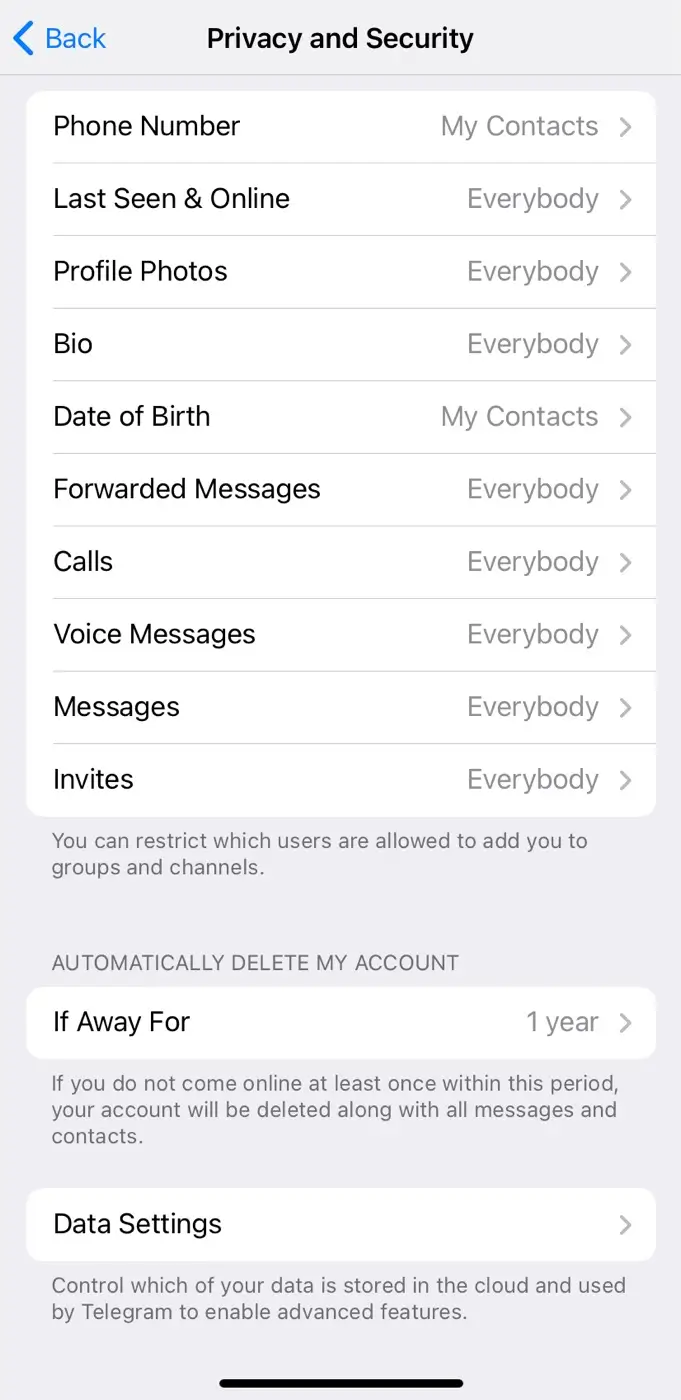
- Find the “Sync Contacts” option and toggle it off.

- Tap on “Delete Synced Contacts” if you want to delete contacts that Telegram has already synced.

This will remove all your contacts from the Telegram servers, so you won’t get notified with “Contact joined Telegram” when any of your contacts join Telegram.
How to prevent Telegram from accessing your contacts on Android
If you’re using an Android device, there is an alternative method to prevent Telegram from accessing your contacts. You can achieve this by disabling the contacts permission in the Telegram App Info. Just follow these steps:
- Open the Settings app on your Android device.
- Scroll down and select “Apps” or “Applications“.
- Find and tap on “Telegram” from the list of installed apps.
- In the Telegram app settings, select “Permissions“.
- Look for the “Contacts” permission and disable it.
Now that you have stopped Telegram from accessing your contacts, you will no longer recieve the “Contact joined Telegram” notification. Make sure that you have deleted synced contacts from the Telegram servers as explained in the previous section.
Frequently Asked Questions
No, disabling contact sync will not delete your contacts. It will just stop Telegram from syncing new contacts.
Yes, you can still search for and add people manually on Telegram.
No, you will still receive messages. You just won’t get notifications when someone joins Telegram.
The bottom line
Telegram gives you a range of options to manage your chats and control what notifications you receive. By following the steps above, you can easily disable “Contact joined Telegram” notifications and stop Telegram from creating unnecessary chats in your account. If you have any questions, feel free to drop them in the comments below.
Read other similar articles:
- How to Use Telegram Without Phone Number
- How to Use Multiple Accounts on Telegram At Once
- How to Hide Phone Number on Telegram
- How to Transfer Contacts to a New Android Phone