Do you get a call recording announcement saying “This call is being recorded” when you record a phone call on your Android device? Due to privacy reasons, recording someone’s call without their consent is illegal in some states. In order to comply with this law and to value user’s privacy, the Google Phone app has made this call recording announcement to inform the other person that they are being recorded.

Most Android phones (such as OnePlus, Poco, Xiaomi, Mi, Redmi and others) use Google Phone as their default app to make calls and manage contacts. There is no point in recording a phone call if the other person knows that you’re recording their conversation. If you are looking for a way to record your phone calls without playing the call recording announcement, we have discovered a simple trick for you that works on any Android phone. Let’s get started!
Table of Contents
Disable call recording announcement on OnePlus, Xiaomi, Mi, Redmi and Poco
We will be using an app called TTSLexx app for this task. You need to set this app as your preferred engine in the Text to Speech settings of your phone. This will prevent the Google Phone app from generating the audio file for call recording announcement. Here’s a detailed step-by-step guide for this procedure –
- Download and install the TTSLexx app – This application is available on Google Play Store for free. Simply, open the Play Store app on your Android phone and search for TTSLexx. Tap the Install button and let it download. The size of the app is very small so it won’t take much time. The installation process will automatically start immediately after the download is finished.

- Go to the Text to Speech output settings – For this, open the Settings app on your phone and find the Text to Speech option. You will find it under the Accessibility or Language & Input settings. This may vary depending on your phone model and Android version. Alternatively, you can use the search feature to find this option directly.
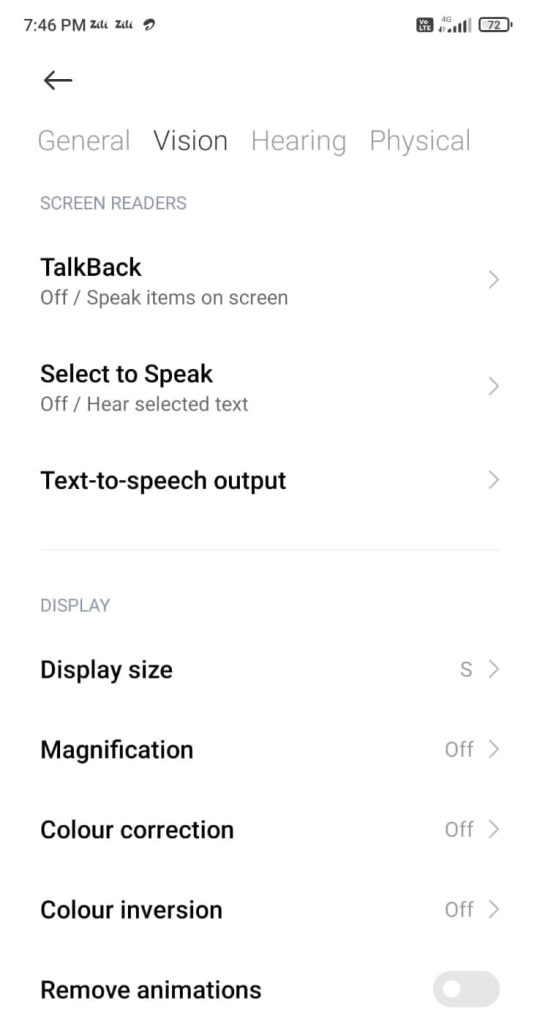
- Click the Preferred engine option and then select TTSLexx. You will get an attention message asking you to confirm enabling the TTSLexx engine. Click Ok to continue. By default, your phone will be set to Speech Services by Google.
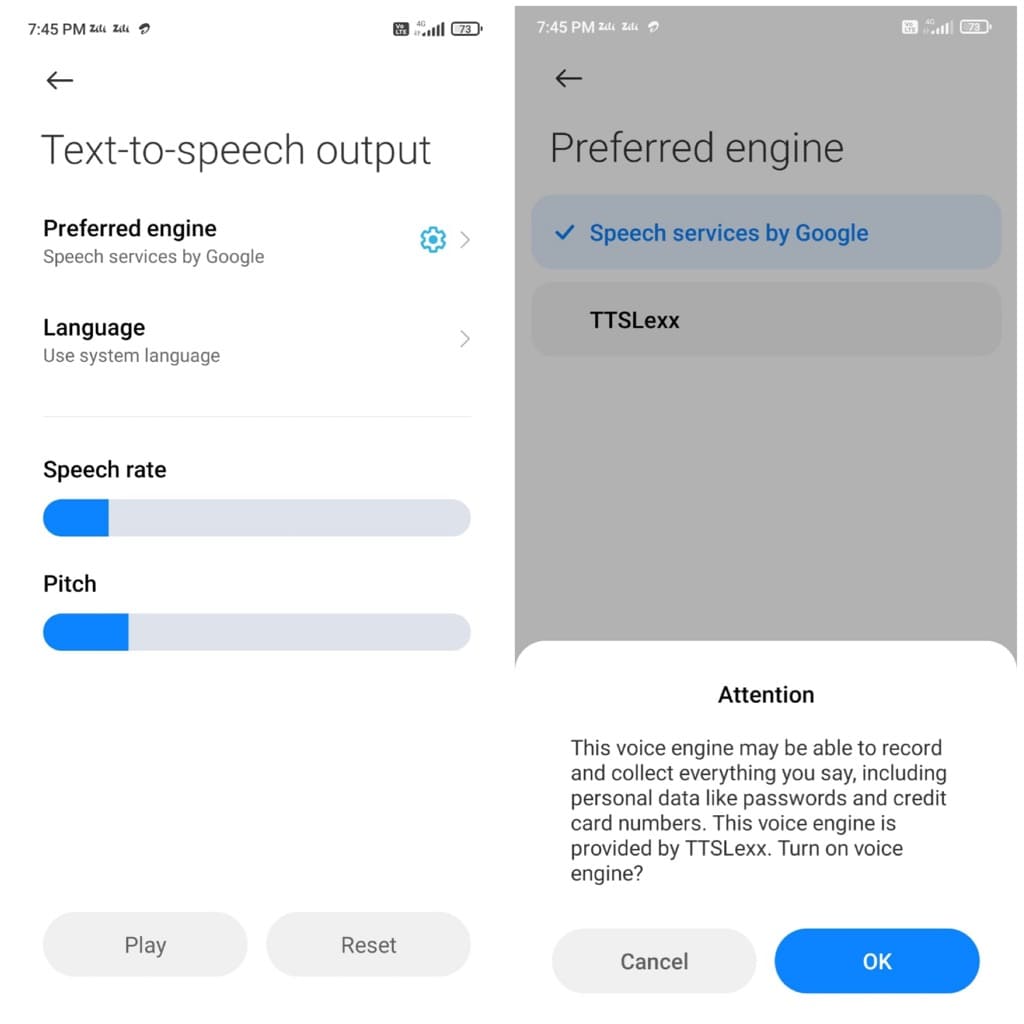
- Clear the cached data of the Phone app – From your home screen, tap and hold the Phone app icon and then select App info option. Alternatively, you can go to Settings > Apps & notifications > See all apps > Phone. Next, select Storage and click on Clear data. You will be asked to confirm your action. Tap on Clear data again to continue.

- Now you have successfully disabled call recording announcement in Google Dialer app on your OnePlus, Xiaomi, Mi, Redmi Poco or any other Android phone. Make a call and tap the record button to check if the call recording announcement is gone.
How does this works?
The call recording announcement is an output produced by the Text to Speech engine on your Android phone called Speech Services by Google. Most smartphones have set Google’s speech services as their default text to speech engine.
Changing your preferred engine to TTSLexx will stop your phone from making this call recording announcement. Google Phone app will not be able to generate the audio file to play the announcement.
The reason why some Android smartphones like Samsung don’t have this call recording announcement is because they are using their own text to speech engine instead of the Speech services by Google.
How to revert back the changes?
If you want to revert the changes and enable the call recording announcement on the Google Phone app again, simply uninstall the TTSLexx app from your Android phone and set your preferred engine to Speech Services by Google in the Text to Speech settings.
For uninstalling the TTSLexx app, simply go to Settings > Apps & notifications > See all apps > TTSLexx. This will take you to the App Info page. Tap the Uninstall option and then click Ok to confirm.
Now go to Settings > Accessibility > Text to Speech > Preferred engine and make sure that Speech Services by Google is selected. After that, you need to clear the cached data of the Google Phone app and then you will start getting the call recording announcement on your Android phone again.
Frequently asked questions
TTSLexx is made for the purpose of creating and using a custom dictionary for Speech Services by Google. Later, it was found that this app can also be used to disable call recording announcements on the Google Phone app.
No. If you uninstall the TTSLexx app, it will be removed from your text to speech engine. This will make the Google Phone app start the call recording announcement again.
The answer is no. Your contacts will not be affected in any way. If you want to be on the safe side, make sure to backup your phone contacts to Google.
No. This won’t affect your call history as well. You will be able to see all your recently contacted numbers even after deleting the cached data of the Google Phone app.
Yes, it is completely safe to install TTSLexx app on your Android phone. When you set it as your preferred text to speech engine, you will get a warning message saying that it may collect your personal data such as passwords and credit card numbers. However, the app claims that it does not collect any information and does not send your data anywhere.
Some of you might have privacy concern with the usage of TTSLexx app. As the app claims, it has nothing to do with your call recordings. The only task of this application is to restrict the Google Phone app from generating the audio file for call recording announcement and that’s it.
You might have noticed that the TTSLexx app doesn’t appear anywhere on your home screen or app drawer. Are there any security concerns? No. TTSLexx is more of a service rather than a regular app so there is no point of showing it on your home screen. Although, it is available in your phone settings and you can easily access it anytime from Accessibility > Text to Speech > Preferred Engine.
Final thoughts
So these were some frequently asked questions about this topic. Now you can easily record your phone calls on Android without letting the other person know. This trick works on OnePlus, Xiaomi, Redmi, Mi, Poco and almost all smartphones. If you have any doubts or questions in your mind, feel free to share them in the comments below. Stay tuned with our website for more interesting tricks and tips.
Read other similar articles:
- How to Stop Incoming Calls Without Airplane Mode
- 10 Ways to Fix Incoming Call Busy Problem
- How to Fix Incoming Calls Not Showing on Screen
- How to Remove Call Waiting Busy Tune During Call
- How to Fix Screen Goes Off During Calls on Android Phone



