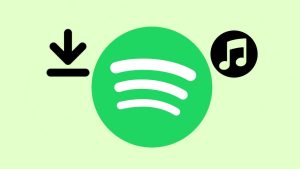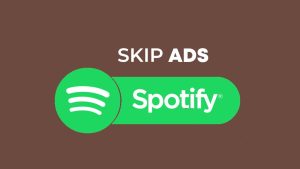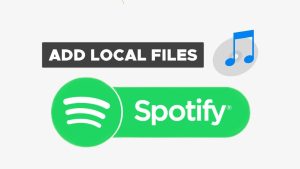Spotify has become an integral part of our daily lives, providing a vast library of music and podcasts to suit every taste. One of the lesser-known features is Device Broadcast Status, which allows other apps on your device to see what you’re currently listening to.

In this guide, we’ll walk you through the steps to enable Device Broadcast Status feature on Spotify for both Android and iPhone users.
Table of Contents
What is Device Broadcast Status on Spotify?
Device Broadcast Status is a feature on Spotify that lets other apps on your device access information about the music you’re listening to. This can be particularly useful for social or music-related applications that want to display your current Spotify activity to your friends or followers.
For example, Discord integrates with Spotify Device Broadcast Status to show the status of the song you’re currently listening to. When you conect your Discord with Spotify, your Discord friends can see what song you’re playing in real-time. This creates a more interactive and shared music experience.
Another example is an application called Mutify. This app uses the “Device Broadcast Status” feature to block Spotify ads for users without a premium subscription. It automatically mutes or lowers the volume when ads are playing.
How to enable Spotify Device Broadcast Status on Android
Enabling Device Broadcast Status on Spotify for Android is a straightforward process. Here’s a step-by-step guide:
- Launch the Spotify app on your Android device. Ensure that you are signed in to your Spotify account.
- Tap on your profile picture icon located in the upper-right corner of the Spotify home screen to access the menu.

- Tap on “Settings and privacy” option from the menu.

- Now look for the “Device Broadcast Status” option within the Playback section. Toggle the switch to enable Device Broadcast Status.
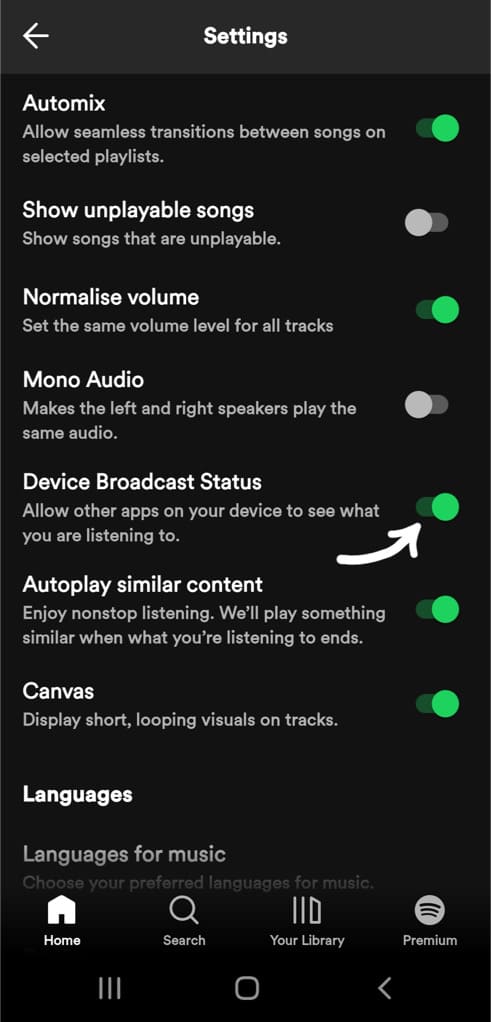
Congratulations! Your Spotify app on Android is now broadcasting the songs you’re listening to, allowing other apps on your device to pick up on this information.
How to enable Spotify Device Broadcast Status on iPhone
Unfortunately, as of now, Device Broadcast Status is exclusively available for Android users. Spotify has not extended this feature to iPhone users. This limits the ability to share their listening activity with other applications. We hope that future updates from Spotify might bring this functionality to iOS devices.
Frequently asked questions
Yes, Device Broadcast Status is available for both free and premium Spotify users.
No, enabling Device Broadcast Status on Spotify makes your current activity visible to all compatible apps on your device. There are no specific privacy controls for this feature.
Yes, some third-party apps, with your permission, can access and display your Spotify listening activity through Device Broadcast Status.
No, Spotify Device Broadcast Status is currently only available for Android users. iPhone users do not have access to this feature.
Summary
Device Broadcast Status is a fantastic feature on Spotify for music lovers who enjoy sharing their favorite tunes with others. By following the simple steps outlined in this guide, you can easily enable Device Broadcast Status on both Android and iPhone devices. If you have any questions in your head, feel free to share them in the comments below.
Read other similar articles:
- How to Fix Spotify Not Showing as Status on Discord
- How to Skip Ads on Spotify Without Premium
- 12 Ways to Fix Spotify Not Playing Songs
- How to Download Spotify Songs to MP3
- How to Listen to Spotify Offline With or Without Premium