Are you looking for a quick way to share your WhatsApp contact with others? Creating a WhatsApp QR code is the easiest way to do that. You can share it with friends, clients, or anyone else, and they can instantly connect with you by scanning the code.
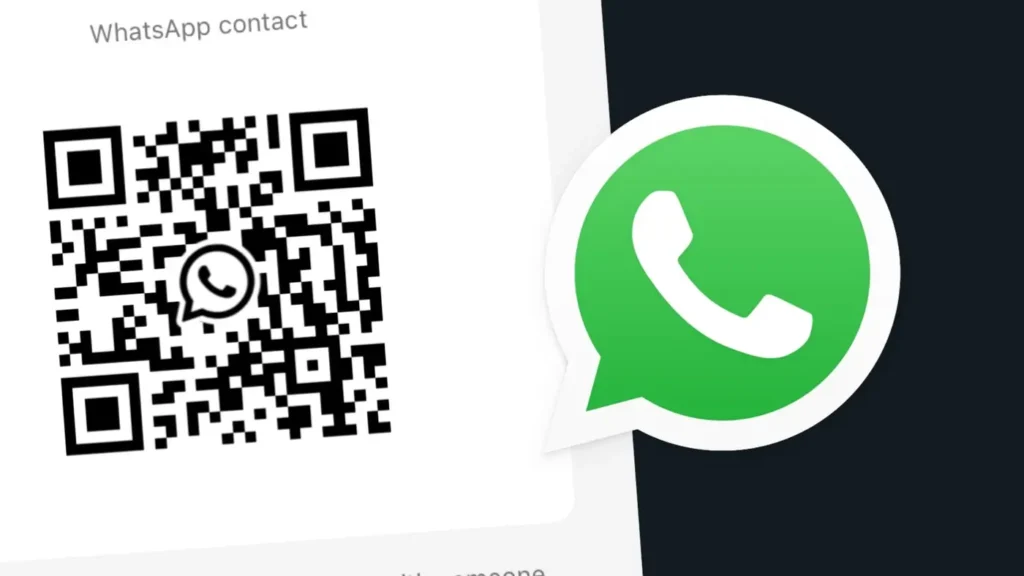
In this guide, I will show you how to create a QR code for your WhatsApp number. Additionally, you will learn how to add a custom message to your QR code and personalize it with various styles, logos, and frames.
Table of Contents
How to Generate QR Code for Your WhatsApp Number
WhatsApp has a built-in feature that lets you generate a QR code for your phone number. You can save this QR code as an image on your phone or share it with others. Follow these steps to do it:
- First, open WhatsApp on your smartphone. Make sure you are logged in to your account.
- Tap three dots in the top-right corner of the screen.
- Tap Settings option from the menu. If you are an iPhone user, go to the Settings tab directly.

- Now that you’re in the settings menu, look towards the top of the screen. You should see your profile picture along with your name and status. Right next to your name, there will be a small QR code icon. Tap on this icon to proceed.
- Once you tap the QR code icon, your unique WhatsApp QR code will appear on the screen. This is your personal code, and you can share it with anyone you want to connect with on WhatsApp.

- You might also want to save or print your QR code for future use. To do this, tap the “Share” button and then select the option to save the image. The QR code will be saved to your device’s gallery. From there, you can print it or keep it on your phone for easy access.

That’s it! Now you have your WhatsApp QR code ready to share.
If, for any reason, you feel like you need a new QR code, you can easily reset it. Just go back to the QR code screen and select “Reset QR Code” option. WhatsApp will generate a new code for you. Remember, once you reset it, the old code will no longer work.
How to Create Your WhatsApp QR Code with a Custom Message
Sometimes, you might want to add a personal touch by including a custom message with your WhatsApp QR code. This is useful if you’re running a business or want to give specific instructions.
To add a custom message to your QR code, you need to create a special WhatsApp URL called Click to Chat. This URL will contain your phone number and the message you want to include. The format for the URL is:
https://wa.me/YourPhoneNumber/?text=YourCustomMessageReplace YourPhoneNumber with your full phone number, including the country code (but without the + sign). For example, if your number is +1 234 567 8900, you would write 12345678900.
Replace YourCustomMessage with the message you want to appear in the chat. Make sure to use %20 for spaces between words. For example, if your message is “Hello, I’m interested in your services,” your URL would look like this:
https://wa.me/12345678900/?text=Hello%2C%20I%E2%80%99m%20interested%20in%20your%20servicesNow that you have your custom URL, you need to turn it into a QR code. You can do this using any online QR code generator. Just search for “QR code generator” in your browser, and you’ll find plenty of options.
- Open the QR code generator website.

- Paste your custom WhatsApp URL into the text box provided.
- Click on the button to generate the QR code.

- You can customise the appearance and style of your QR code with different shapes, frames, and logo. Once the code is generated, you’ll see it appear on the screen.
- Now you can download the QR code to your device. Choose the format and size as per your preferences.
- Finally, tap on “Download QR Code” button.
Once downloaded, you can share your QR code digitally or print it out. You can send it via email, post it on social media, or even add it to your website.
Note: Before sharing your QR code widely, it’s a good idea to test it. Use another device to scan the QR code and see if it takes you to the WhatsApp chat with your custom message already filled in. This ensures everything works as planned.
FAQs
Yes, you can use the same QR code on multiple devices. The QR code is linked to your WhatsApp number, so it works no matter where it’s scanned.
Yes, you can change your WhatsApp QR code. If you ever need to reset it, just go to the QR code section in your WhatsApp settings and select “Reset QR Code.” This will generate a new one.
Sharing your WhatsApp QR code is generally safe, but be mindful of where you share it. Anyone who scans your QR code will have access to your WhatsApp number, so only share it with people you trust.
Final words
Creating a WhatsApp QR code is a great way to make connecting easier. Whether you’re sharing your number with friends, family, or customers, a QR code simplifies the process.
Plus, with the option to add a custom message, you can personalize your contact information in a meaningful way. If you have any questions or need further help, feel free to ask in the comments below.
Read other similar articles:



