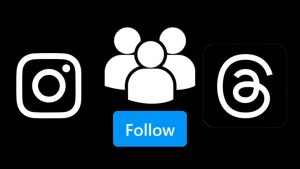If you are looking to create multiple accounts on Threads, you’ve come to the right place. There are various reasons why you might want to do this – Perhaps you want to have separate accounts for personal and business use, or you aim to create an entirely new account unassociated with your main Instagram profile.
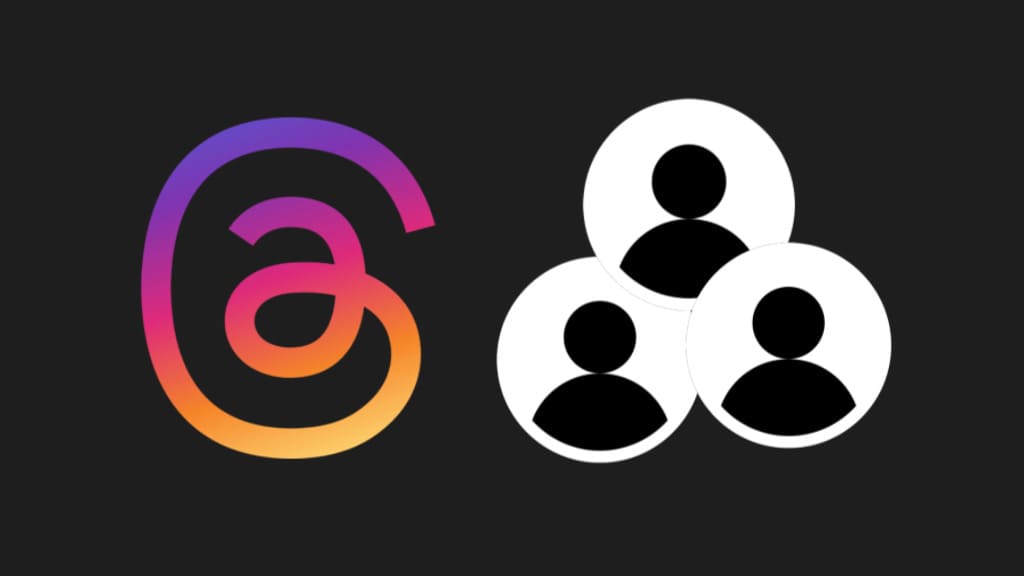
As you may already know, the sign-up process on Threads is directly tied to Instagram, and unfortunately, there is no independent registration process for creating a Threads account without Instagram.
Threads does not currently offer a built-in feature to create secondary accounts. However, in this article, we’ll share a practical workaround that will help you achieve your goal of having multiple accounts on Threads. Let’s dive in and explore how to do it!
Table of Contents
Can you create multiple accounts on Threads?
As of now, Threads does not have its own system to create accounts independently. Instead, it allows users to create an account on the platform using Instagram only.
Threads is designed as a companion app for Instagram, and it relies on your existing Instagram account to function. When you sign up for Threads, you use your Instagram credentials to log in.
Since Threads relies on Instagram for account creation and authentication, you cannot create multiple accounts directly within the app. To do so, you’ll need to have multiple Instagram accounts and sign up with each account on Threads separately.
How to create a second account on Threads
First, you have to create a new account on Instagram and then use the same account to create a new account on the Threads app. This step-by-step guide will show you how to create multiple Threads accounts using Instagram:
Step 1: Launch the Instagram app on your device.
Step 2: Log out from your current Instagram account. Go to your profile and tap the menu button (three parallel lines) in the upper-right corner. Then scroll down to the bottom and tap on “Log out” option. You will be asked to save your login info for future. Tap on the “Log out” button to continue.
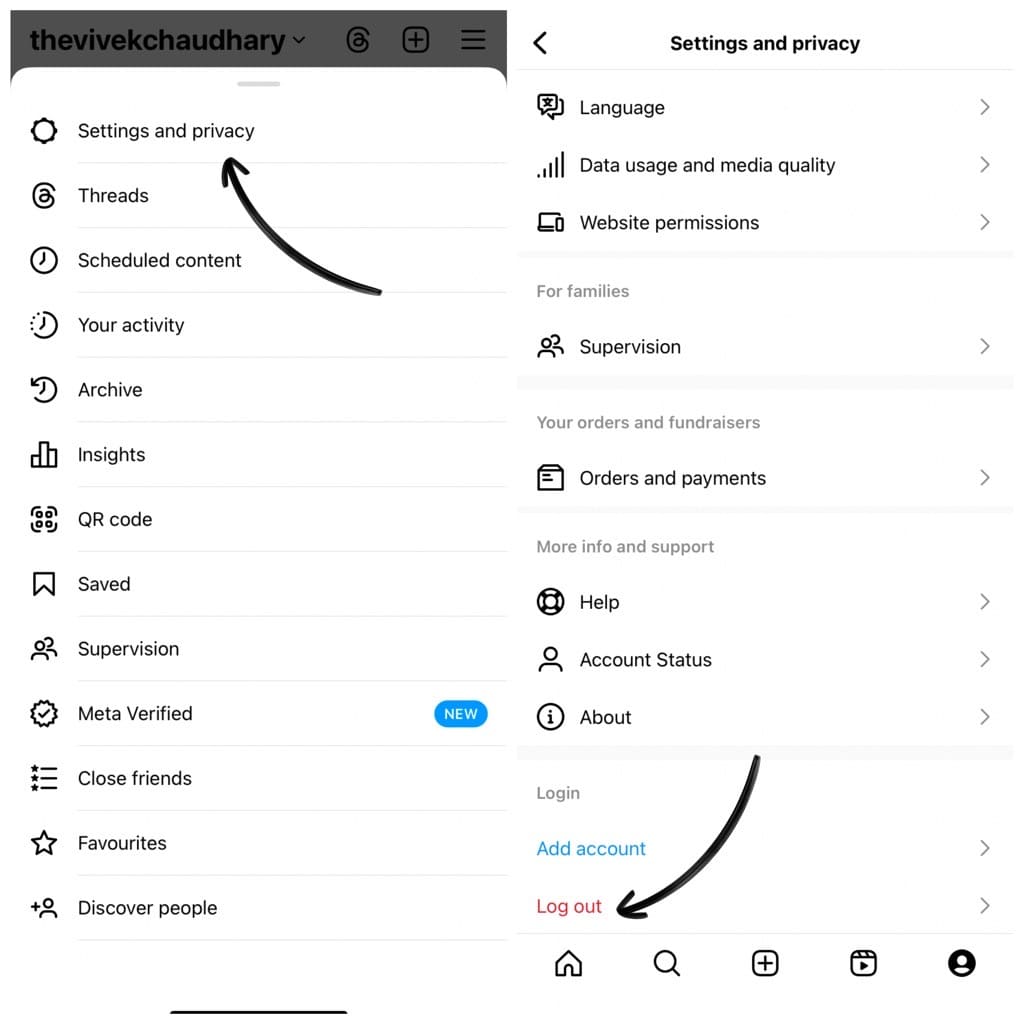
Step 3: Create a new account on Instagram. Tap on “Create new account” option at the bottom on the Instagram Log In page. Next, enter your full name and create a strong password for your account.
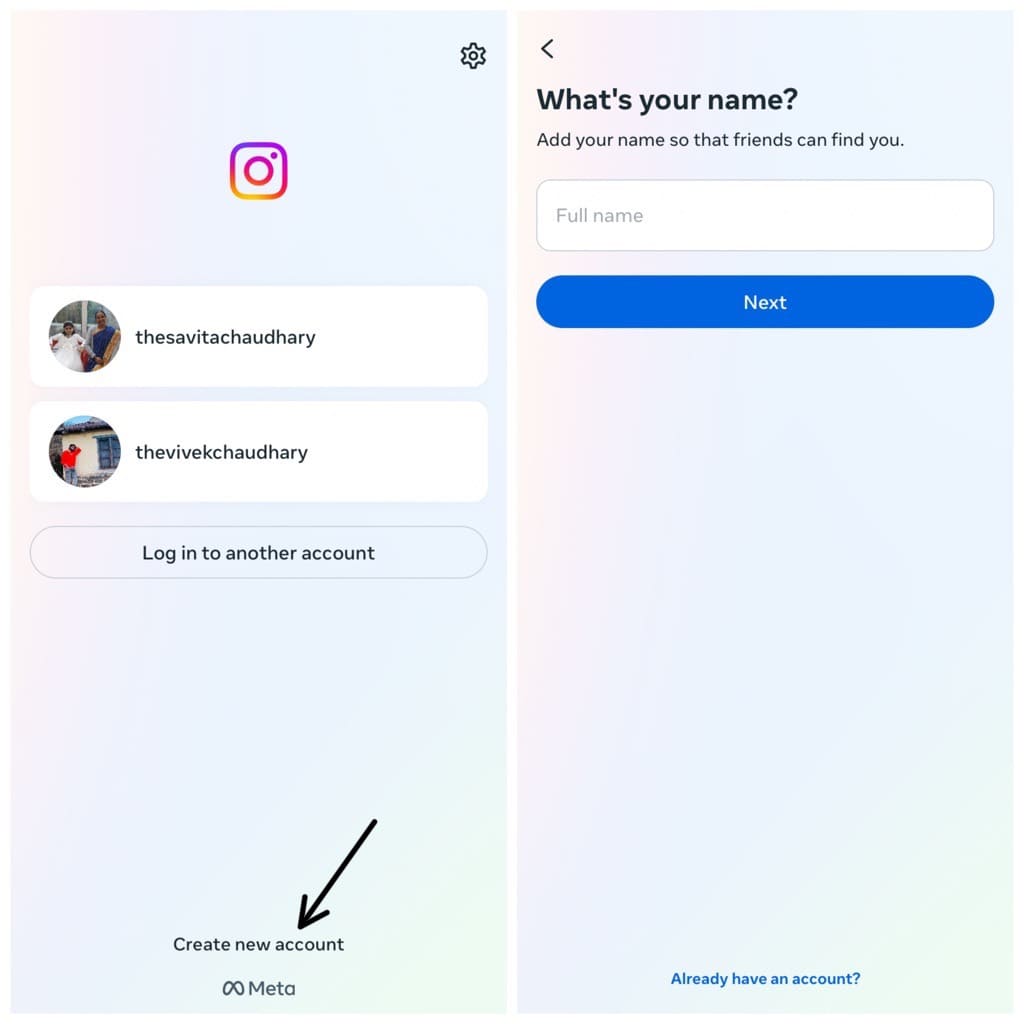
After that, select your date of birth and then choose a unique username for your new account. This will be the same username that you will have on your Threads account.
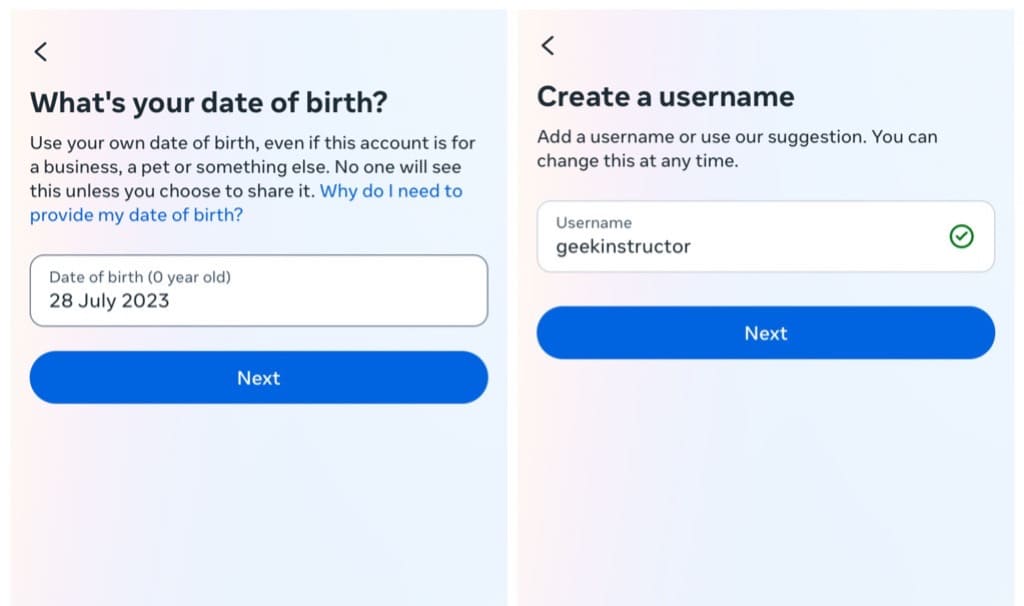
Finally, you can sign up using your mobile number or email address. Instagram will verify your account via OTP. Continue with the remaining steps to finish setting up your account. Additionally, during this process, you have the option to follow all your Instagram followers on Threads.
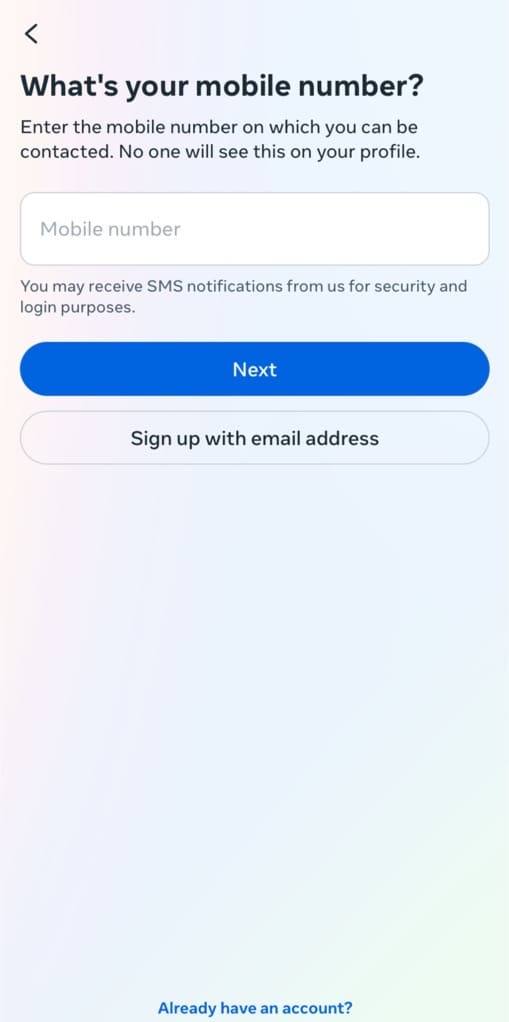
Step 4: Create a new account on Threads. Once you have created a new account on Instagram, you can use that to create a new one on Threads. Simply, open the Threads app on your device and log out from your existing account.
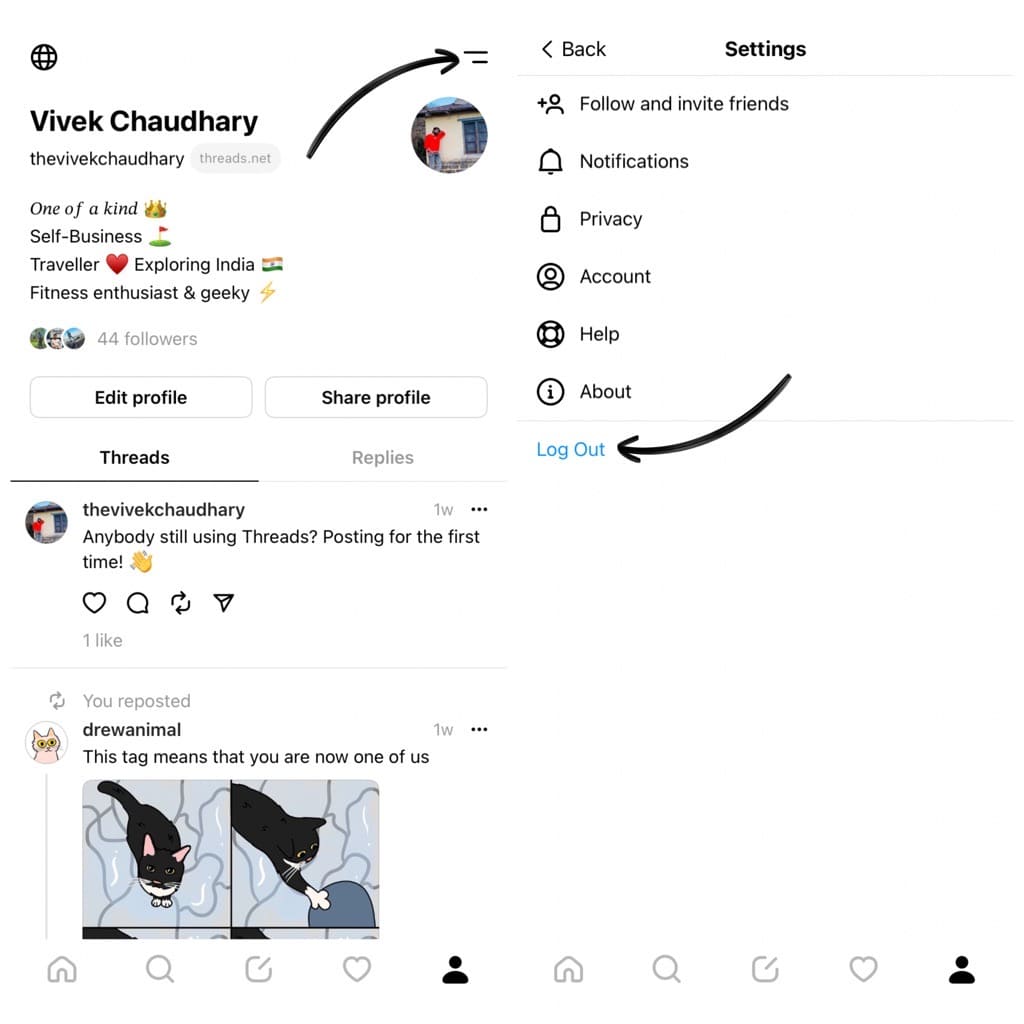
On the Log In page, tap on “Switch accounts” option at the bottom. Now select the new Instagram account you have created. If it’s not available there, tap on “Log in to another Instagram account” and then enter your login credentials.
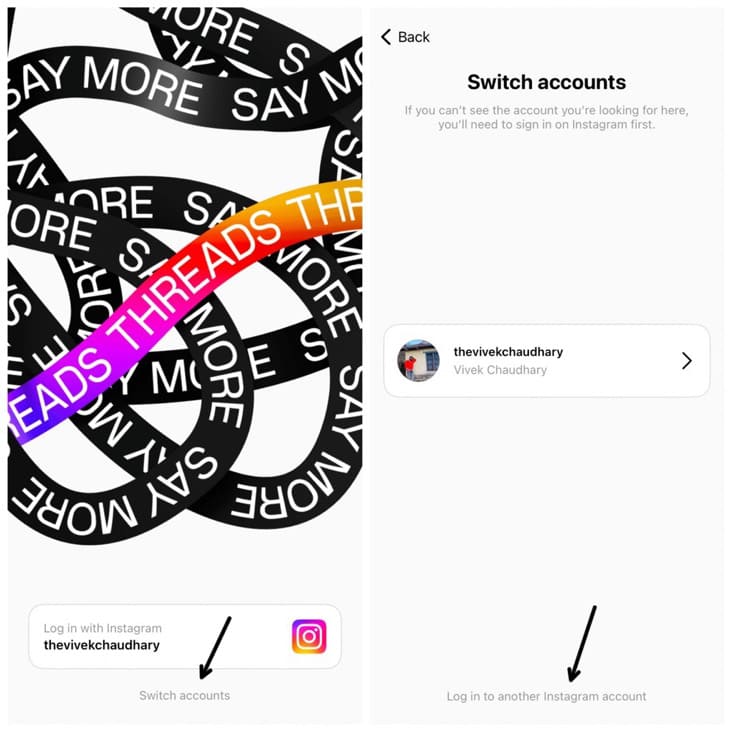
Step 5: Create your new profile on Threads. Once you have logged in to your new account, you can choose your profile picture, write a bio for your profile, and add links. You can also import these information from your Instagram profile directly. Complete the rest of the steps to create your Threads profile.
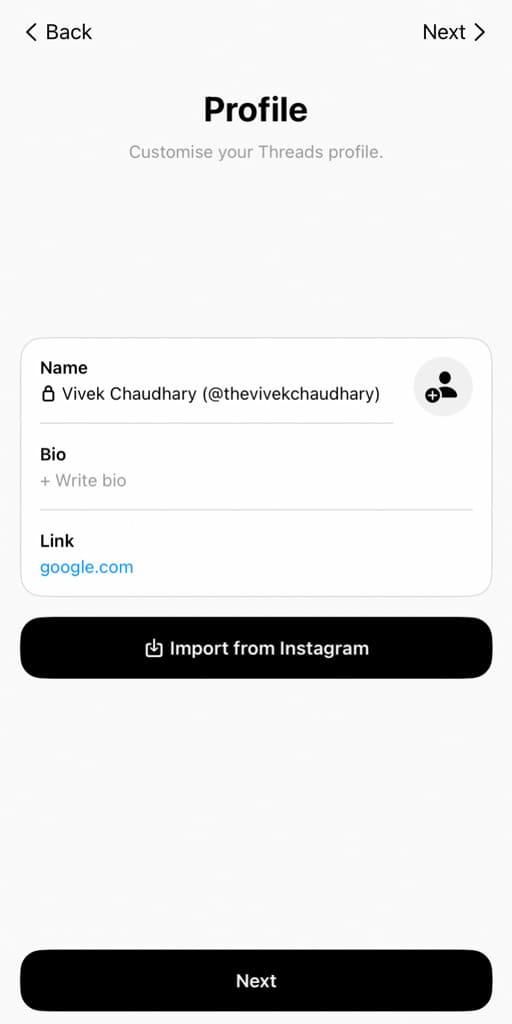
That’s it! You have successfully created a new account on Threads using Instagram.
How to switch between multiple accounts on Threads
If you have multiple accounts on Threads, you will need to switch between them every now and then. Here’s how you can do that:
- Open the Threads app on your smartphone.
- Tap on the profile avatar icon in the bottom-right corner to go to your profile.
- Tap the menu button (two parallel lines) in the upper-right corner.
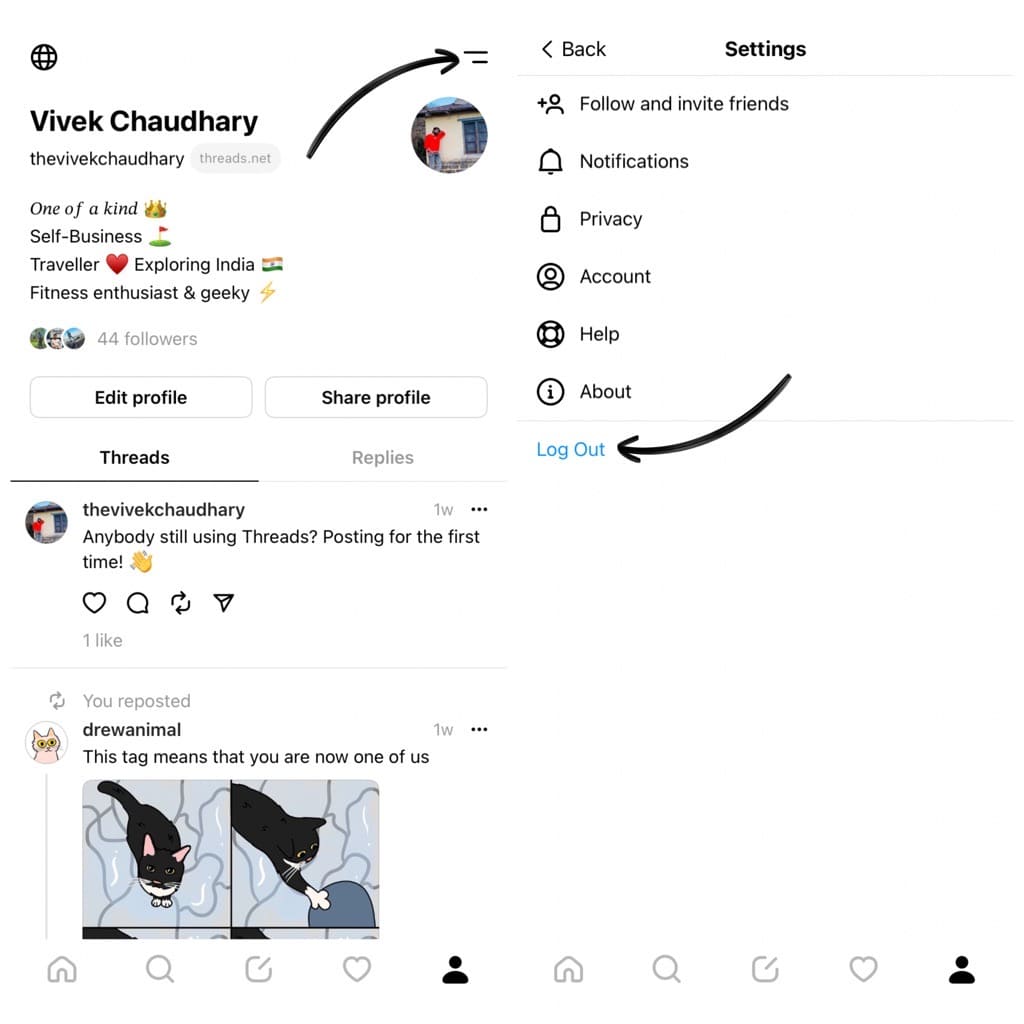
- Tap on “Log Out” option. A pop-up box will appear on your screen asking whether you are sure to log our of your account.
- Select “Log Out” option again. Once done, the Log In page will appear on the Threads app.

- Tap on “Switch accounts” at the bottom.
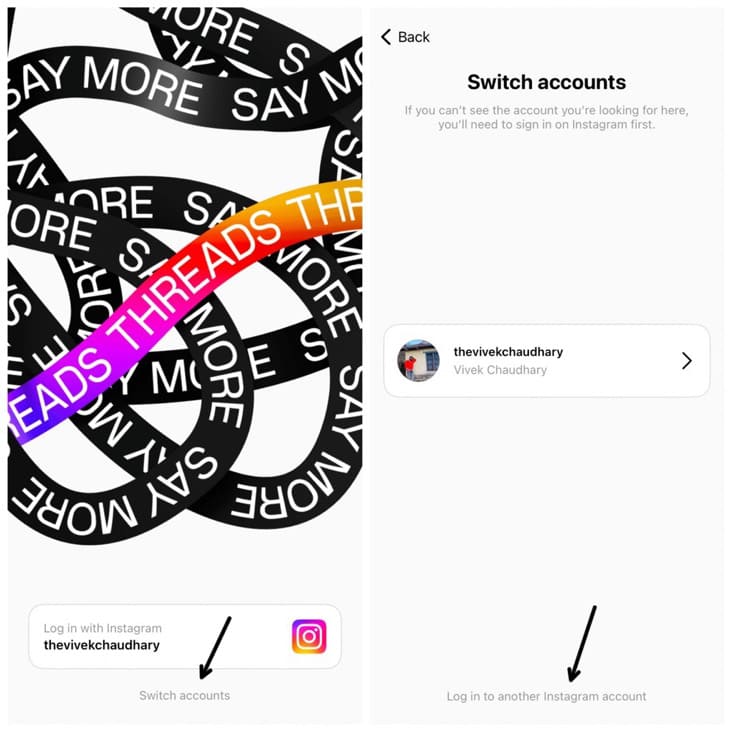
- Now you will see the accounts you are currently logged in on your Instagram app. Select the account you want to switch to. That’s it.
- If you can’t see the account you are looking for, tap on “Log in to another Instagram account” at the bottom. This will redirect you to the Instagram log in page.
- Enter the credentials of the new Instagram account you want to switch to and then tap the “Log In” button to continue. That’s it!

Frequently asked questions
Threads does not offer a built-in feature to create secondary accounts within the app. However, you can have more than one Threads account by signing up with different Instagram accounts. Each Instagram account will be linked to a separate Threads account, allowing you to manage multiple profiles.
It is not possible to create a Threads account without an associated Instagram account. Threads relies on Instagram for account creation and authentication, so you’ll need to have an active Instagram account to sign up for Threads.
No, you cannot create two Threads accounts directly using the same Instagram account. Each Threads account needs to be associated with a unique Instagram account. If you want multiple Threads accounts, you will need to create each one with a different Instagram account.
Yes, you can have multiple account on Threads as long as you comply with Threads terms of service and community guidelines for each account.
Currently, there is no option to create a Threads account solely using a phone number. You would need an active Instagram account to use Threads.
Conclusion
Until Threads adds its own system to create accounts independently, the only way you can create a secondary account on Threads is by signing up with a new Instagram account.
This way, you can create as many accounts as you want without having to associate them with your main Instagram profile. We hope this guide has been helpful for you. If you have any questions in your mind, feel free to share them in the comments below.
Read other similar articles:
- How to Use Two WhatsApp Accounts at Once
- How to Use Multiple Accounts on Telegram At Once
- How to Create Fake WhatsApp Account with Virtual Number
- How to Share Same Instagram Reel on Two Accounts
- How to Delete Your Twitter Account Permanently