You’ve probably seen those cool videos on YouTube and Instagram where people showcase their travel journeys using animated maps. If you’re a travel vlogger or content creator, you might think making one of these maps is tough. But it’s actually easier than you think!
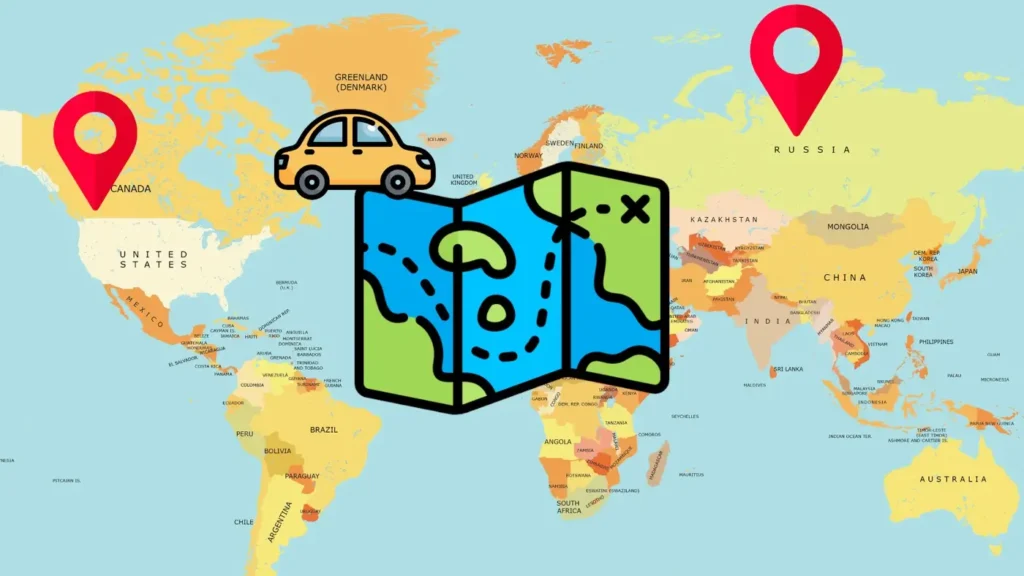
In this article, we’ll show you three ways to create a dynamic and interactive travel map for free. You don’t need any special editing skills to get started. There are free tools available that let you make animated maps in seconds, customized with your chosen route and vehicle.
Table of Contents
Method 1: Create Travel Map with TravelBoast App
TravelBoast is a popular app for making travel maps. It’s easy to use and free. However, the free version allows you to export videos in 1440p resolution only. You can also upgrade to pro to unlock higher quality map and other features.
Here’s how you can use TravelBoast to create animated travel map:
- Download the TravelBoast app from the App Store (iOS) or Play Store (Android).
- Open the app once it’s installed.
- Tap “Start Point” at the top and enter the place where you started your journey.
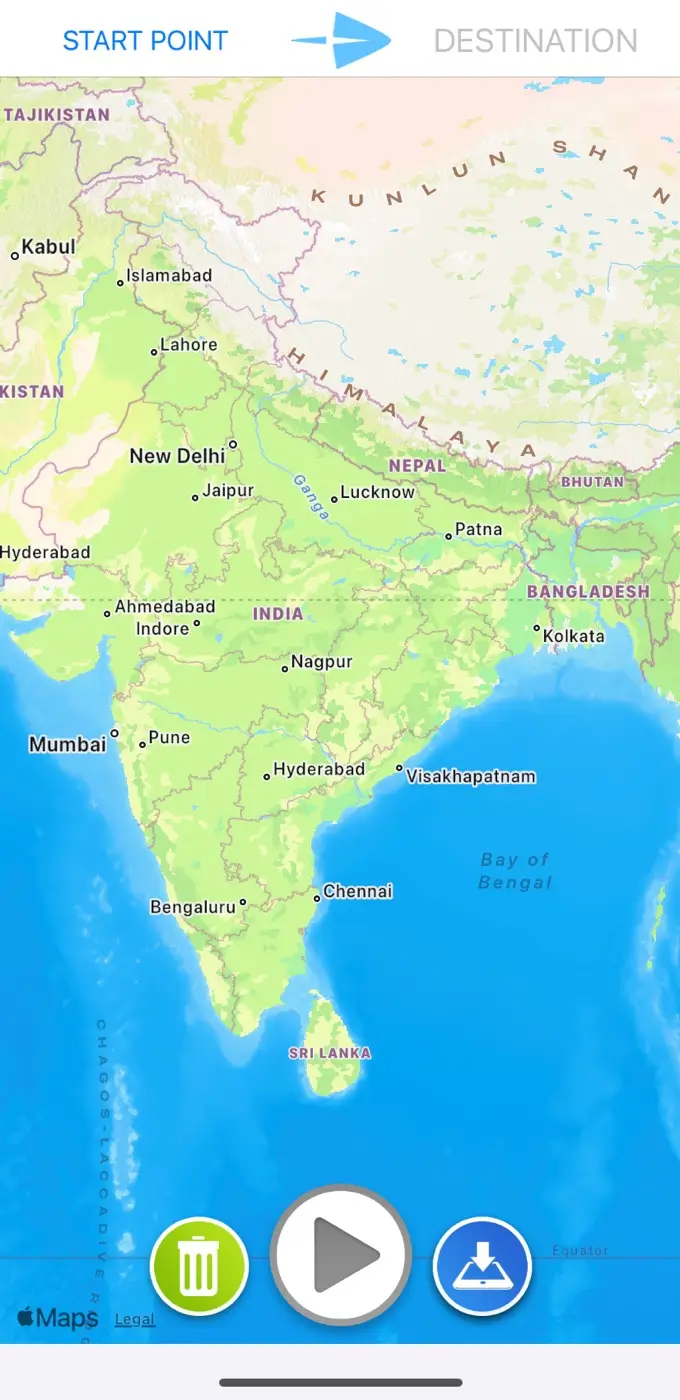
- Next, choose Destination and add the location where you’re heading. You can also add stop points and other locations along your path.
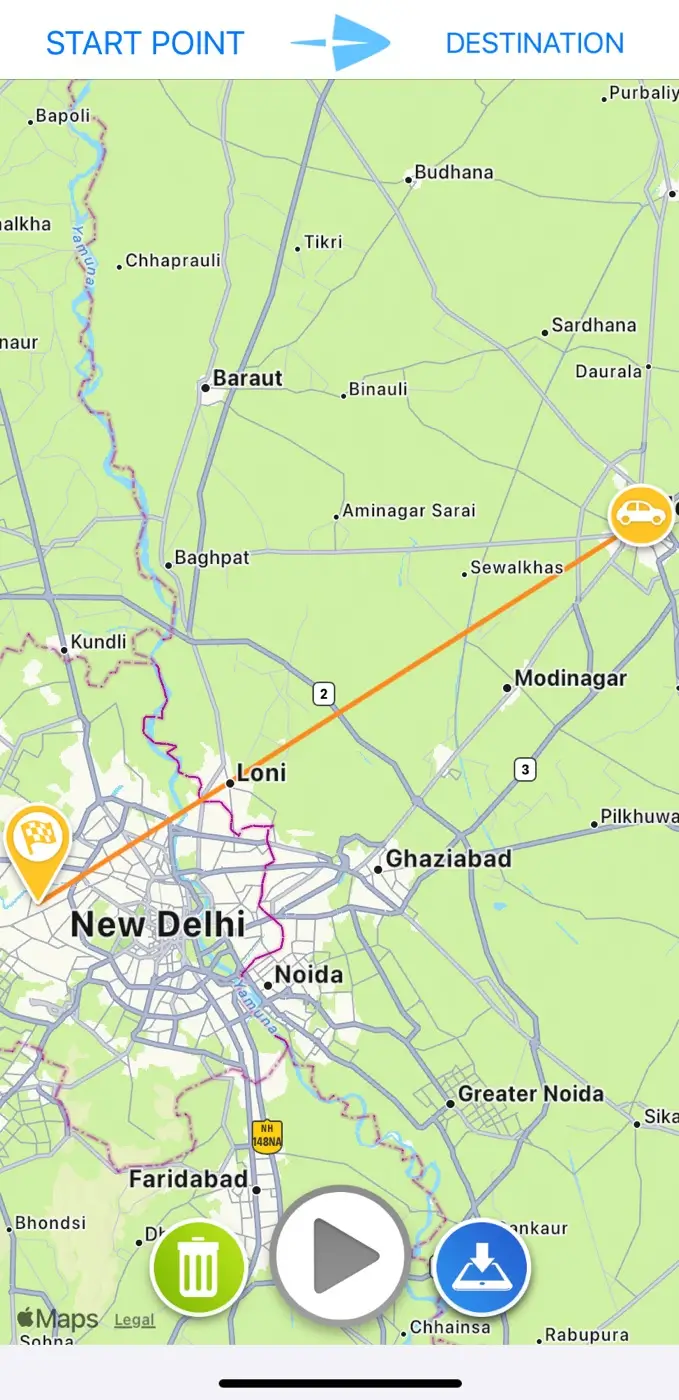
- Long-press on the vehicle icon to change its model. You can also add effects and annotations.
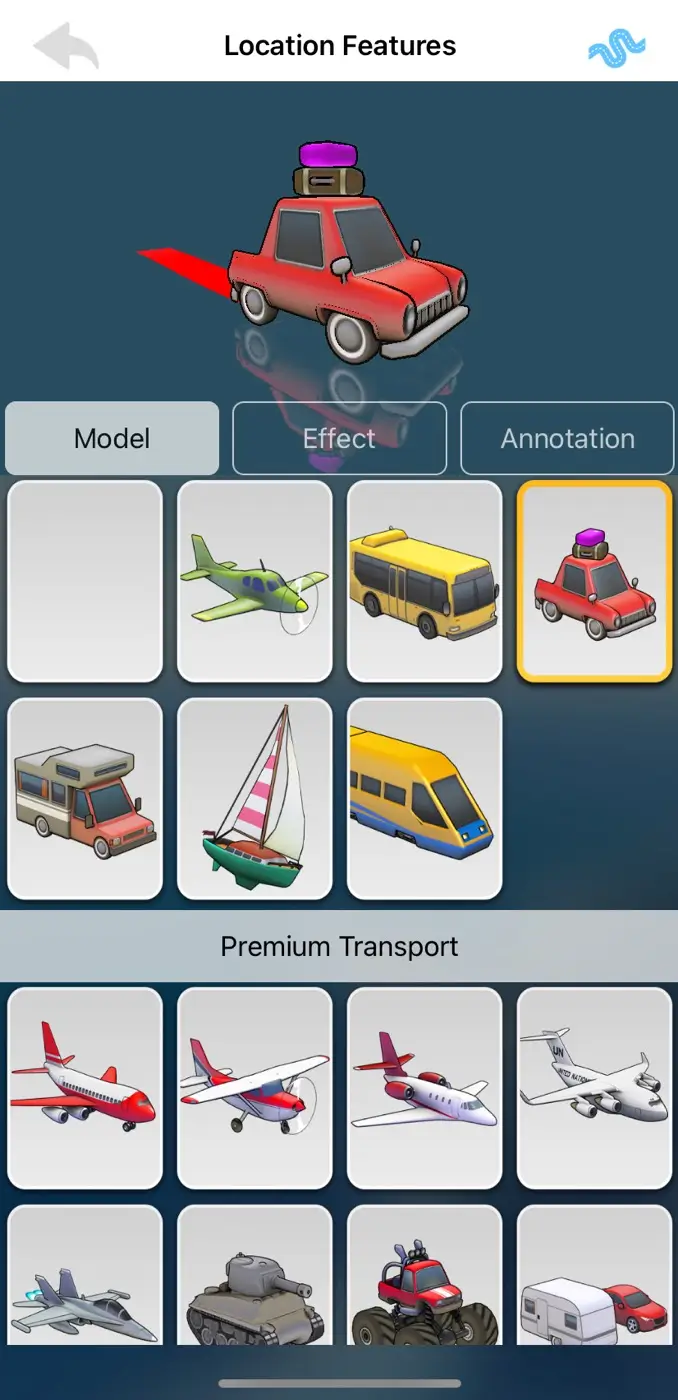
- Tap the play button to see a preview of your travel animation.
- Adjust the video length and model size if needed. There are also other customization options like changing the aspect ratio, showing distance (km) on the map, changing the map design, and more.
- Once you’re happy with your map, save it to your device by tapping “Save video to camera roll“.
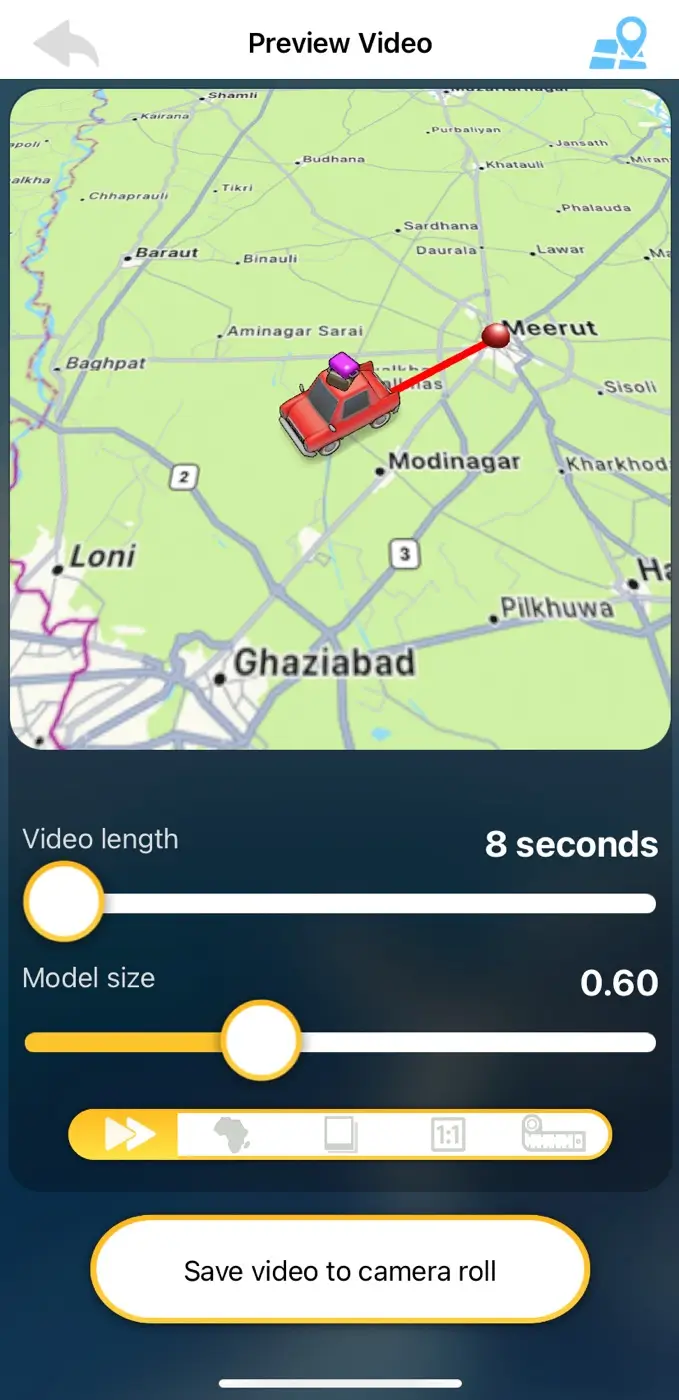
Method 2: Create Travel Map with Mult.dev
Mult.dev is another great tool for creating animated travel maps for free. It’s a website, so you don’t need to download anything. There is also a mobile app available for both Android and iOS. Here’s how to use it:
- Open your favorite browser and go to Mult.dev.
- Create an account or log in if you already have one.
- Click on “Create Animated Map“.
- Go to the Route section and enter each place you’ve visited. Mult.dev will plot them on the map for you.
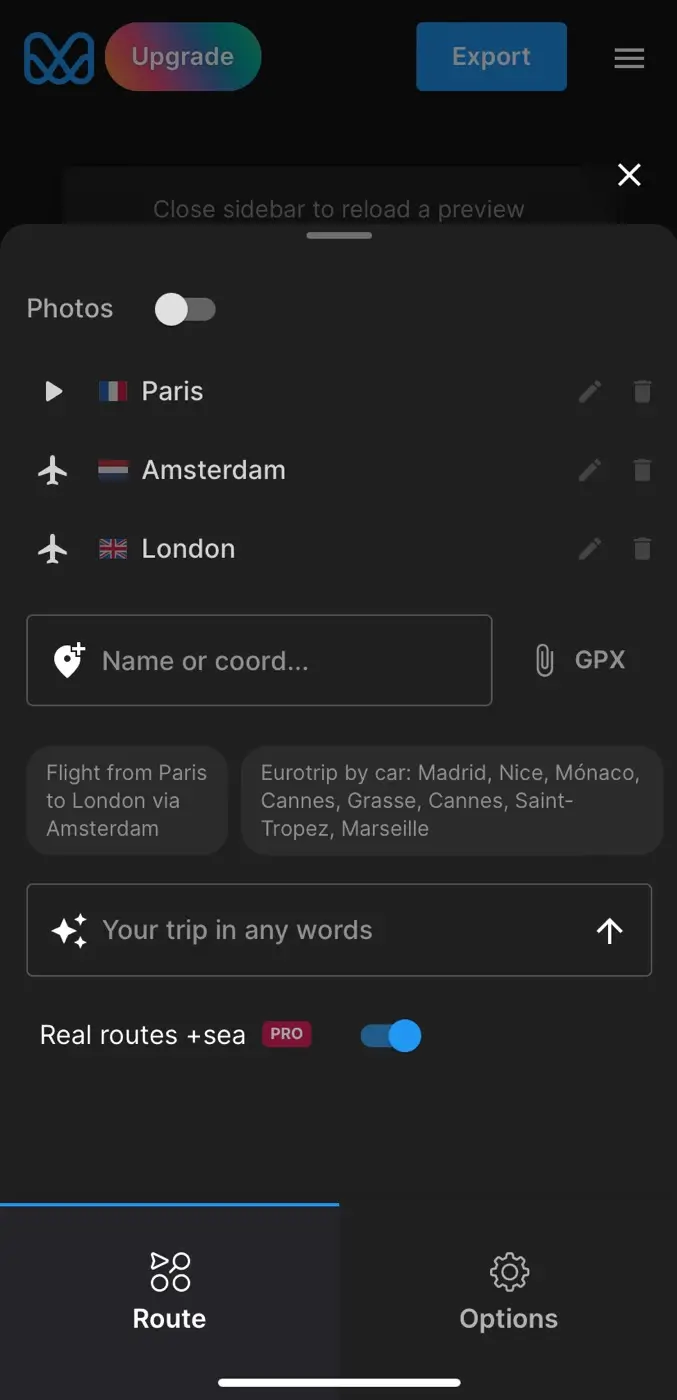
- Go to the Options tab to customize your map. You can add different markers and colors. Note that some options are only available in the pro version.
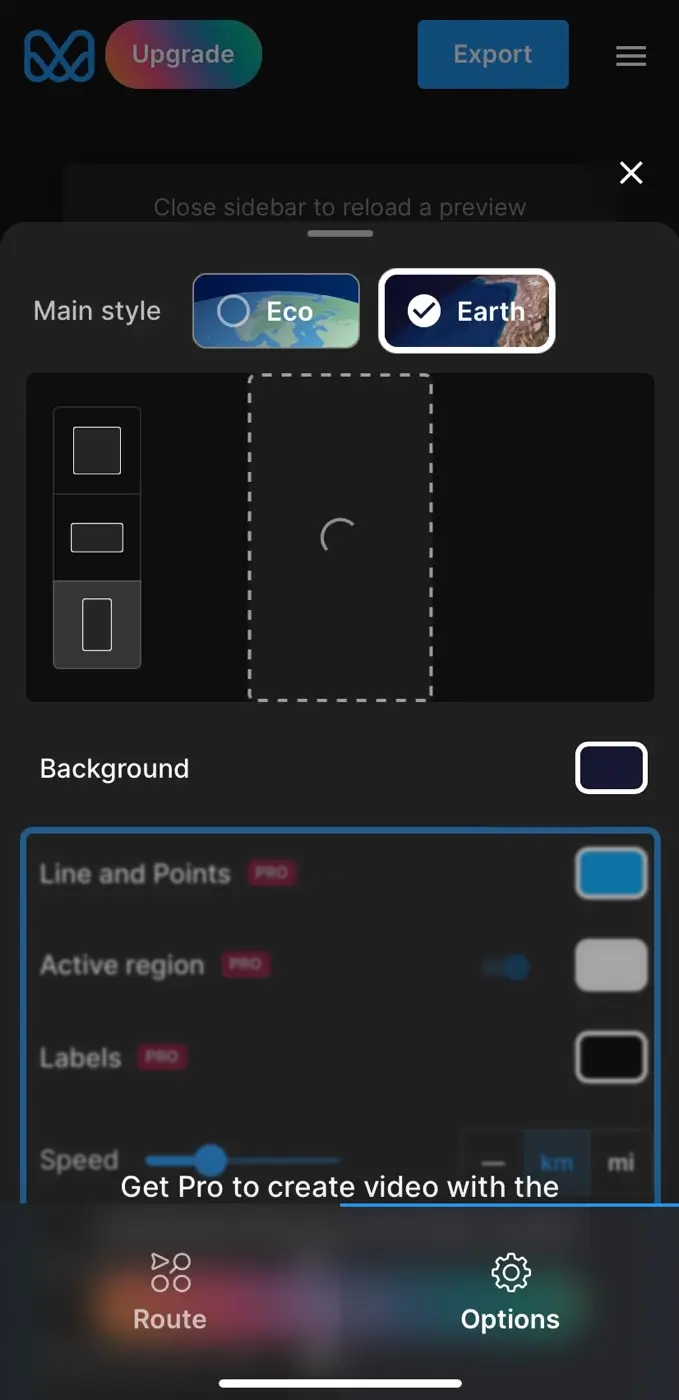
- When your map is ready, tap the Export button in the top-right corner.
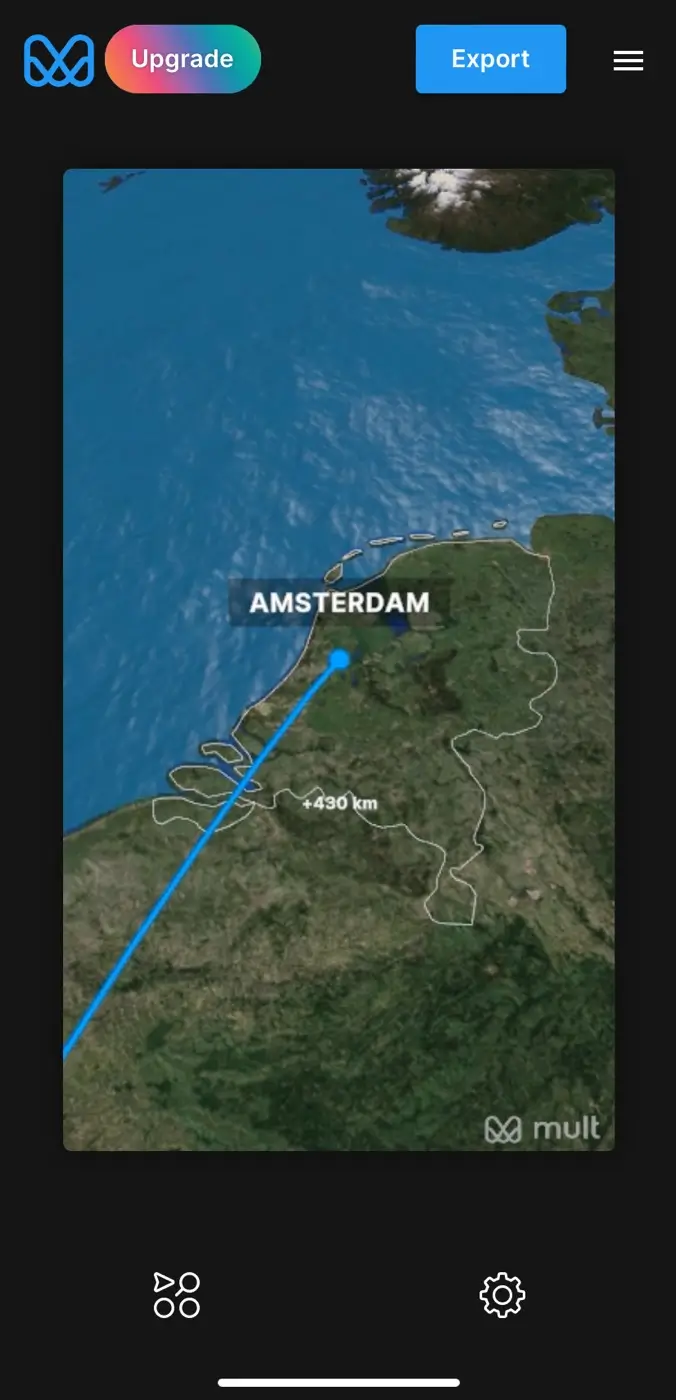
- Choose the aspect ratio, resolution, and FPS (frame rate) of your video.
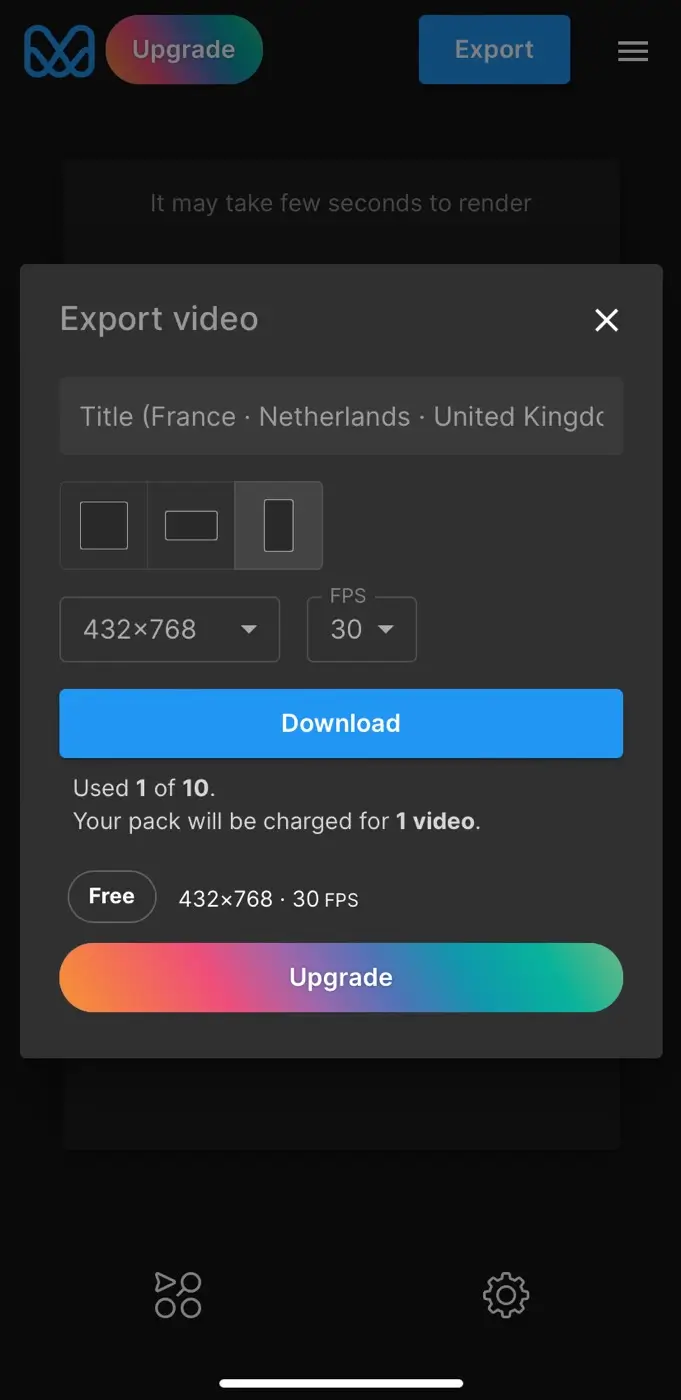
- Tap Download to save the animated map to your device.
Note: With the free version of Mult.dev, you can only export videos at a resolution of 432×768 with 30 fps. Additionally, you are limited to exporting a maximum of 10 videos. To remove these restrictions, you can upgrade to the pro version.
Method 3: Create Travel Map Manually with a Video Editing App
If you enjoy being creative, this method is perfect for you. You can use any video editing app to manually create a travel map. This might require some editing skills, but the results will be worth it. Plus, you can export your video in any HD resolution you prefer.
Here are the steps you need to follow:
- Download a video editing app on your device like VN or Kinemaster.
- Search online for a world map image (or any specific map you want to use) and save it to your phone.
- Now open the video editing app and start a new project.
- Import the world map image into your project.
- Use the overlay option to add a route. You can draw the route directly on the map using the draw tool or add an arrow image (PNG) for direction.
- Adjust the duration of the route and apply animation effect to make it appear animated. You can do this by splitting the timeline.
- Once you’re satisfied with your animated travel map, tap on the “Export” button. Choose your desired resolution and export settings.
- Finally, save the video to your device or share it directly on social media.
Final Words
Creating a travel map is a fun and creative way to share your adventures. Whether you use an app like TravelBoast or Mult.dev, or make one manually with a video editing app, it’s easy and free. Try it out and show off your travels to the world! If you have any questions in your mind, please share them in the comments below.
Read other similar articles:
- How to Avoid Tolls on Google Maps
- How to Change Arrow to Car Icon on Google Maps
- How to Share Your Live Location on Google Maps
- 100+ Popular Travel Hashtags for Instagram