WhatsApp is usually used for messaging and sharing media, but now you can not only use it for money transactions but also check your bank balance through it. WhatsApp Payments is a UPI-based service through which you can transfer money from one bank account to another.
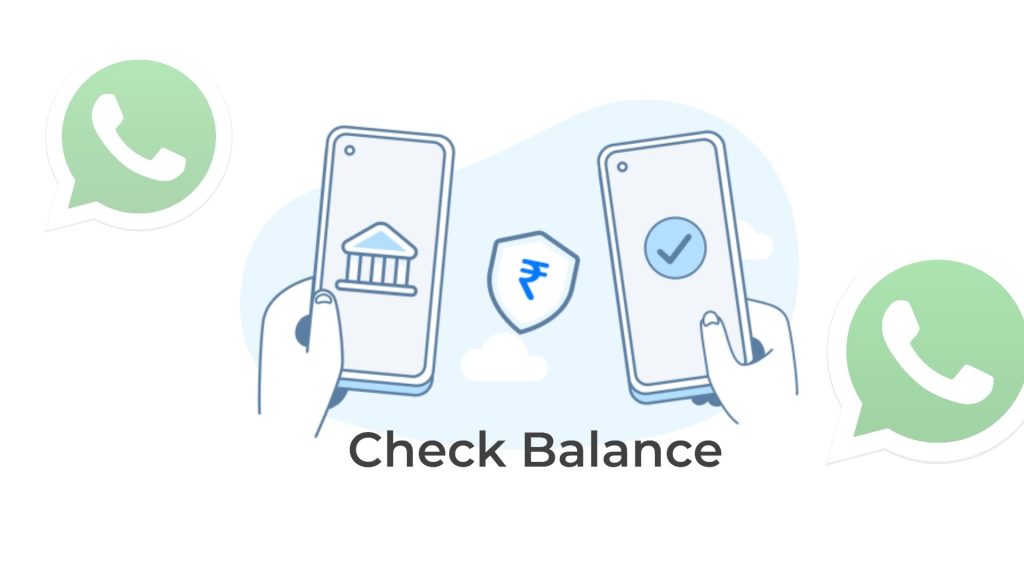
WhatsApp Payments has been developed in association with the National Payments Corporation of India (NPCI). It provides a real-time payment system in partnership with most Indian banks. WhatsApp uses the phone number associated with your account to identify your bank account details.
There are basically two ways you can check your account balance on WhatsApp. The first way is by going to the payment settings section on the app, while the second one is from the payment screen while sending money. Here we have explained the complete procedure to check your bank balance through WhatsApp by using both these methods. Let’s get started!
Table of Contents
Check bank balance on WhatsApp through payment settings
If you have not set up WhatsApp Payments yet, you need to do it first before anything else. To check your account balance, you should have your bank account added in payment settings. This is similar to setting up any other UPI payment app like Google Pay, PhonePe, BHIM or Paytm. Here’s how you can do that –
Enable WhatsApp Payments
You must have the same phone number associated with your bank account that is linked with your WhatsApp. Only then you will be able to add your account as payment method on WhatsApp. Phone number is the only way to verify your identity on UPI payment system and if have a different phone number associated with your bank, WhatsApp won’t be able to confirm your bank account.
Another thing you need to make sure is to update your WhatsApp to the latest version. WhatsApp Payments is a new feature so it is available in the newer versions only. If you are still running on some older version, you will not be able to find payments feature in the app. Just go to the respective app store of your smartphone i.e. Play Store on Android and App Store on iOS/iPhone and check if an update is available for WhatsApp.
Once you meet all the prerequisites, you can start with setting up your WhatsApp Payments. iOS device users will have to go to the Settings tab and click on the Payments option, while Android device users will get the same option in the menu by clicking on the three-dot hamburger icon at the top-right corner.
On the Payments page, click on the Add New Payment Method and then tap the Continue button. Next, accept the WhatsApp’s payment terms and privacy policy. You will be asked to select your bank and verify your number. Follow the rest of the instructions to complete the setup process. In the last step, you have to set your UPI PIN which is a 6-digit number that will be used for making money transactions.
Once you have successfully added your bank account as payment method, you can follow this step-by-step guide to check your account balance through WhatsApp –
- Open WhatsApp on your Android or iOS device.
- Click on the three-dot menu button at the top-right corner on Android. If you are using iPhone, you need to go to the Settings tab from the menu at the bottom.
- Tap the Payments option.

- Under Payment Methods, click on your bank account. This will take you to the bank account details page. You must have your bank account added in WhatsApp Payment. If not, then do it first by clicking on the Add New Payment Method option.

- Click on View Account Balance option. If no UPI-PIN is set up by you while adding your bank account, you will be asked to add it now. For this, click on Set UPI PIN option and complete the process by verifying your debit card.

- Finally, you have to enter your UPI PIN. WhatsApp will display your bank balance on the screen as soon as you enter the correct UPI PIN.

Check bank balance while sending money
You can also check your bank account balance while sending money to someone on WhatsApp. Just click on the ₹ (rupee) icon, or tap the + button (on iOS) or paper clip icon (on Android) and choose the Payment option. This will take you to the payment screen where you see the recipient and your bank name written at the top.
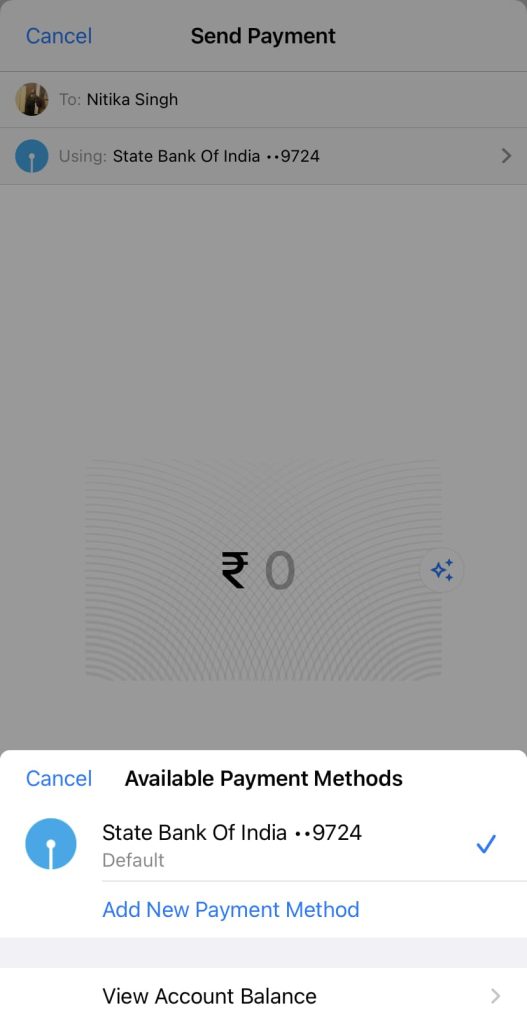
Select your bank name and then tap on View Account Balance option. If you have multiple bank accounts added to your WhatsApp, then select the respective bank account among them that you want to use for the payment. After that, you have to enter your UPI PIN and then you will be able to check your bank balance.
Use WhatsApp Banking services
There are many such banks which provide banking services on WhatsApp via messaging. With that, you can ask for details about your transactions history, account balance, mini statement, credit card details, and more.
To take advantage of these services, you have to save your bank’s WhatsApp Banking number which can be found on Google or your bank’s official website. After that, you just need to send a Hi message and you will get an automated reply to choose the service you want to use.
So this is how you can easily check how much money is left in your bank through the instant messaging app WhatsApp owned by Meta (formerly Facebook). If possible, do share this information with your friends as well. Have any question in your mind regarding this topic? Feel free to let us know in the comments below.
Read other similar articles:
- How to Check SBI Account Balance: 9 Ways
- How to Check Bank Transaction History
- How to Check Your FASTag Balance
- How to Check Data Balance on Airtel
- Fix Couldn’t Check Bank Balance on Google Pay



