Have you ever plugged in your iPhone to charge and suddenly a warning message pops up on your screen that says “Charging Not Available – Liquid has been detected“?
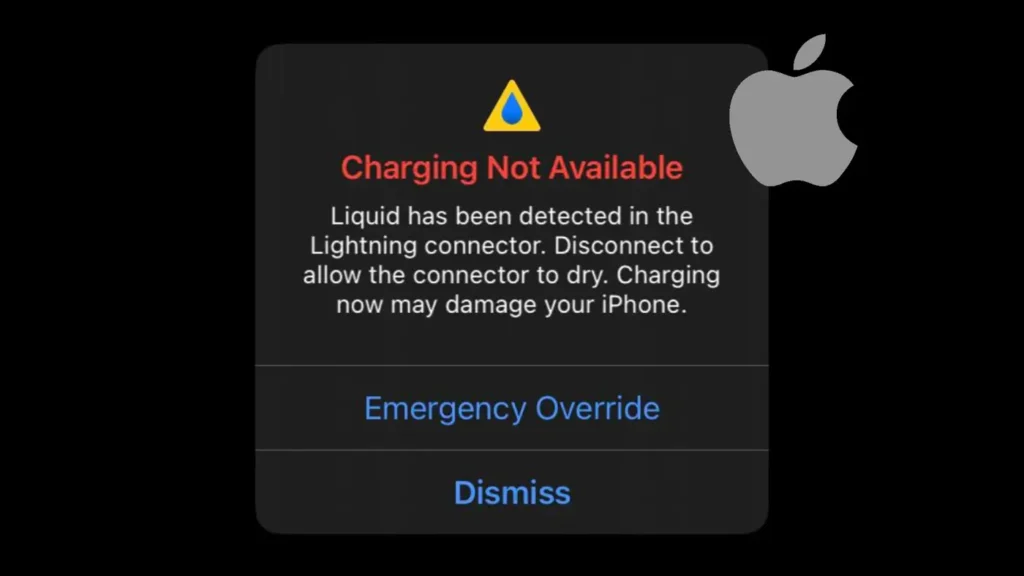
The warning also states that continuing to charge your iPhone could lead to damage. Even though iPhones are waterproof with an IP67 rating, if water remains in the charging port, it can still cause harm to your device.
In this article, we will explain how to fix the “Charging not available – Liquid has been detected” warning on your iPhone. We have also shared some useful tips to help you get the water out of your charging port. Without further ado, let’s get started!
Table of Contents
What is Liquid Detected Warning on iPhone?
iPhone is smart enough to detect if any liquid is present in its charging port. If your iPhone has been exposed to water, whether submerged underwater, caught in the rain, or splashed with any other liquid, it will display the following warning message:
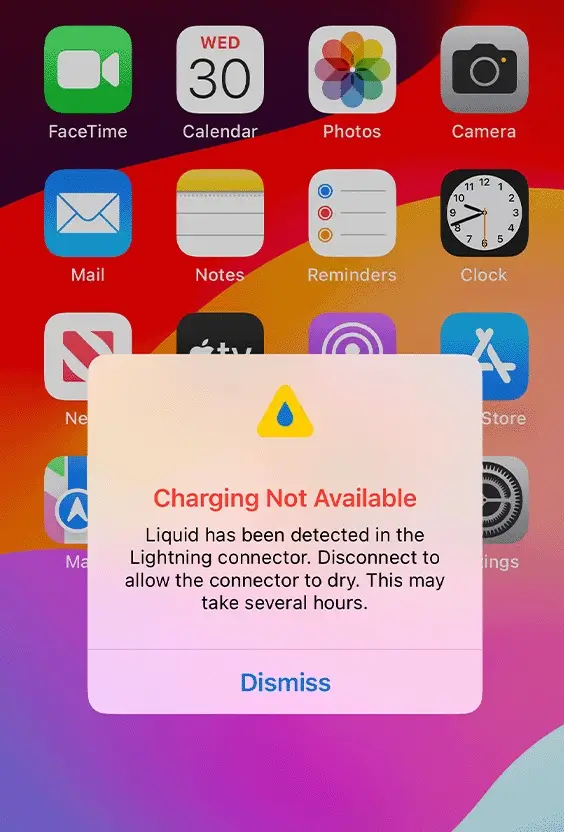
Charging Not Available
Liquid has been detected in the Lightning connector. Disconnect to allow the connector to dry. Charging now may damage your iPhone.
You are provided with an option to emergency override the warning or dismiss the message.
This warning is a safety feature on iPhone which is meant to protect your device from electrical damage that could occur if you try to charge it while the port is wet.
If you see this warning message, the best thing to do is disconnect the charger immediately and allow the port to dry before attempting to charge it again.
How to Fix Charging Not Available on iPhone
There are a few steps you can take to fix this issue and get your iPhone charging again.
Immediate steps you should take:
- Unplug your iPhone from the charger as soon as you see the message.

- Avoid using your phone while it’s wet.
- Do not attempt to charge your iPhone until you are sure the charging port is completely dry.
- Use Wireless Charging (if available): If your iPhone supports wireless charging, you can use this as a temporary solution while the charging port dries.

There is an option provided by iPhone that allows you to override the “Charging not available” warning. We don’t recommend you to use this option until and unless you are in an emergency situation. Keep in mind that charging your iPhone with a wet charging port can cause damage to your device.
How to Dry Your iPhone Charging Port
If your iPhone has been exposed to liquid, it’s essential to dry the charging port before attempting to charge it again. Here are some effective ways to do it:
1. Remove Water from the Port
Start by checking the charging port for any visible liquid. If you see any water inside, gently shake your iPhone. Hold it upright and give it a little wiggle. This can help to let some of the water out. Avoid shaking it too hard, as this could cause the liquid to spread inside the device.
2. Use Silica Gel Packets
Silica gel packets are great at absorbing moisture. If you have any at home, place your iPhone in a small container or a bag with these packets.
Make sure the packets are not touching the iPhone directly. Leave it there for several hours or overnight. The silica gel will help draw out moisture from the charging port.
3. Keep Your iPhone Under Sunlight
Another way to dry your iPhone is by using sunlight. Place your iPhone in a warm, dry spot with good airflow. Direct sunlight can help evaporate moisture from the charging port.
It important not to leave your iPhone in direct sunlight for too long, as excessive heat can damage the device. Try to limit exposure to around 30 minutes to an hour.
4. Blow Air into the Charging Port
You can try blowing air gently into the charging port using your mouth. Hold your iPhone so the port is facing down, and blow gently into the port. This can help dislodge any moisture. Make sure to blow softly. If you blow too hard, you might push the liquid further inside.
5. Use Liquid Removal Apps
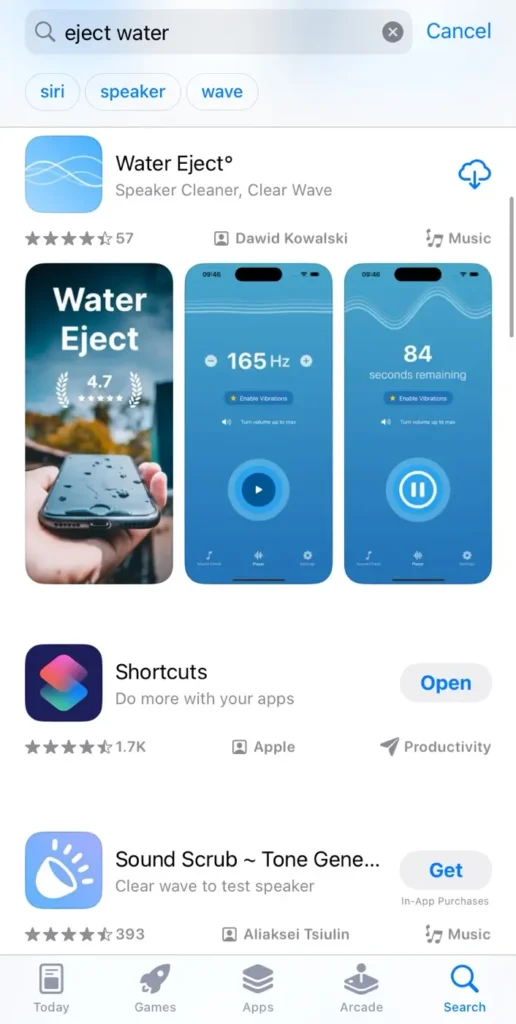
There are apps available on App Store that claim to remove moisture from your phone’s speakers and charging port. They use special sound waves to create vibrations that can help you with moisture removal. Most of these apps are free, although they do offer paid versions; however, there is no need to choose the paid option.
6. Go to a Repair Center
If you have tried the above methods and your iPhone still shows a liquid detection warning, it might be time to visit a repair center. They can inspect your iPhone and take the necessary steps to fix it. We recommend going to an Apple-authorized store rather than a third-party shop.
Do’s and Don’ts
Here are some do’s and don’ts to keep in mind when your iPhone shows the “Charging not available. Liquid has been detected” warning:
Do’s
- Disconnect the charger immediately.
- Let your iPhone dry naturally.
- Use silica gel packets to absorb moisture.
- Take your phone to a repair center if needed.
Don’ts
- Don’t charge your iPhone when wet.
- Don’t use a hairdryer on the charging port.
- Don’t insert any objects into the charging port.
- Don’t ignore the liquid detection warning.
How Does iPhone Detect Liquid in Charging Port
iPhones are equipped with special sensors called Liquid Contact Indicators (LCIs). These indicators help your iPhone detect if it has come into contact with water or other liquids.
LCIs are usually white or silver in color when they are dry. If your iPhone gets wet, these indicators change color and they turn completely red.
LCIs activate only when they come into contact with water or a liquid that contains water. They are designed this way so that normal humidity or temperature changes won’t set them off. This means your phone won’t mistakenly think it’s wet if it’s just in a humid environment.
What Could Happen If You Ignore the Liquid Detection Warning?
If you ignore the liquid detection warning and continue to charge your iPhone, it can lead to serious consequences.
One major risk is a short circuit. This occurs when electricity flows through the wrong path inside your phone. Water can create connections between parts that shouldn’t connect.
Charging your iPhone while there is liquid in the port can also harm the battery. This can cause your iPhone to stop working completely or even lead to permanent damage.
FAQs
No, using a hair dryer can cause more harm than good. The heat from a hair dryer can damage internal components of your iPhone. Stick to safer methods like air-drying or using silica gel packets.
While rice can absorb some moisture, it is not the most effective method. Silica gel packets or sunlight are much better options. Additionally, small particles of rice can get stuck in the charging port.
It can take anywhere from a few hours to 24 hours for the charging port to dry completely, depending on how much liquid was exposed. Once the charging port is completely dry, the warning should disappear automatically.
No, it is not recommended to override the warning. If you do so, it could cause permanent damage to your iPhone. It is best to wait until the charging port is completely dry.
Final words
So that’s how you can get back your iPhone to charging after it has been exposed to water. We hope this guide has explained everything about the “Charging not available – Liquid has been detected” warning. If you have any further questions, please do share them in the comments below.
Read other similar articles:
- How to Fix a Water Damaged GoPro Camera
- 10 Ways to Fix iPhone Battery Not Charging
- How to Fix iPhone Stuck at 80% Battery Charging
- How to Charge iPhone While It Is Powered Off
- How to Charge Your iPhone Faster



