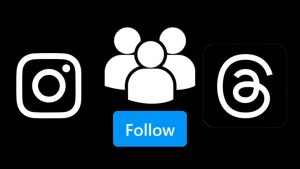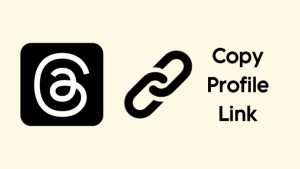Do you want to change your Threads username and choose something new of your choice? You might not be satisfied with the current username that Threads automatically assigned to your profile based on your Instagram account.
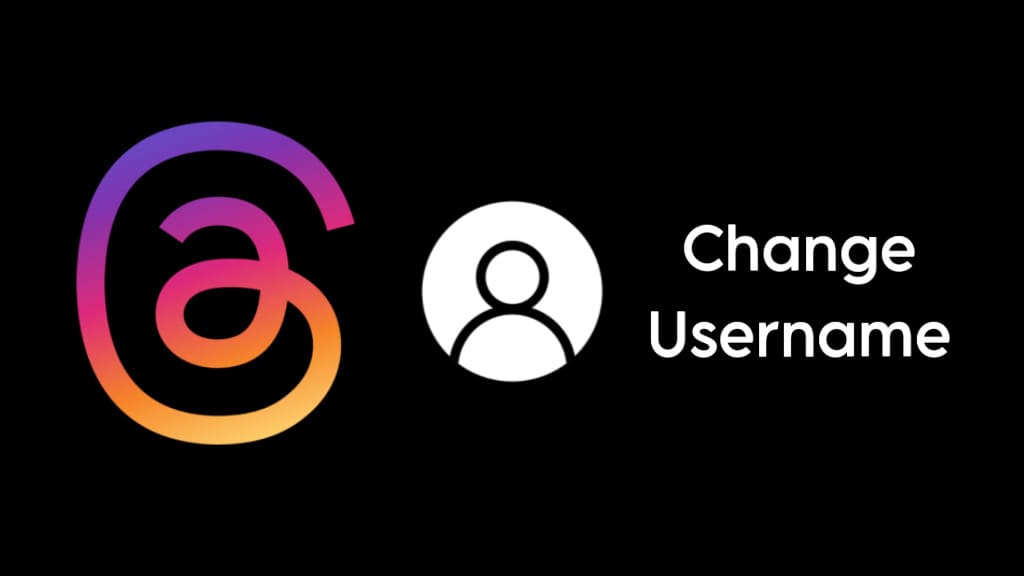
Perhaps you’ve outgrown your current username or you simply want to revamp your profile and give it a fresh identity. Whatever the reason, this article will guide you through the process of changing your username on Threads. Let’s dive into it!
Table of Contents
How does username works on Threads?
Your Threads username serves as your online identity, the handle that represents you across the platform. By default, Threads will automatically assign the same username that you are using on your Instagram account.
When you sign up for Threads, you are required to log in with your Instagram account. As Threads and Instagram are owned by the same parent company “Meta”, both these apps are tightly integrated with each other.
Threads will fetch all your profile information from Instagram including your profile picture, name, username, bio, links, and other details.
How to change your username in the Threads app
At present, Threads does not provide a built-in feature to change your username directly within the app. However, you can change it from your Instagram account. The same changes will be reflected on your Threads account as well. Here’s a step-by-step guide:
- Open the Threads app on your phone and log in to your account.
- Tap the profile icon in the bottom-right corner to go to your Threads profile.

- Now tap on the Instagram icon in the top-right corner of the screen. This will open up the Instagram app and take you to your profile directly.
- Tap on “Edit Profile” button.
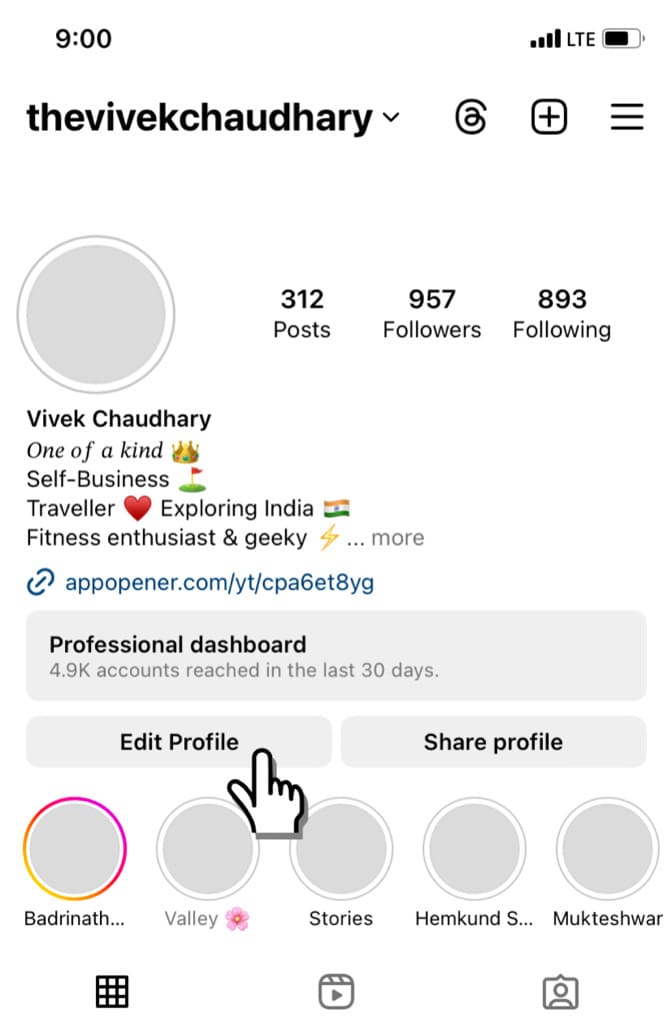
- Next, select “Username” option.
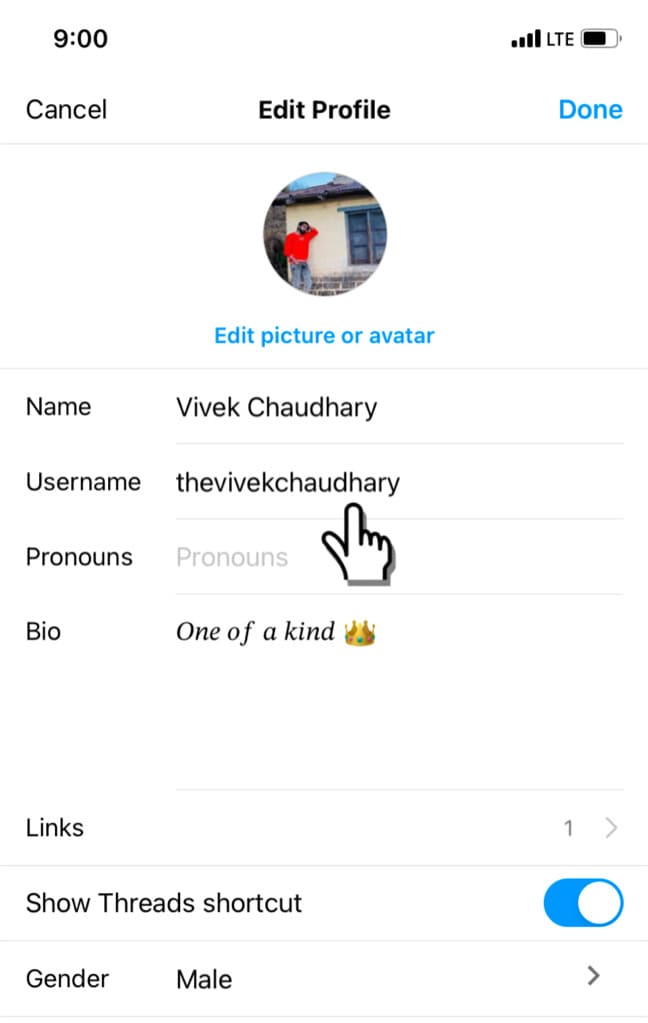
- Enter the new username you want for your Threads profile. Check for the availability of the username.
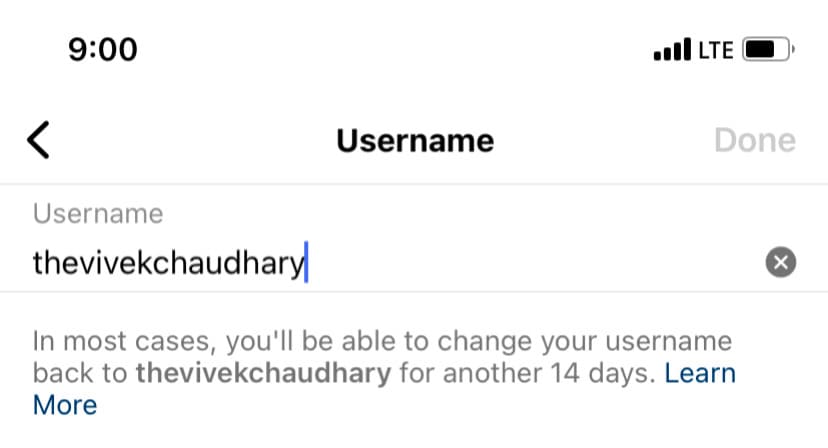
- If your new username is available, tap “Done” option to save the changes. That’s it! You have successfully changed your Threads username.
How to change your Threads username from Instagram
If you haven’t signed up for Threads yet and want to use a different username on it than the one you’re using on your Instagram, make sure to change your Instagram username beforehand.
Once it’s assigned to your Threads profile, you can revert back to your original Instagram username, if necessary. This step-by-step guide will show you how to change your Threads username from Instagram:
- Launch the Instagram app on your mobile. Make sure you are logged in to the same account that is associated with your Threads profile for which you want to change your username.
- Tap on the profile icon located at the bottom-right corner of the screen. This will take you to your Instagram profile.
- Now tap on “Edit Profile” option under your bio.
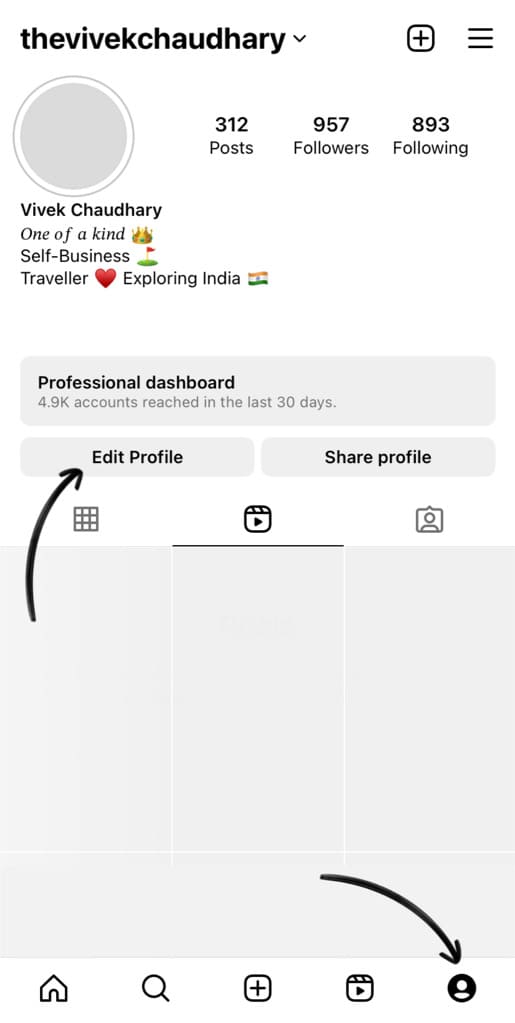
- Tap on “Username”. You will find various fields in the Edit Profile page.
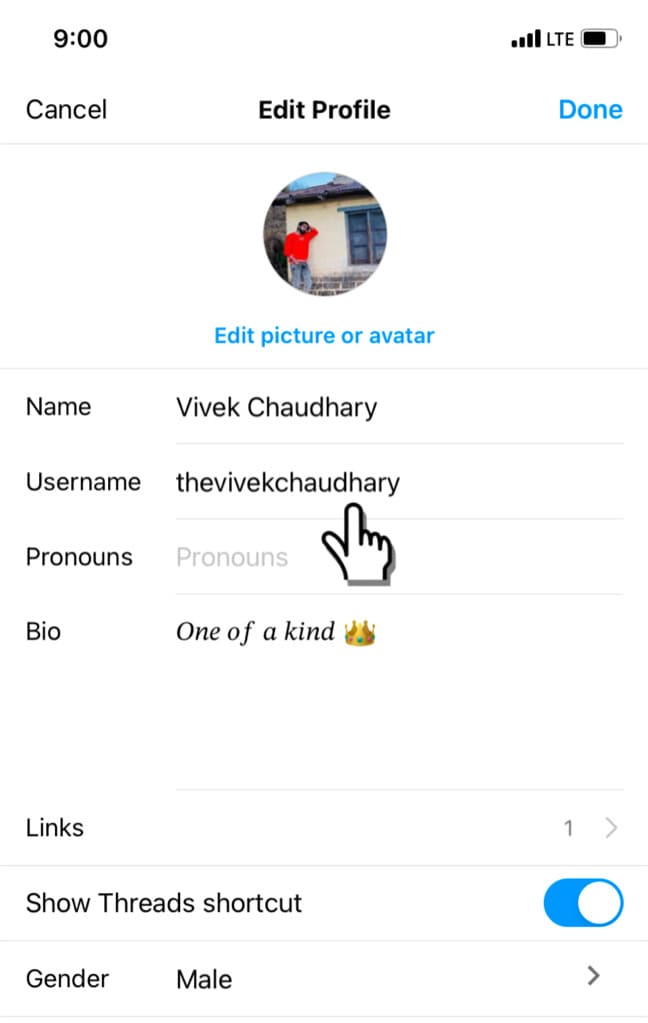
- Remove your current username from the text editor field and then enter your desired new username. Instagram will check the availability of your new username. If the username is already taken by another user, you will be prompted to choose a different one.

- After selecting an available username, tap “Done” in the top-right corner to save the changes.
Congratulations! Your username on Instagram has been successfully changed. This will also change your username on Threads. Please note that you will have 14 days until you can change your username back to the previous one.
How to change your account name on Threads
If you ever find yourself wanting to change your account name on your Threads profile, rather than your username, you might have attempted to do so within the Edit Profile section on Threads.
However, upon tapping on the name field, a message appears stating, “Your name is connected to your Instagram account and cannot be changed here“.
There is a simple workaround to fix this problem. You can refer to the following steps to change your account name on Threads using the Instagram app:
- Open the Threads app on your smartphone.
- Go to the profile tab by tapping on the profile avatar icon in the bottom-right corner.
- Tap on the Instagram icon in the top-right corner.

- Tap on “Edit Profile” button.
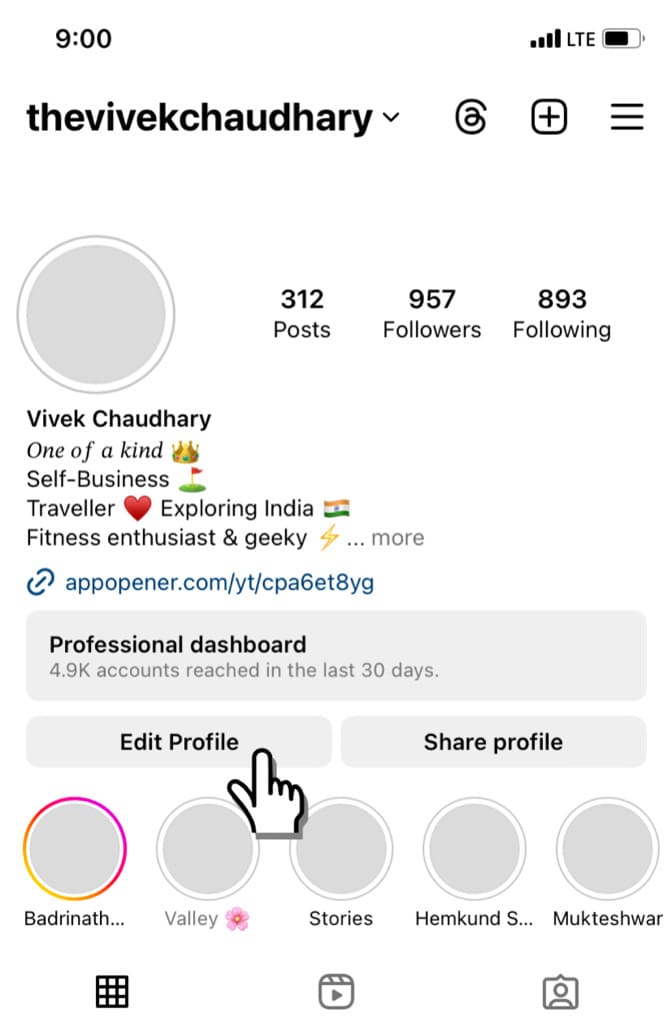
- Tap the Name field and type in your new account name.
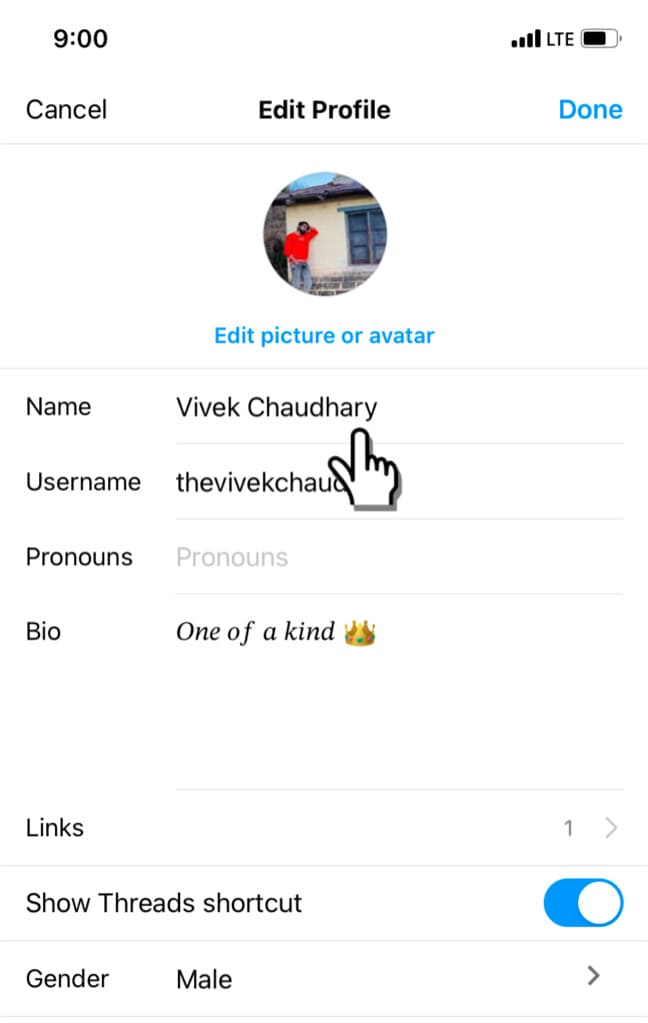
- Tap the “Done” option in the top-right to update the changes. Now visit your Threads profile and there you will see your new account name.

Account name vs username on Threads
It’s importance to understand the difference between your account name and username on Threads. Your username is the unique identifier that appears in your profile URL and is used for tagging and mentioning you.
On the other hand, your account name is displayed on your profile and is often your real name or a chosen name that provides more context about you.
When changing your username, keep in mind that it will also change your Threads profile link and impact how others identify you on the platform. However, modifying your account name does not affect your username or URL.
What are the rules for creating a username on Threads?
When selecting a new username on Threads, it’s crucial to follow the platform’s guidelines. Here are some essential rules to keep in mind:
- Your username must be unique and not already taken by another user.
- You can include only alphabets, numbers, underscores (_) and periods (.) in your username.
- You are not allowed to use spaces or special characters.
- The length of your Threads username must be between 1 and 30 characters.
- Trademark or copyright infringement not allowed. Avoid using usernames that infringe upon the rights of others, such as brand names or copyrighted material.
How to choose a good Threads username
Your username is the first thing people notice about your profile. It has the ability to either make you stand out in a positive way or create a negative impression. Here are some tips to help you choose a good username on Threads:
- Use your real name or variation: You can give a personal touch to your Threads username by adding your real name or a variation in it. This will create authenticity and help you followers find you on Threads easily.
- Reflect your interests or niche: You can also add your passion, hobby, or the focus of your Threads account into your username. For example, if you are a fitness enthusiast, you can add “fitness” at the end of your real name. This helps convey your identity and attract like-minded individuals.
- Be creative: Experiment with unique combinations of words, symbols, or initials to create a unique username that captures attention.
- Keep it simple and easy to remember: Aim for a username that is easy to pronounce, spell, and remember. Avoid complex or confusing combinations that may deter others from finding or mentioning you.
- Unavailable username: If your desired username is already taken, think outside the box. You can add a prefix or suffix, use underscores or periods, or combine words. Just make sure it still reflects your identity or brand.
Remember, your Threads username is an important part of your online identity, so take your time and choose wisely. It’s best to select a username that you’ll be happy with for the long term.
Frequently asked questions
Currently, there is no built-in feature in the Threads app to help you change your username. However, you can change it by updating your username on Instagram since Threads retrieves your username from your Instagram account.
Yes, you can typically change your Threads username back to one you’ve used before, as long as the username is available and not currently in use by another user. Simply modify your username on Instagram, and Threads will update your profile accordingly.
There are no specific limitations or restrictions mentioned regarding how often you can change your Threads username. However, since the username change is tied to your Instagram account, you will be allowed to change it only twice within 14 days.
No, your Threads username is directly linked to your Instagram username. However, if you need to use a different username on Threads, it is only possible if you change it on Instagram before signup. Once a username is assigned to your Threads profile, you can change your Instagram username to the previous one,
Yes, changing your username on Instagram will automatically update your username on Threads as well. Since Threads and Instagram are closely integrated, any changes made to your Instagram username will be reflected in your Threads profile.
Final words
Changing your username on Threads can be a bit more challenging than you might think, mainly because the app currently lacks a built-in feature for that. Nevertheless, we’ve got you covered with some effective methods to change your Threads username at any time. That’s all you need to know about this topic. If you have any questions, feel free to ask in the comments section below.
Read other similar articles:
- How to Change Your Username on Reddit
- How to Make Your Discord Name Invisible
- How to Set Blank (Empty) Name on WhatsApp
- How to Change Your Nickname on Discord Servers
- How to Find Your Roblox User ID on Mobile and PC