If you are wondering how to backup your Instagram chats, you have landed in the right place. Instagram doesn’t have the option for downloading the backup of your conversations, but there are some alternative ways you can save your chats and messages.
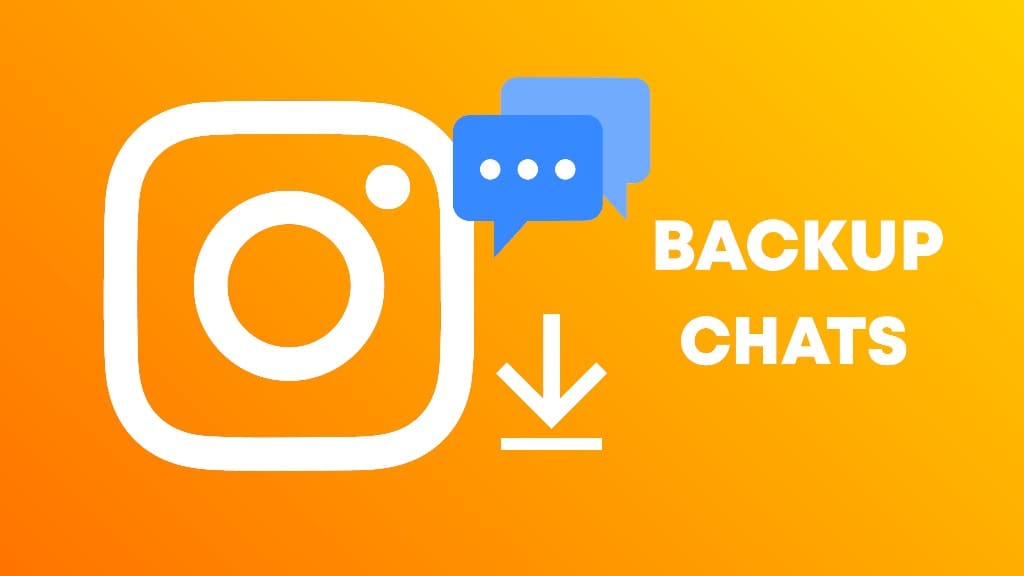
Backing up your Instagram chats is a great way to make sure that you don’t lose important conversations in case your account gets deleted or hacked. It also allows you to access your chats from multiple devices, even when you are offline.
This tutorial will provide instructions on how to download a copy of your Instagram conversations such as messages, photos, and videos. We will show you different methods to backup your Instagram chats on Android and iPhone. Without further ado, let’s get started!
Table of Contents
How to backup Instagram chats on Android
You can use the Instagram data download tool to backup your Instagram chats. This tool allows you to save all of your Instagram data, including chats, photos, and videos, to a file that you can download and store on your device. Here’s how you can download a backup of your Instagram chats on Android:
- Open the Instagram app on your Android phone. Make sure that you are logged in to your account.
- Go to your Instagram profile tab by tapping over your profile picture icon in the bottom-right corner.
- Tap three parallel lines (menu) button at the top-right corner.
- Select Your activity option from the menu.
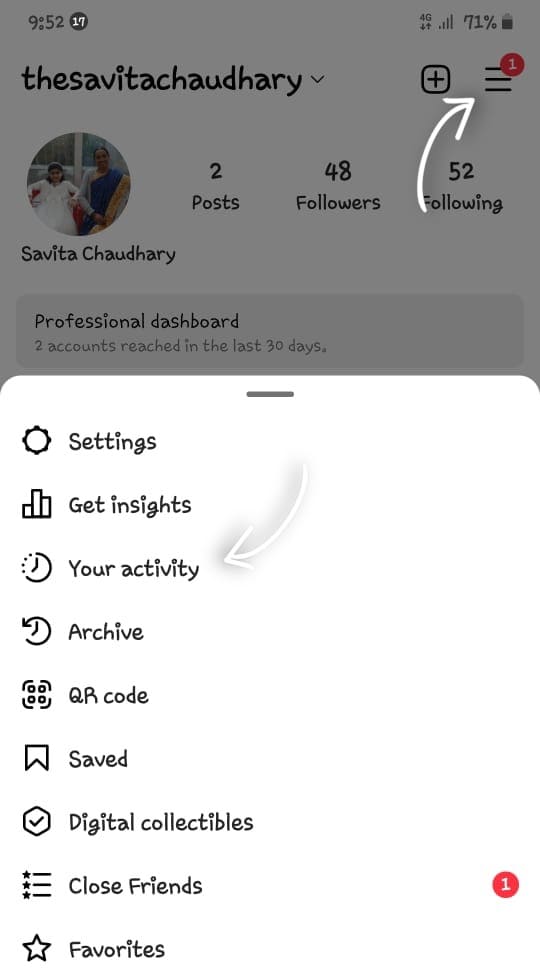
- Now click on Download your information at the bottom.
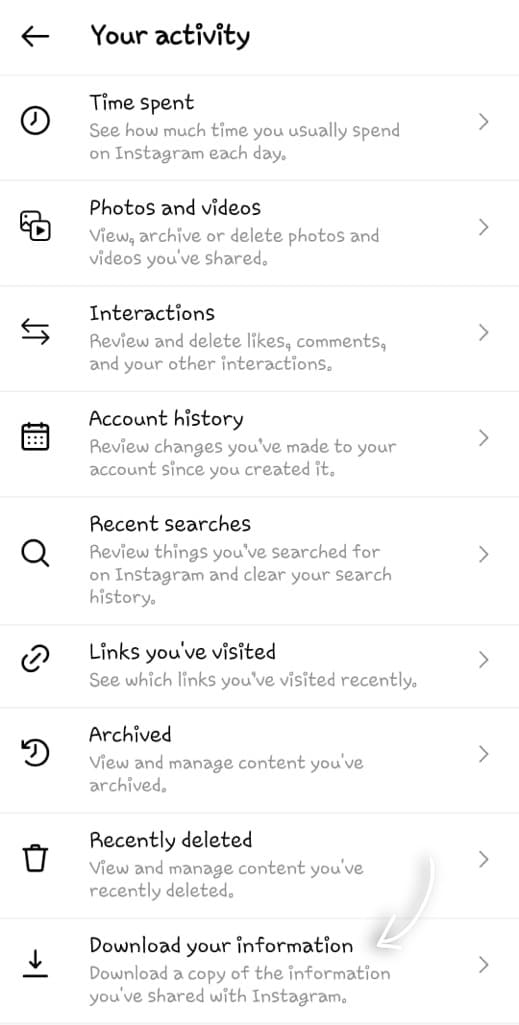
- Enter the email address where you want to receive the copy of your Instagram chats backup. Tap on Request Download to continue. You may be asked to enter your Instagram password for security purposes.
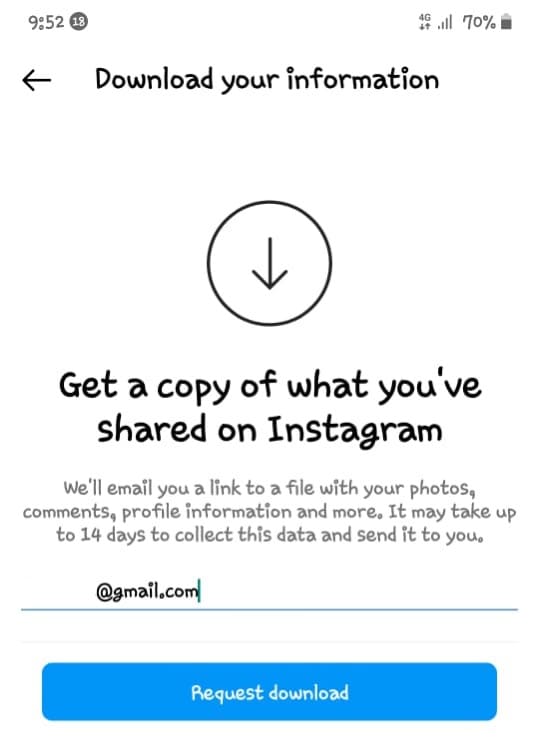
- Now Instagram will start preparing your backup including chats and other data. This may take up to 14 days but usually it gets finished within 48 hours. Once the backup ready for download, you will be sent a link on your registered email address.
- Download the backup on your Android phone. Your Instagram chat backup can be found in the first folder of the download file.
How to backup Instagram chats on iPhone
The simplest way to backup Instagram chats on iPhone is to use the Data Download tool on the official Instagram app. This feature allows you to export your entire chat history, which can be saved to your device or uploaded to a cloud storage service. Here’s how you can backup your Instagram chats on iPhone:
- Launch Instagram on your iPhone.
- Click on your profile picture in the bottom-right corner.
- Tap three parallel lines (menu button).
- Click on Your activity option.
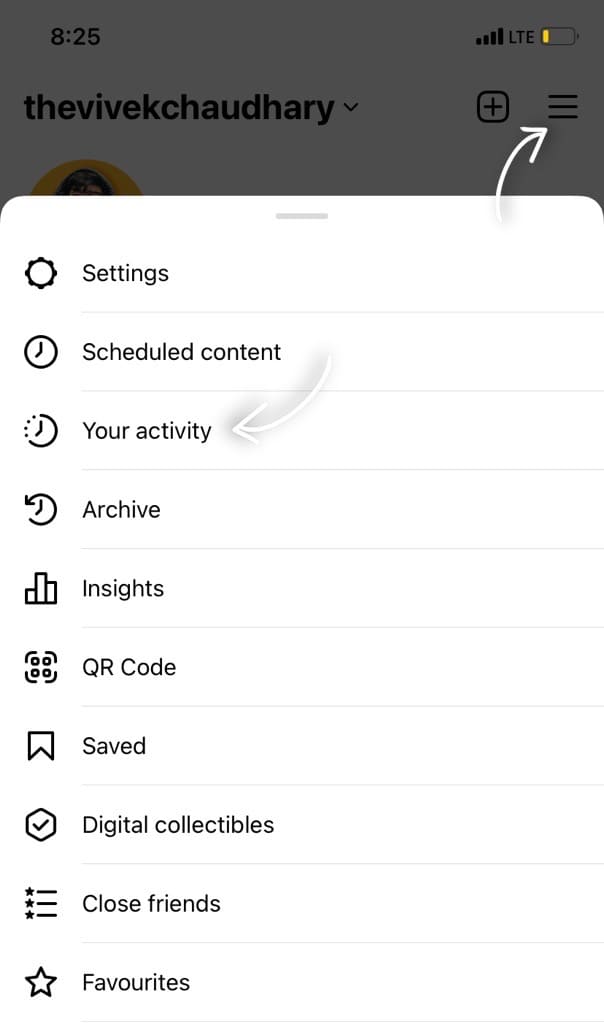
- Select Download your information.
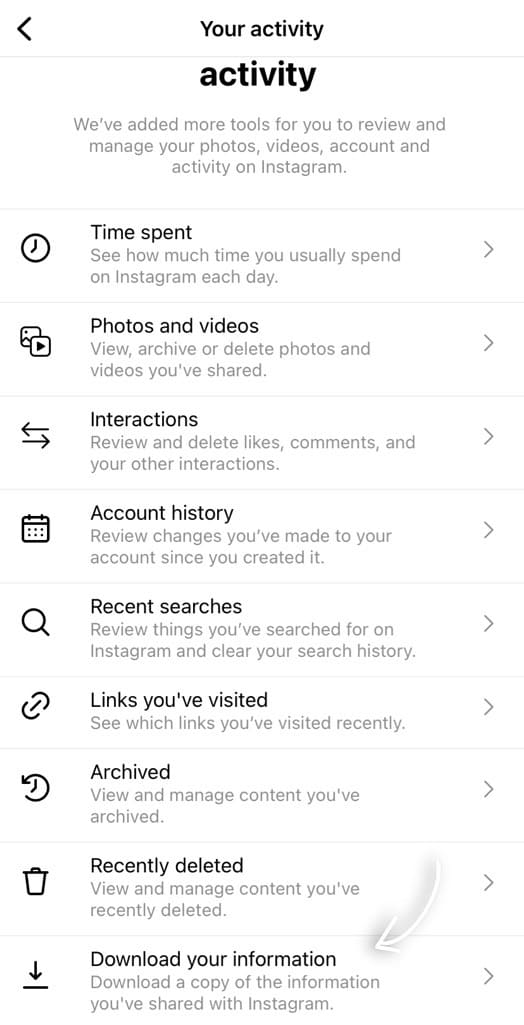
- Enter your email address and hit the Request Download button at the bottom.

- You will receive an email with a link where you can download your chats. Open the zip file to access your Instagram chat backups.
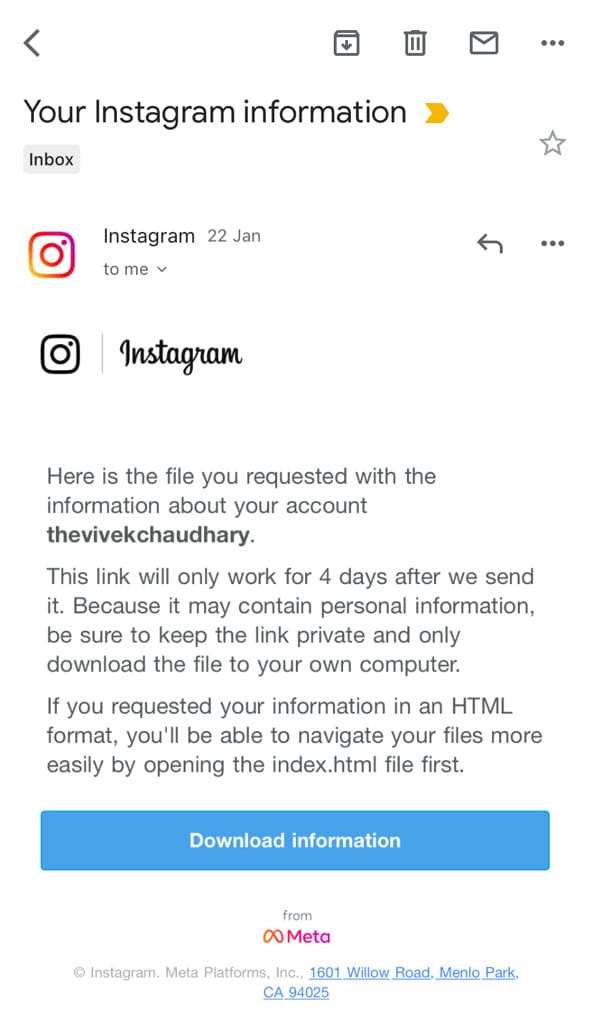
How to backup your Instagram chats on PC
Instagram allows you to download your account data including chat backups onto your computer. This can be done by going to the Privacy and Security settings page and clicking the “Data Download” option. Here’s a step-by-step guide to backup your Instagram chats on PC –
- Open any web browser on your PC such as Chrome and log in to your account on the Instagram website.
- Tap three parallel lines (More) option in the bottom-right corner and then click on Settings.
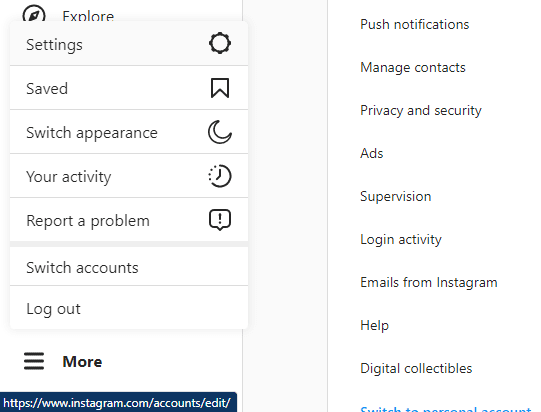
- Now select “Privacy and Security” option.
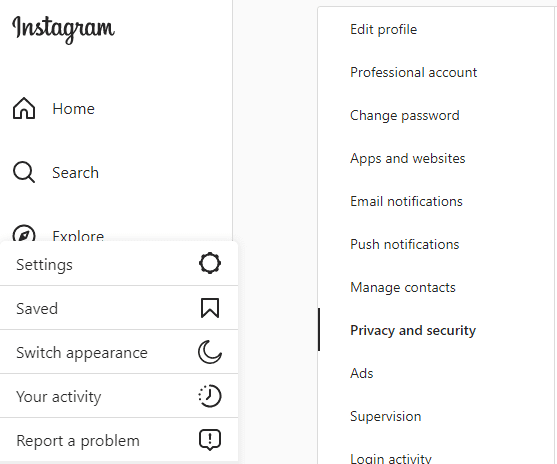
- Find a heading named Data download and click the link “Request download” under that.

- Enter the email address where you want to receive the backup of your Instagram chats.

- Select the format for your backup. You can either choose HTML or JSON. Click Next to continue.
- Now you will be prompted to enter your password. Once the backup is prepared, Instagram will send you a link to your email address. You will be able to download your Instagram chats backup as a zip file.
Backup Instagram chats by taking screenshots
Taking screenshots of your Instagram chats will allow you to save them for future reference, as well as make it easy to access them at any time. This is a great way to keep a record of your important conversations and make sure you never lose anything important.
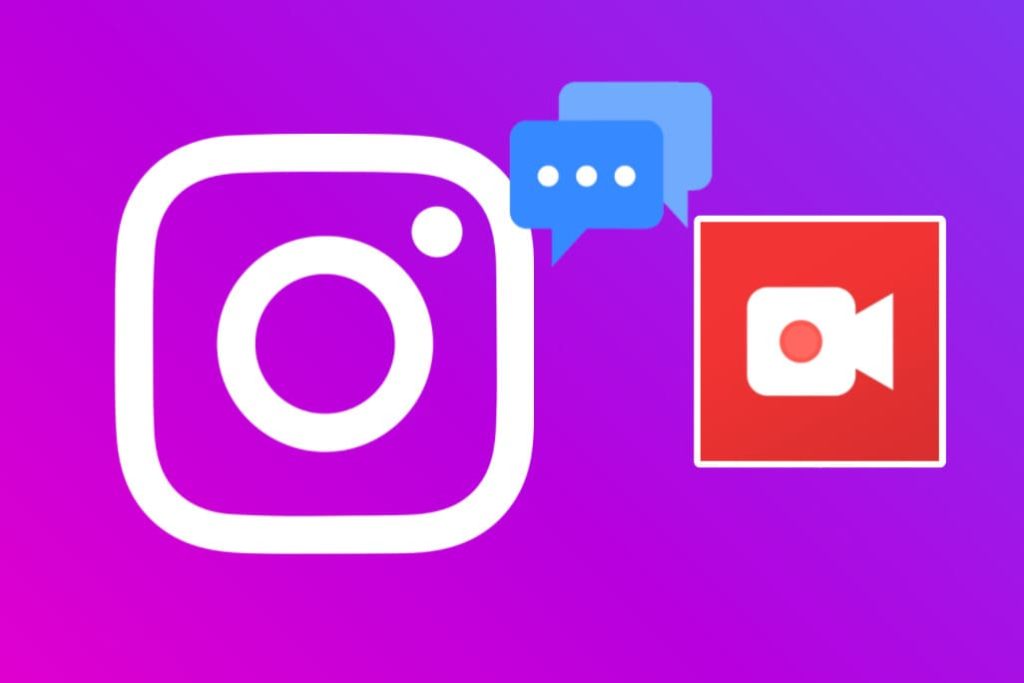
You can take screenshots on almost every device including Android, iPhone, and PC. They can be printed out, saved to your computer, or stored in a cloud service. This allows you to keep an archive of your conversations, even if the original chat is deleted or lost.
Backup Instagram chats using screen recording
Recording your screen while you’re scrolling through your Instagram messages can create a video that serves as a backup of your chats. This way, if you accidentally delete a message or chat, you can go back and watch the video to view your conversation.
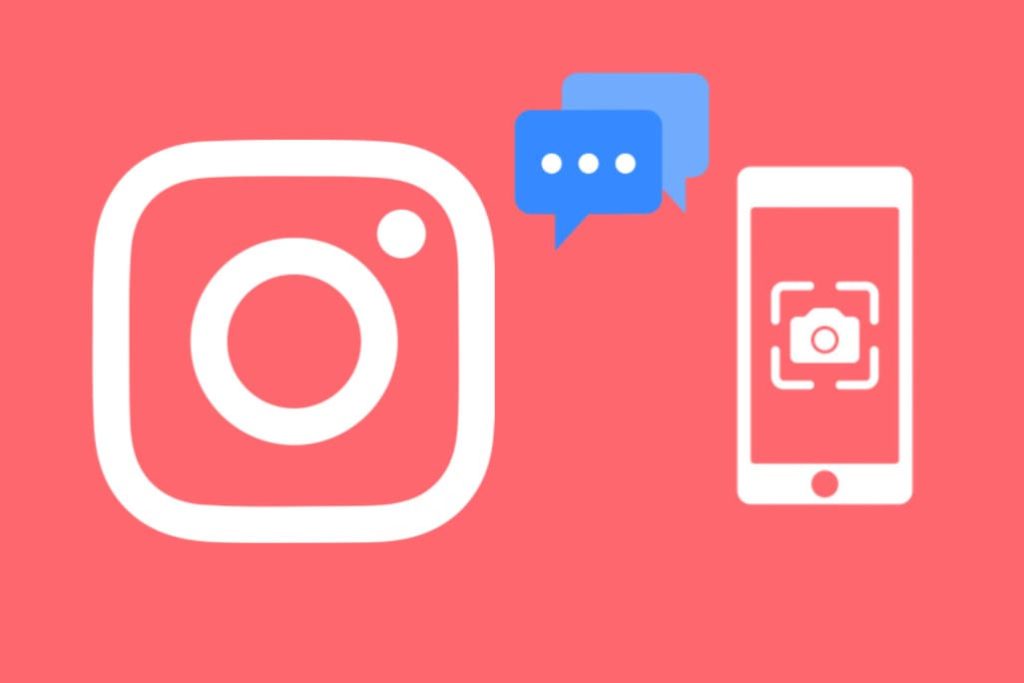
Screen recording allows you to capture the whole conversation, including text messages, photos, and videos, as it is happening. This is one of the best ways to backup your Instagram chats.
If you have an iPhone, you can use the built-in screen recorder to record your chats. Android users can download a third-party app from Play Store, such as AZ Screen Recorder, which can capture your device’s screen with ease.
All you need to do is open the chat you want to back up, start the recording, scroll through the messages you want to record and when you’re done, you can save the video file to your device.
Backup Instagram chats using a Chrome extension
There is a Chrome extension available called DM Saver for Instagram which claims to provide a backup for Instagram chats. The extension allows you to download your direct messages in HTML or ZIP format. It has the option to download chats individually or all at once.
You can save important messages and conversations without having to take screenshots or manually copy them. The extension gives you the ability to search through all of your messages, so you can easily find what you’re looking for.
Note: DM Saver for Instagram is a paid extension so you will need to buy a license key to use it. A free trial version is available that you can try at first and if you like it, you can upgrade to the premium version. As mentioned on the description page, this extension isn’t tested on big chats.
How to save and print Instagram chats as PDF
Another way to backup Instagram chats is to save them as a PDF file. PDFs are easy to store, share and search through, making them a more convenient option than screenshots. You can also take a print out of your conversations, which will allow you to keep a physical copy of your chat history.
Most web browsers, such as Chrome, Firefox, and Safari, have a built-in feature that allows you to quickly save web pages or entire websites as PDF documents. By using this feature, you can easily save your Instagram chats as PDFs and store them for future reference. Let’s see how to do this on various devices!
Saving Instagram chats as a PDF on iPhone
- Open the Safari browser on your iPhone or iPad.
- Visit the Instagram website and log in to your account.
- Go to your Instagram Direct Messages and open the chat. Find the conversation that you want to save as a PDF.
- Tap the Share button at the bottom of the screen right under the address bar.
- Select Print option from the Share Sheet.
- Tap the Share button in the upper-right corner again and then select Save to Files.
- Select the folder where you want to save the PDF file and click on Save option. That’s it! You have successfully saved a backup of your Instagram chat as a PDF file. It can be found in the Files app.
This method is not ideal for capturing entire conversations, because only the visible content is saved in the PDF. If you want to print out a longer conversation, you need to manually scroll down and capture multiple screenshots. Then you have to stitch them all together in order to create one single PDF file that contains the entire conversation.
Export Instagram chat to PDF on Android
If you are an Android user, you can use the Chrome browser to save your Instagram chats as a PDF file. Simply, visit the Instagram website and log in to your account. Then go to your Instagram Direct Messages (DM) and open the chat that you want to save as a PDF document.
Tap on three dots (menu) button in the top-right corner and then select Share. After that, click on Print from the list of options. On the print preview screen, tap the down arrow and select “Save as PDF“.
Finally, tap the download icon and choose the location where you want to save the PDF on your device. This is how you can backup your Instagram chats and save them as a PDF document on Android.
Saving Instagram chats as a PDF on PC
You can follow the same process on PC as well. We will be using Chrome browser for this task. Simply, go to the Instagram website and open the conversation you want to save. Then, click on the Chrome menu button in the upper right corner and select Print.
You can also press “Ctrl + P” on your keyboard or right-click on the page and select Print from the context menu. On the Print dialogue box that appears, change the Destination setting to Save as PDF. After that, click on Save option and then select the folder where you want to save the PDF backup of your Instagram chat.
Frequently asked questions
Once a chat has been deleted, it is permanently removed from your account and there is no way to retrieve it. Instagram does not have a feature that allows users to restore deleted chats even if you have the backup.
Unfortunately, there is no way to recover deleted Instagram messages. Once a message is deleted, it cannot be retrieved. However, if you have a backup of your Instagram chats, you can look for your deleted messages in that backup. Another way to access a deleted message is to ask the recipient if they have a copy of your conversation stored on their device.
You can save disappearing messages on Instagram by taking a screenshot of the message before it disappears. Once you take the screenshot, it will be saved to your device’s photo library. You can then access the photo from the library and view it whenever you want.
No, the other person will not be able to tell that you have saved their messages. This means you can backup your Instagram chats easily without the other person knowing.
Conclusion
In this article, we have shared multiple ways to backup your Instagram chats on Android, iPhone and PC. You have learned how to save and export your Instagram messages as a PDF file. This allows you to keep an archive of conversations, even if the original chat is deleted or lost. If you have any questions regarding this topic, feel to share them in the comments below. You can check other interesting guides on our website.
Read other similar articles:
- How to Hide Chats on Instagram Without Deleting
- How to Search Messages on Instagram Chats
- How to Backup Telegram Chats and Messages
- How to Save WhatsApp Chats as PDF
- How to Backup and Restore WhatsApp Chat Messages



