Do you want to add original audio to your Instagram story? You may have noticed that when you add music from your Saved collection, original audios don’t appear there. You only see the licensed music in the list.
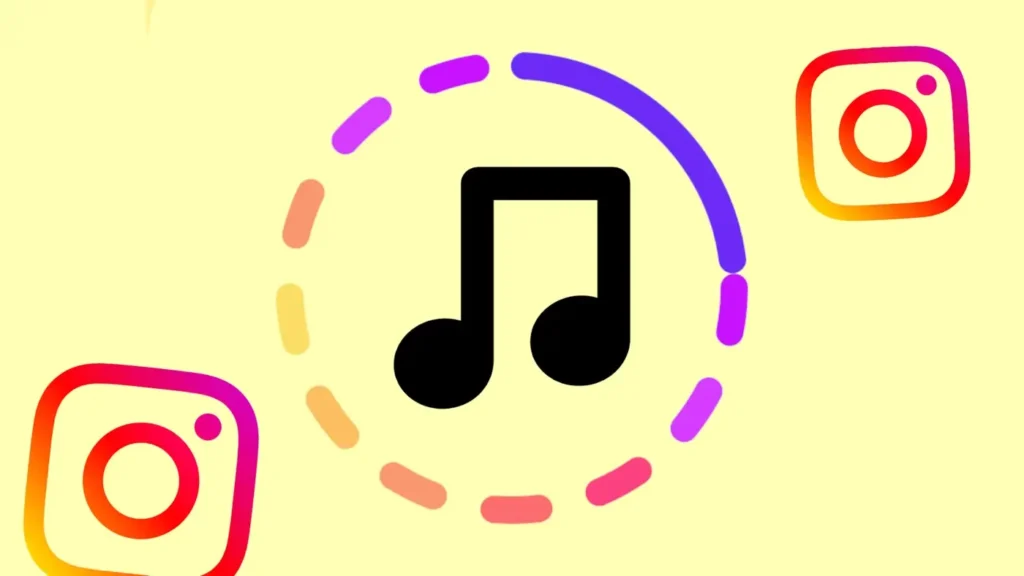
In this guide, we will walk you through the steps to add saved original audio to your Instagram story. Additionally, we will also show you how to add your own audio (voiceover) to make your stories even more unique.
Table of Contents
How to Add Saved Original Audio to Your Instagram Story
First, you need to download the audio from the saved video or reel on Instagram. Then, you have to use a video editing app like VN to add that audio to a video or photo you want to upload on your Instagram story. Here’s a step-by-step guide for both parts:
Part 1: Download the original audio from Instagram
Step 1: Open the Instagram app and tap on your profile icon at the bottom right corner of the screen. On your profile page, tap the menu button (three-dots icon) in the upper-right corner.
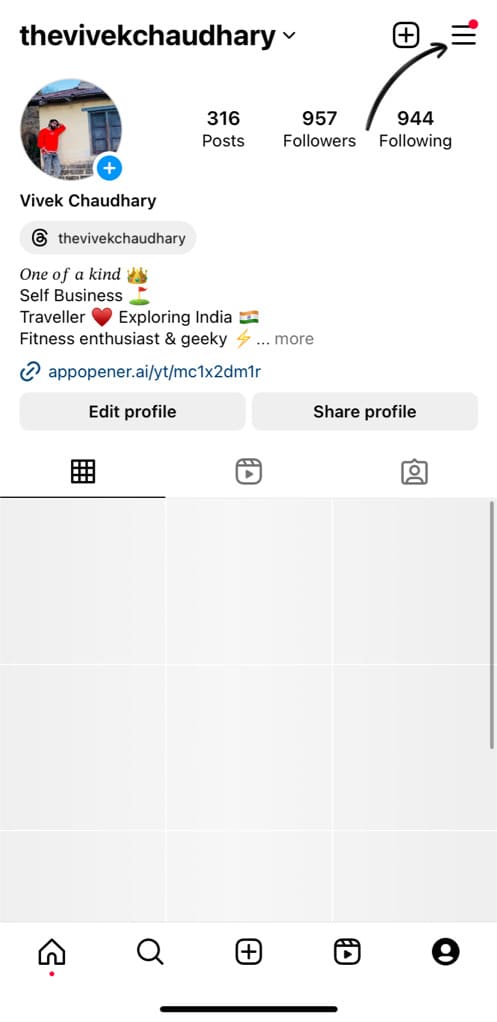
Step 2: From the menu that appears, select Saved. Here you will see all the collections where your saved reels are stored.
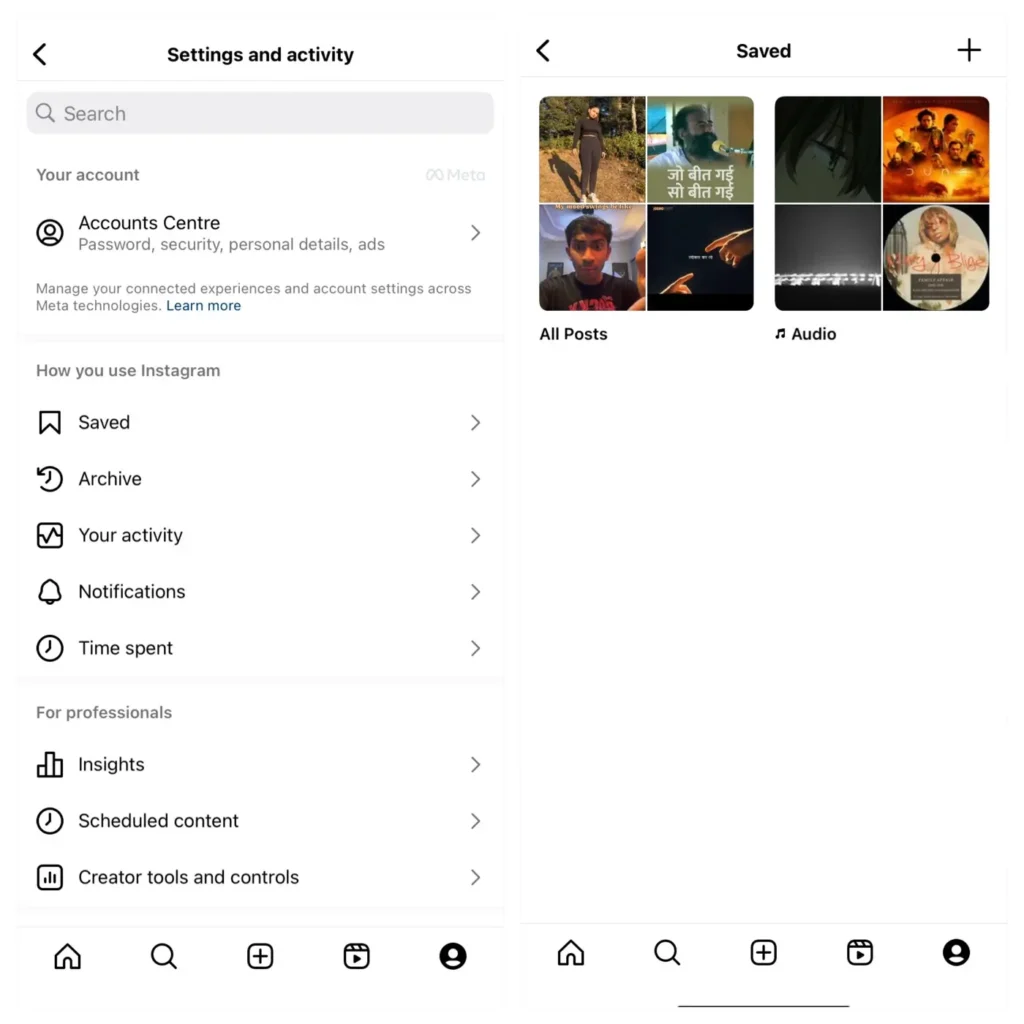
Step 3: Go to Original Audio collection and then find the audio you want to add to your Instagram story. Tap on it to open its audio page.
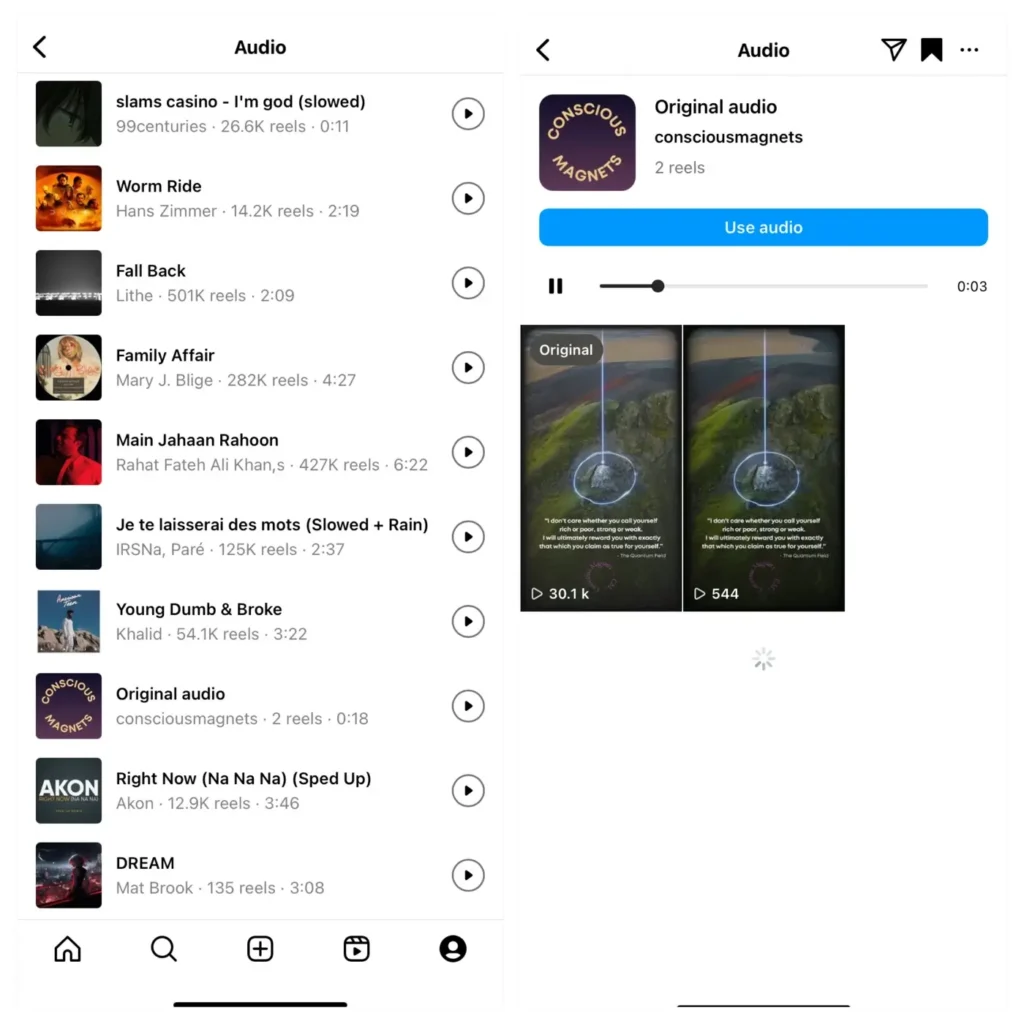
Step 4: Now select any reel from the audio page that has the exactly part of the original audio you want to use. Tap on the send button (paper airplane icon) on the reel and select Copy link option. This will copy the video link to your clipboard.
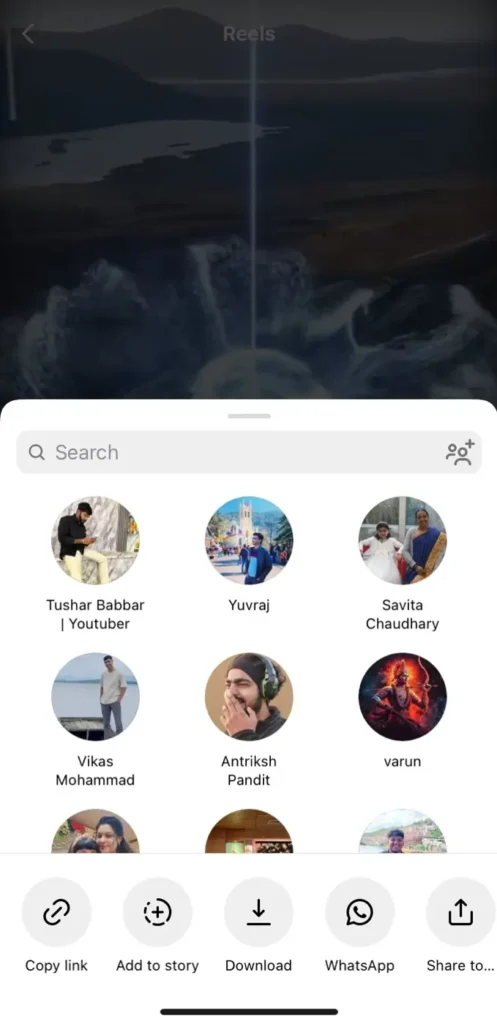
Step 5: You can use a third-party Instagram Downloader tool such as InstaVideoSave.net to download the Instagram reel to your device. Although, Instagram has a built-in download option but it doesn’t save the original audio from the reel.
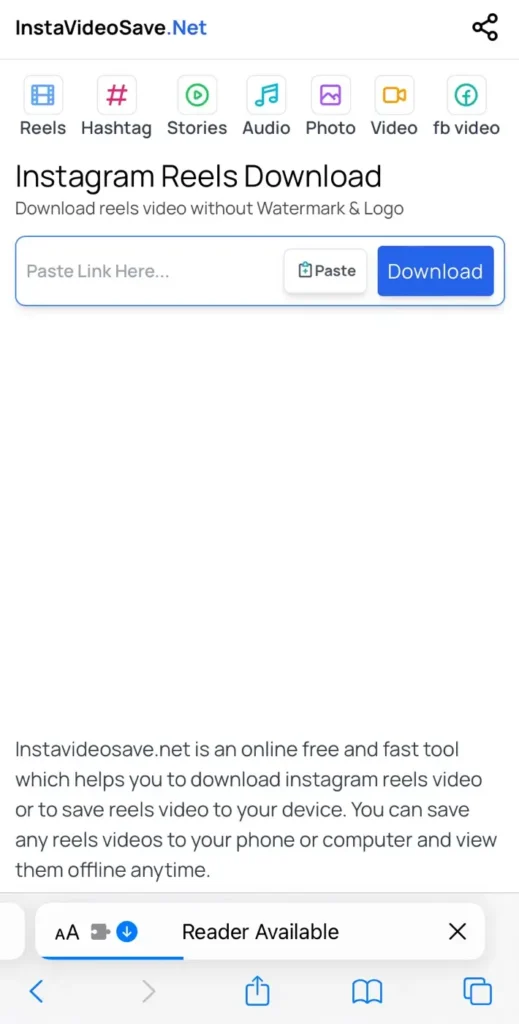
Part 2: Add audio to your story using a video editor
In this next part, you have to use a video editing app to add the saved audio to the video you want to upload to your Instagram story. We recommend using the VN app, which is free and user-friendly.
Step 1: If you don’t already have the VN app, download it from your app store and open it. Tap on the plus icon (+) to start a new project. Select the video you want to upload to your Instagram story.
Step 2: Tap on music add icon in the editing panel and then select Music > Extract from video. VN app has a built-in feature that allows you to convert a video to MP3 audio file. Select the Instagram reel from your gallery and extract its audio.
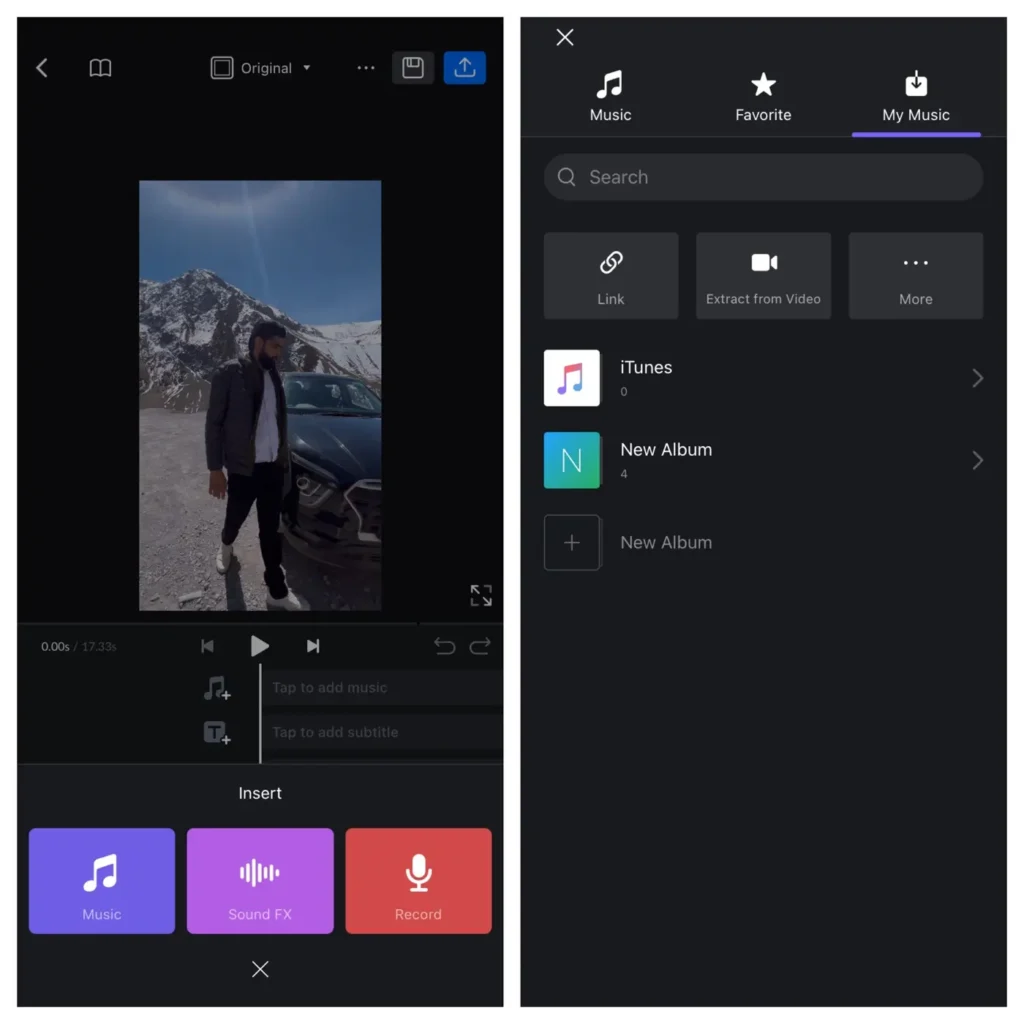
Step 3: You can trim or adjust the audio to fit your video. Make sure it starts and ends at the right moments. Once you are happy with your story, tap the export button to save the edited video to your device.
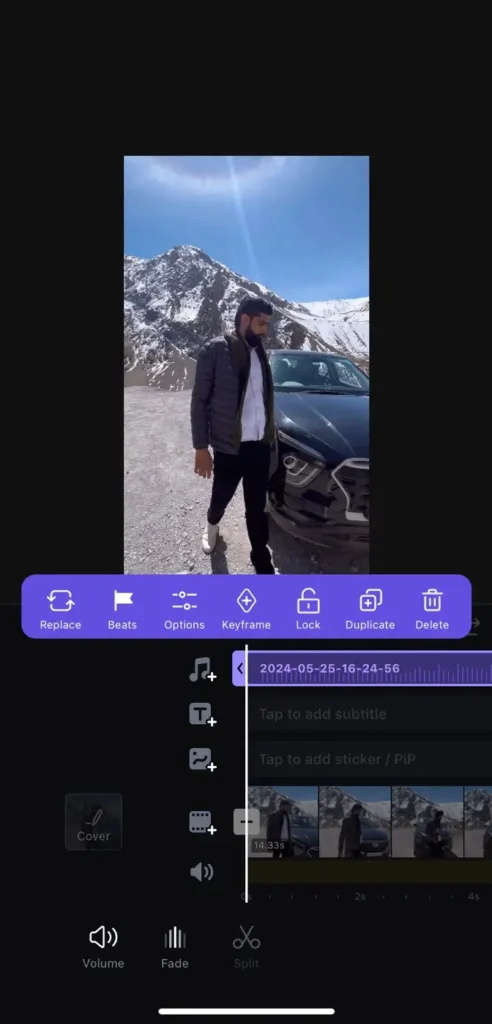
Step 4: Now go to Instagram and upload the video to your story as usual. You will find that the original audio has been added successfully.
How to Add Your Own Audio (Voiceover) to Instagram Story
Sometimes, you might want to add your own voiceover to a video. Fortunately, Instagram Reels has a built-in feature that allows you to do just that. After adding your voiceover in the Reels editor, you can download the video and upload it to your Instagram story.
Here are the steps you need to follow:
- Launch the Instagram app and open the Reels camera.
- Swipe up to access your gallery and then select the video where you want to add your own audio (voiceover) for Instagram story. You can press and hold the capture button to record a new video as well.

- On the editing screen, tap the music icon at the top and then select “Voiceover” option.
- Now tap the record button and record your voiceover.
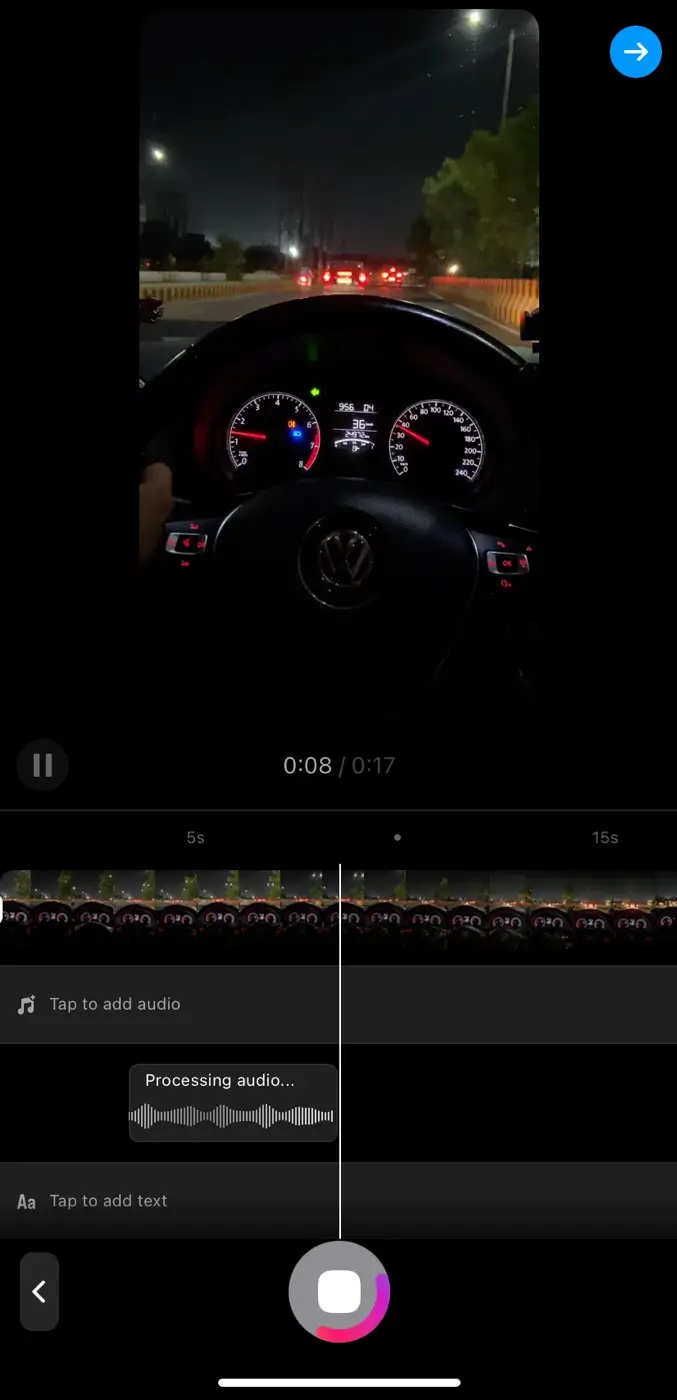
- You can preview, trim or adjust the audio. If you have added a background music, you can also adjust the volume controls. There are several other options available at the bottom.
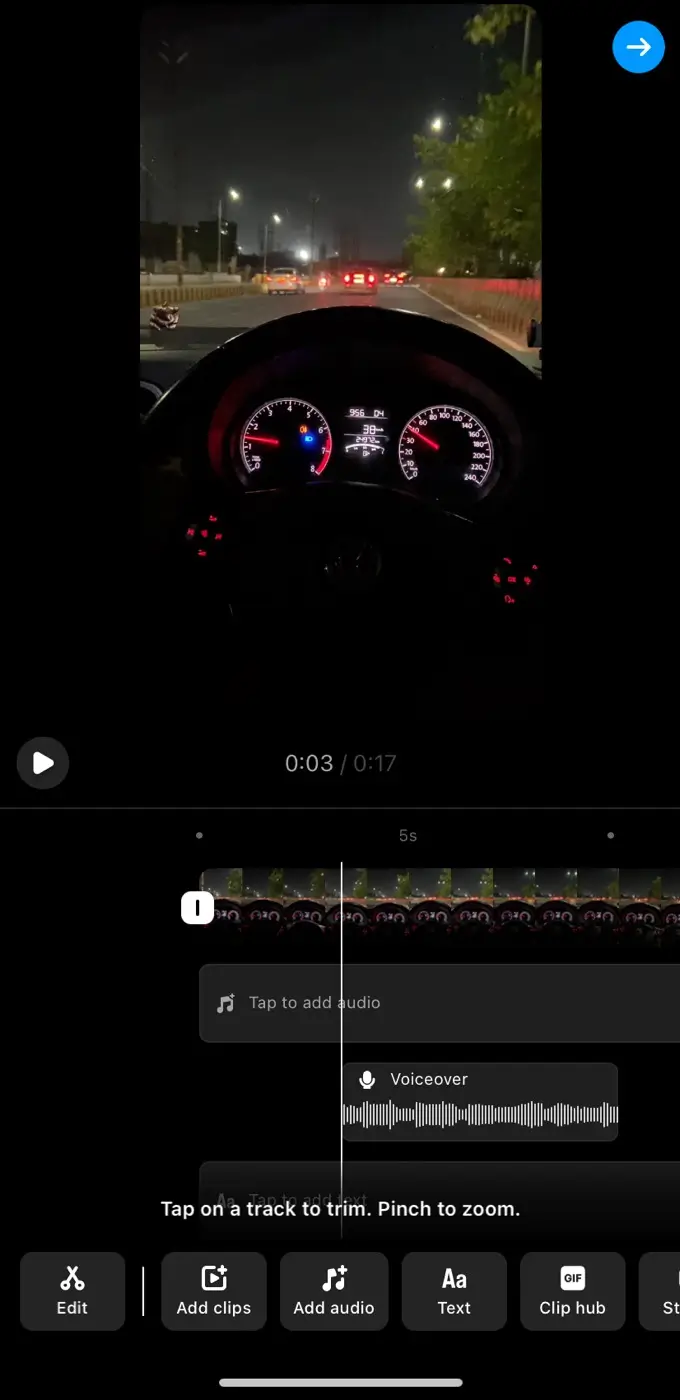
- Once you are happy with your voiceover, save the video to your device by tapping on the download icon at the top.

- Now you can upload the video to your Instagram story. Open the Stories camera, swipe up to access your camera roll, and select the video. You can also add any additional stickers, text, or filters.
- Finally, tap “Your Story” to share it with your followers. And that’s it! You’ve successfully added your own voiceover to your Instagram story.
Wrapping up
Instagram doesn’t allow you to add original audio directly from your Saved collection when adding music to your story. This is likely due to copyright issues, which is why only licensed music is listed.
Regardless of the reason, you can follow the workaround in this guide to add any original audio to your Instagram story using a video editing app. If you have any questions, feel free to ask in the comments below.
Read other similar articles:
- How to Fix Audio Unavailable on Instagram Reels
- How to Download Audio from Instagram Reels
- How to Upload Your Own GIF on Instagram Story
- 4 Ways to Save Instagram Story With Music
- How to Add Music to Instagram Story in Unavailable Region



