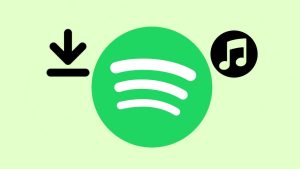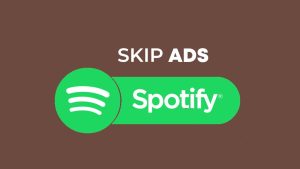Music has become a part and parcel of our day to day lives. Rap, indie, mash-up or funky whatever music you would like to listen to, your favourite ear-candy songs always find their way to you. And currently there are a number of music listening options available. If you have the songs stored on your phone or computer, then you just put on earphones during your office hours or pastime, and repeatedly listen to the same tracks.
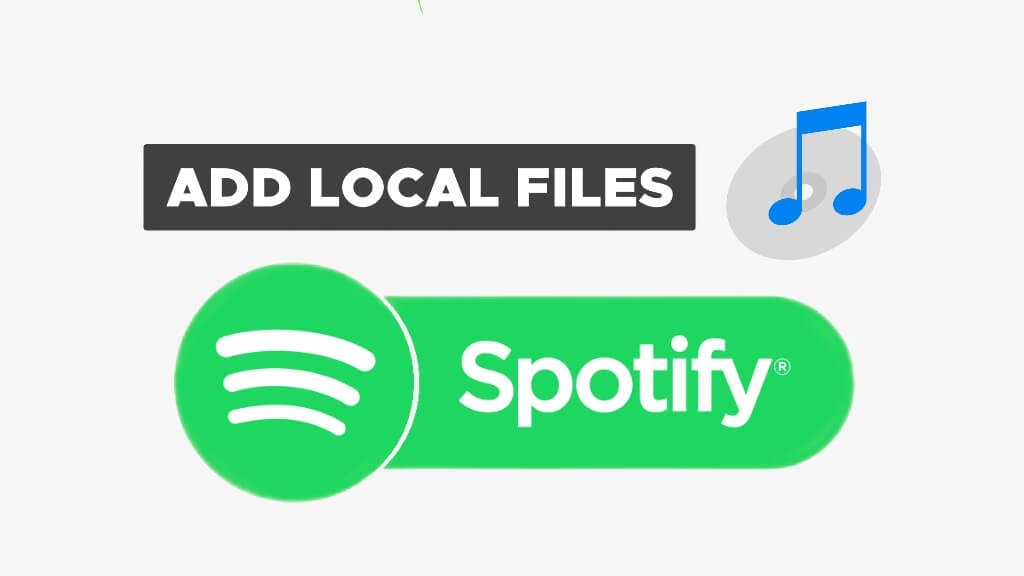
What drastically transformed the eargasm nowadays is the commercial freemium audio streaming platforms like Spotify, Gaana, Wynk etc. many more. In this long music apps list, one platform is shining bright and stands out alone on the horizon of the music streaming industry, i.e. Spotify! Today, it has more than 82 million+ songs in the library, with 433 million monthly active listeners and 188 million premium subscribers.
Spotify has changed the music listening experience to the core. It has become the choice of most people due to its amazing features. The popular music streaming platform can cater all of your music needs and habits, and also handle all of your moods. Spotify users can recover old deleted playlists also. If you don’t have a Spotify desktop or a mobile app then also you can listen to music through its web player which can be opened through your PC or mobile browser.
Table of Contents
Do you know?
Frequency of pirated music downloads has decreased throughout the world because of Spotify. Even free account users can listen to high quality songs, and it also requires less data. Free account users once had a limit to listening to songs a month but later the restrictions were removed. All of the 82 million+ songs can be accessed through your free account.
Today we are going to see an amazing experience of Spotify, so one doesn’t need to shuffle among the apps to listen to their favourite tracks. There is a slight possibility that Spotify may not have a chosen track of yours that you saved on your desktop or mobile. But you don’t have to worry. You can add your local music files to Spotify and uninterruptedly listen to them without irritation or hesitation.
Many of you may not be aware of the feature but it’s true! You can add your local files to Spotify and listen to them on all of the Spotify-supported desktop PCs, mobiles and tablets. Good news for everyone is, no advertisements are shown while playing local tracks on Spotify. Let’s see how you can add your vintage tracks to the Spotify account for your desktop, Android and iPhone devices.
Facts to know before adding local files to the Spotify account
- Only mp3, mp4 and m4p formats can be added.
- The company allows free users to add local files.
- You can add files from all kinds of devices, i.e. mobile, tablet and desktop.
- If you want to play files stored on your desktop over the Spotify mobile app, then both devices should be connected to the same Wi-Fi network.
Adding local files to Spotify (Desktop method)
If you have some tracks that aren’t broadcasted or released under music covers, like indie music stored on your PC and want to listen to on Spotify, then you don’t have to worry. Spotify allows you to add your locally stored files to the service to have a complete music listening experience. If you like to add some tracks from your desktop to the Spotify account then here is the way.
Note: Adding locally stored tracks to Spotify using the web version is not currently possible. You need to download the desktop Spotify app to proceed.
- Launch the Spotify application on your Desktop or Mac. Log in or Register your Spotify account with Facebook or Google.
- Locate and tap over the “downside arrow” against your profile name in the top-right corner.
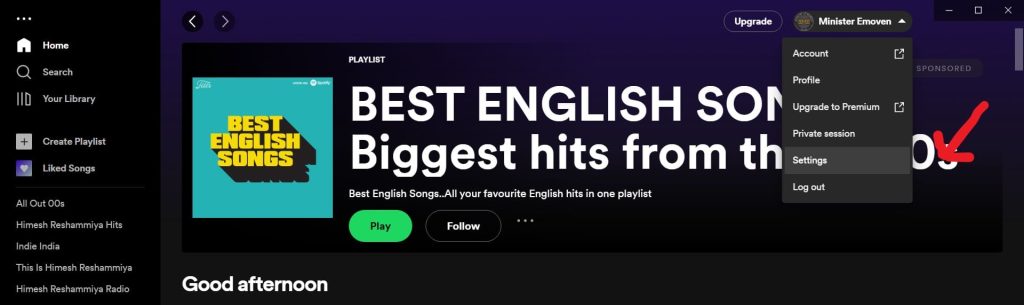
- Select “Settings” from the drop-down menu.
- In the Settings section, scroll down & locate the “Local Files” option. Then toggle it on.
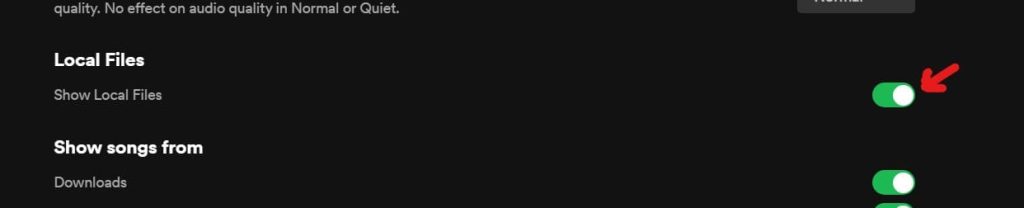
- Under Show songs from, toggle on Downloads and Music Library options.
- Next, click on “Add a source”. Bingo! Now you can add the songs folders as many as you want from your PC.
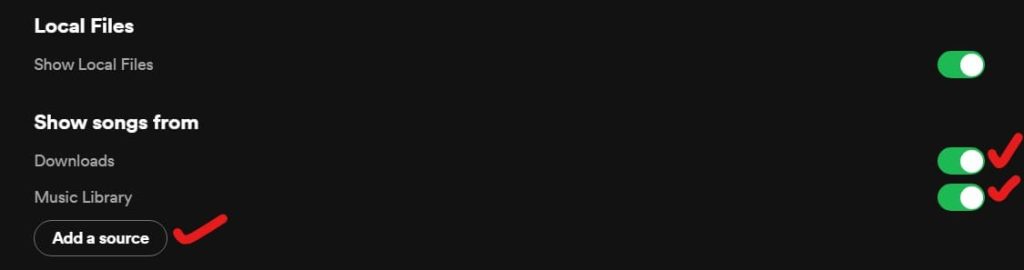
How to access local files on Spotify (Desktop app)
By following above steps now your song folders are added in the Spotify desktop application. Now you can play the songs. But could you find the local files just added in the app? If you can not, then follow these steps.
- In the Spotify app, on the top left you will see the “Your Library” option under … (three dots). Click over there.
- In the center, you will see “Local Files”, files from your computer. Click & play!
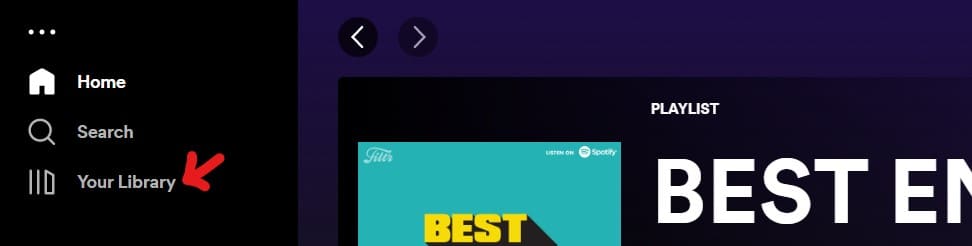
Tip: If you want to listen to your favourite tracks offline, you might be interested to read our guide on how to download Spotify songs to MP3.
Adding local files to Spotify (Android method)
The Spotify android app can work like a music player on the phone. Actually how generous the company is! They seem not to bother about their prestige and status in the world. They widened their hands to straighten up your music listening experience. Moreover, the company gives the facility that you can decide whether to open your personal treasure to the world. Let’s see how adding the songs on Android works.
- Download the official Spotify app on your android device from Google Play Store.
- Open the app and register or Log in with your Google or Facebook account.
- On the home page, locate the “gear” icon of Settings. Click over that.

- Then scroll down to locate “Local Files”.
- Under Local Files, toggle on the option “Show audio files from this device”.
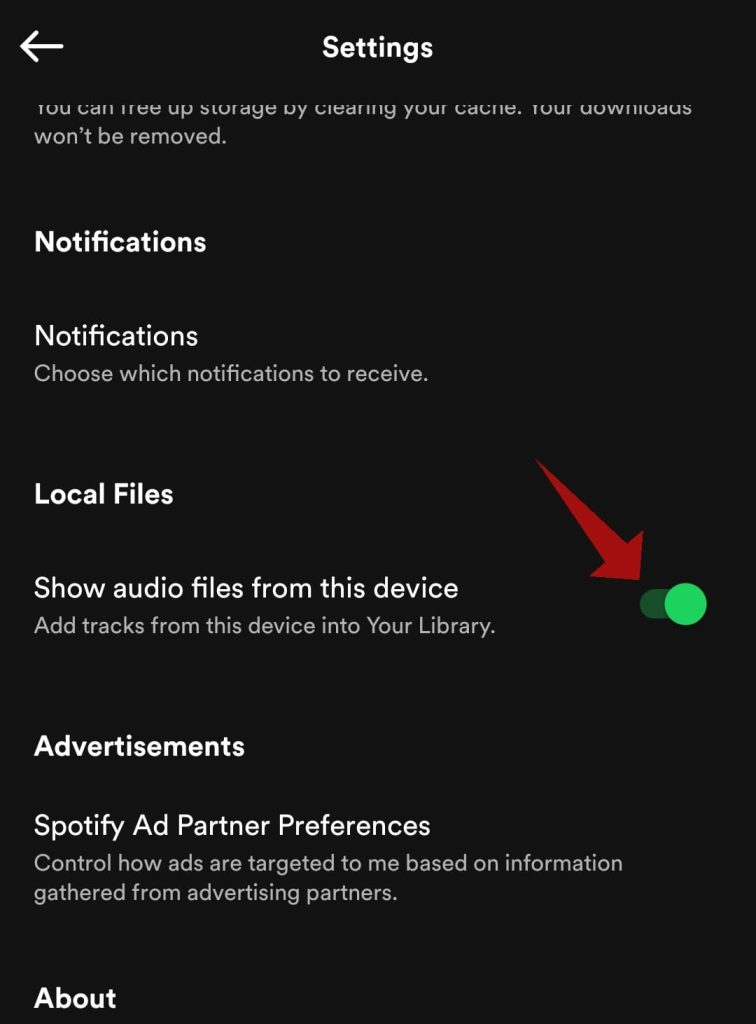
- Let the music play!
How to access local files on Spotify (Android app)
Errr… Could not find the songs in the Android app again? Do not worry. We help you find the playlist where your local files are just added. We are always there for you to quench your requirements.
- Launch the Spotify app on your phone.
- Locate the horizontal taskbar at the bottom of the app. Find the “Your Library” option. Click over that.
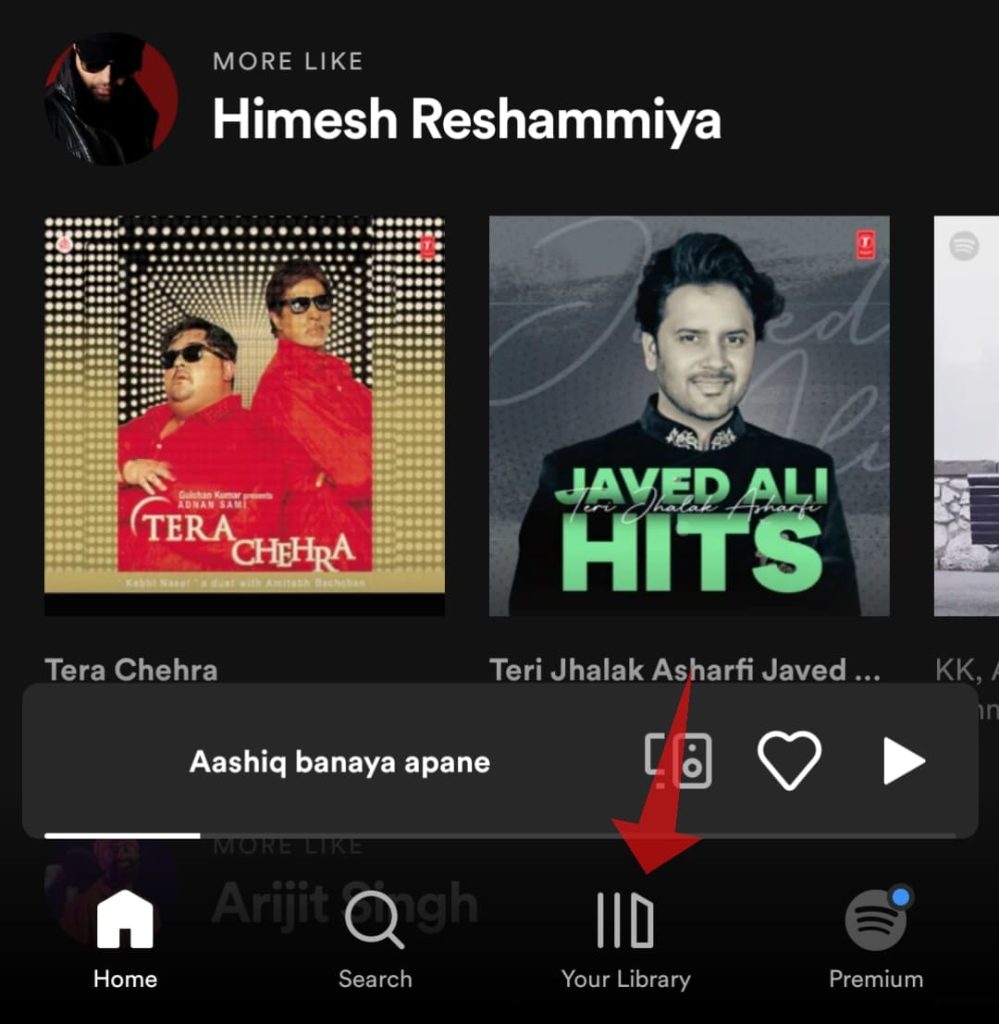
- Under Your Library, you will find the “Local Files” section. There, all the music stored on your Android device is added.

Adding local files to Spotify (iPhone method)
Like Android phone, you need to have an official Spotify app on your iPhone. Download it and register or log in your account on Spotify to play the songs. Now we will see how to add local files to the Spotify iPhone app step-by-step. It is pretty identical with the android app.
- Open the Spotify app. Tap on your profile picture icon in the top left corner.
- Next, select “Settings and privacy” option from the menu.
- You are in the Settings menu. Scroll Down to select “Local Files”.
- In the Local Files page, toggle on “Show audio files from this device”.
- To access your local audio files in the iPhone’s Spotify app, follow the steps as given for the Android app.
FAQs
Ans. There is a possibility the Spotify app on your device needs to update. Check if it has the latest version. Go to the respective app store of your device and search for Spotify. If a new update is available, download it right away and then try again.
Ans. Spotify app needs access to the storage on your device to find and add local files. It may be possible that this permission is disabled. Simply, go to Settings > Apps > Spotify. On the App Info page, click Permissions. Make sure that you have fulfilled all of the permissions of the Spotify app, especially the storage access.
Ans. You may wonder, but free account users can also add and play local files on both desktop & mobile devices.
Ans. No ads are shown or there are no intervals while playing local files on Spotify. Playing local music is completely free.
Ans. No, you can not add local files through the web player. It has limited functions in comparison to mobile and desktop apps.
Conclusion
Spotify has become astonishingly liberal since the last few months. There was a time, free account users were not at all allowed to add local files to their desktop and mobile devices apps. Furthermore, once upon a time local files only from the desktop could be added to the Spotify account. Not a single mobile device had this privilege.
But the situation has changed completely. Current facilities added the perk to the popularity of Spotify. In this tutorial-cum-article we tried our best to cover all the points related to adding local files to Spotify on various devices. Okay then enjoy your music feast!
Read other similar articles:
- How to Fix Spotify Not Showing as Status on Discord
- How to Add Google Drive to the Files App on iPhone
- How to Edit PDF Files on PC, Android and iOS for Free
- How to Compress Files to a ZIP Archive on iPhone
- How to Share Files on Android Using FTP Server