Do you want to add an end screen to your YouTube videos but you couldn’t find any option in the YouTube Studio app on your smartphone? End screen is a great feature to showcase your content and keep your viewers engaged after they finish watching your videos. It can also help you gain subscribers on your YouTube channel.
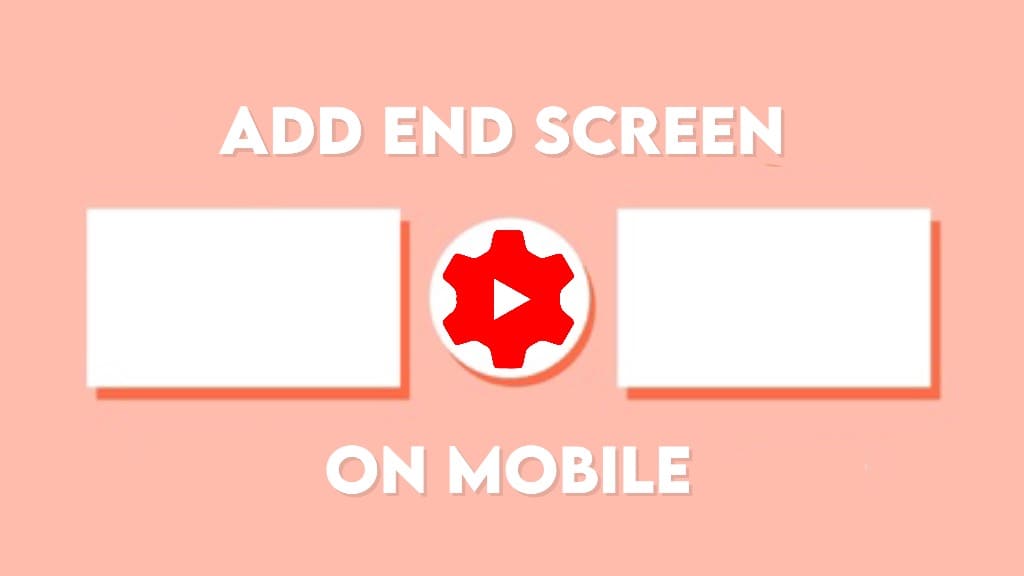
The mobile app of the YouTube Studio has all the necessary features you need to manage your channel. You can add tags to your video, upload a thumbnail, manage comments, check analytics report, and more. One thing that is still missing in the YouTube Studio app is the ability to add an end screen to your videos.
Today’s high-end smartphones have gone exceptionally good at camera quality and they can even compete with professional DSLR cameras. On top of that, there are powerful video editing apps and tools available that can produce high-level videos without any big setup. This is the reason why most people prefer to shoot and edit their YouTube videos on a smartphone.
If you also upload videos on YouTube from your smartphone, you would be facing this problem of not being able to add an end screen from the YouTube Studio app. In this article, we are going to share a simple workaround to fix this problem on your iPhone and Android device. Without further discussion, let’s get started!
Table of Contents
Add End Screen to YouTube videos on iPhone
The YouTube Studio app is available for both iPhone and Android but it doesn’t have the ability to add an end screen on either of them. We will use the desktop version of the YouTube Studio website for this task. Here’s a step-by-step guide –
- Open the Safari browser on your iPhone or iPad and visit the YouTube Studio website at studio.youtube.com address.
- You will be asked to try out the YouTube Studio app. Click the link that says “Continue to Studio”. This will take you to the desktop version of the YouTube Studio website. Make sure that you are logged in with the same Google account that you use with your YouTube channel.
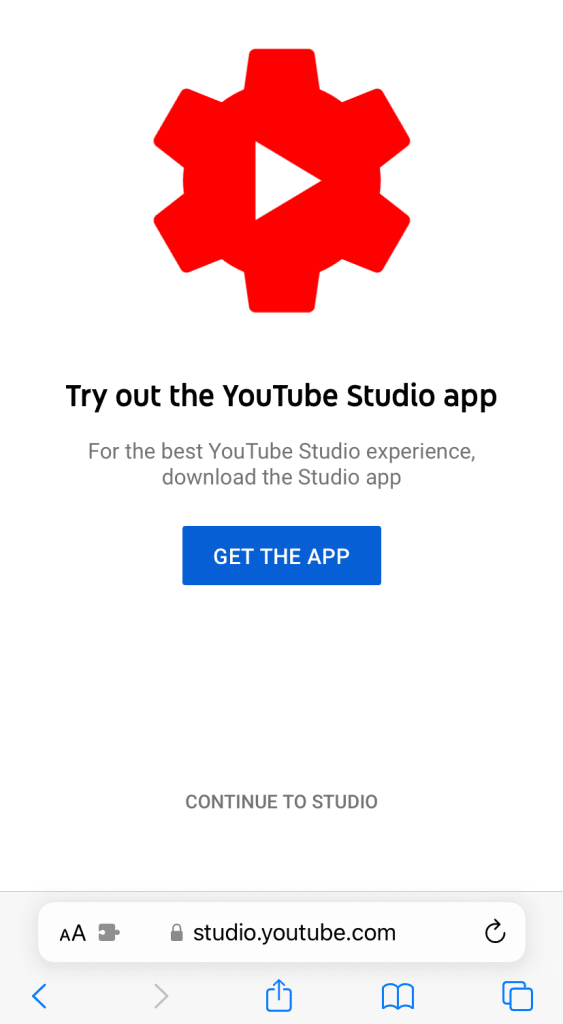
- Go to the Content tab from the menu on the left-hand side. On this page, you will see all of your YouTube videos.
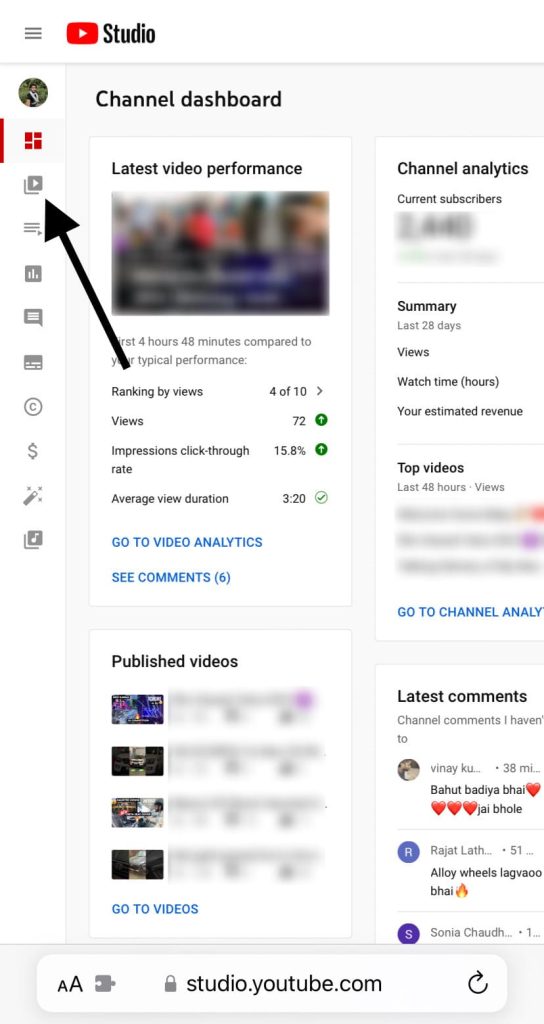
- Click on the title of the video on which you want to add an end screen. This will take you to the video details page where you can edit the title or description of your video, update the thumbnail, add tags and change other settings.

- Next, tap the End Screen card on the right-hand side of the webpage under the video preview.
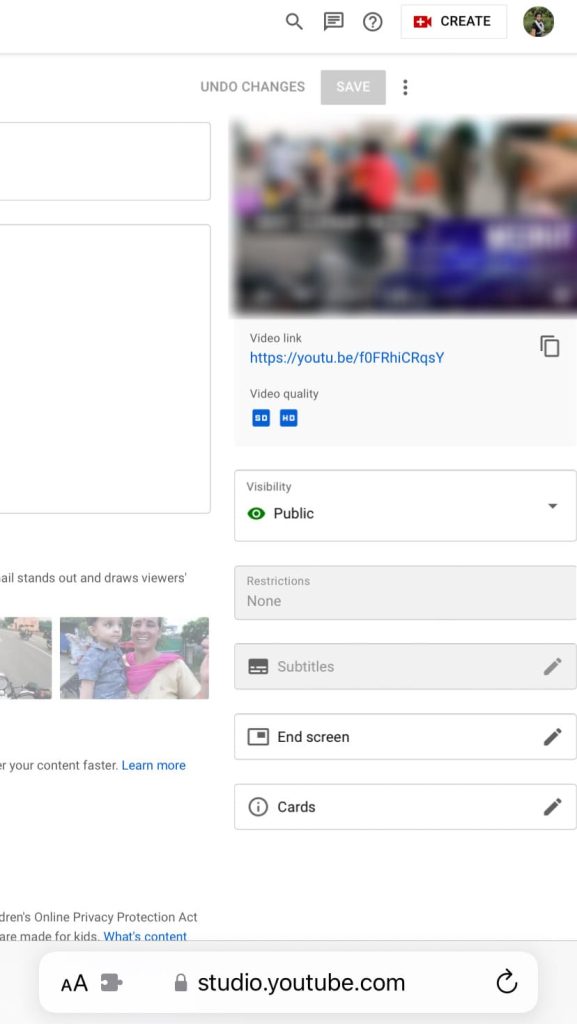
- Now you can select an end screen template for your video or create a new one by adding elements yourself. There is also an option to import the end screen from your previous videos. Once done, tap the Save button to save the changes and you’ve done it.
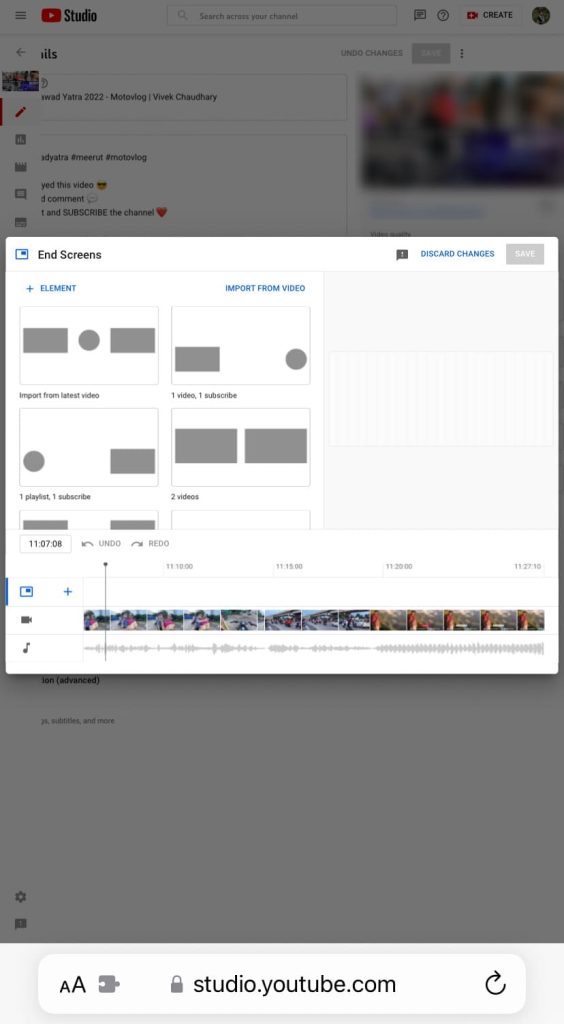
Add end screen to YouTube videos on Android
We will be using Chrome browser for Android. The steps are almost the same as in the iPhone method. Here’s what you need to do –
- Open the Chrome browser on your Android device. Make sure that you are using its latest version.
- Tap the menu button (three dots) in the upper-right corner and enable the Desktop site option. This feature will force your browser to open the desktop version of the YouTube Studio website.
- Once you have activated the Desktop site feature, visit the YouTube Studio website in the same tab. You will land up on its desktop version directly. If you aren’t logged in, log in with the same Google account that is associated with your YouTube channel.
- Now you can add an end screen to your videos as you would normally do on a desktop. Just click on the video title and then tap the End Screen option on the right-hand side. After that, you can choose a template or customise it yourself. Tap the Save button to apply the changes.
Conclusion
An opportunity missed is an opportunity lost. Adding an end screen can be very helpful in growing your YouTube channel. You would have seen that most of the popular YouTubers use an end screen on their videos. If you don’t use it on yours, you will miss out on the opportunity to engage your viewers and gain subscribers.
We don’t think that the YouTube Studio app is going to add the end screen feature anytime soon. Until then, you can use these workarounds for both iPhone and Android. If you have any questions regarding this topic, feel free to share them in the comments below.
Read other similar articles:
- How to Convert YouTube Video to MP3 Audio File
- How to Play YouTube Music in the Background on iPhone
- How to Download Songs from YouTube
- How to Add Videos in Play Next Queue on YouTube
- How to Change Your YouTube Channel Custom URL



