In this article, we will show you a step-by-step guide to adding a credit or debit card to your PayPal account. You will also learn how to link a bank account to PayPal for receiving international payments. Additionally, you will find out which types of cards and banks accept transactions through PayPal.

PayPal is one of the most popular online payment services that allows users to send and receive money internationally. To pay for goods and services with PayPal, you must link your credit or debit card to your account. Similarly, if you want to receive payments, you will need to add a bank account to your PayPal to withdraw the money. Let’s see how these things are done!
Table of Contents
How to link a credit/debit card to your PayPal account
Linking a credit or debit card to your PayPal account can be done using three different methods: via the PayPal website, via PayPal mobile app, or the PayPal Business app. Below we have shared complete instructions for each method.
1. Through PayPal website
- Visit the PayPal website using any web browser on your PC or smartphone.
- Log in to your PayPal account.
- Go to Payment methods from the menu. If you are on a mobile version, tap the menu button (three parallel lines ≡) first and then you will find this option.
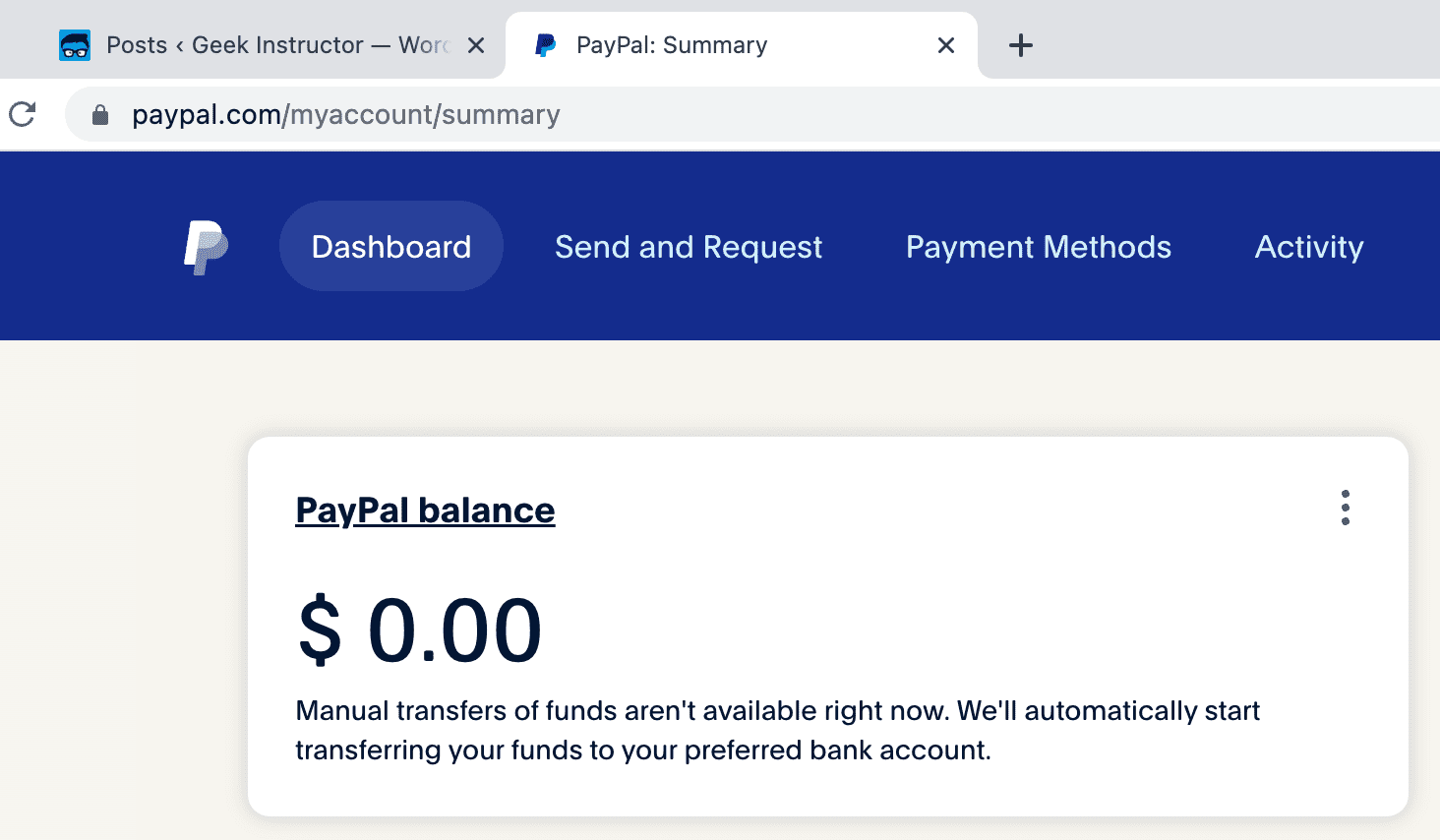
- Next, click on Link a card option on the following web page.
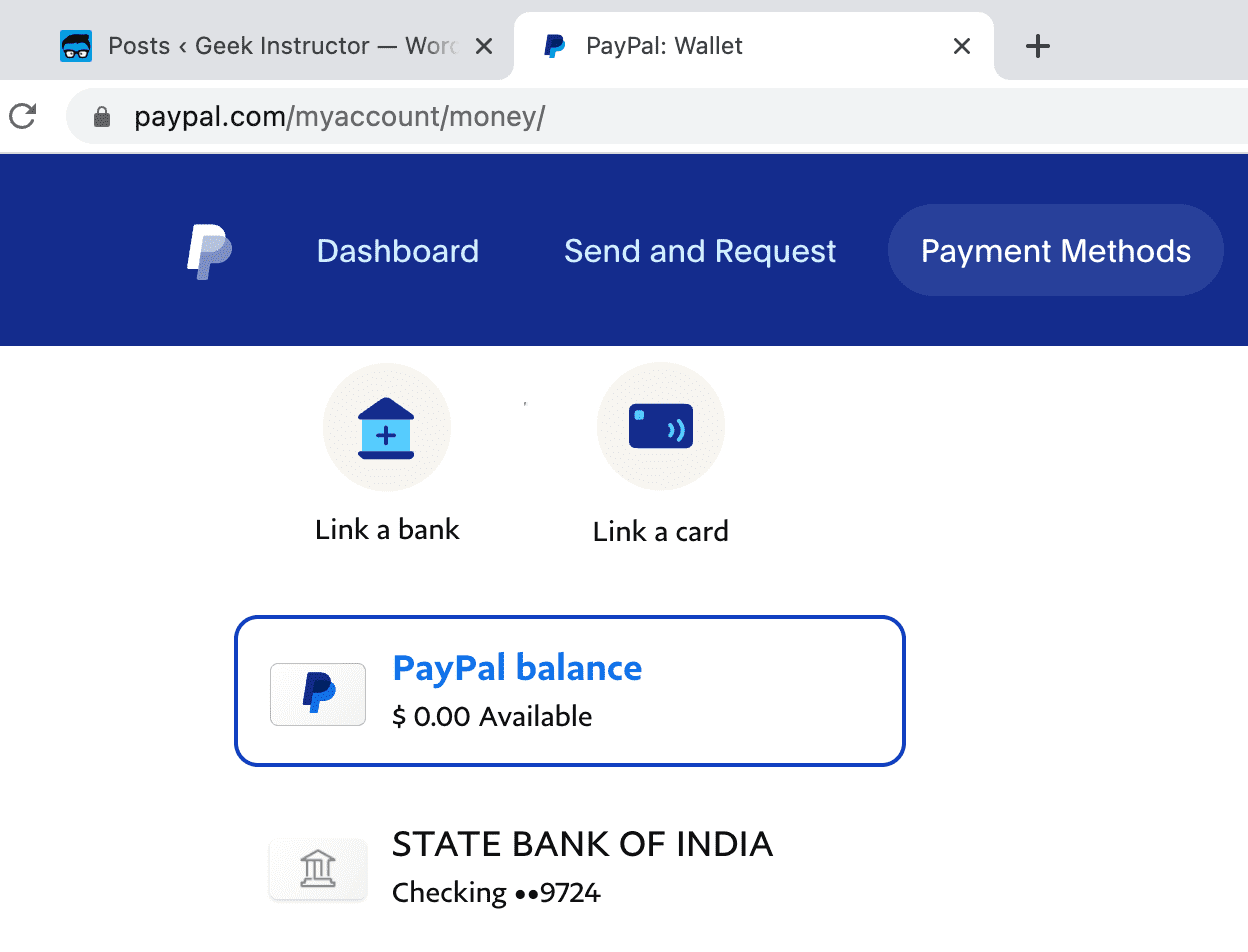
- Then click on Debit or debit card option under “Link a card manually”.

- Now you will be asked to enter your card details such card number, expiry date, security code (CVV) and billing address.
- Tap on the Link Card button once you have filled up all details. You’re done!
Your credit or debit card will be added to your PayPal account after this and you will be able to use it as a payment method while paying for goods and services with PayPal.
Video Tutorial:
2. Through PayPal mobile app
- Open the PayPal app on your smartphone. Enter your security PIN to unlock the app or sign in to your PayPal account if you are not already logged in.
- Go to the Wallet section by tapping on the wallet icon in the bottom-right corner.
- Now click on the plus (+) button next to Banks and Cards.
- Click on Debit or credit card option under “Link a card manually” heading.
- Enter your card number and tap the Next button to continue.
- Choose your card type from the pop-up that shows up on your screen.
- Now you will be asked to enter the expiry date and security code (CVV or CSV) on your card. Review the billing address saved on your PayPal.
- Finally, tap on Link Card button at the bottom and your card will be get linked to your PayPal account.
3. Through PayPal Business app
If you are using the PayPal Business app instead, you can follow similar steps to add a credit or debit card to your PayPal account. Here’s what you need to do –
- Launch the PayPay Business app and unlock the screen to get access to your account.
- Once you are logged in, tap ••• More option in the bottom-right corner. This will take you to the Account page.
- Now go to Settings and click on Cards and Banks. Here you will find all cards and banks that are already linked to your PayPal.
- Tap the + plus button in the top-right corner and choose Debit or credit card.
- Choose your card type, then enter your card details such as card number, expiry date and CSV.
- Tap on Link Card button to save your card details. That’s it!
How to add a bank account to your PayPal account
Adding a bank account to your PayPal allows you to receive online payments even on an international level. The money you receive is initially stored on your PayPal balance. It will then be automatically transferred to your bank account by PayPal within a day or two.
PayPal is one of the easiest ways to receive money online that you can use for selling your goods or services, and even for receiving money from your friends and relatives abroad. This step-by-step guide shows you how to add a bank account to your PayPal –
- Visit the PayPal website on your PC or smartphone and log in to your account.
- Click on the “Payment methods” option on the top of the page.
- Then, click on the “Link a bank” button.

- Now enter your account number, IFSC code, and name. You can find the IFSC code on your cheque or bank passbook. Contact your bank if you weren’t able to find it. Please note that your name should be the same as it is mentioned in your bank. If you want to change it, click on the Edit option.
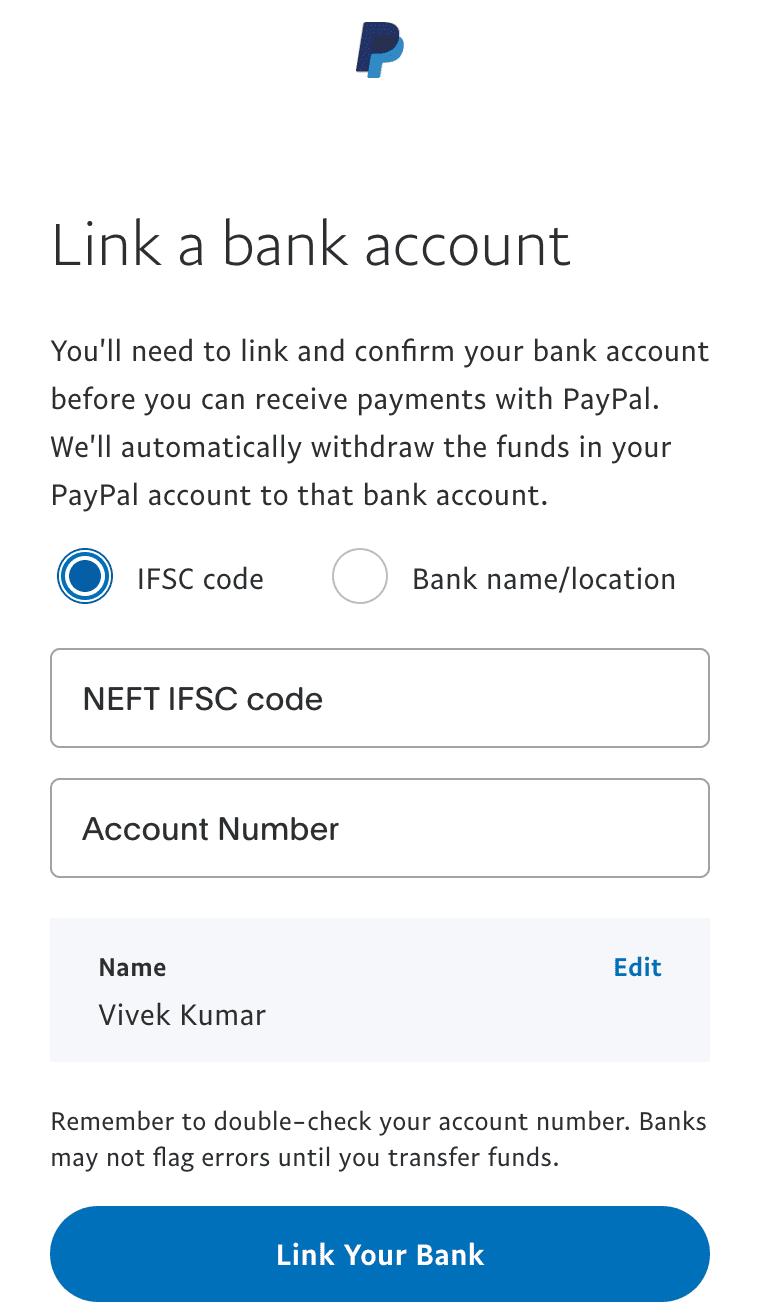
- There is another way you can provide your bank details on PayPal by selecting the Bank name/location option. In that method, you have to enter all details of your bank manually such as bank name, state, city/town, branch location and IFSC code.
- To save your bank details, click on “Link Your Bank”.
You are still not done with your task. Once you have added your bank account to PayPal, the next step is to complete the bank verification and enable automatic transfers. PayPal will send two small deposits to your bank account which you will receive within 2-3 business days.
You have enter the exact amounts of these deposits on PayPal to verify your bank account. Simply, check your bank statement via netbanking online or by updating your passbook. Then log in to your PayPal account and go to Payment methods. There you will find an option named Ready to confirm.
Click on it and then enter the amount of the two deposits you’ve received from PayPal. Upon verification, your bank account will be linked to your PayPal successfully. Now you are ready to receive online payments through PayPal. They will be transferred to your bank account automatically.
Note: Some banks may show the total amount of both deposits in your bank statement. If that is the case, then you need to contact PayPal customer support and ask them to verify your bank manually.
Which types of credit and debit cards support PayPal
PayPal accepts most major credit cards, including Visa, Mastercard, American Express, Discover, and JCB. Debit cards with Visa or Mastercard logo are also accepted. Some regional banks do not accept transactions through PayPal and for that reason, their credit and debit cards may not work.

Additionally, PayPal requires that your credit card or debit card be enabled for international transactions to make online payments. As for the withdrawal purpose, there is no such restriction. This means you can add any bank to your PayPal to receive money internationally and it will just work fine as long as your details are correct.
How to update card details on PayPal
If you need to update your card details for some reason, you can do so without deleting your existing card. Simply, log in to your PayPal account and go to Payment methods. There you will find all banks and cards that are linked to your PayPal.
Select the card whose details you want to update and then click on Update card option. Now you will be able to change everything from expiration date to security code, and billing address information, except the card number. Once you’re done, click on Update Card to save the changes.
How to remove a credit or debit card from PayPal
If your card has expired, been lost/stolen, or is no longer in use, you may need to remove it from your PayPal account. Additionally, if you no longer want to use PayPal for payments, it is important to remove your card information for security purposes.
This can be done from your card info page on PayPal. First, log in to your account and then navigate to Payment methods. Once you are there, tap on the card you want to delete and then click on Remove Card option.

If you are using the PayPal Business app on your smartphone, go to More > Account > Settings > Cards and Banks > select your card > tap on the Remove option. Tap on the same option in the pop-up to confirm. You can also follow the same procedure on PayPal mobile app.
Frequently asked questions
PayPal accepts major credit cards such as Visa, MasterCard, American Express and Discover. You can select your card type when you set up your payment method.
Yes, PayPal does accept debit cards in India. You can add your debit card to your PayPal account and use it for online payments. However, it is important to note that only those debit cards are accepted that have a Visa or Mastercard logo. Also, they need to be enabled for international transactions.
Once you add a card to PayPal, it will be saved for future payments. PayPal will then use this card for any purchases you make with your PayPal account without entering your card details each time. You can also set the card as your preferred payment method.
Yes, it is secure to share your card details on PayPal. PayPal is one of the most secure online payment platforms, as it uses a strong encryption system to protect your data from unauthorized access.
It depends on your needs. For instance, if you plan to use PayPal primarily for online payments, adding a credit card is all you need. On the other hand, if you plan to use PayPal to receive money, you need to add a bank account as well.
Final words
We hope this article has been helpful to teach you how to add a credit or debit card to your PayPal account. If you are having any trouble while using your card with PayPal, it is likely because your card or bank doesn’t accept international transactions through PayPal. In such a case, you can use a different payment method or contact your bank to resolve the issue. You can also share your personal queries regarding this topic in the comments below.
Read other similar articles:
- Fix Wrong Debit Card Details Error in BHIM App
- How to Send Money Using UPI Without Internet
- How to Fix Payment Method Was Declined on iPhone
- How to Fix Payment Declined Error on Google Pay
- Common PhonePe App Errors and Quick Fixes
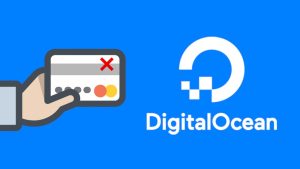
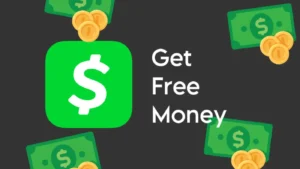
![How to Earn Money from Moj App: 10 Ways [2023]](https://www.geekinstructor.com/wp-content/uploads/2022/05/earn-money-moj-app-300x169.jpeg)